Annotating PDFs can be a great way of organizing information as well as collaborating with your team. Adding comments and feedback in real time definitely streamlines the review process. In many companies, Google Drive is used for storing documents which allows employees for easy access. If you are reading this, the chance is you may be one of them.
In this article, we will show you how to annotate PDFs in Google Drive on Windows, Mac, and Android. Moreover, we will discuss problems you may encounter while trying to annotate your documents in Google Drive and show you an alternative software, UPDF that can help you fix them. You can download UPDF via the button below if you prefer using a better way.
Windows • macOS • iOS • Android 100% secure
We hope that this short guide will help you gain new skills – keep on reading!
Part 1. How to Annotate PDF in Google Drive on Windows and Mac?
In this section, we will show you how to annotate PDFs in Google Drive on Windows and Mac. There are various options you can use to annotate your PDF such as highlighting it, commenting, or underlining. It is totally free to use these tools in Google Drive, however, the downside of it is that you will lose some quality of your PDF format.
Follow these steps to annotate your PDF in Google Drive on Windows or Mac:
Highlighting text
- Open your PDF in Google Drive and then click “Open with Google Docs”.
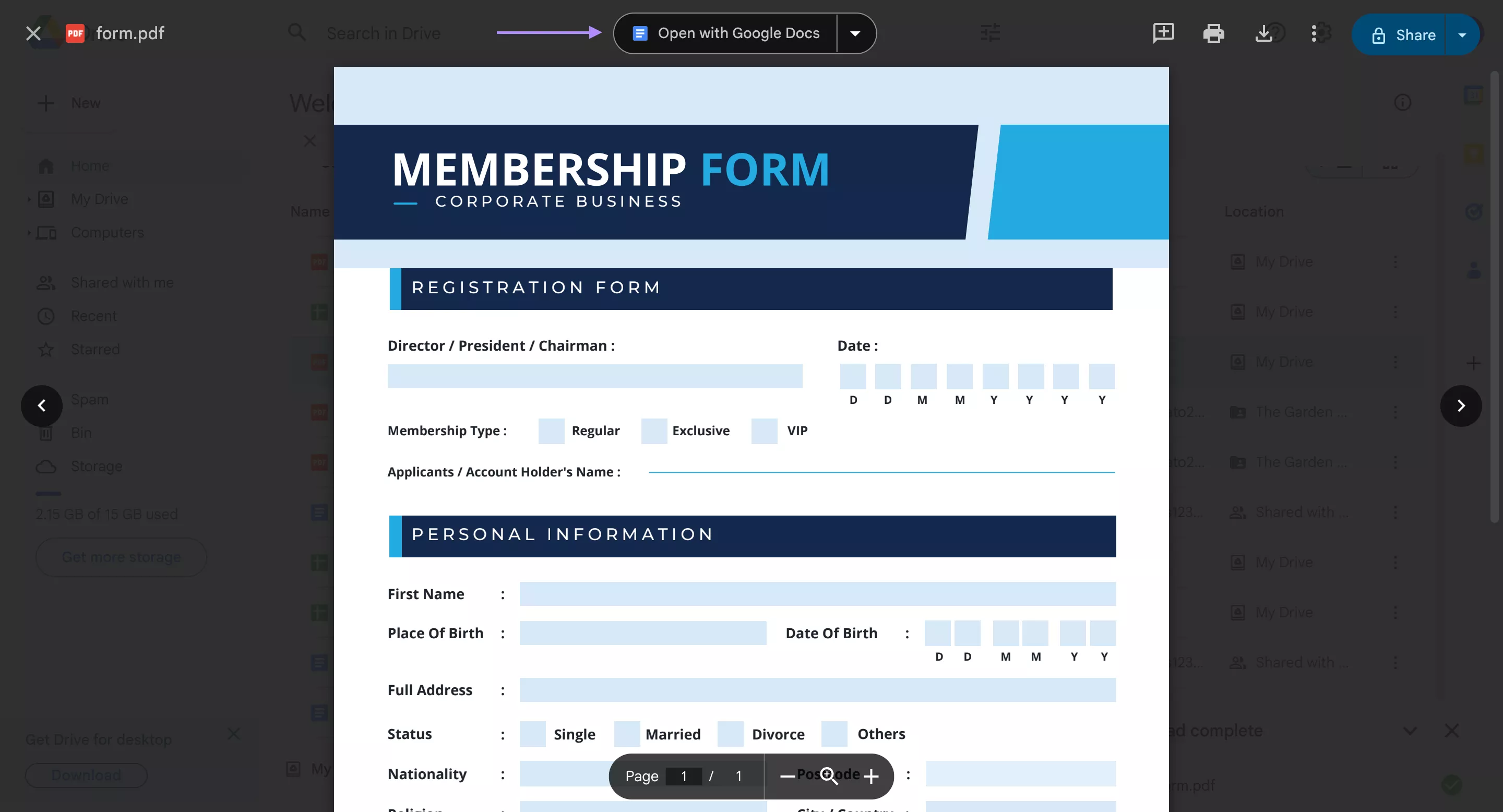
- Now, you can see that you have a file with images missing and format losing. If you do not care, go to select the text you would like to highlight, click the highlight button (paint bucket icon next to the text color icon) and choose the preferred color.
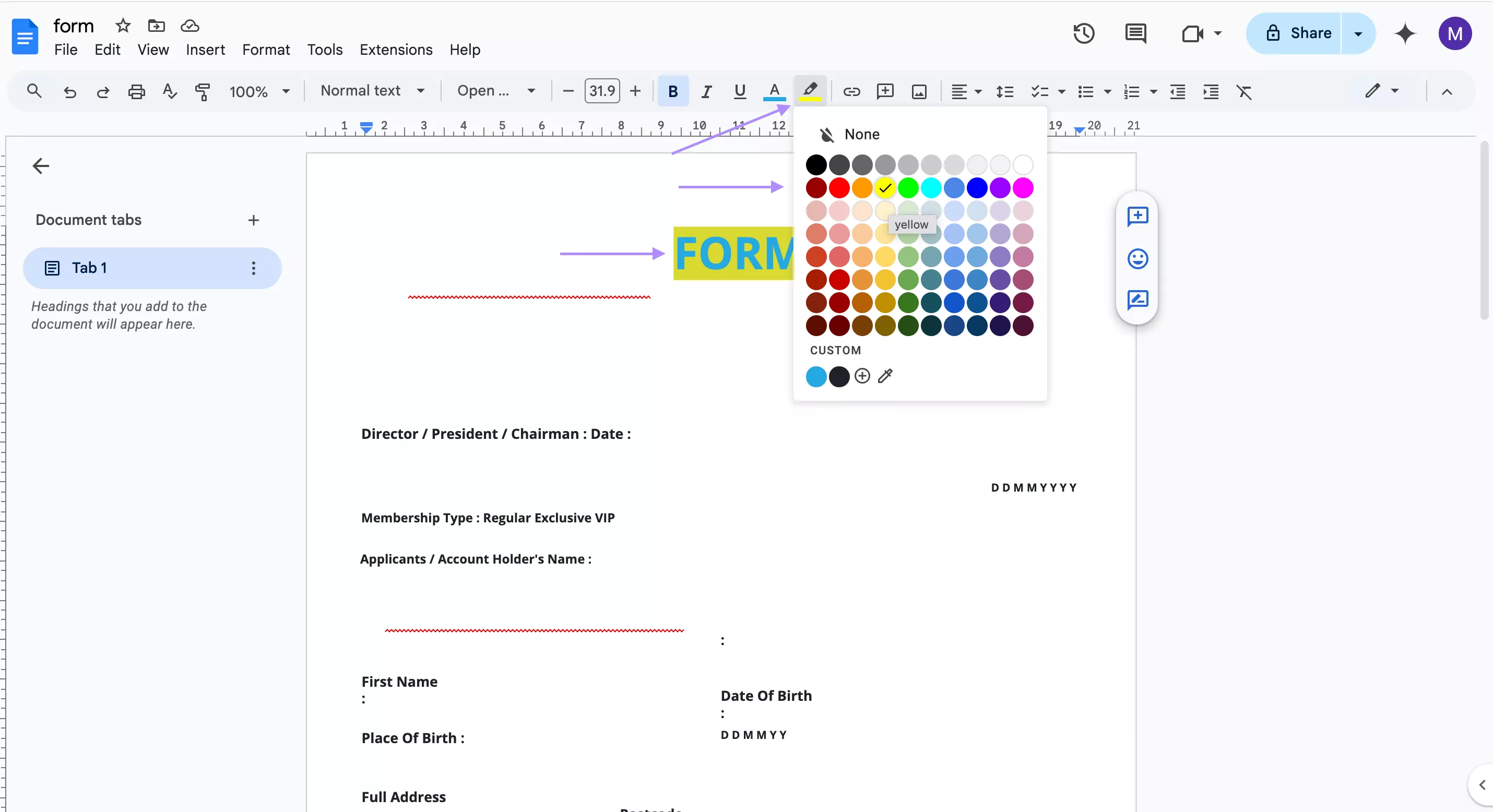
Adding comments
- Select the text you would like to add a comment to. Then select the “Add comment” icon from the menu that pops up.
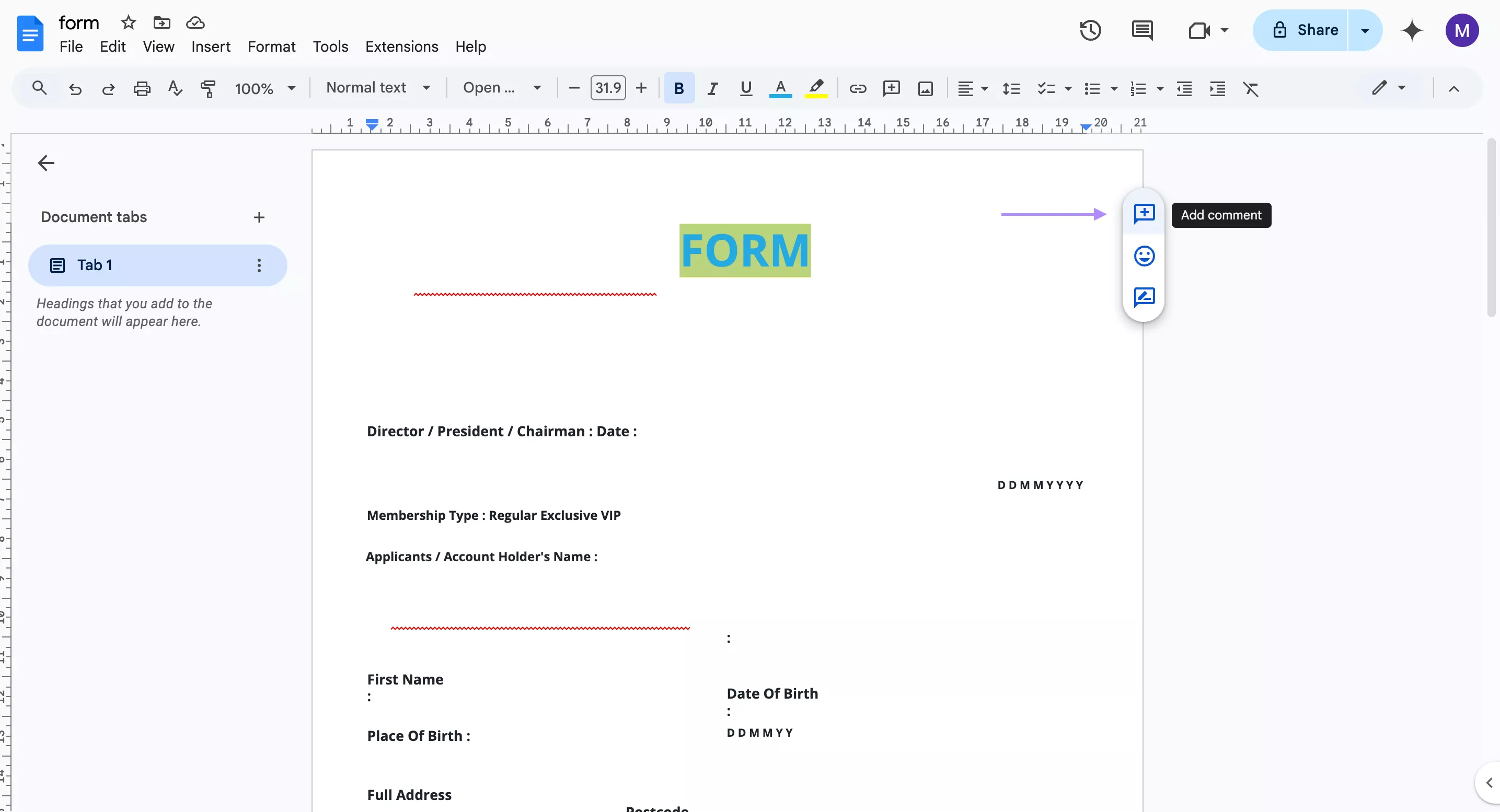
- Write your comment and click “comment” to approve it.
Underlining text
Select the text you want to underline and click the “U” underline icon in the toolbar. You can also press CTRL + U on Windows or Cmd + U on Mac.
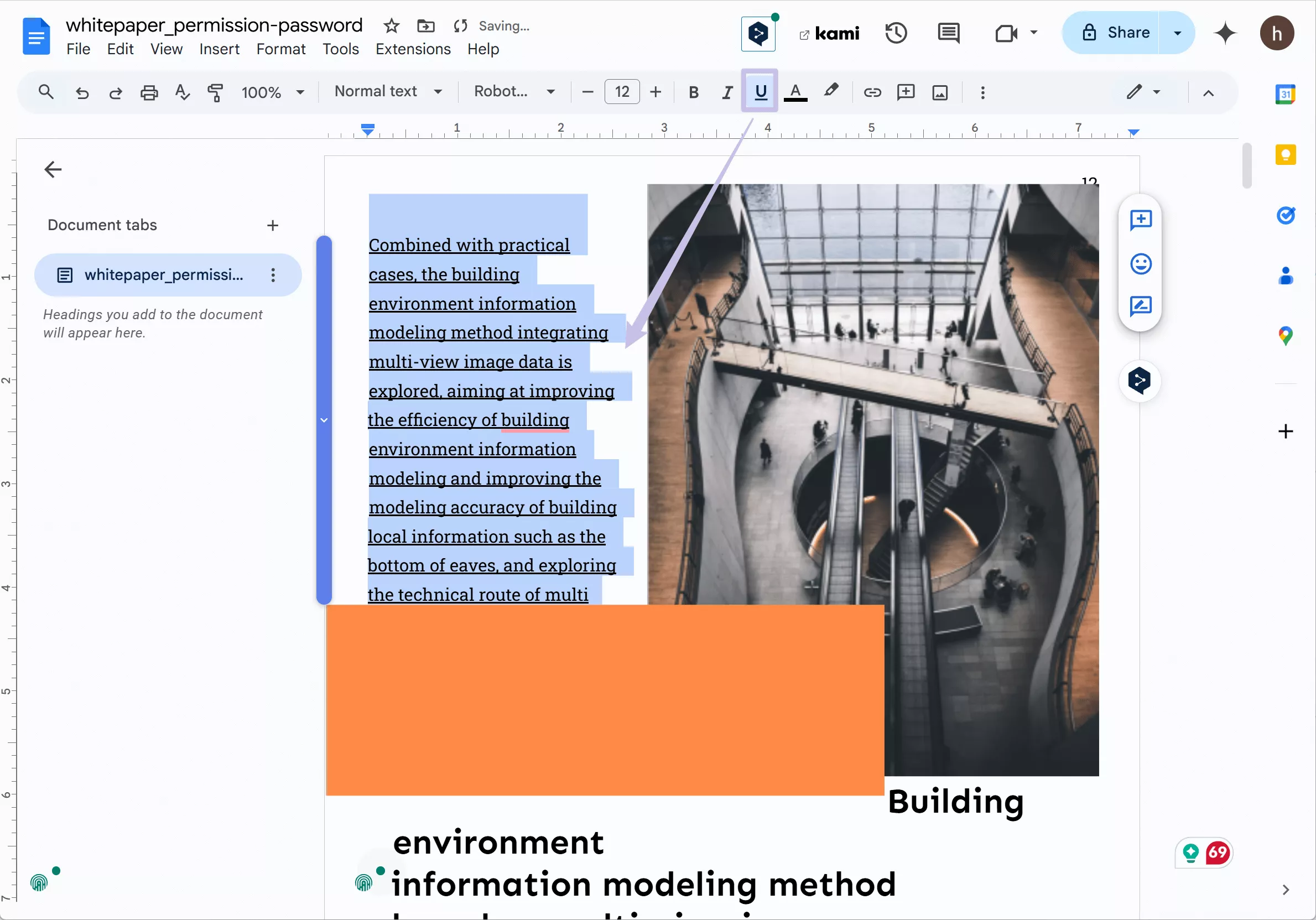
After annotating, you can go to “File” > “Download” > “PDF” to convert it back to PDF. Now you successfully annotate PDFs with Google Drive.
Part 2. How to Annotate a PDF in Google Drive on Android?
You can also annotate PDFs in Google Drive on Android if you prefer working with documents on your phone. Google Drive’s built-in features make it easy to highlight text and add notes. After adding essential annotations, you can also seamlessly share your documents with others.
Follow these simple steps to learn how to annotate a PDF in Google Drive on Android.
- Make sure you download Google Drive from your play store. Then, open your PDF in Google Drive on Android.
- Click the “Pencil” icon in the bottom-right corner. This will enable you to add annotations.
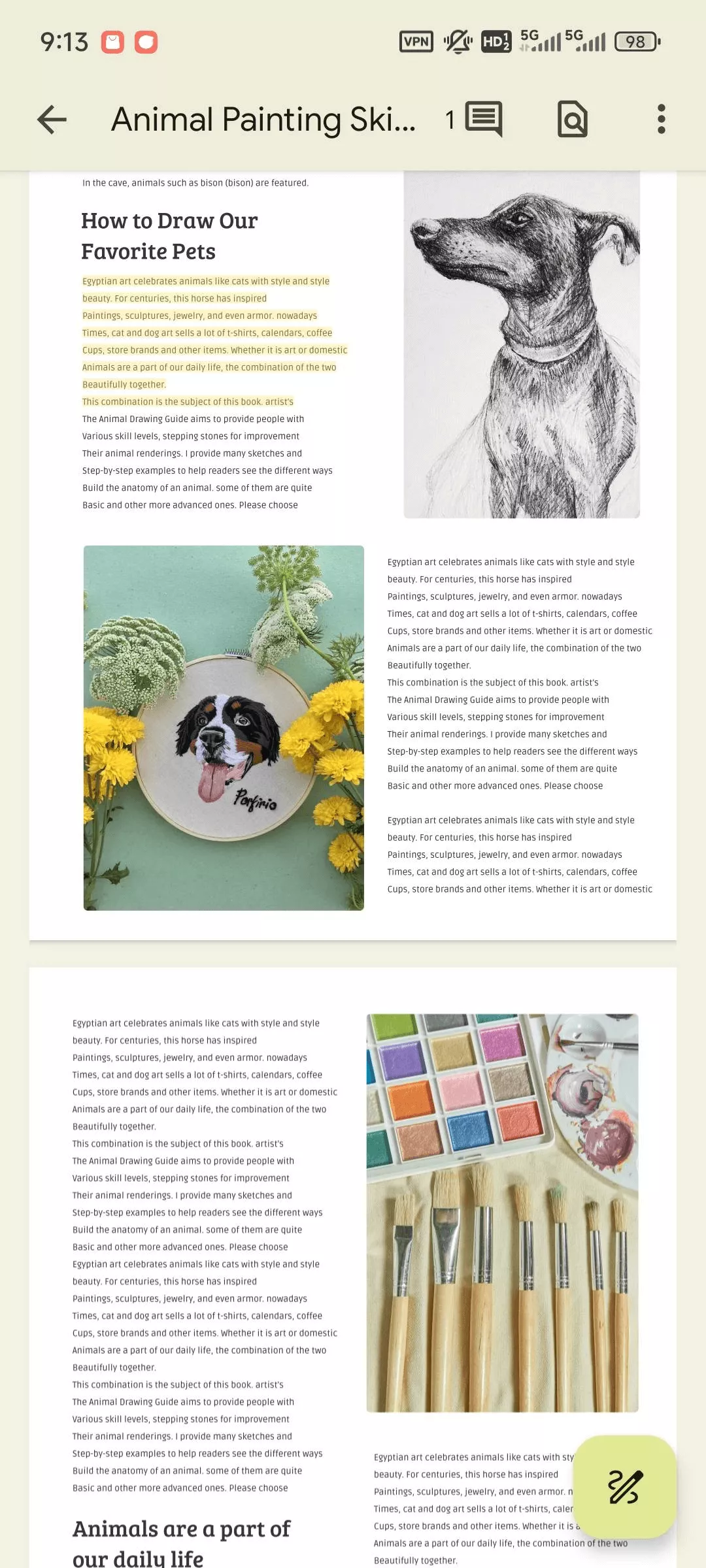
- Once in the annotation mode, you can add annotations by using the pen tool and highlighter.
- If you wish to remove any unwanted annotations, simply use the eraser or the undo option.
- Remember to save you annotations by clicking “save”.
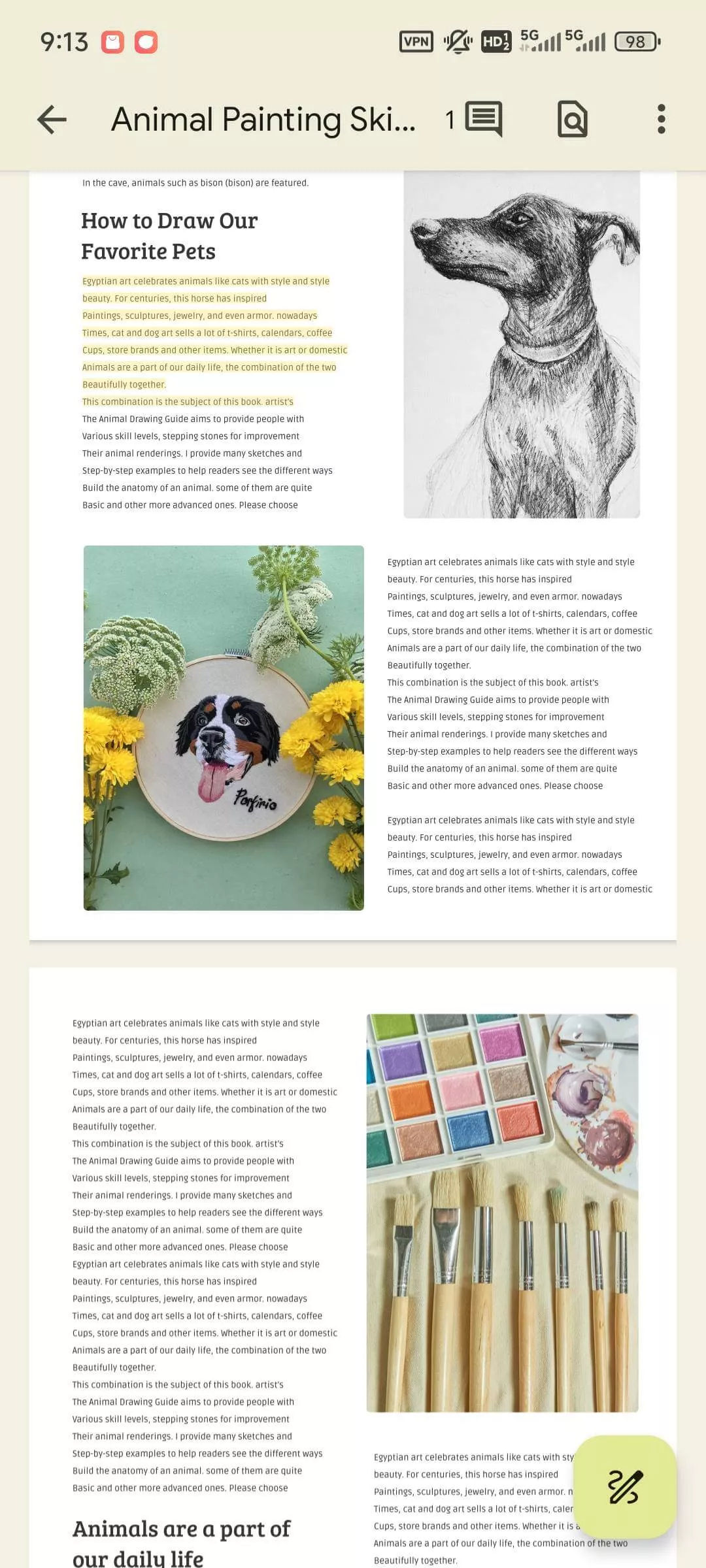
This method allows you to easily markup PDFs on the go, making it perfect for studying or adding quick notes.
Part 3. Problems to Annotate PDFs in Google Drive?
Google Drive offers basic annotation tools for PDFs; however, this comes with several limitations.
Here are the main drawbacks we found when using Google Drive for annotating documents:
- No built-in annotation features on iPhone – Google Drive does not support PDF annotation on iPhones, meaning that iPhone users cannot draw, highlight, or write directly on a PDF file within Google Drive app. These features are available only on Android devices. This may be inconvenient to some users if they want to annotate files on the go.
- Loss of quality of the file – When annotating PDFs on a computer, the file will lose its quality. This can be an obstacle if you want to preserve the original document structure.
- Limited annotation tools on Android – While Google Drive on Android allows direct annotation, the tools are very limited. Users are able to use three tools such as pencil for writing or drawing, highlighter for highlighting text, or an eraser to remove annotations. You will not find any sticky notes or comment features available on Android.
Part 4. The Best Tool to Annotate PDFs on Computer and Mobile
If you are looking for a better experience and tools for annotating your PDF files, UPDF is a great alternative software to try out. In comparison to Google Drive, UPDF works with all operating systems such as Mac, Windows, Android, and iOS. Unlike some built-in PDF viewers, UPDF offers all essential annotating tools while still preserving the original quality and format. You can click the button below and test it on your own.
Windows • macOS • iOS • Android 100% secure
You can find these annotation tools in UPDF:
- Text Markup – highlight, underline, or strikethrough to emphasize your text.
- Sticky Notes – Insert sticky notes at specific points in your PDF for collaboration.
- Text Comments – Add comments to provide additional context or feedback.
- Text Boxes – Place comments in text boxes.
- Shapes – Incorporate various shapes such as rectangles, ovals, lines, and more.
- Freehand Drawing – Use the pencil tool for drawing.
- Stamps and Stickers – Apply predefined stamps or add stickers.
- Signatures – Create and insert custom signatures.
UPDF allows to annotate you PDF without changing the format of your file. Moreover, you can test the software’s features for free. However, keep in mind that the free version will add a small watermark on your exported file. If you decide that the software is for you, you can purchase one of the UPDF’s plans at a very low price.
Now it’s time to show you how you can easily annotate your PDFs in UPDF on Windows and iPhone.
Annotating PDFs with UPDF on Windows
To annotate your PDF on Windows, follow the steps below:
- Open your PDF in UPDF and make sure that you are in the Comment Mode. Select the "Comment" in "Tools".
- At the top, you will see a menu with the annotating tools we mentioned earlier. These are sticky notes, tools for annotating text (highlighters, underliers etc.), text comments and text boxes, drawing tools, stickers, and stamps.
- Select the preferred annotating option, for example, a "text comment” and then place it in your document. Then write a comment in the text box.
- Apart from text comments or text boxes, you can choose many other options such as highlighting or underlining text. Select the “highlight” icon and then highlight your chosen text.
- You can also add stickers to tag the most important sections. This could be a fun way of collaborating with others. Select the “sticker” icon and pick a sticker. Then place it where you want in the document.
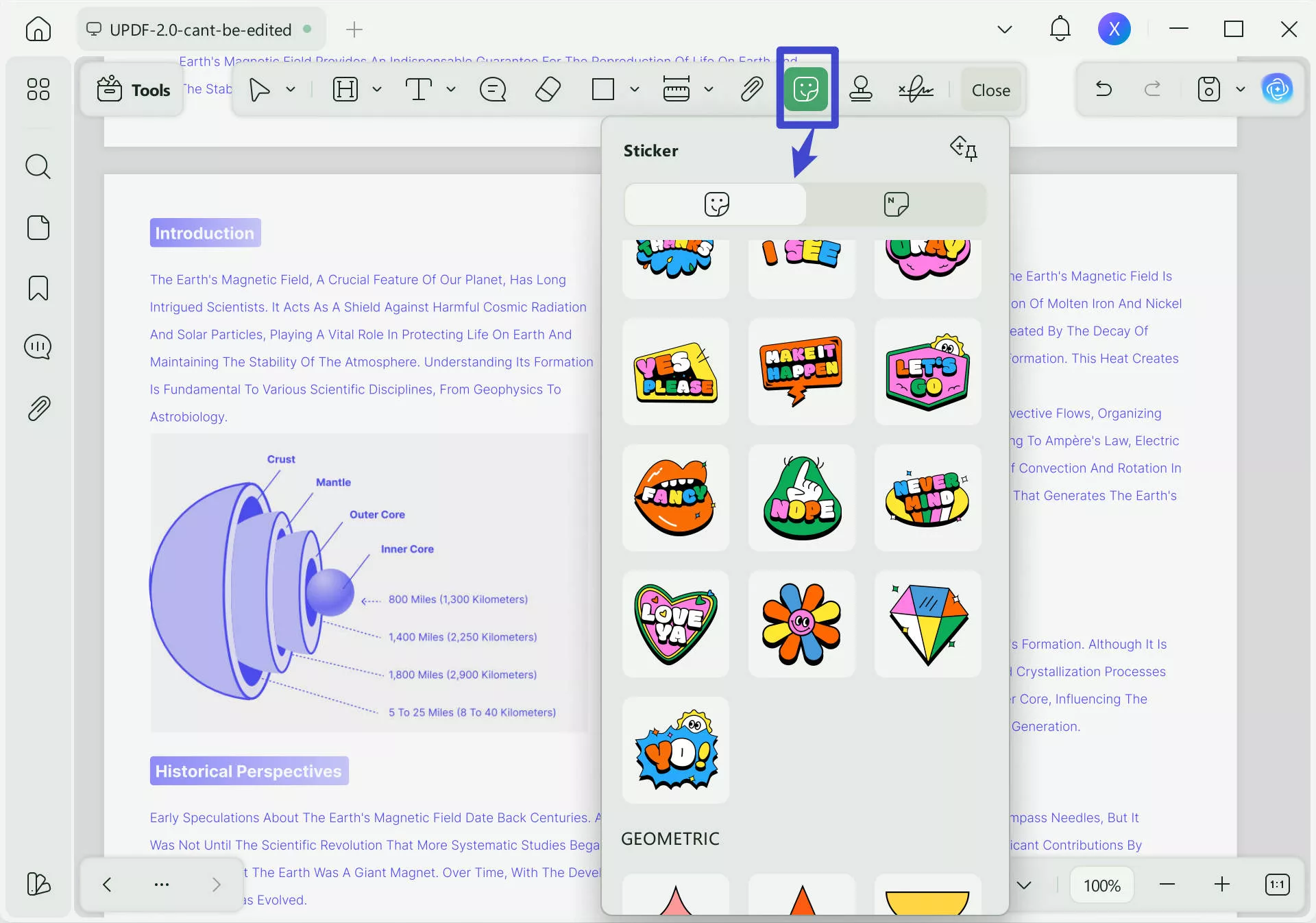
Annotating PDFs with UPDF on Android
You can also annotate your files by using UPDF on your mobile. This is how:
- Open your file in UPDF app and click the “Pencil” icon.
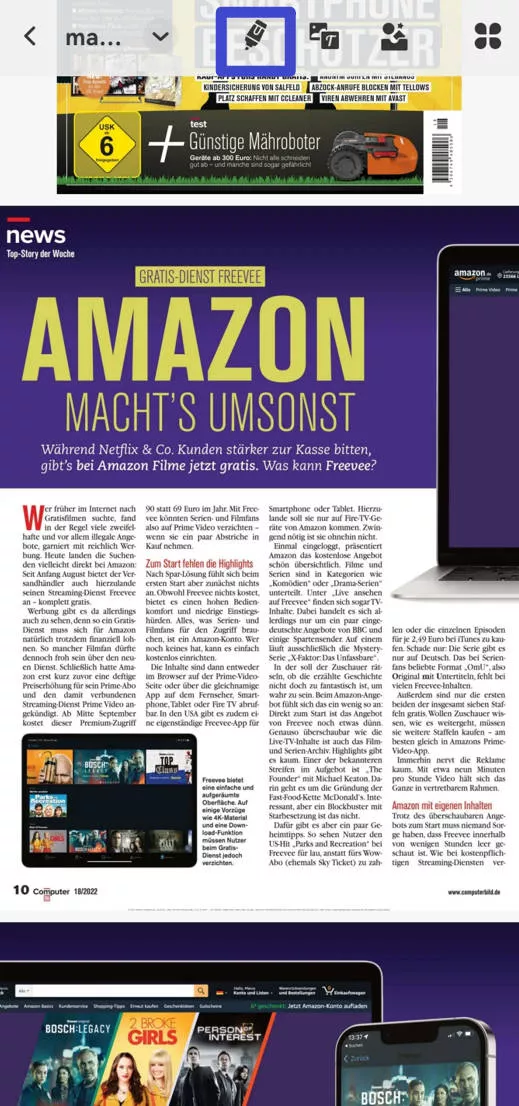
- In the toolbar, you will see all of the annotation tools such as pen, markup, text, shapes and note.
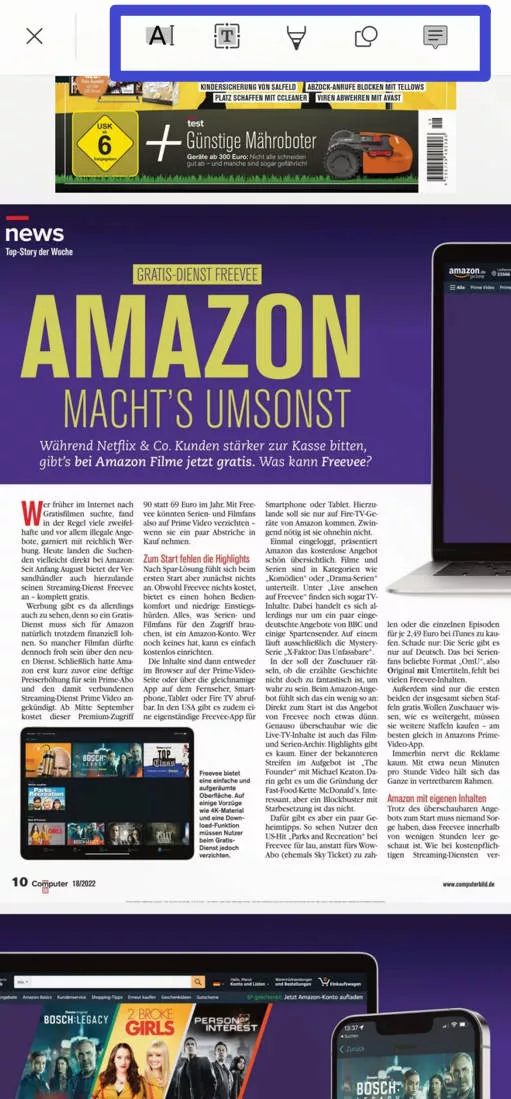
- Select one of them, for example, “note” to start annotating your file. Write your note and place it in the appropriate section within your document.
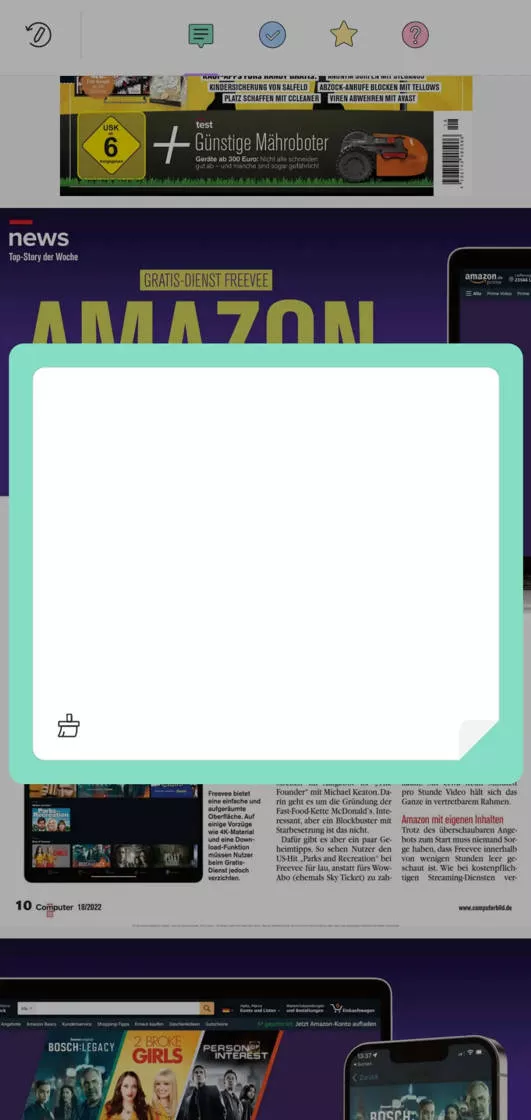
If you prefer watching video guides, we recommend you to check this one out:
It will help you learn annotating PDFs even faster. If you're interested in learning more about the features UPDF offers, this article provides an in-depth review: UPDF Review – Top PDF Editor.
Final Words
By annotating PDFs, you will be able to improve the collaboration between your colleagues and make the process of reviewing documents easier. We hope that this guide helped you learn how to annotate documents in Google Drive. Using Google Drive for annotating documents can be a great option for smaller companies that need basic annotation tools. However, if you feel like your team could benefit from more advanced features, UPDF would be a better choice. Give it a try today for free – download now!
Windows • macOS • iOS • Android 100% secure
 UPDF
UPDF
 UPDF for Windows
UPDF for Windows UPDF for Mac
UPDF for Mac UPDF for iPhone/iPad
UPDF for iPhone/iPad UPDF for Android
UPDF for Android UPDF AI Online
UPDF AI Online UPDF Sign
UPDF Sign Edit PDF
Edit PDF Annotate PDF
Annotate PDF Create PDF
Create PDF PDF Form
PDF Form Edit links
Edit links Convert PDF
Convert PDF OCR
OCR PDF to Word
PDF to Word PDF to Image
PDF to Image PDF to Excel
PDF to Excel Organize PDF
Organize PDF Merge PDF
Merge PDF Split PDF
Split PDF Crop PDF
Crop PDF Rotate PDF
Rotate PDF Protect PDF
Protect PDF Sign PDF
Sign PDF Redact PDF
Redact PDF Sanitize PDF
Sanitize PDF Remove Security
Remove Security Read PDF
Read PDF UPDF Cloud
UPDF Cloud Compress PDF
Compress PDF Print PDF
Print PDF Batch Process
Batch Process About UPDF AI
About UPDF AI UPDF AI Solutions
UPDF AI Solutions AI User Guide
AI User Guide FAQ about UPDF AI
FAQ about UPDF AI Summarize PDF
Summarize PDF Translate PDF
Translate PDF Chat with PDF
Chat with PDF Chat with AI
Chat with AI Chat with image
Chat with image PDF to Mind Map
PDF to Mind Map Explain PDF
Explain PDF Scholar Research
Scholar Research Paper Search
Paper Search AI Proofreader
AI Proofreader AI Writer
AI Writer AI Homework Helper
AI Homework Helper AI Quiz Generator
AI Quiz Generator AI Math Solver
AI Math Solver PDF to Word
PDF to Word PDF to Excel
PDF to Excel PDF to PowerPoint
PDF to PowerPoint User Guide
User Guide UPDF Tricks
UPDF Tricks FAQs
FAQs UPDF Reviews
UPDF Reviews Download Center
Download Center Blog
Blog Newsroom
Newsroom Tech Spec
Tech Spec Updates
Updates UPDF vs. Adobe Acrobat
UPDF vs. Adobe Acrobat UPDF vs. Foxit
UPDF vs. Foxit UPDF vs. PDF Expert
UPDF vs. PDF Expert

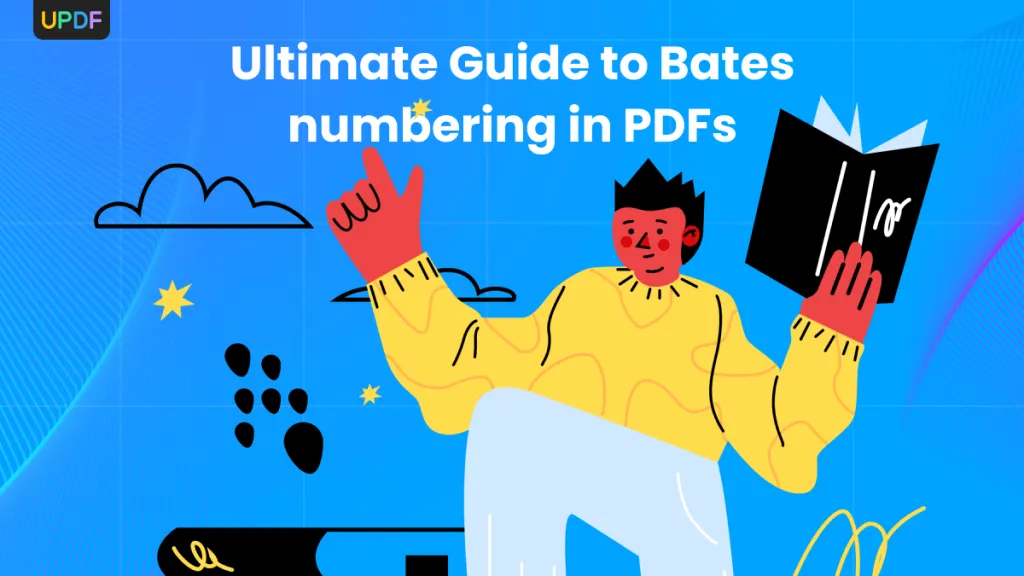
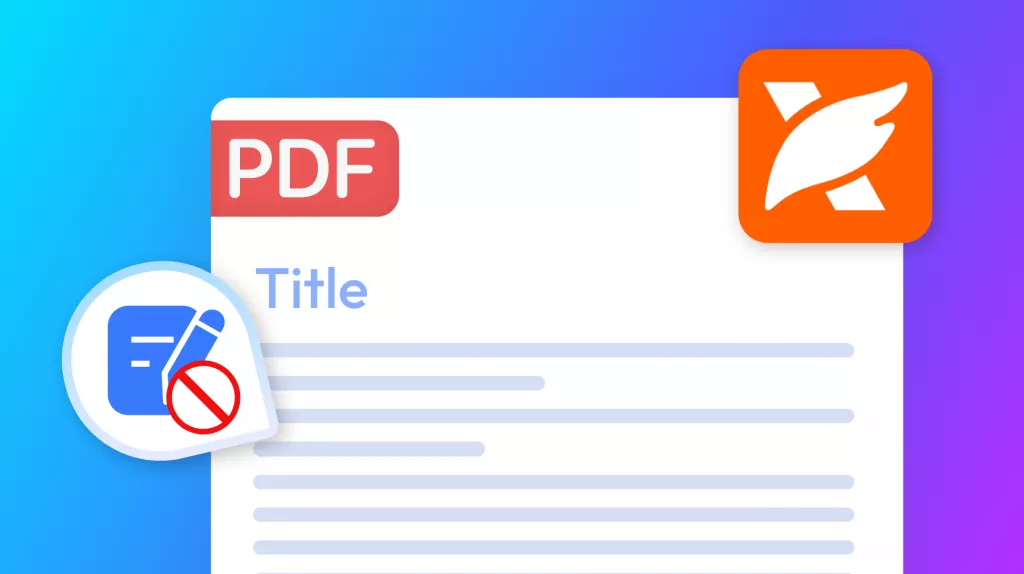
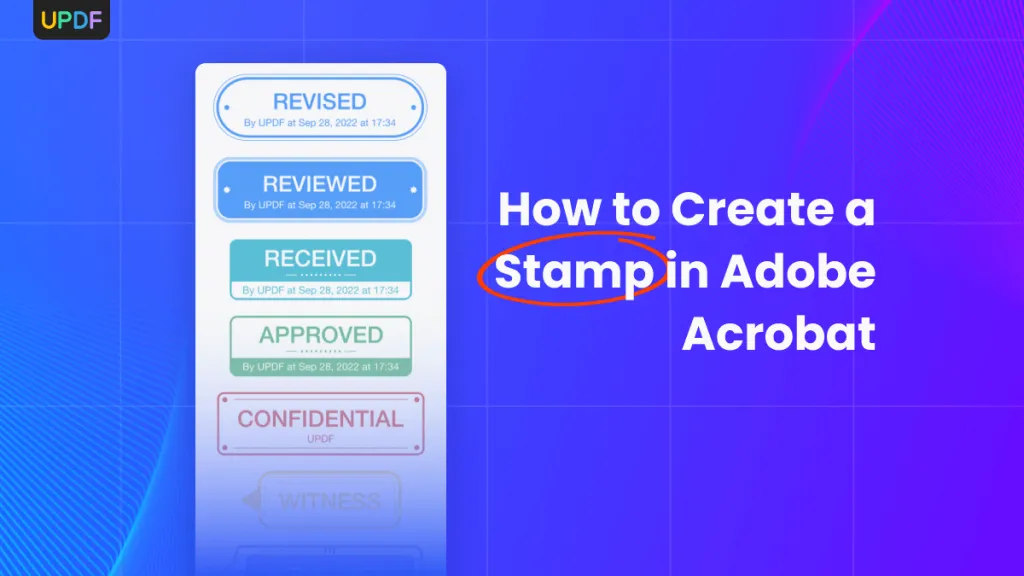
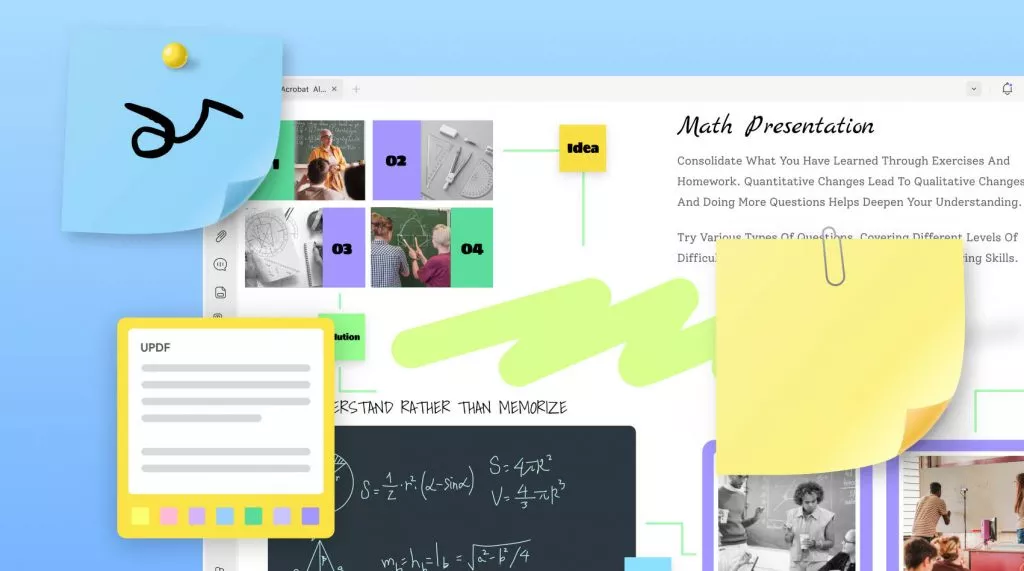
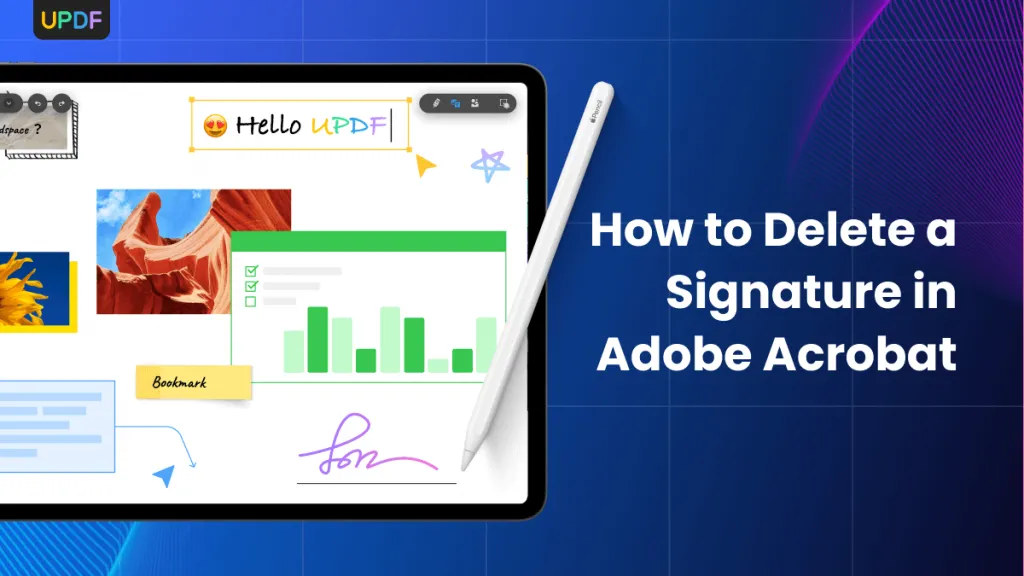
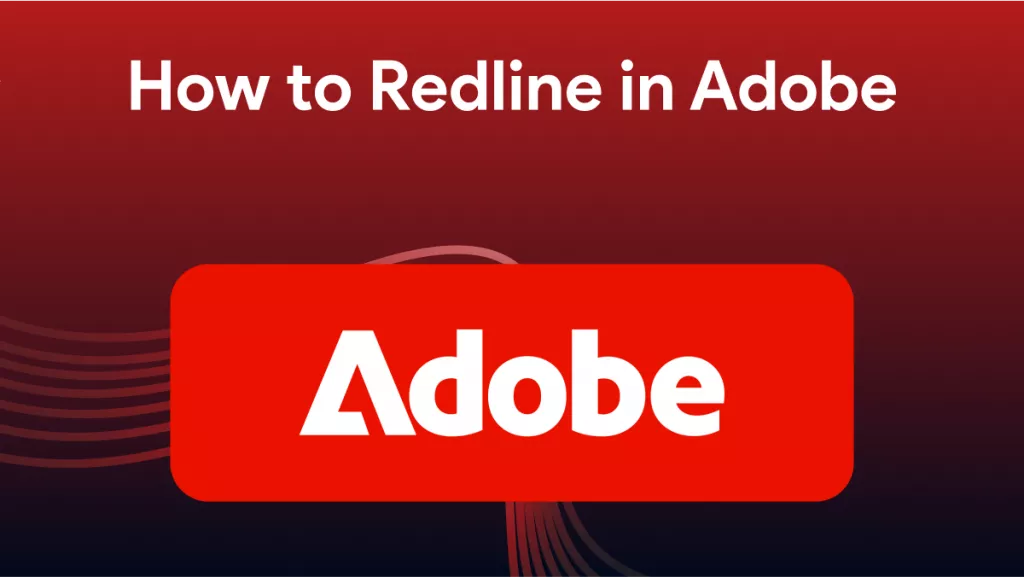
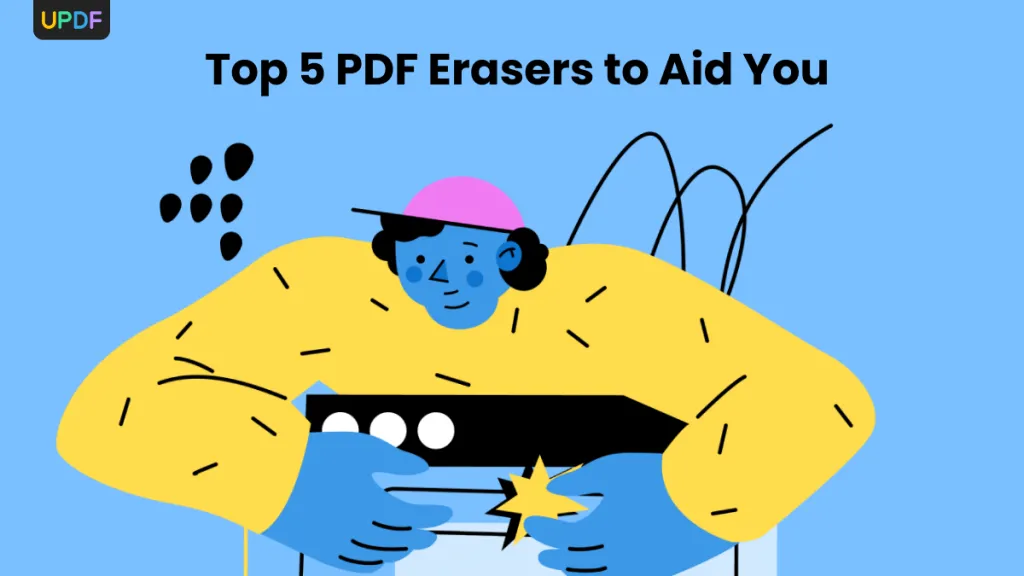
 Enola Miller
Enola Miller 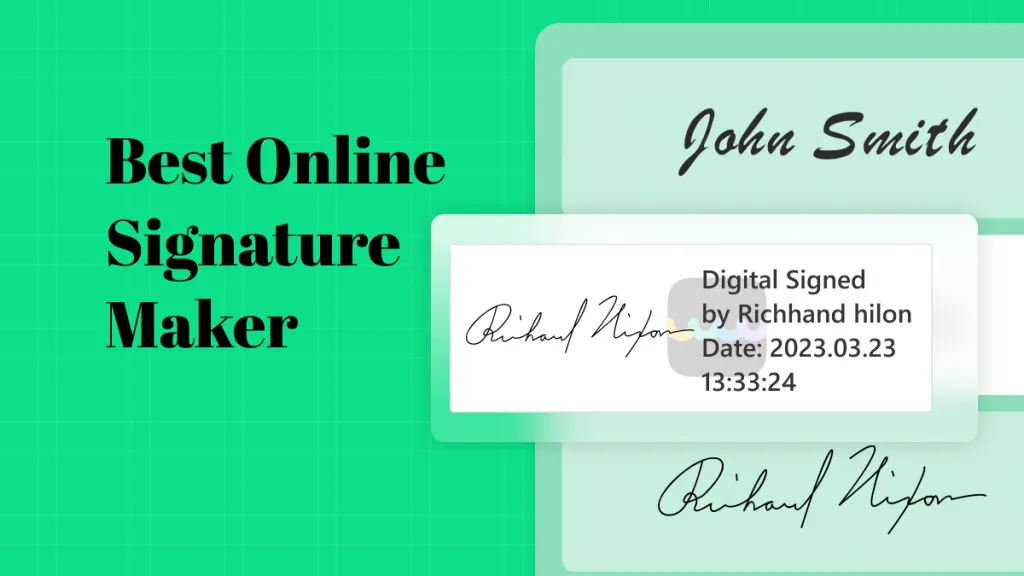
 Lizzy Lozano
Lizzy Lozano 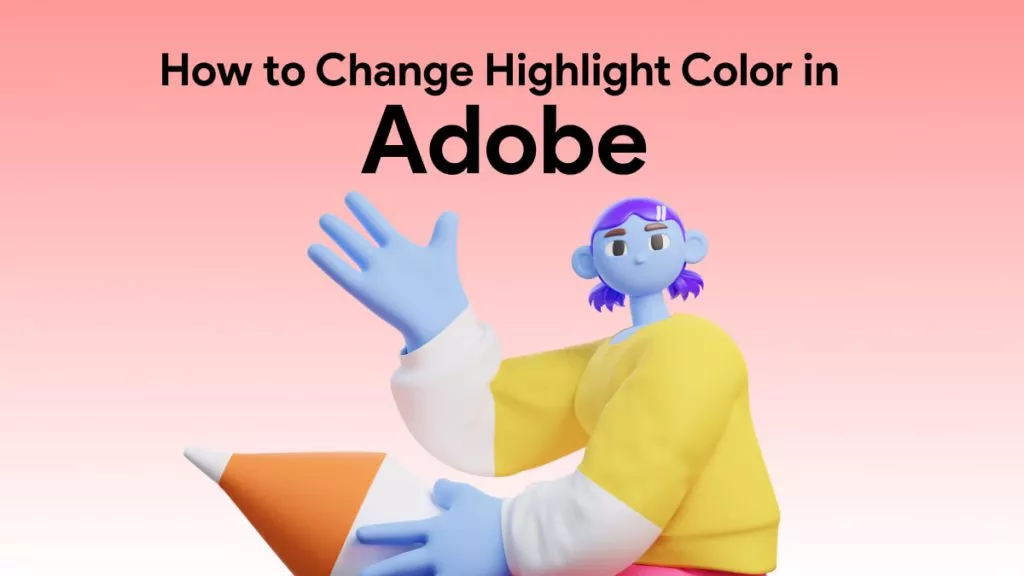
 Delia Meyer
Delia Meyer 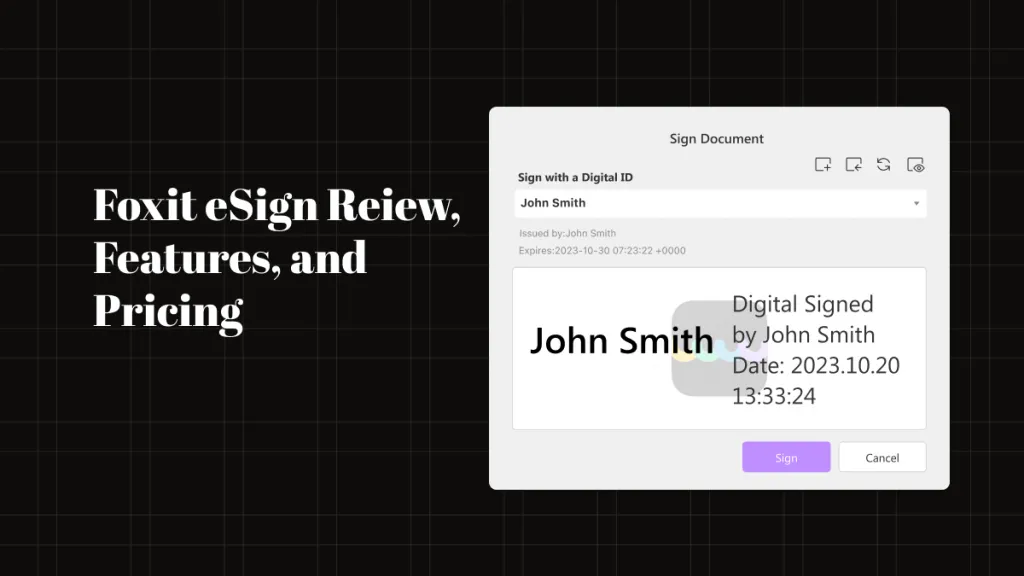
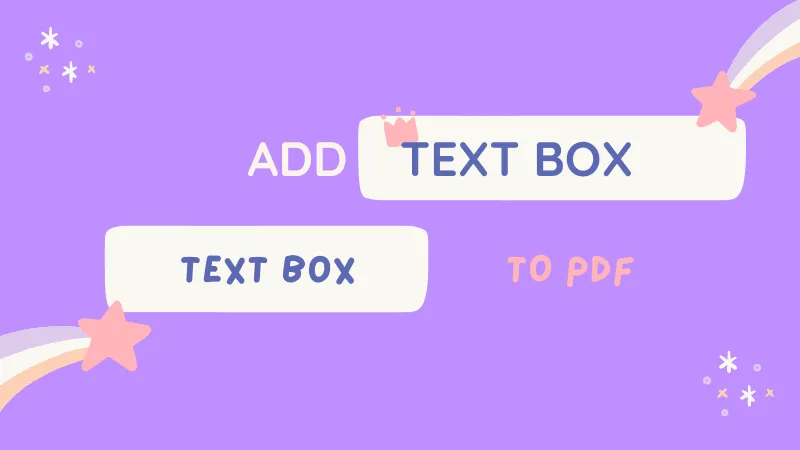
 Enrica Taylor
Enrica Taylor