If you frequently work with documents, you know how important it is to highlight key information and make it stand out. While Word comes with a few default highlight colors, sometimes they just don't cut it, especially when you must distinguish between different types of information or add a personal touch to your documents.
Fortunately, several easy ways exist to add more highlight colors in Word and customize them to your liking. In this comprehensive guide, we'll show you How to Highlight and Add More Highlight Colors in Word so that you can create more visually appealing and organized documents.
In case, you have a PDF that want to highlight, we will also show you one tool, UPDF, to do it. Just click the below button to download UPDF if you are in this case.
Windows • macOS • iOS • Android 100% secure
Let's get started!
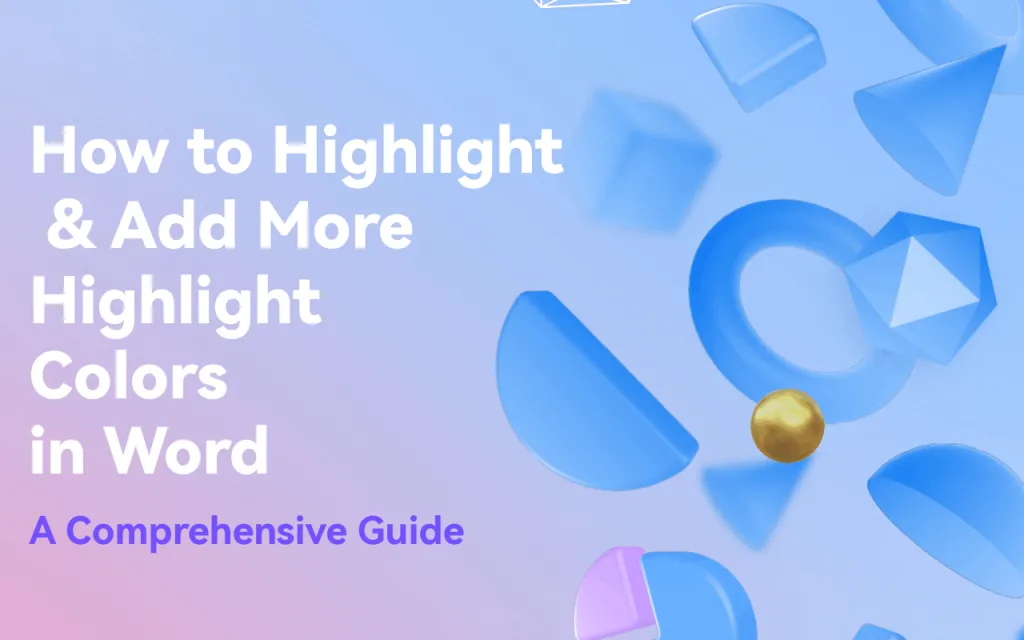
Part 1: Different Highlighting Methods Available in Word
There are multiple ways to highlight text in Microsoft Word, including:
- Using the Highlighter tool: By default, the yellow color is used. Check Method 1 for detailed steps.
- Using the Font Color tool: Check Method 2 for detailed steps. This method will allow you to choose colors for your preference.
- Using the shortcut key: Ctrl+Alt+H. Check Method 3 for detailed steps.
Part 2: Detailed Steps of the Above Mentioned Methods to Highlight in Word
Method 1: Highlighting Text with the Highlighter Tool
The simplest way to highlight text in Word is to use the highlighter tool. Here's how to use it:
- Choose the words to highlight.
- Select the Home menu from the top of the Word screen.
- Select the Text Highlighter Tool from the Font group.
- Select the color you want to use for highlighting.
- The selected text will now be highlighted in the chosen color.
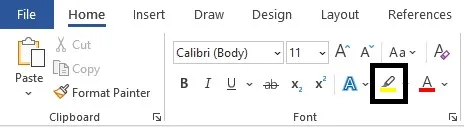
Also Read: Learn How to Circle Something in MS Word: Step-By-Step Guide for Text & Images
Method 2. Using the Font Color tool
You can also highlight text in word with the Font color ctool. Here are the detailed steps:
- Select the text and click on the Font Color in the Font section of the Home tab.
- Choose a bright color and click on OK.
- Then, select the Highlight option from the drop-down menu.
Method 3: Highlighting Text with Keyboard Shortcuts
If you prefer using keyboard shortcuts, you can highlight text in Word. Here's how:
- Press the Ctrl + Alt + H keys on your keyboard.
- Choose the color you want to use for the Highlight.
- The selected text will now be highlighted in the chosen color.
Part 3: How to Add More Highlight Colors in Word
The built-in highlighter tool in Word has a limited color range for highlighting; however, there are a few methods to add more highlighted colors in Word. One of the methods is enlisted below:
- Open your Word document.
- Go to the Home tab in the ribbon.
- The Text Highlight Color option in the Font group should have an arrow next to it; click it.
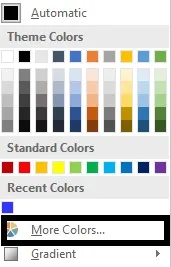
- Click on "More Colors" from the dropdown menu.
- Click on "More Colors" from the dropdown menu.
- Choose the color that you want to use by adjusting the sliders under Red, Green, and Blue.
- You can also enter the specific values for each color in the RGB boxes.
- Once you have selected your desired color, click OK to close the Colors dialog box.
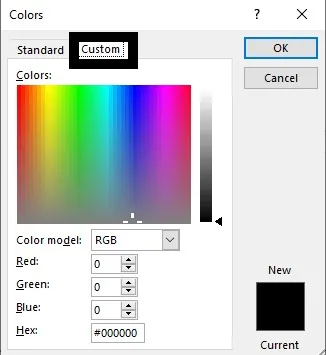
The text you selected should now be highlighted in your chosen color. If you want to use this color again later, click the Text Highlight Color button and select it from the list of recently used colors at the top of the drop-down menu. The selected text will now be highlighted in the chosen color.
While only a handful of default colors are available in Word to highlight text, you can improve the experience by adding more custom highlight colors.
If you cannot add more custom colors to Word's Highlight tool, it is because there is a limit of 15 default colors that can be added to the Highlight tool. To tackle this issue, one possible solution is to use different shades of the existing colors.
Another solution is to use a different highlighting tool or add-in that allows for more custom colors. There are several third-party add-ins available for Word that provide additional highlighting options.
Part 4: 2 Tips Related to Highlighting in Word
Since you have learned how to highlight text, we thought it could be very useful if you know the following two most important tips related to highlighting in Word:
4.1 How do you remove highlighted text in Word?
To remove highlighted text in Microsoft Word, you can follow these steps:
- Select the highlighted text that you want to remove.
- Press the Delete key on your keyboard, right-click the selected text, and choose Delete from the context menu.
If you want to remove all highlighting from a document, you can use the following steps:
- Click on the Home tab in the ribbon menu at the top of the screen.
- Click the arrow next to the Text Highlight Color button in the Font group.
- Select No Color from the dropdown menu.
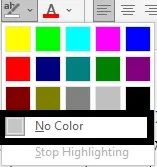
Alternatively, you can select the entire document by pressing Ctrl + A on your keyboard and then following the above steps to remove the highlighting from the entire document.
4.2: How do you find highlighted text in Word?
Use Word's Advanced Find feature to search for specific formatting, including highlighted text. To do this:
- Press Ctrl + H on your keyboard to open the Find and Replace dialog box.
- Click on the More button to expand the options.
- Click the Format button and select Highlight from the dropdown menu.
- Click on the Find Next button to search for the next instance of the highlighted text in your document.
- You can continue clicking Find Next to find all instances of the highlighted text in your document.
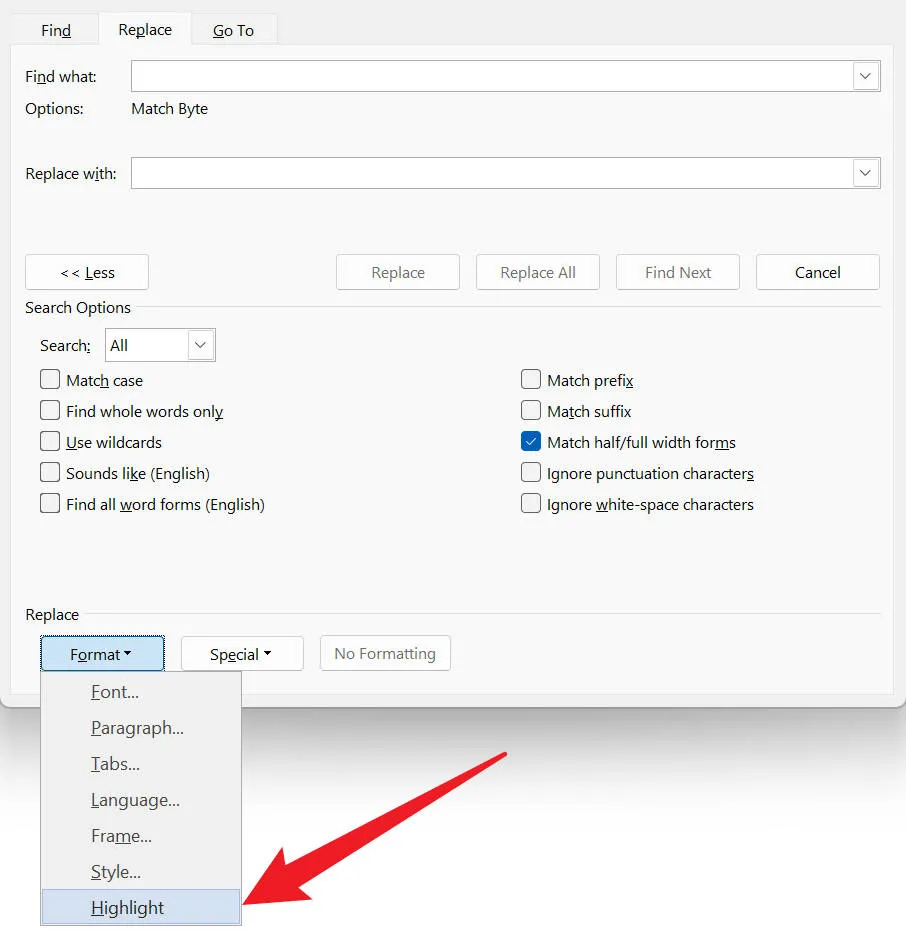
Word will highlight the first instance of the text that matches your search criteria. You can replace the highlighted text or continue searching for additional instances by clicking the Find Next button again.
Note that this method will only find text that has been highlighted using Word's highlighting tool. If the text has been highlighted using another method (such as a colored font or a separate graphic), this method may not work.
Part 5: A Universal PDF Highlighter/Annotator for Computer and Mobile
Word, without any doubt, is a top-notch application for writing and editing text. However, to give yourself more options when editing a text file, for instance, if you require more color options for highlighting text, and Word only offers 15, this is when a third-party editor could be very useful.
UPDF is one such tool you could use, a universal PDF editor/text highlighter for Windows, Mac, iOS, and Android. It is designed to be user-friendly and offers a variety of tools and features to help users manage their PDF files. Some of the key features of UPDF include the ability to add and edit text, images, and other content in PDF files and highlight, underline, and strikeout text. If you want to try this perfect PDF editor, you can click the download button below to have a trial. If you like this tool and want to upgrade to the pro version, you can click here to buy it with a big discount.
Windows • macOS • iOS • Android 100% secure
Features of UPDF
- Highlighting: UPDF allows users to highlight text in PDF documents and underline and strikethrough text. It also offers different colors for highlighting, making it easier to categorize and organize information.
- Editing: Users can add, delete, and modify the text, images, and other content in PDF files. It also allows users to rearrange pages and merge multiple PDF files into one.
- Annotation: Users can add comments, sticky notes, and stamps to PDF documents, making collaborating and sharing feedback with others easier.
- Form Filling: UPDF allows users to fill out interactive PDF forms. With this feature, users can type directly into form fields, select checkboxes, and choose from drop-down menus.
- OCR: A function of UPDF called Optical Character Recognition (OCR) turns scanned PDF documents into text that can be searched for and edited.
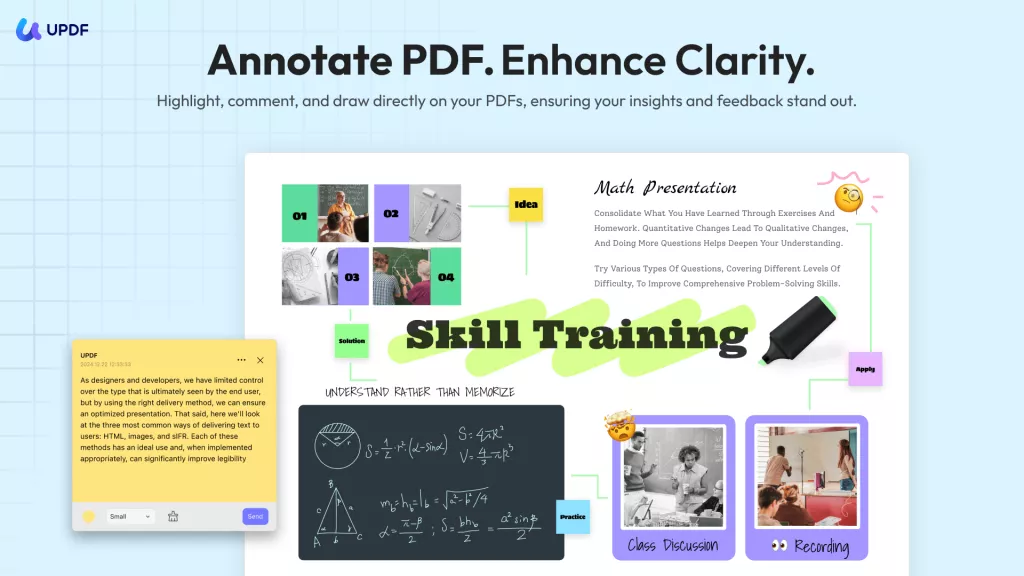
If you are interested in watching the video on how to annotate a PDF, here is the video for you.
Conclusion
Highlighting text in Microsoft Word is a simple and effective way to gain attention to important information in your documents. With the ability to add more highlight colors, you can further customize your documents to suit your needs and preferences.
Following the steps outlined in this comprehensive guide, you can easily highlight text in various colors and take your Word documents to the next level. So experiment with different highlight colors, and make your documents stand out! As we said, Word has very few highlighted colors. That is why we recommend UPDF. It has more colors and tools. It's a better choice for you. If you want to try, you can click on the "Free Download" button below.
Windows • macOS • iOS • Android 100% secure
 UPDF
UPDF
 UPDF for Windows
UPDF for Windows UPDF for Mac
UPDF for Mac UPDF for iPhone/iPad
UPDF for iPhone/iPad UPDF for Android
UPDF for Android UPDF AI Online
UPDF AI Online UPDF Sign
UPDF Sign Edit PDF
Edit PDF Annotate PDF
Annotate PDF Create PDF
Create PDF PDF Form
PDF Form Edit links
Edit links Convert PDF
Convert PDF OCR
OCR PDF to Word
PDF to Word PDF to Image
PDF to Image PDF to Excel
PDF to Excel Organize PDF
Organize PDF Merge PDF
Merge PDF Split PDF
Split PDF Crop PDF
Crop PDF Rotate PDF
Rotate PDF Protect PDF
Protect PDF Sign PDF
Sign PDF Redact PDF
Redact PDF Sanitize PDF
Sanitize PDF Remove Security
Remove Security Read PDF
Read PDF UPDF Cloud
UPDF Cloud Compress PDF
Compress PDF Print PDF
Print PDF Batch Process
Batch Process About UPDF AI
About UPDF AI UPDF AI Solutions
UPDF AI Solutions AI User Guide
AI User Guide FAQ about UPDF AI
FAQ about UPDF AI Summarize PDF
Summarize PDF Translate PDF
Translate PDF Chat with PDF
Chat with PDF Chat with AI
Chat with AI Chat with image
Chat with image PDF to Mind Map
PDF to Mind Map Explain PDF
Explain PDF Scholar Research
Scholar Research Paper Search
Paper Search AI Proofreader
AI Proofreader AI Writer
AI Writer AI Homework Helper
AI Homework Helper AI Quiz Generator
AI Quiz Generator AI Math Solver
AI Math Solver PDF to Word
PDF to Word PDF to Excel
PDF to Excel PDF to PowerPoint
PDF to PowerPoint User Guide
User Guide UPDF Tricks
UPDF Tricks FAQs
FAQs UPDF Reviews
UPDF Reviews Download Center
Download Center Blog
Blog Newsroom
Newsroom Tech Spec
Tech Spec Updates
Updates UPDF vs. Adobe Acrobat
UPDF vs. Adobe Acrobat UPDF vs. Foxit
UPDF vs. Foxit UPDF vs. PDF Expert
UPDF vs. PDF Expert

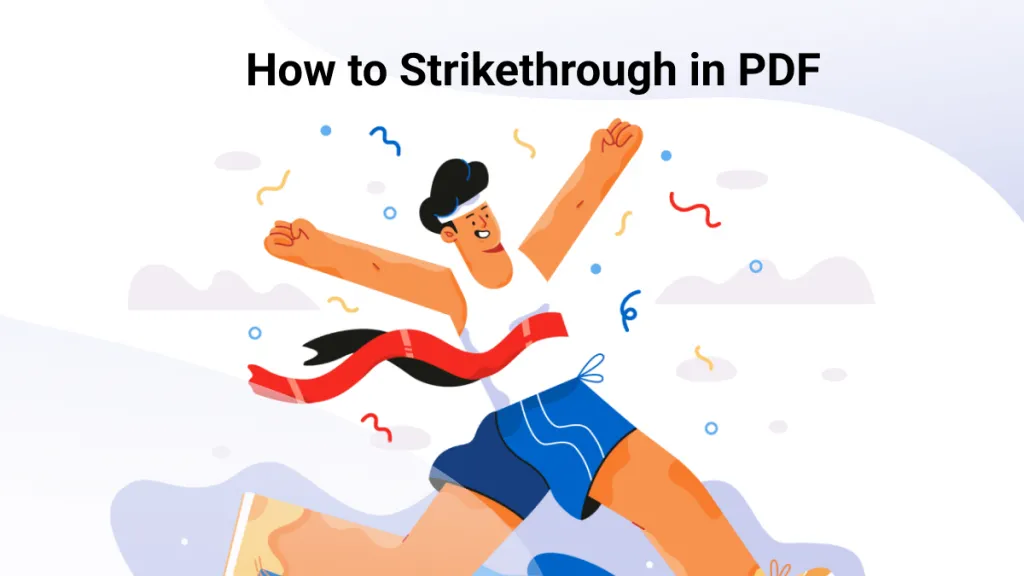
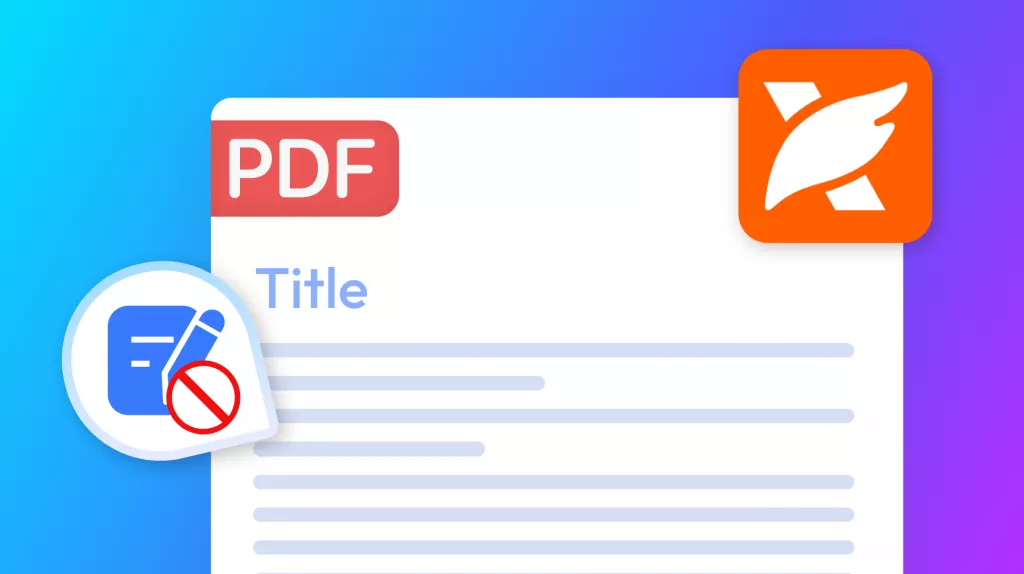
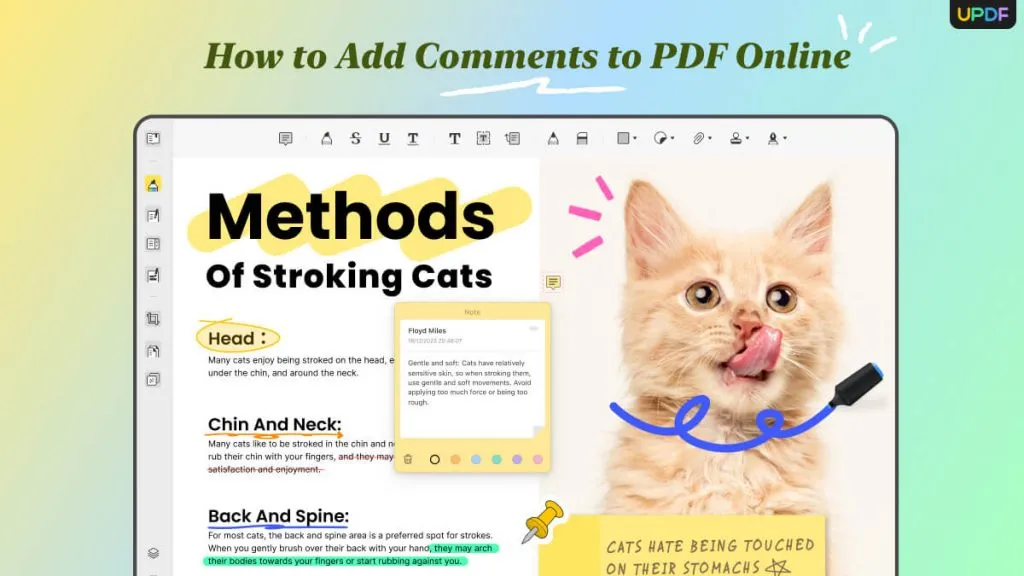
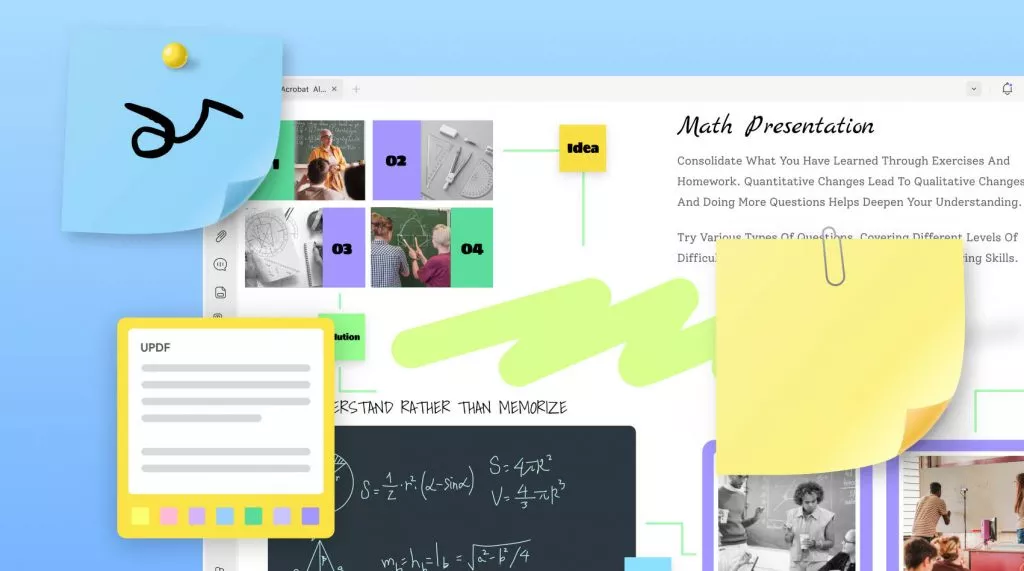
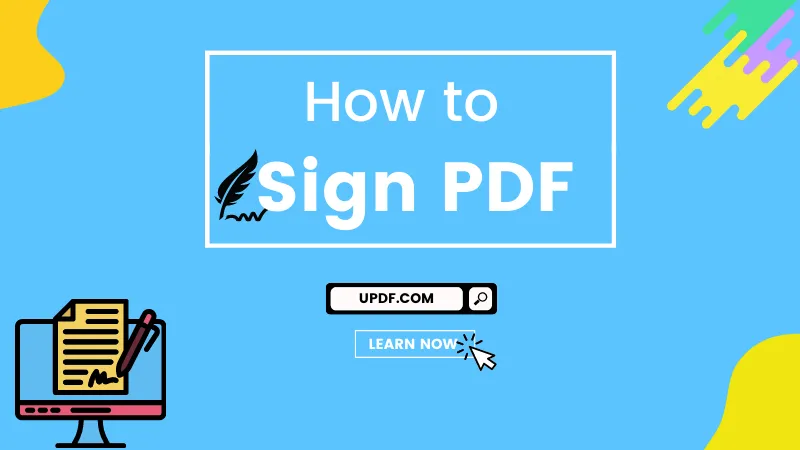
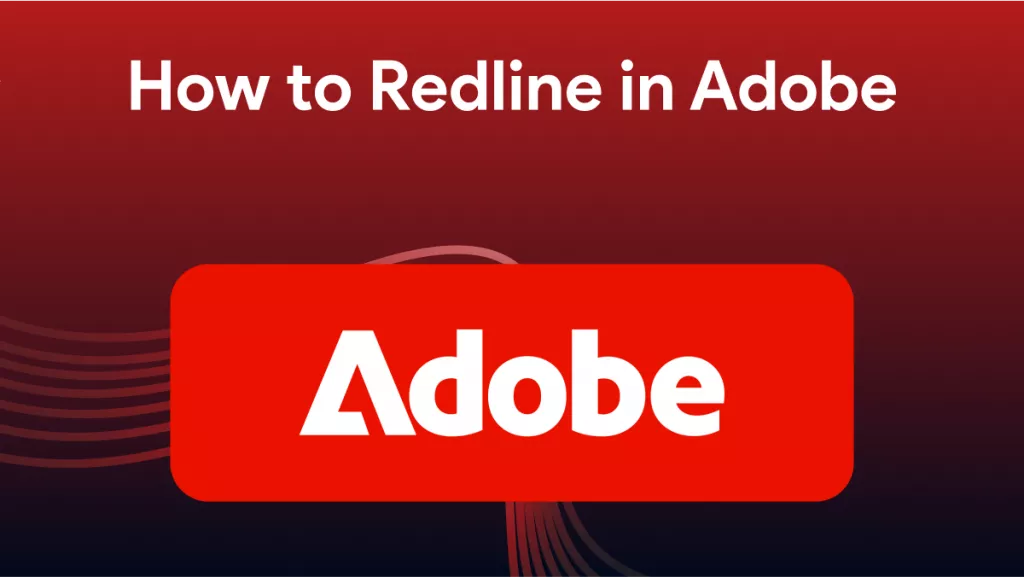
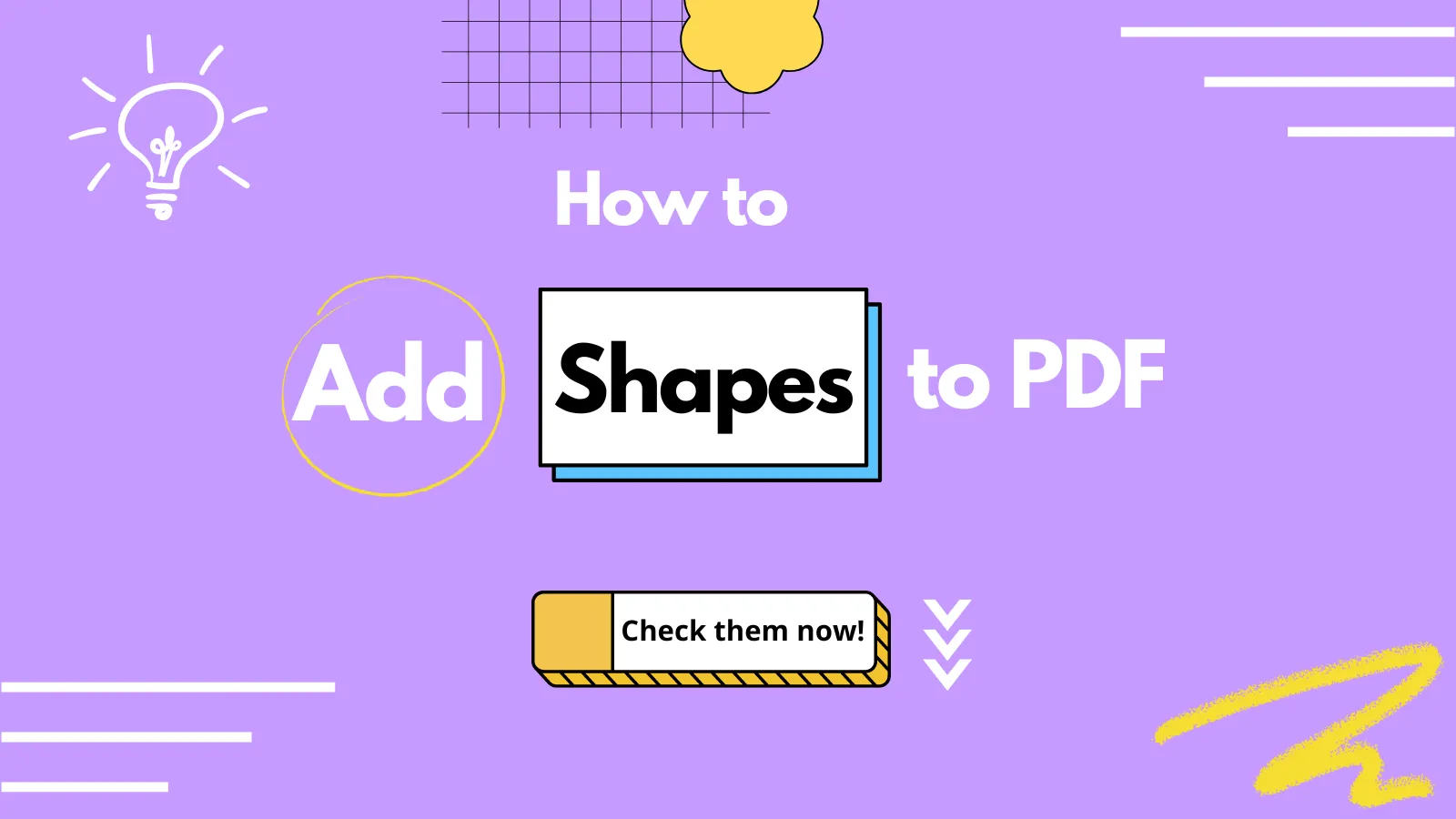
 Enrica Taylor
Enrica Taylor 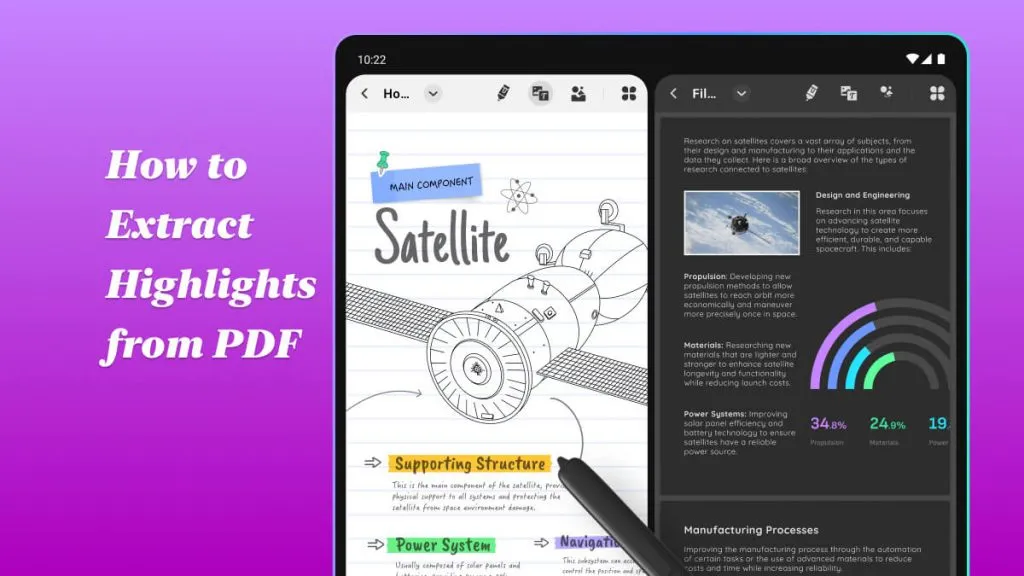
 Enya Moore
Enya Moore 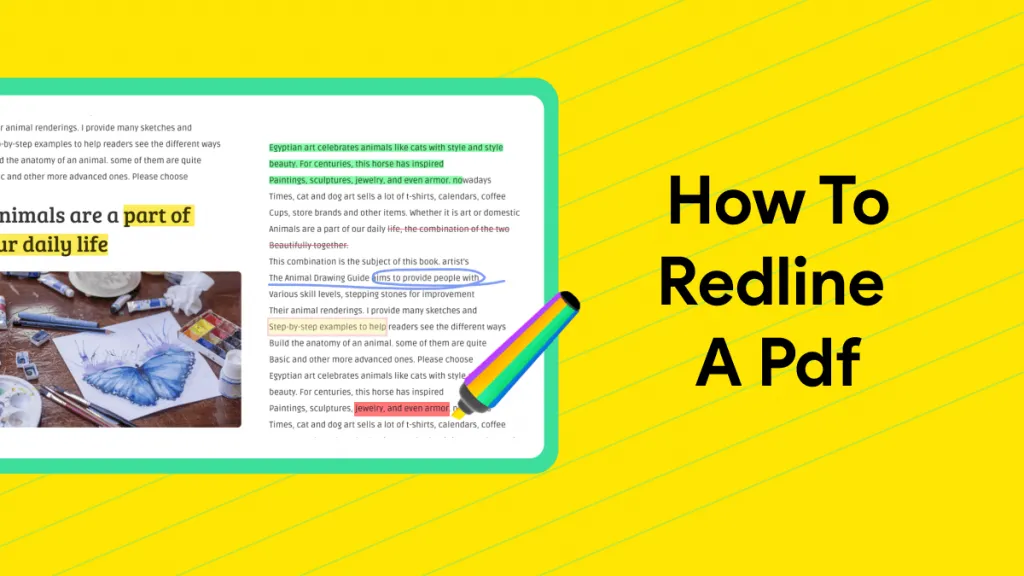
 Lizzy Lozano
Lizzy Lozano 