It's not that hard to figure out how to add a text box to a PDF document - that is if you have the right tool for the job. Unfortunately, a lot of PDF tools make it super hard to figure out how to add a fillable text box in PDF because either the interface is confusing or the iconography isn't clear enough. In other cases, the tool itself is too expensive or the free version doesn't allow you to process more than one or two files at a time. Is there a way out of this situation so you can learn how to add a text box to PDF without pain or paying?! Read this article to find out about it.
Method 1: How to Add a Text Box to a PDF Document
UPDF offers a highly intuitive experience, and you can learn how to add a fillable text box in PDF. Let's learn how to add a text box on PDF documents in simple steps and using a couple of different ways. After all, technology tools need to be powerful as well as flexible, right? So, let's proceed.
Windows • macOS • iOS • Android 100% secure
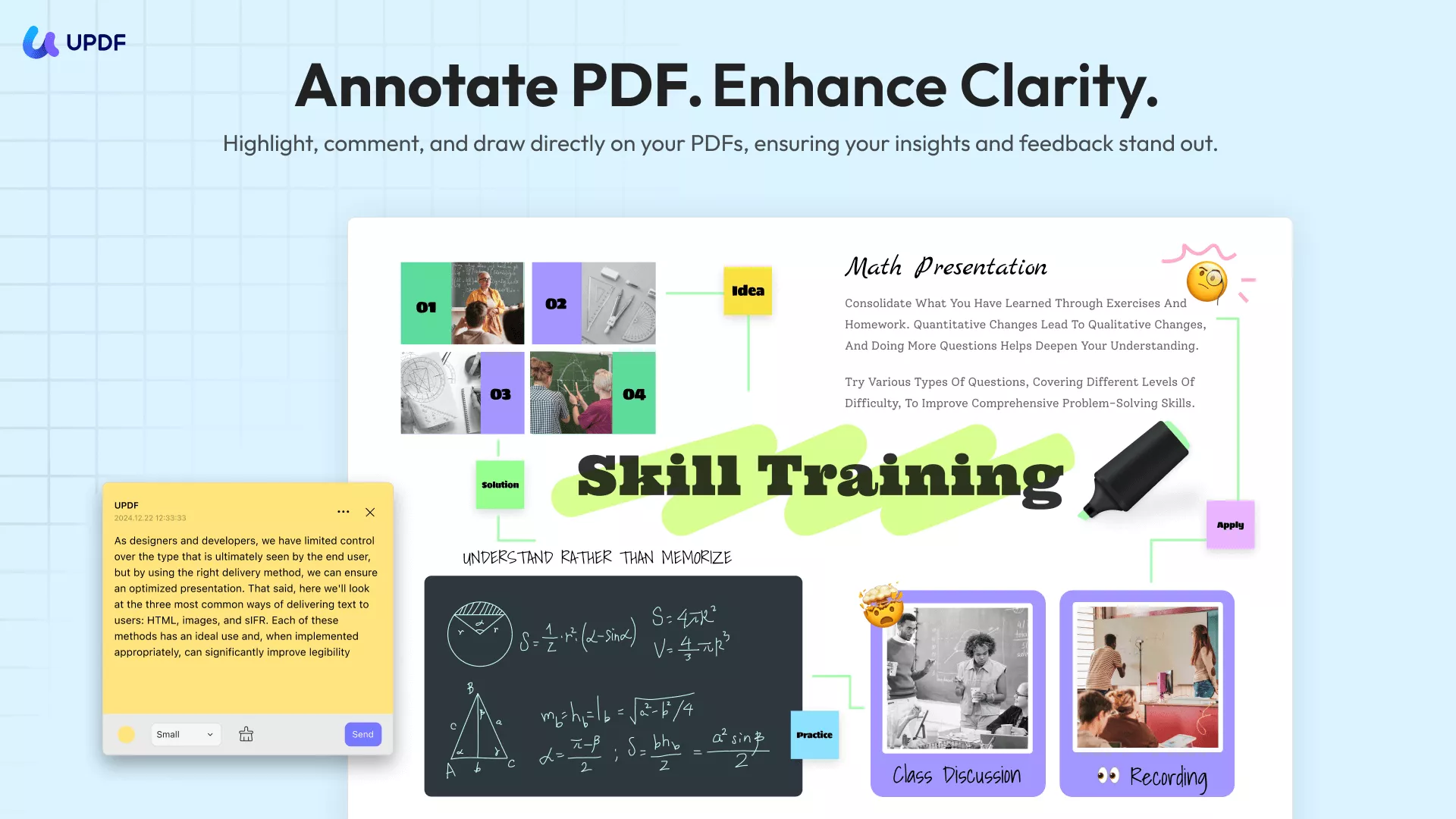
The first method involves using the annotation feature in UPDF, also known as the markup tool. To add a fillable text box in PDF just follow the 3 steps shown below:
Step 1: Open the PDF File
You can import the file to PDF, to begin with, and this can be done in two ways.
The first option is to use the "Open File" menu option, which is the traditional way.
The other - and the easier - way is to drag and drop the file from its folder location into the UPDF interface.
Step 2: Enter Comment Mode
Click the "Comment" tab in Tools at the left to enter the annotation mode in UPDF.
In comment mode, you'll see various icons in the toolbar, one of which is a text box option.
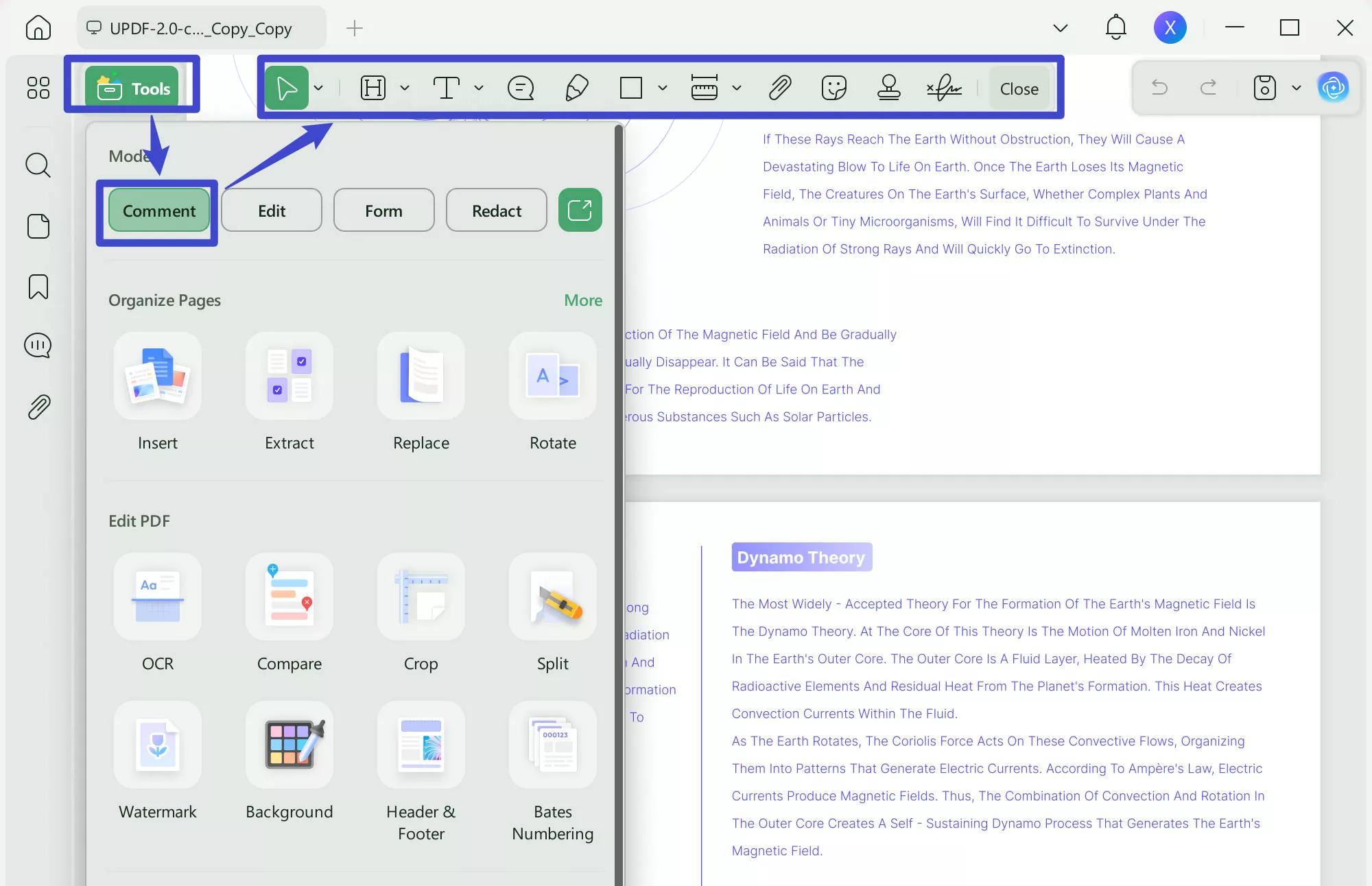
Step 3: How to Insert Text Box in PDF
Click the "Text box" icon and then click the document at the spot where you want the text box to appear.
When you see the text box, you can click on it and start typing in or pasting your text content.
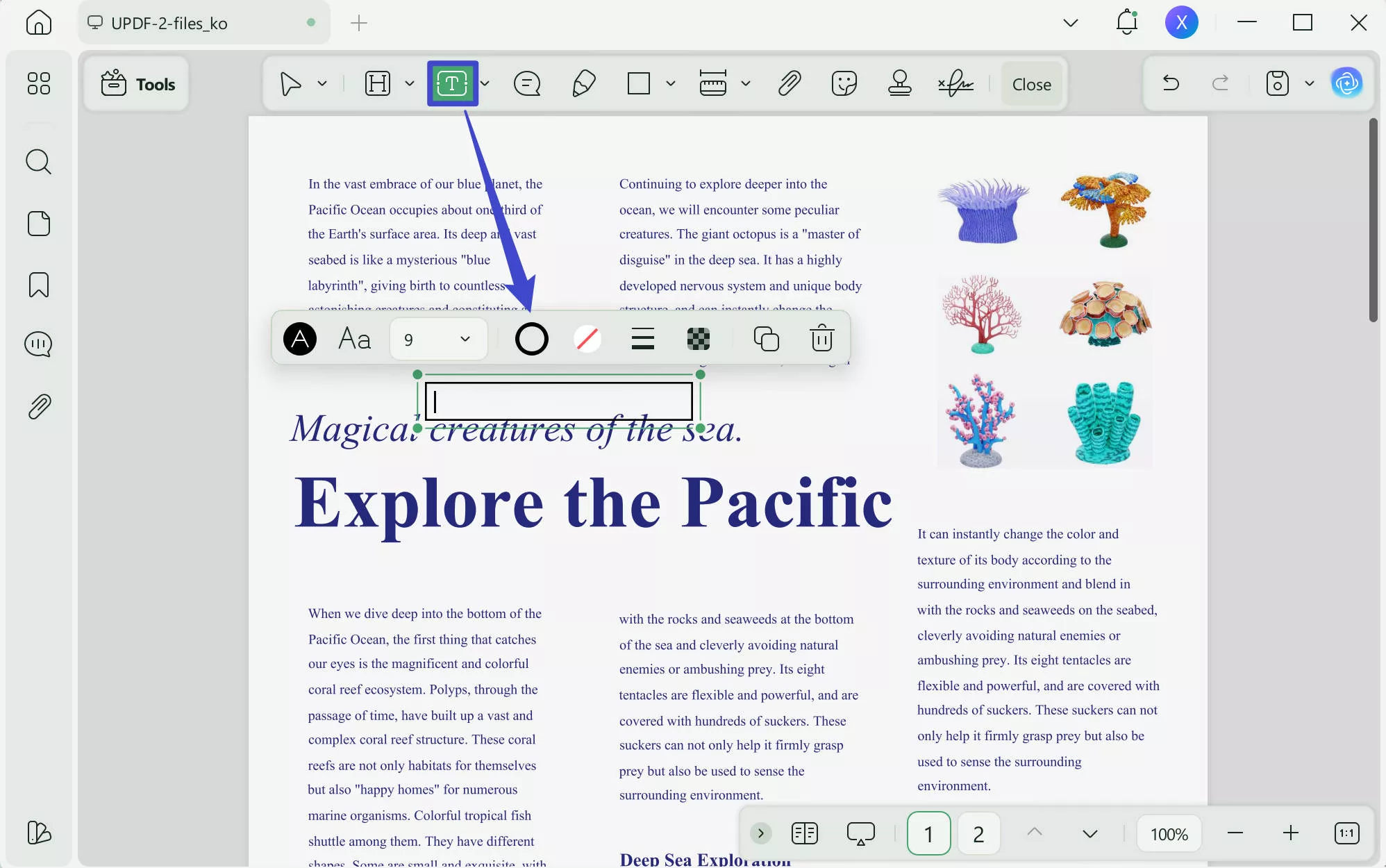
Windows • macOS • iOS • Android 100% secure
That's it! But wait… there's also another way how to add a text box to a PDF file, and here are the steps for that process:
Method 2: How to Add Text to PDF in Edit Mode
Step 1: Open the File
Import the PDF file into UPDF using one of the two methods explained above.
Step 2: Go Into Edit Mode
Instead of "Comment", click on "Tools" and choose "Edit" this time. This will put UPDF in editing mode.
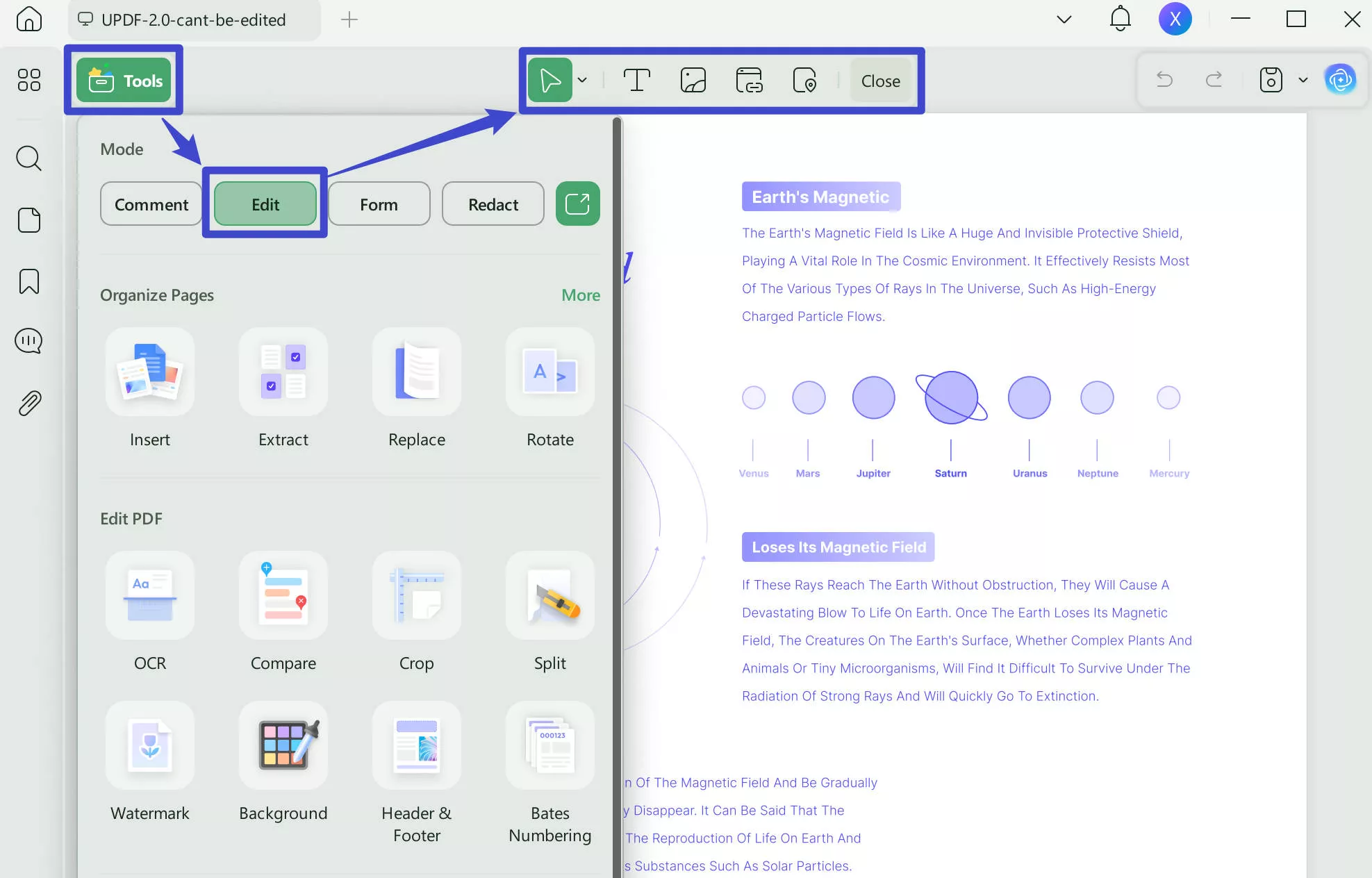
Step 3: How to Add Text in PDF in Editing Mode
While in the "Edit" mode, click the "Text" icon.
Click anywhere on the document where the text should appear.
Enter the text by clicking into the text box and then typing or pasting content.
And you're all done! Don't forget to save the PDF file to preserve the changes you made.
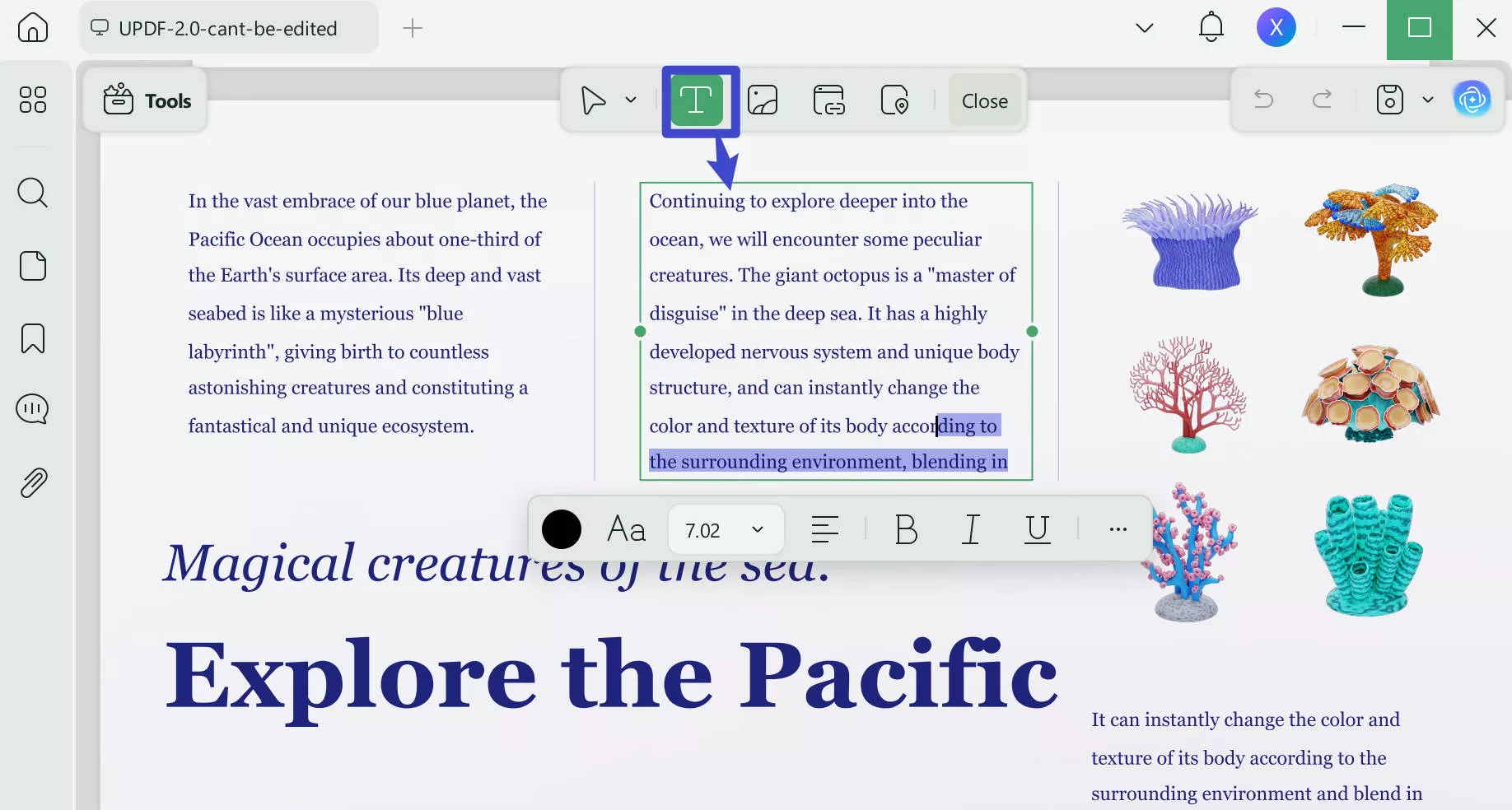
Windows • macOS • iOS • Android 100% secure
Some Additional Tips on How to Insert a Text Box in PDF
Tip 1: Matching the Original Font with the New Text
There are a couple of ways to do this. The first way is to go to edit mode, select the text, note the font in the toolbar, and then replicate that when you add the new text box. You can control the properties of the new text by right-clicking the text box and clicking "Properties". The other way, which is easier, is to go into edit mode, select a piece of text, and copy it to the clipboard.
Next, click the "Text" (add text box) icon, but before you start typing, first paste the copied content. When you start typing at the end of that bit of text, the font will automatically match because of UPDF's font recognition feature. You can later remove the copy-pasted text, and what will remain is your new text with the exact same font as the original!
Tip 2: Always Keep the Original File Untouched
This is especially true for official or legal documents where any change might affect the validity of the file. If you want to make a change for any reason, it's better to first create a copy of the file and then work on the copy rather than the original. To do this in UPDF, you just need to open the original file, click "File → Save As", and rename the copy with a different name. This way, the original file will be safe and you'll only be editing the copy that you made. Not only will this maintain the integrity of the original file but it's also useful to have a reference version when making extensive changes - so you can compare the two versions, later on, to see if the modifications match your needs.
Parting Words
Learning how to add a text box to a PDF is the easy part. The hard part is finding the right tool for the job. But as long as you have UPDF by your side, you'll never go wrong. It is by far one of the easiest PDF editors to use, not to mention the most attractive in terms of design.
It's a fun utility that will help you get through the most cumbersome PDF workflows effectively and productively. What's more, UPDF keeps getting new features with each new edition. You now have access to a full suite of PDF tools that include editing, annotations, conversion, security, file size optimization, form-filling, electronic signing, OCR, organize PDF and quite a few more features. Start using UPDF today.
Windows • macOS • iOS • Android 100% secure
 UPDF
UPDF
 UPDF for Windows
UPDF for Windows UPDF for Mac
UPDF for Mac UPDF for iPhone/iPad
UPDF for iPhone/iPad UPDF for Android
UPDF for Android UPDF AI Online
UPDF AI Online UPDF Sign
UPDF Sign Edit PDF
Edit PDF Annotate PDF
Annotate PDF Create PDF
Create PDF PDF Form
PDF Form Edit links
Edit links Convert PDF
Convert PDF OCR
OCR PDF to Word
PDF to Word PDF to Image
PDF to Image PDF to Excel
PDF to Excel Organize PDF
Organize PDF Merge PDF
Merge PDF Split PDF
Split PDF Crop PDF
Crop PDF Rotate PDF
Rotate PDF Protect PDF
Protect PDF Sign PDF
Sign PDF Redact PDF
Redact PDF Sanitize PDF
Sanitize PDF Remove Security
Remove Security Read PDF
Read PDF UPDF Cloud
UPDF Cloud Compress PDF
Compress PDF Print PDF
Print PDF Batch Process
Batch Process About UPDF AI
About UPDF AI UPDF AI Solutions
UPDF AI Solutions AI User Guide
AI User Guide FAQ about UPDF AI
FAQ about UPDF AI Summarize PDF
Summarize PDF Translate PDF
Translate PDF Chat with PDF
Chat with PDF Chat with AI
Chat with AI Chat with image
Chat with image PDF to Mind Map
PDF to Mind Map Explain PDF
Explain PDF Scholar Research
Scholar Research Paper Search
Paper Search AI Proofreader
AI Proofreader AI Writer
AI Writer AI Homework Helper
AI Homework Helper AI Quiz Generator
AI Quiz Generator AI Math Solver
AI Math Solver PDF to Word
PDF to Word PDF to Excel
PDF to Excel PDF to PowerPoint
PDF to PowerPoint User Guide
User Guide UPDF Tricks
UPDF Tricks FAQs
FAQs UPDF Reviews
UPDF Reviews Download Center
Download Center Blog
Blog Newsroom
Newsroom Tech Spec
Tech Spec Updates
Updates UPDF vs. Adobe Acrobat
UPDF vs. Adobe Acrobat UPDF vs. Foxit
UPDF vs. Foxit UPDF vs. PDF Expert
UPDF vs. PDF Expert

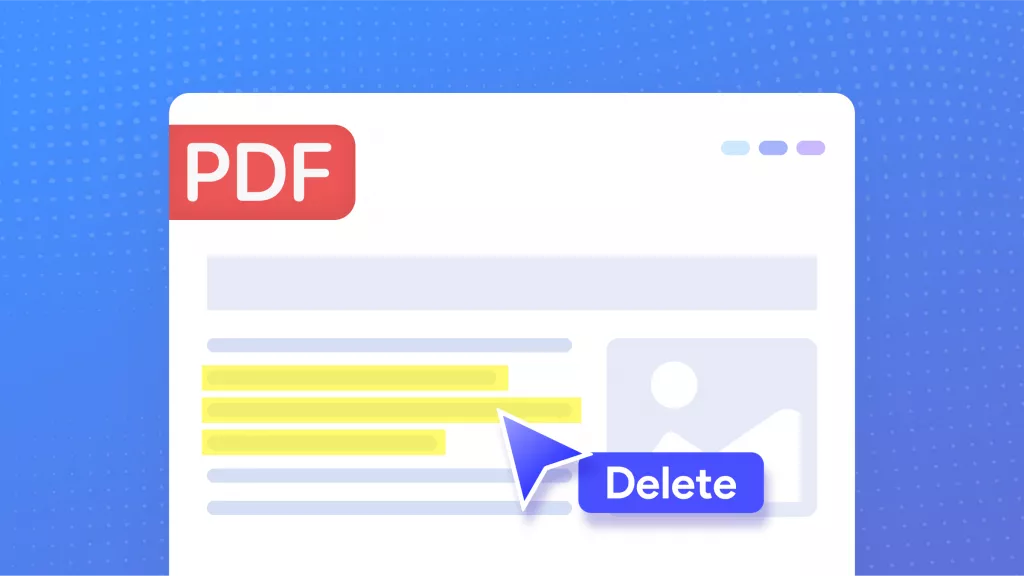
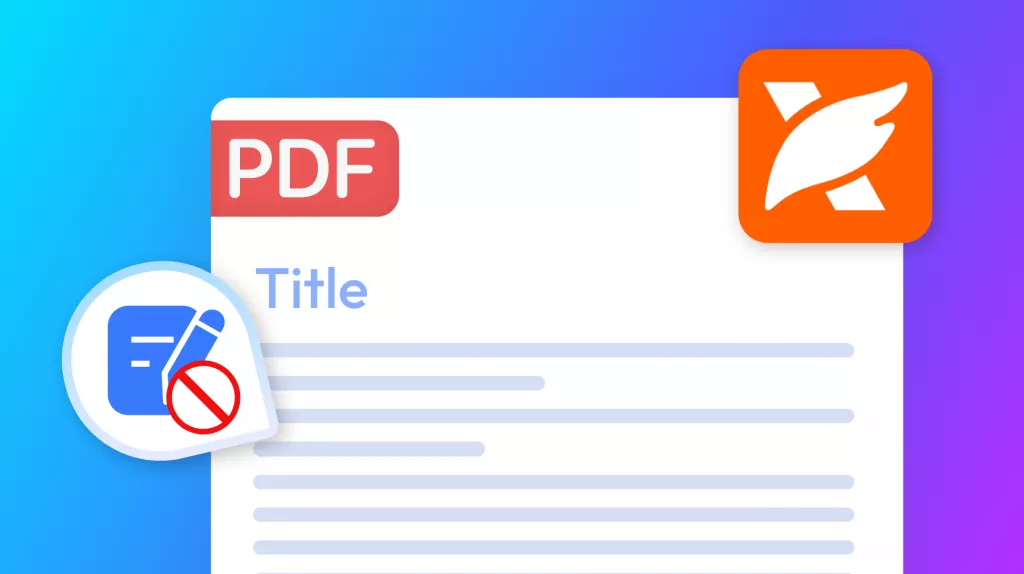
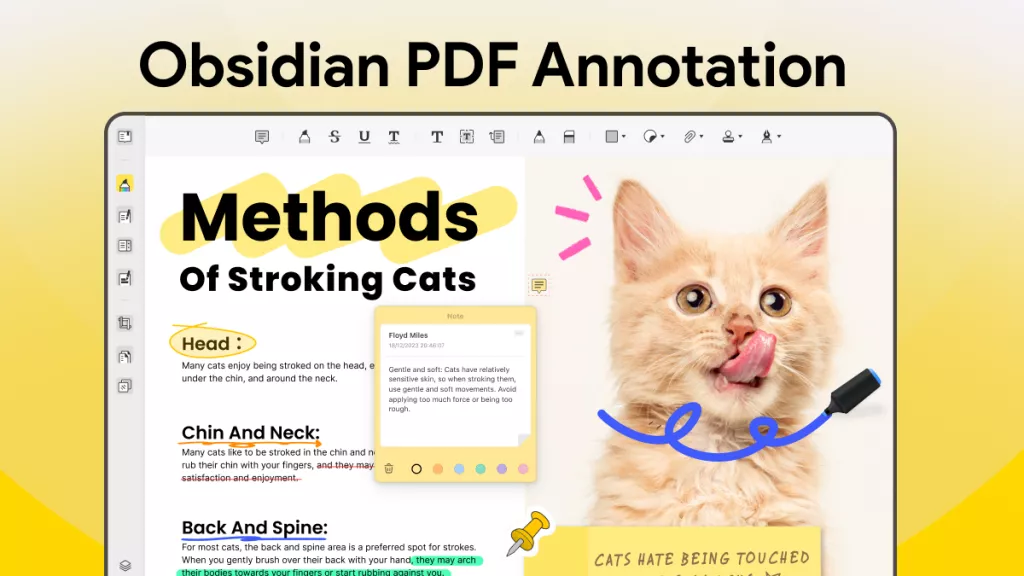
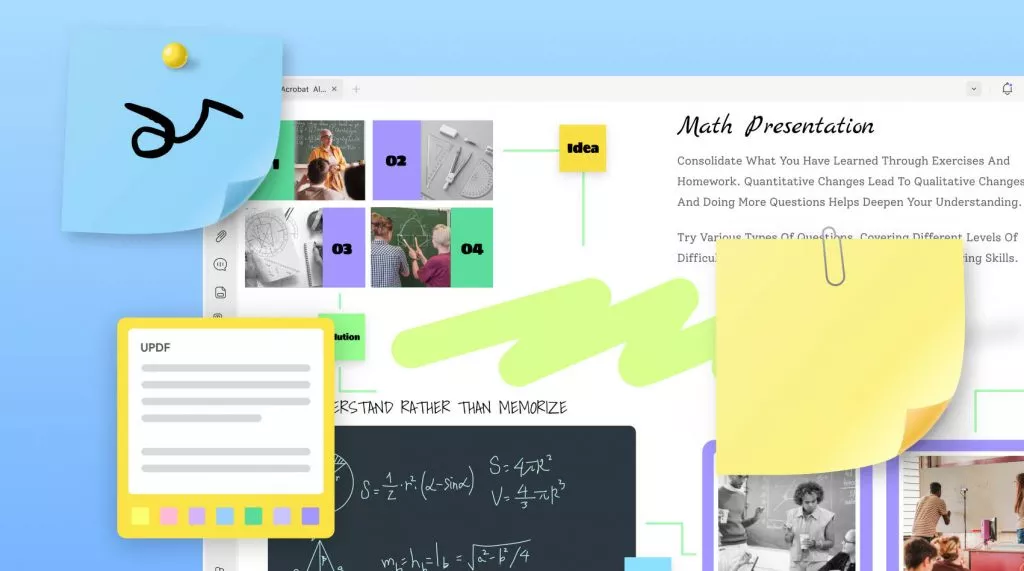

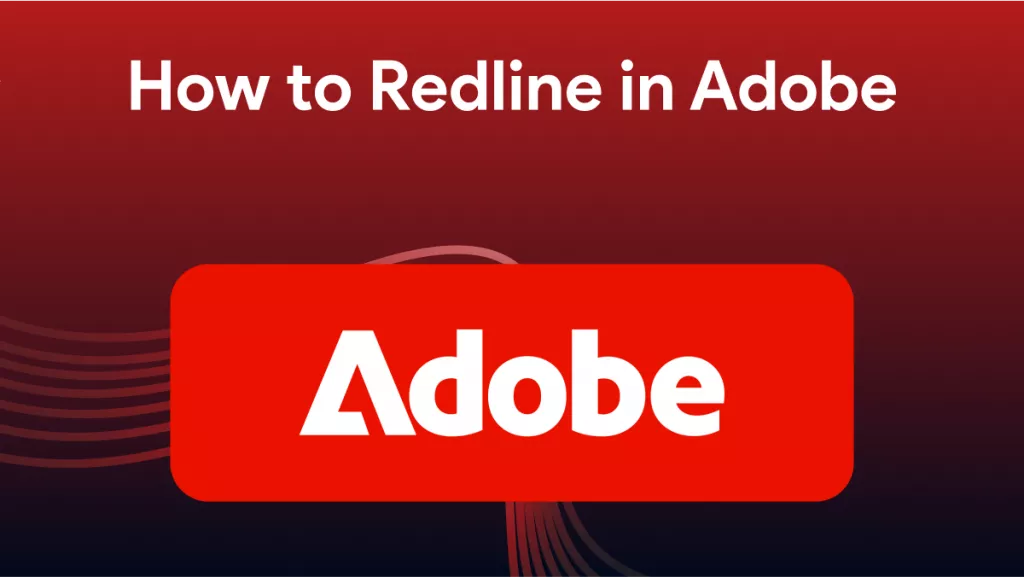
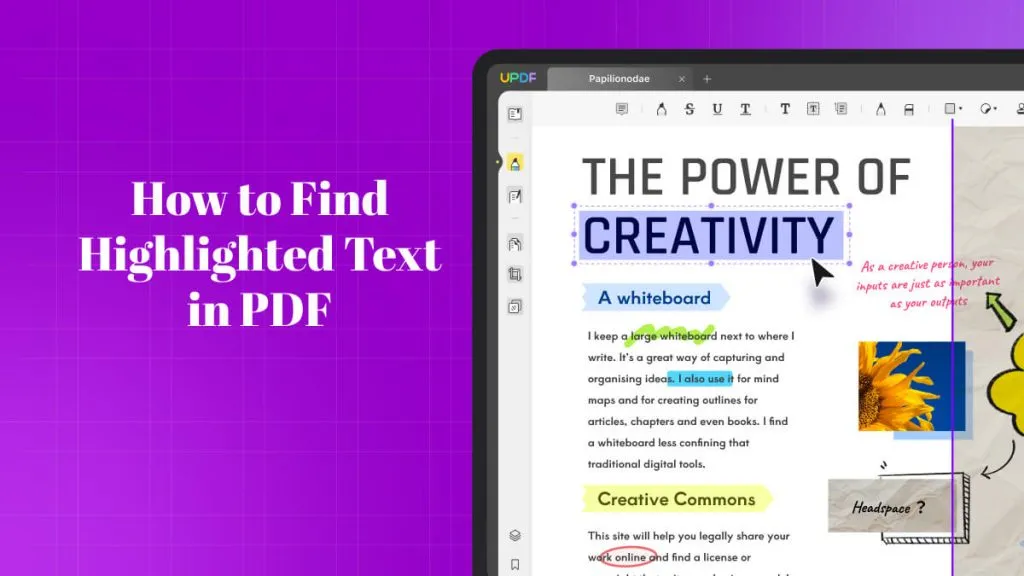
 Enola Davis
Enola Davis 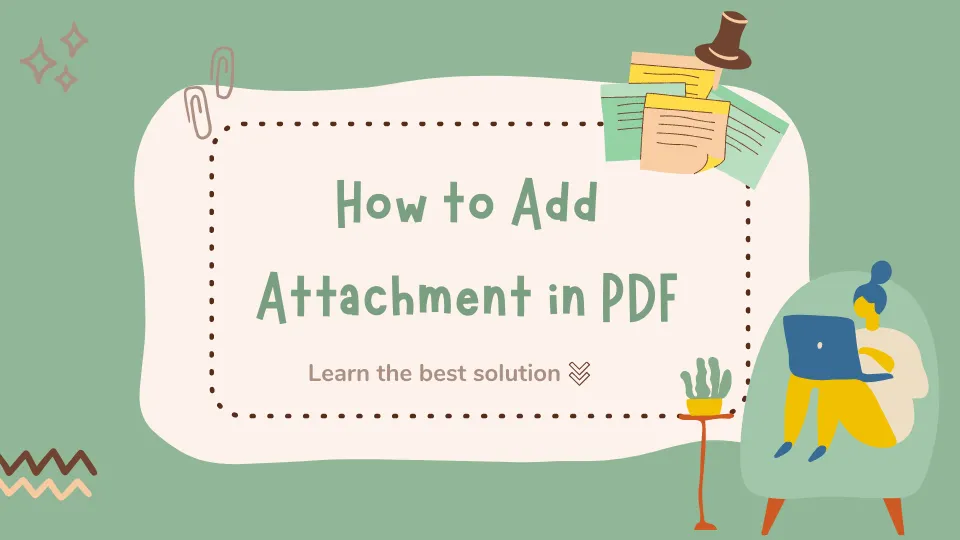
 Enola Miller
Enola Miller 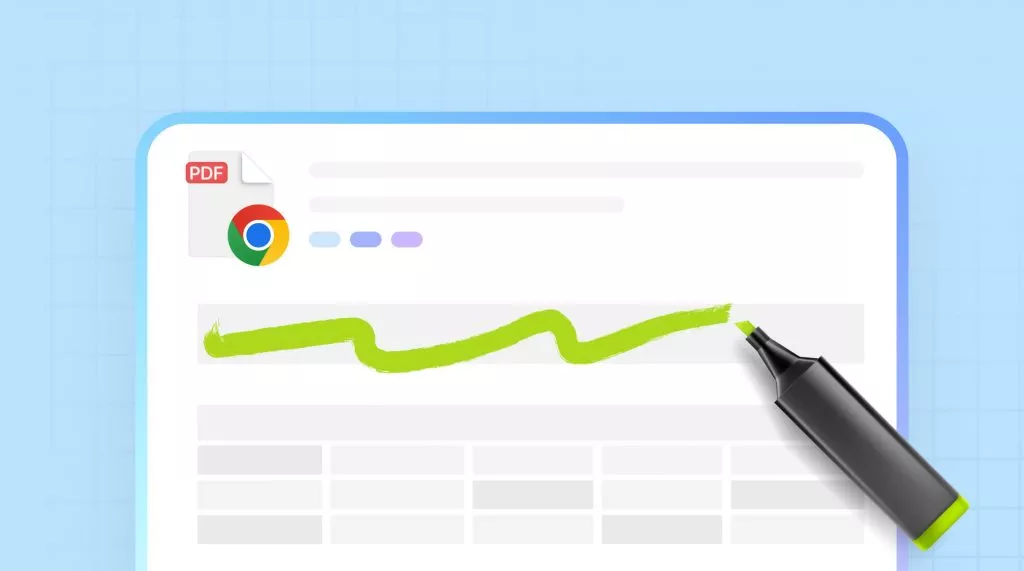
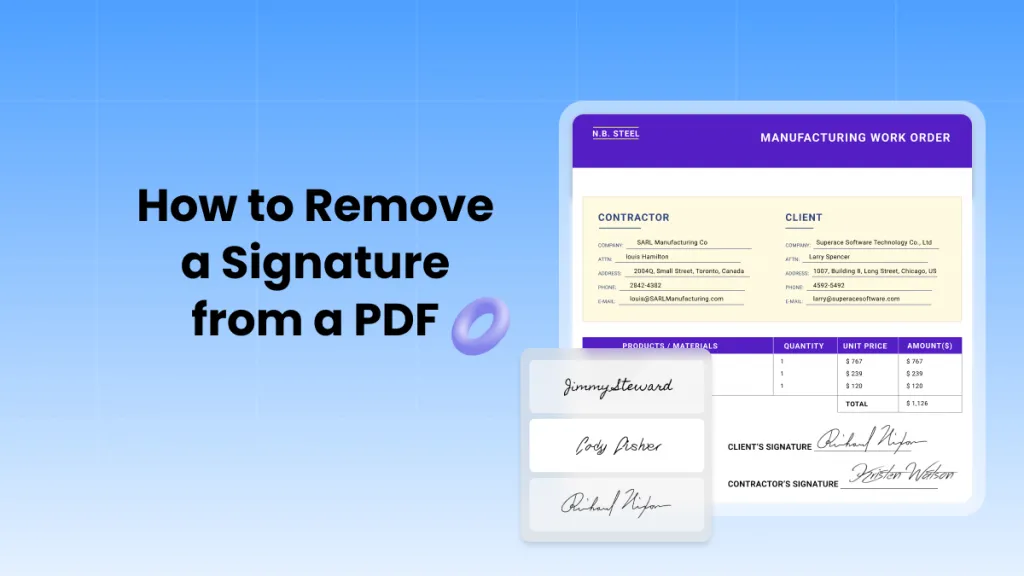
 Lizzy Lozano
Lizzy Lozano