While reading or editing a digital document, people might need help remembering the highlights of key points in the PDF. This issue has been resolved with the ability to add annotations to your digital files.
Whether you have to make notes for studies or simply highlight crucial points, you can comment and annotate the PDF document to enhance your workflow. In this article, we will explore the top methods to learn how to circle something in a PDF document conveniently.
Part 1. How to Circle Something in PDF Using UPDF?
One of the efficient PDF management tools that allows users to circle text and other elements is UPDF. This efficient PDF editor provides users with different functionalities for viewing, annotating, and editing PDF documents. UPDF caters to a wide variety of users by providing an intuitive interface for managing digital documents.
One of the UPDF standard features is the ability to circle text or other objects within the document. This functionality is essential for highlighting key points or marking the document. Moreover, the tool typically boasts various customization options such as colors, opacity, and thickness, allowing users to add annotations according to their needs and preferences. Let us download it for a free trial.
Windows • macOS • iOS • Android 100% secure
Step-by-Step Guide to Circle Text in PDF With UPDF
UPDF offers a variety of annotation options to allow users to customize their documents to the fullest. Read the steps mentioned below to learn how to circle text in PDF, utilizing this efficient PDF editor and reader:
Step 1. Import Your PDF Document After Launching the Tool
Open your PDF document by clicking "Open Files" from the homepage after launching UPDF successfully on your computer.
Step 2. Locate the Comment Tool on the Toolbar
Once the PDF file is accessible within the tool, head to the left toolbar of the interface and select the "Comment" icon. Following this, a floating toolbar will appear above the document page. Now press the "Rectangle" icon from the floating toolbar to open a drop-down menu. From there, select the "Circle" shape from an array of various shapes.
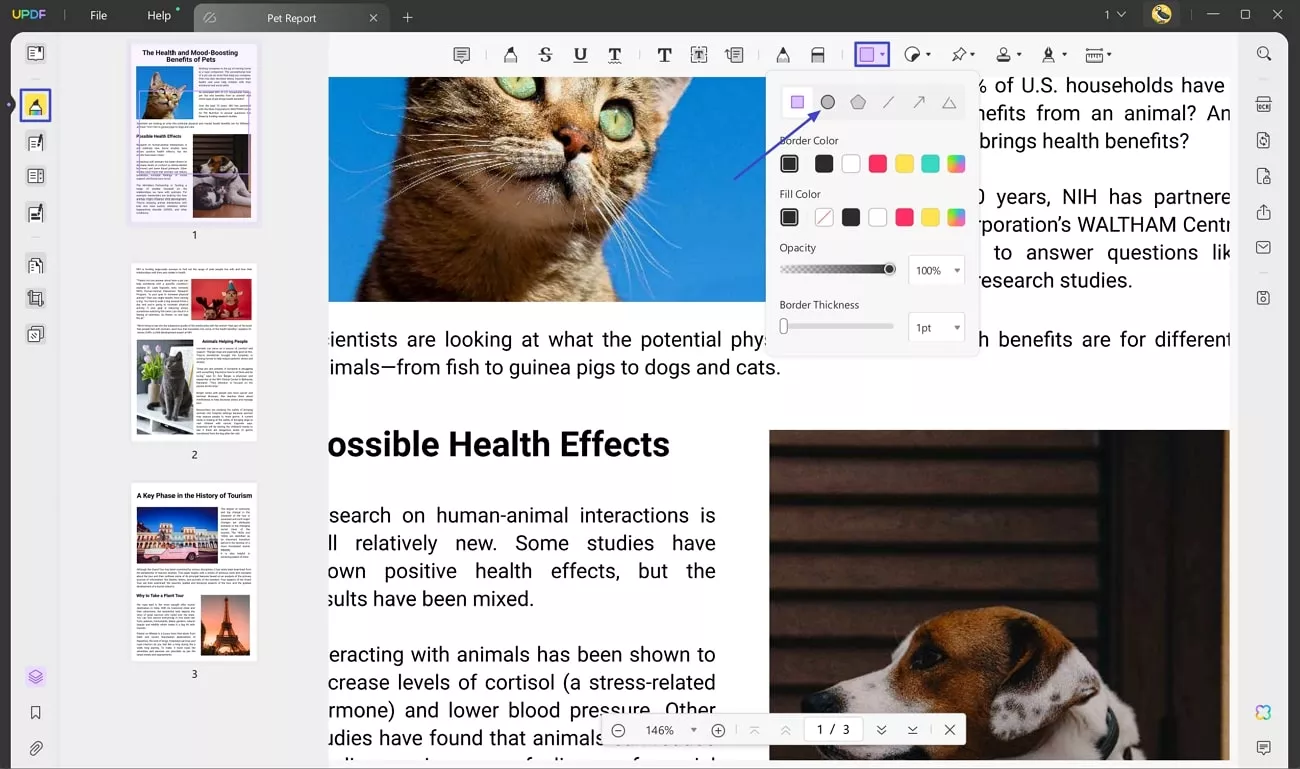
Step 3. Customize and Draw Your Circle
You can select the "Border Color" for the circle from the same floating toolbar. Furthermore, define the "Fill Color" as no fill and manage the "Opacity" and "Thickness" according to your preferences by dragging their respective sliders.
Moving forward, drag the cursor to the area of the page where you want to highlight the text to draw a circle over it. Finally, you can perform other functionalities or save the PDF by heading to the "File" menu on the menu bar and clicking the "Save" button.
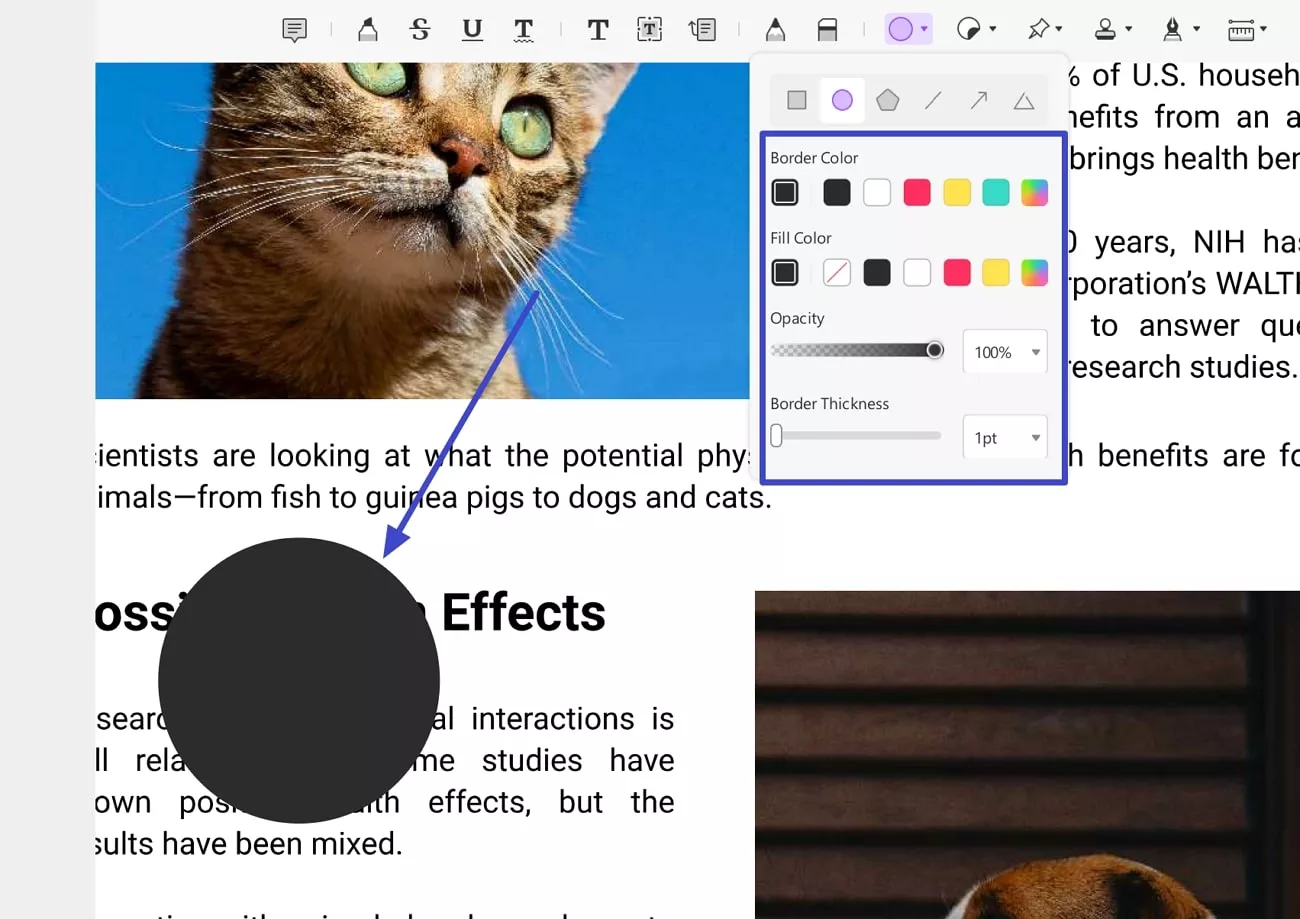
Part 2. How to Circle Something in PDF Using Adobe Acrobat
One of the most reliable and popular options to manage and annotate PDF files is Adobe Acrobat. This PDF editor offers a wide range of functionalities for its users. One of the notable functionalities of Acrobat is adding annotations such as circles and other shapes. Provided next are the steps for how to circle something in a PDF utilizing this extensive tool:
Step 1. To begin the process, navigate across the "Your computer" section and hit the "Browse" button to import your PDF file. As you successfully add the PDF, lead to the "Add comments" button across the left panel to activate the annotation settings.
Step 2. This will enable a toolbar adjacent to the PDF page within the tool. From here, click on the "Draw" icon and select "Circle" from various annotation options. Now drag the cursor to the text that you want to circle and draw a circle over it. You can also change the color and thickness of the circle from the same toolbar by selecting their respective icons.
Once all the editing is done, head to the top right corner of the interface to "Save" your document to your device or upload it to the cloud storage and share it with others.
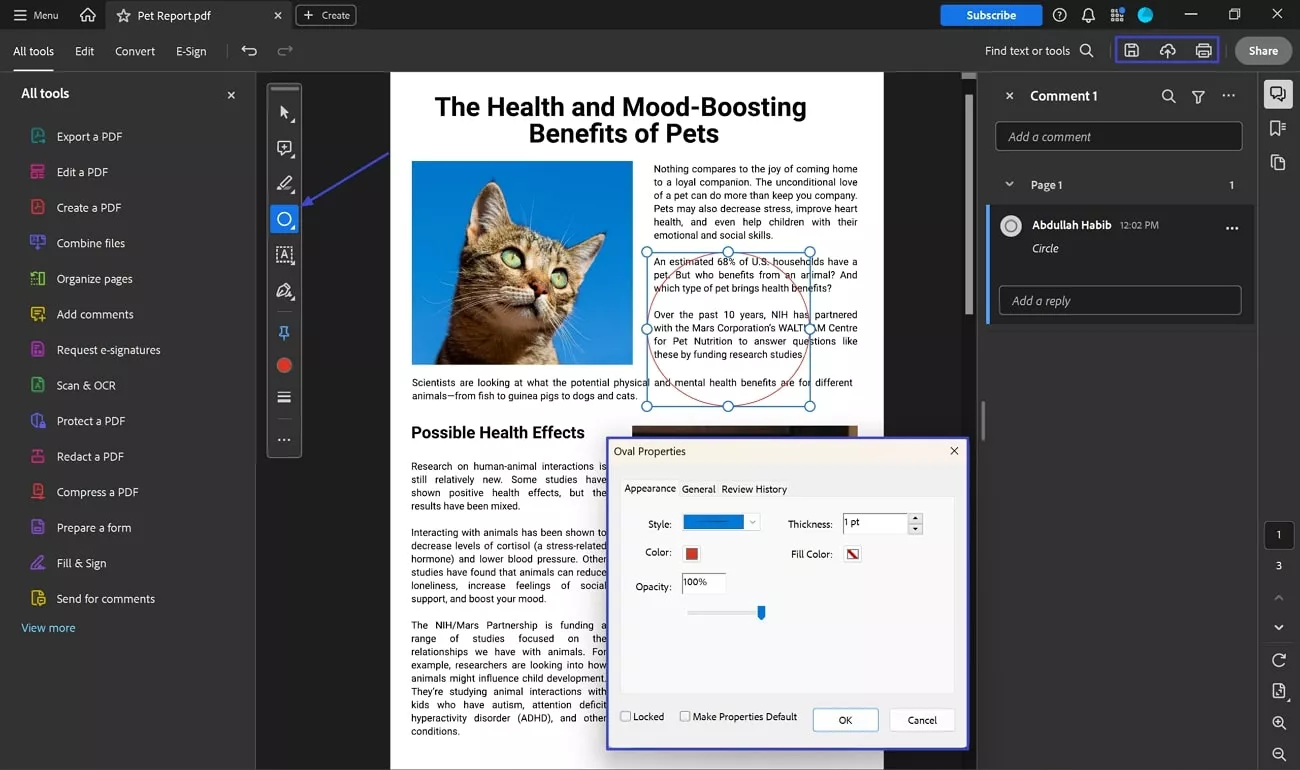
Part 3. How to Circle Something in PDF Using PDFgear
Another efficient tool that offers coherent features to manage your PDF documents is PDFgear. This practical tool provides functionalities like converting, splitting, and compressing documents. Along with these functionalities, users can conveniently add annotations like circles to the PDF. Let us explore the steps to learn how to circle text in a PDF with PDFgear.
Step 1. After launching the PDFgear's editing interface, discover the "Open File" button on the center for opening your PDF document.
Step 2. After adding your PDF across PDFgear, look for the "Comment" tab on the top toolbar. Consequently, look for the "Oval" icon in the shapes section and use your cursor to encircle text within the PDF. You can adjust the "Thickness" and "Color" from the floating toolbar above the page. Once you've added your annotations, save the resultant file using the "Save" icon from the top bar.
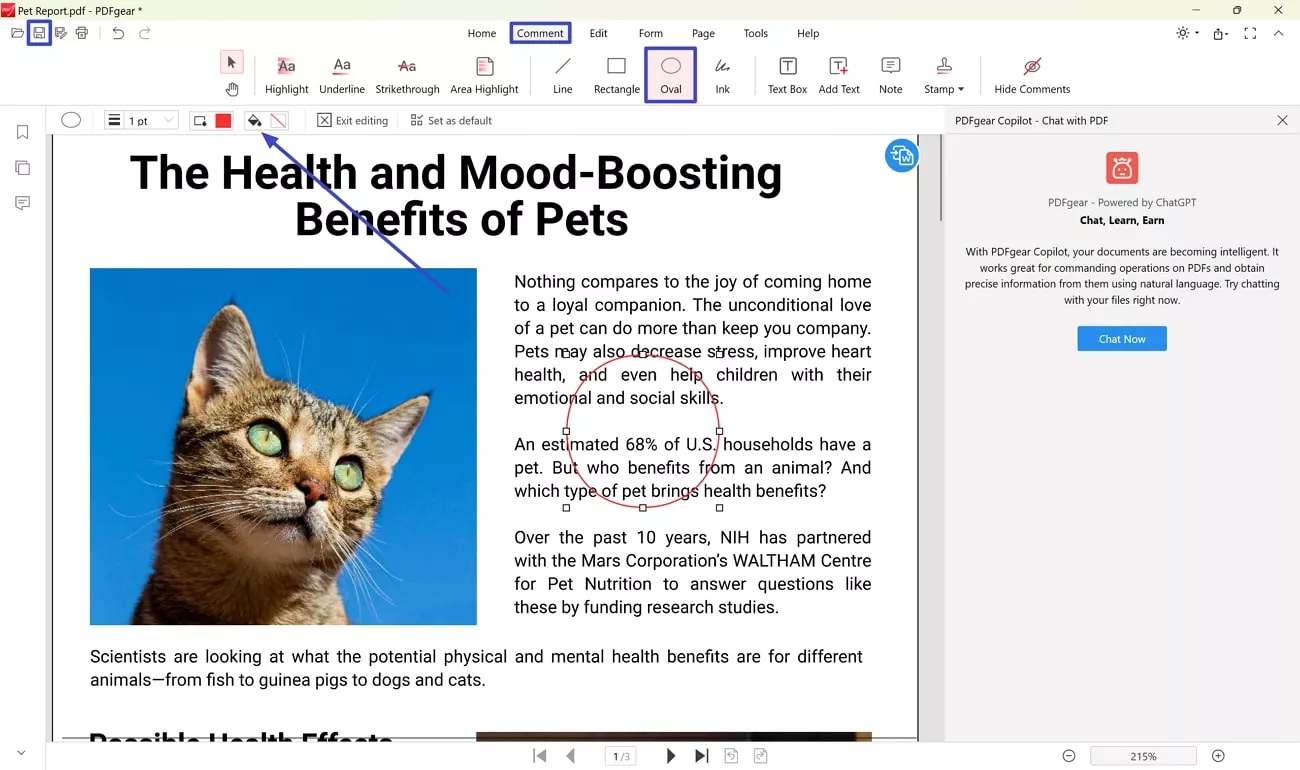
Part 4. Extended Reading: What Can Be Some Purposes of Circling in PDF?
Whether for collaborative work, educational purposes, or personal organization, circling elements in a PDF enhances the clarity of the document:
- Marking Errors in a Document: One of the fundamental uses of circling elements like text in a document is to mark errors and mistakes. To achieve this, you must know how to circle text in PDF using the annotation functionality offered by many document management tools. This feature works perfectly in a collaborative environment where team projects are viewed.
- Highlighting the Important Points: Users can circle essential elements like text or images in a document. This technique is pretty useful for preparing presentation reports and other study materials where the key points needs to be highlighted. By circling the text, you draw immediate attention to essential details and make it easy to quickly acknowledge the importance of the document.
- Adding References: One of the common practices among the professionals and students is to circle sections in a document as future reference. By marking important text data points or quotes, users can create compelling study aids and reference materials. This technique makes it easier to revisit specific information without re-reading the entire document.
- Creating Notes: Learning how to circle something in PDF can effectively enhance studying. By circling important definitions, examples, and other details within the PDF file, learners can create structured study materials for themselves. This technique facilitates efficient revision and viewing and allows the users to understand in detail.
Conclusion
All in all, adding annotations such as circles makes your PDF more comprehensible and easily organizable. There are many resources that let you add annotations and comments to your PDF. If you want to learn how to circle something in PDF, try utilizing UPDF for its high-quality PDF management.
Windows • macOS • iOS • Android 100% secure
 UPDF
UPDF
 UPDF for Windows
UPDF for Windows UPDF for Mac
UPDF for Mac UPDF for iPhone/iPad
UPDF for iPhone/iPad UPDF for Android
UPDF for Android UPDF AI Online
UPDF AI Online UPDF Sign
UPDF Sign Edit PDF
Edit PDF Annotate PDF
Annotate PDF Create PDF
Create PDF PDF Form
PDF Form Edit links
Edit links Convert PDF
Convert PDF OCR
OCR PDF to Word
PDF to Word PDF to Image
PDF to Image PDF to Excel
PDF to Excel Organize PDF
Organize PDF Merge PDF
Merge PDF Split PDF
Split PDF Crop PDF
Crop PDF Rotate PDF
Rotate PDF Protect PDF
Protect PDF Sign PDF
Sign PDF Redact PDF
Redact PDF Sanitize PDF
Sanitize PDF Remove Security
Remove Security Read PDF
Read PDF UPDF Cloud
UPDF Cloud Compress PDF
Compress PDF Print PDF
Print PDF Batch Process
Batch Process About UPDF AI
About UPDF AI UPDF AI Solutions
UPDF AI Solutions AI User Guide
AI User Guide FAQ about UPDF AI
FAQ about UPDF AI Summarize PDF
Summarize PDF Translate PDF
Translate PDF Chat with PDF
Chat with PDF Chat with AI
Chat with AI Chat with image
Chat with image PDF to Mind Map
PDF to Mind Map Explain PDF
Explain PDF Scholar Research
Scholar Research Paper Search
Paper Search AI Proofreader
AI Proofreader AI Writer
AI Writer AI Homework Helper
AI Homework Helper AI Quiz Generator
AI Quiz Generator AI Math Solver
AI Math Solver PDF to Word
PDF to Word PDF to Excel
PDF to Excel PDF to PowerPoint
PDF to PowerPoint User Guide
User Guide UPDF Tricks
UPDF Tricks FAQs
FAQs UPDF Reviews
UPDF Reviews Download Center
Download Center Blog
Blog Newsroom
Newsroom Tech Spec
Tech Spec Updates
Updates UPDF vs. Adobe Acrobat
UPDF vs. Adobe Acrobat UPDF vs. Foxit
UPDF vs. Foxit UPDF vs. PDF Expert
UPDF vs. PDF Expert

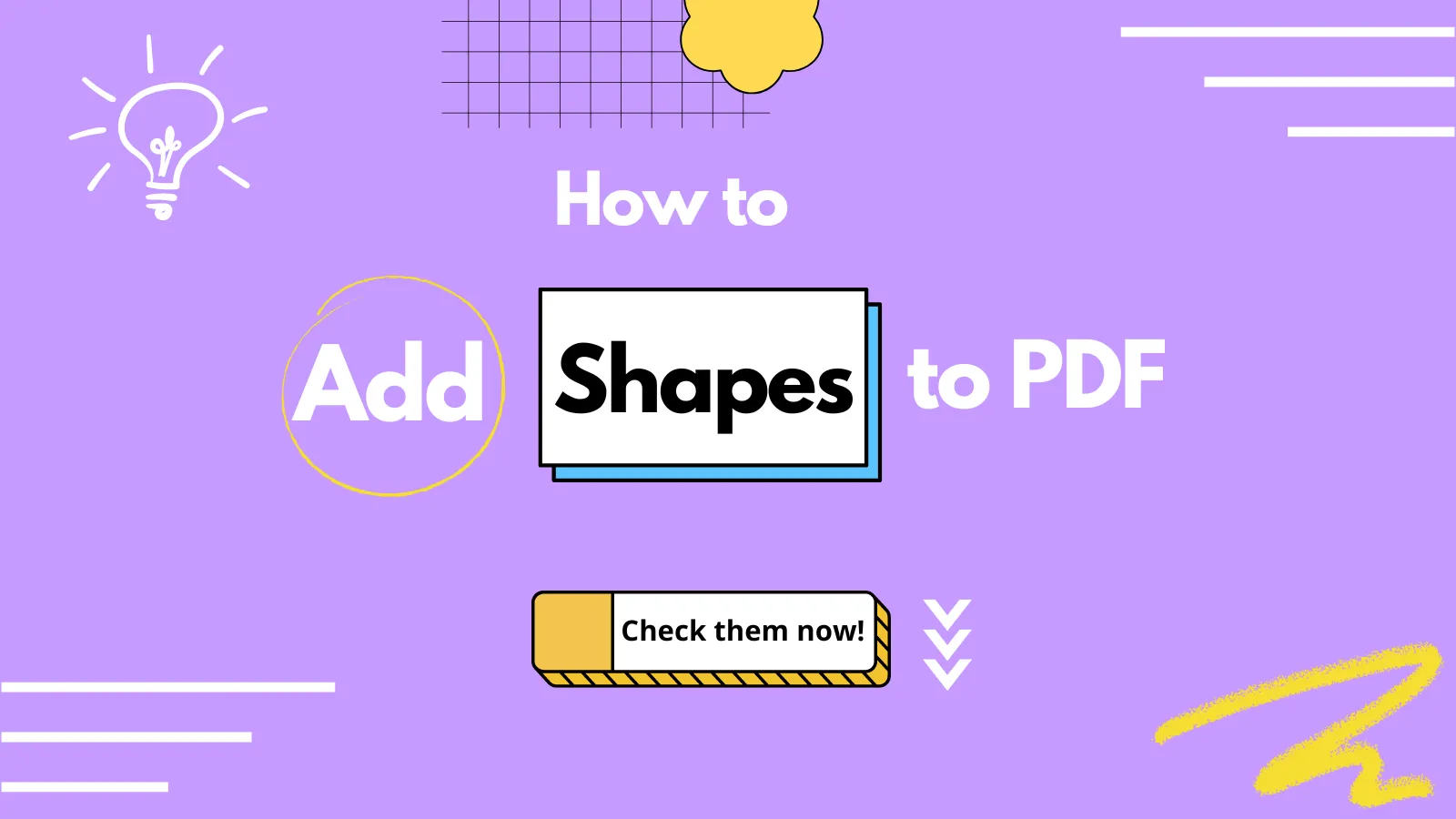
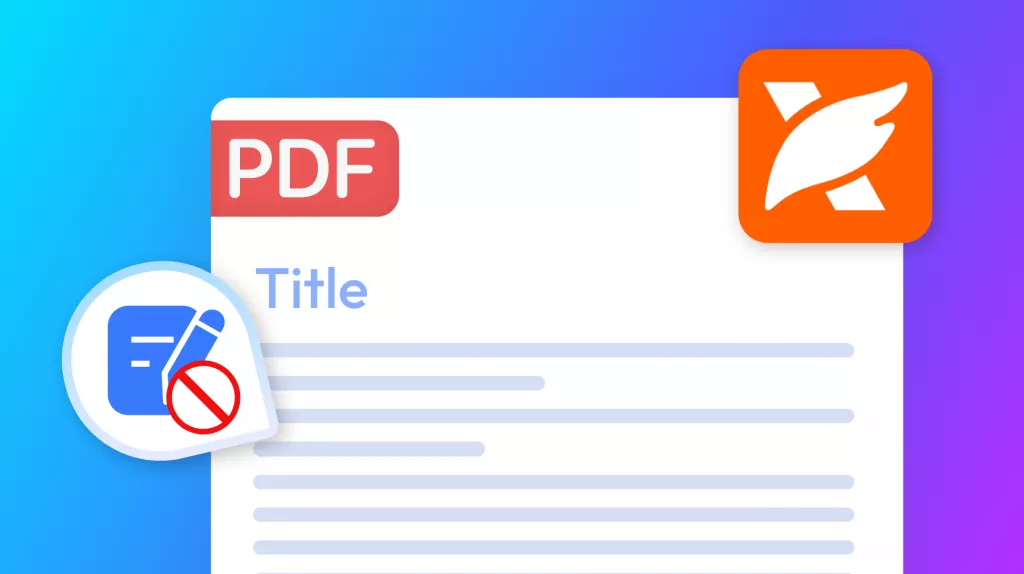
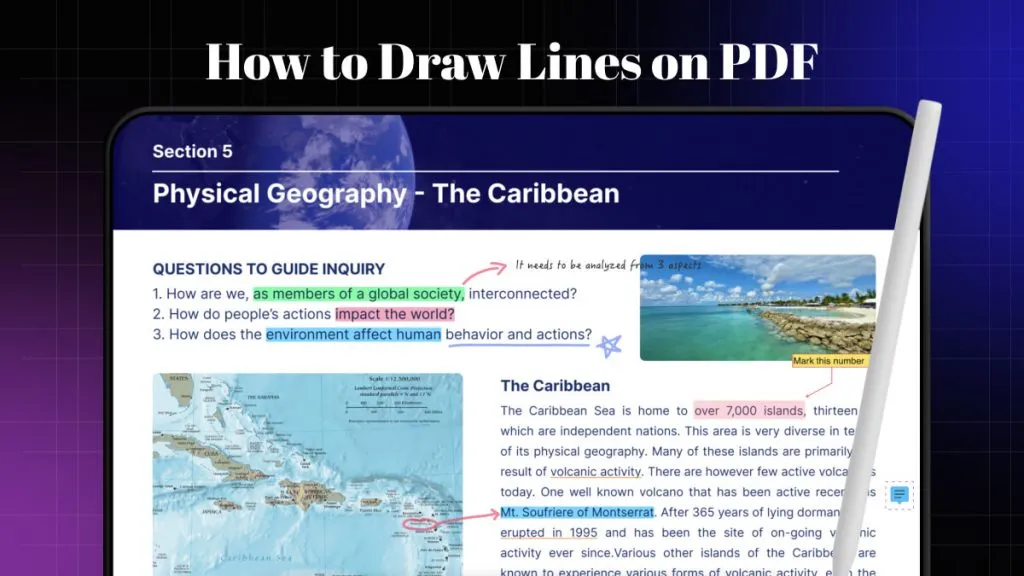
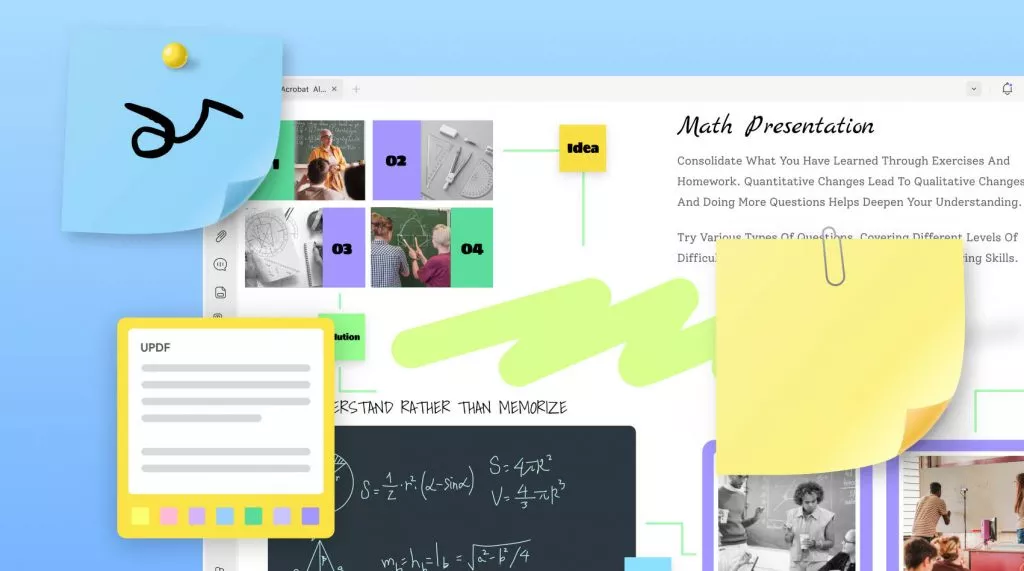

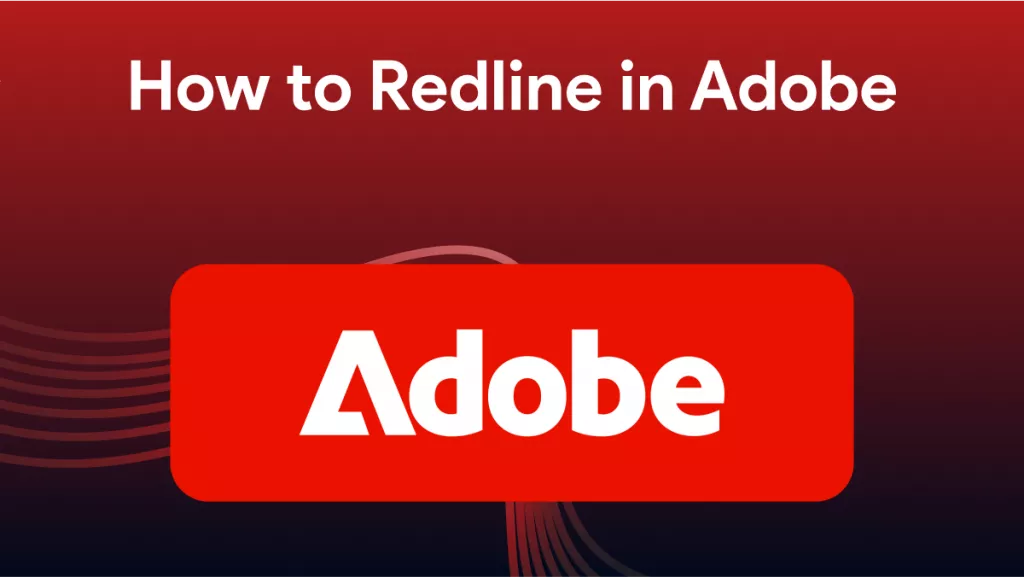
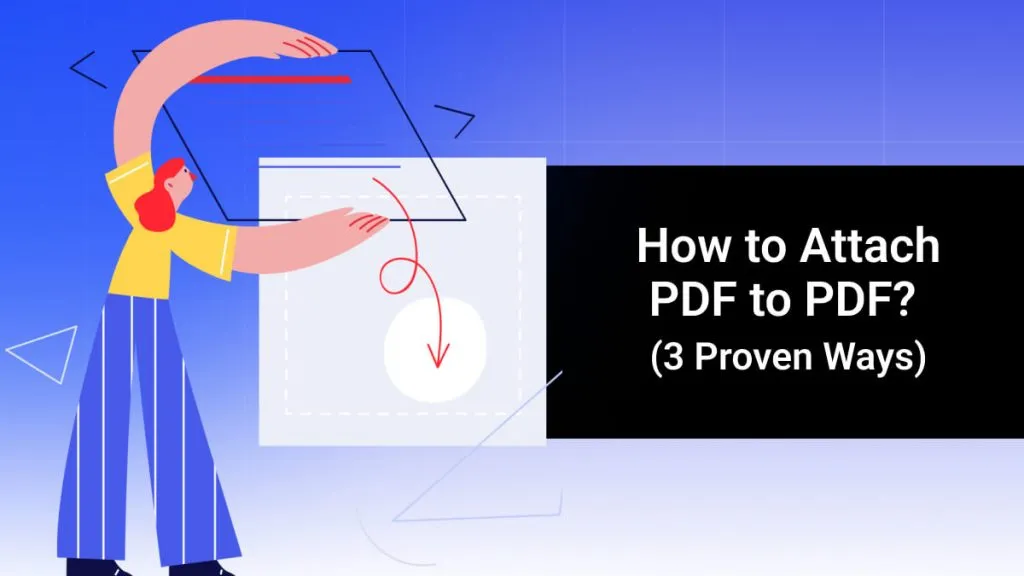
 Enya Moore
Enya Moore  Enola Miller
Enola Miller 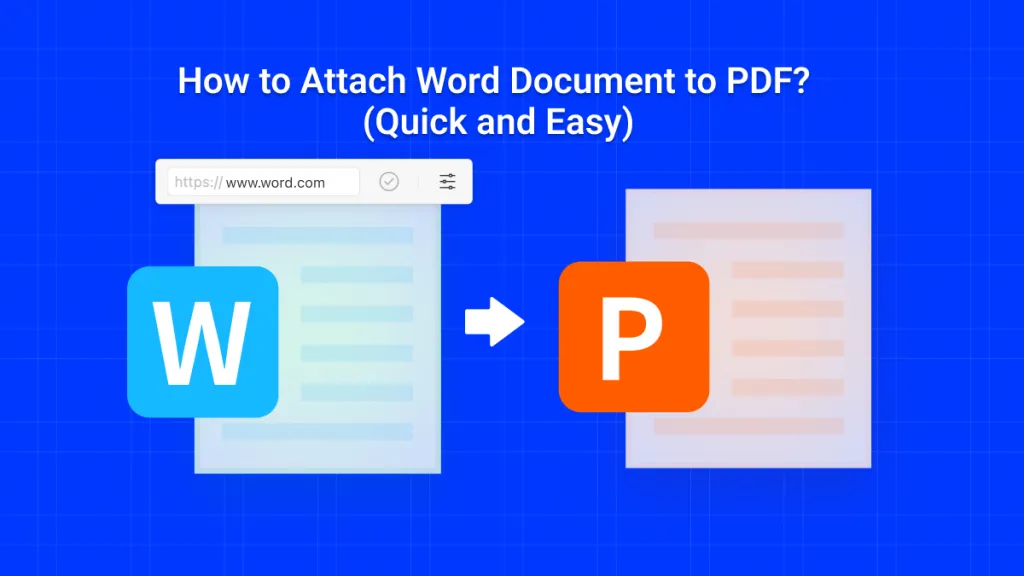
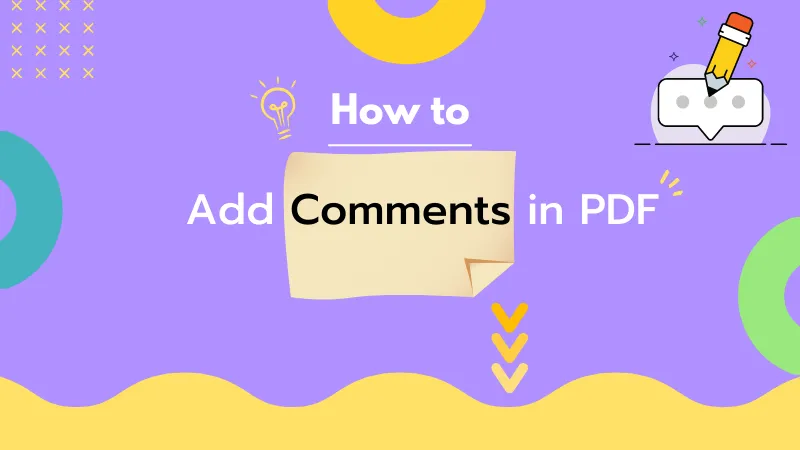
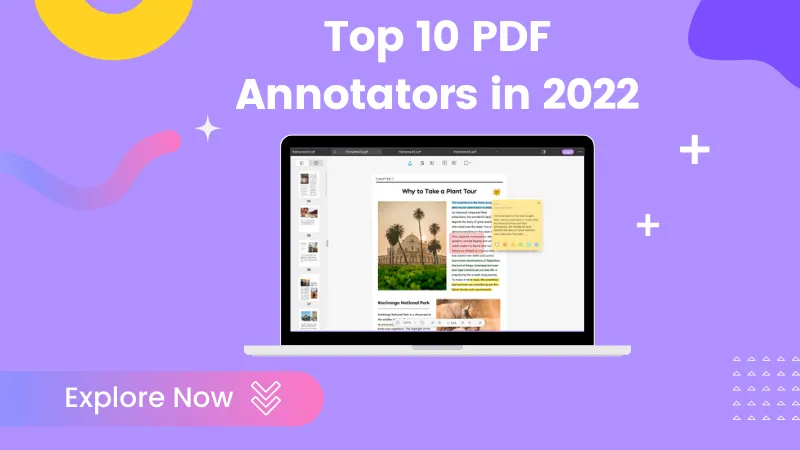
 Enrica Taylor
Enrica Taylor