Strikethrough the text in PDF is a joy feature for the editors. Editors can quickly put a line between text to mark a wrongly placed text or a line as a reminder. It helps mark out some unnecessary stuff while proofreading the content without removing the original data.
The original or traditional meaning of using strikethrough is highlighting the mistaken text that must be corrected. But you can also use it for other purposes like irony, commentary, humor, or plausible deniability. The question is, how would you strikethrough in PDF documents?
This article will guide you on how to add or remove strikethrough in PDF on Windows, Mac, iOS, and Android.
How to Strikethrough in PDF on Windows and Mac
To proceed with more thoroughness, it's important that you have a clear understanding of the tool you are using. UPDF is a trendy and in-demand PDF annotator. The strikethrough is just a glimpse of the unique features of UPDF; there're plenty more, including view, edit, organize, annotate, convert, cloud, and OCR PDFs. We bet you would not find all these features in other PDF applications besides UPDF.
Windows • macOS • iOS • Android 100% secure
Well, let's get back to our main topic;
How to Cross Out Text in PDF on Windows/Mac
Adding strikethrough to text is pretty straightforward and takes only a couple of clicks. Follow these steps:
Step 1: Open the UPDF application, and click on the "Open File" button to import the PDF doc that you want to edit. Alternatively, you have the option to simply drag and drop the file onto the main interface.

Step 2: On the left toolbar, there will be a "Comment" icon; click on it to enable the annotation features at the top of the page.

Step 3: Click on the "Strikethrough" icon in the top annotation toolbar. You can select the color of your strikethrough line. Now, drag to select any word or sentence you want to strikethrough.
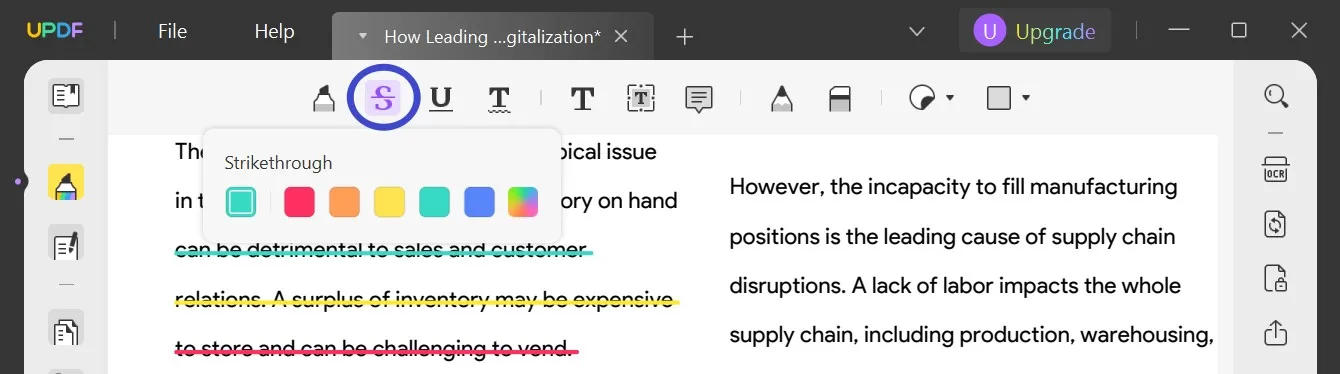
How to Strikethrough a Scanned PDF
OCR is a remarkable feature that allows you to convert your scanned PDFs and images to editable and searchable PDF documents. The OCR technology in UPDF is supported by up to 38 languages with insane accuracy.
Here's how to use the OCR to turn scanned PDFs into editable format;
- Step 1: Launch the scanned PDF file in UPDF and guide to the "Recognize Text using OCR" option located in the right toolbar.
- Step 2: From the dropdown menu that appears, choose "Searchable PDF" as the "Document Type" and proceed to the subsequent settings to specify the factors for the OCR function.
- Step 3: Select the parameters/factors like layout properties, language, and resolution accordingly and proceed to the next step of saving the document.
- Step 4: After specifying the page range, click the "Perform OCR" button and choose the destination where you wish to export the editable PDF document.
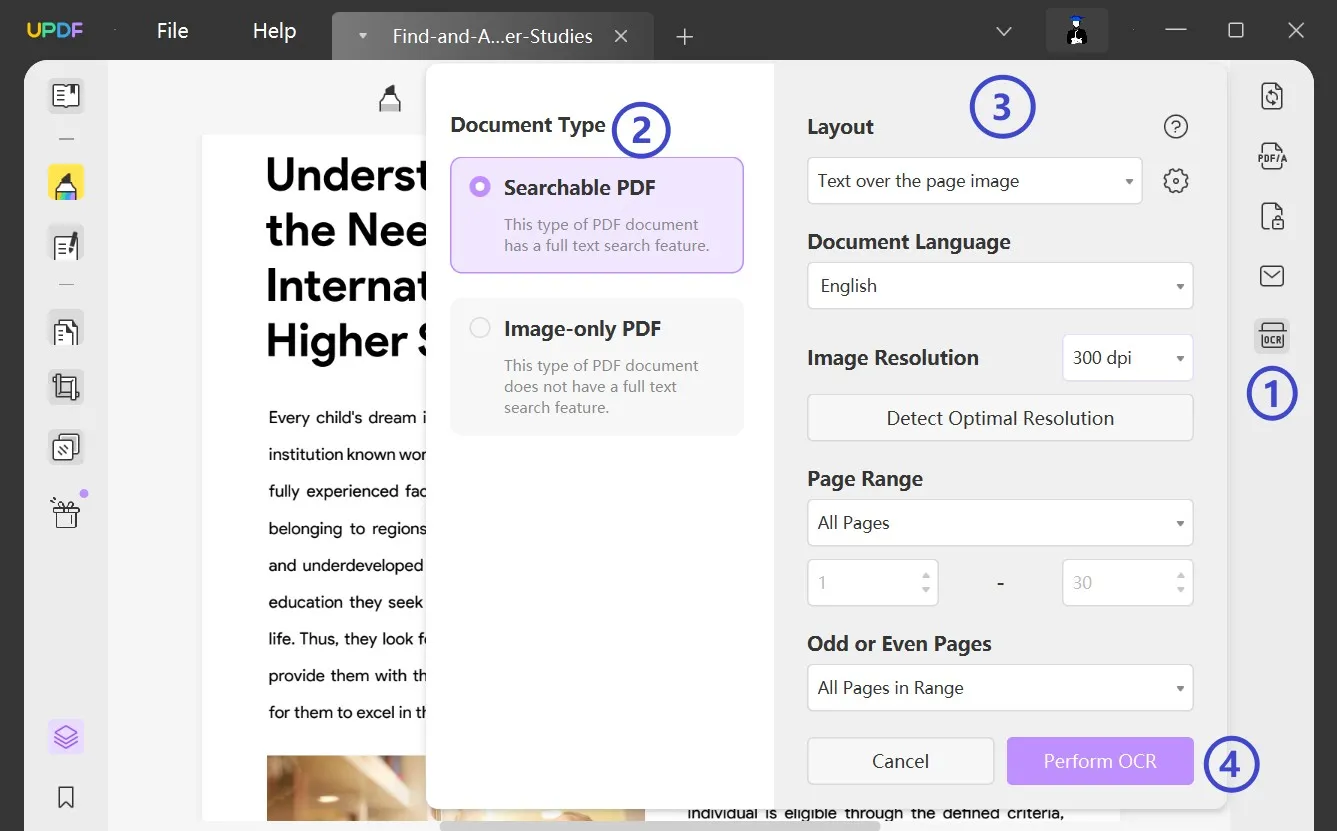
Once your scanned documents turn into an editable format, adding a strikethrough will not be a problem anymore. You can easily strikethrough a scanned PDF by following the abovementioned steps.
Windows • macOS • iOS • Android 100% secure
How to Remove Strikethrough in PDF
Removing strikethrough from a text is way easier than putting it on. Whether it's a scanned or a traditional PDF document, all follow the same steps to remove the strikethrough in PDF.
Instructions: In the same "Comment" mode, click to select the strikethrough text, and then click the trash bin icon on the floating toolbar. Alternatively, right-click the text, and choose "Delete" to accomplish the same.
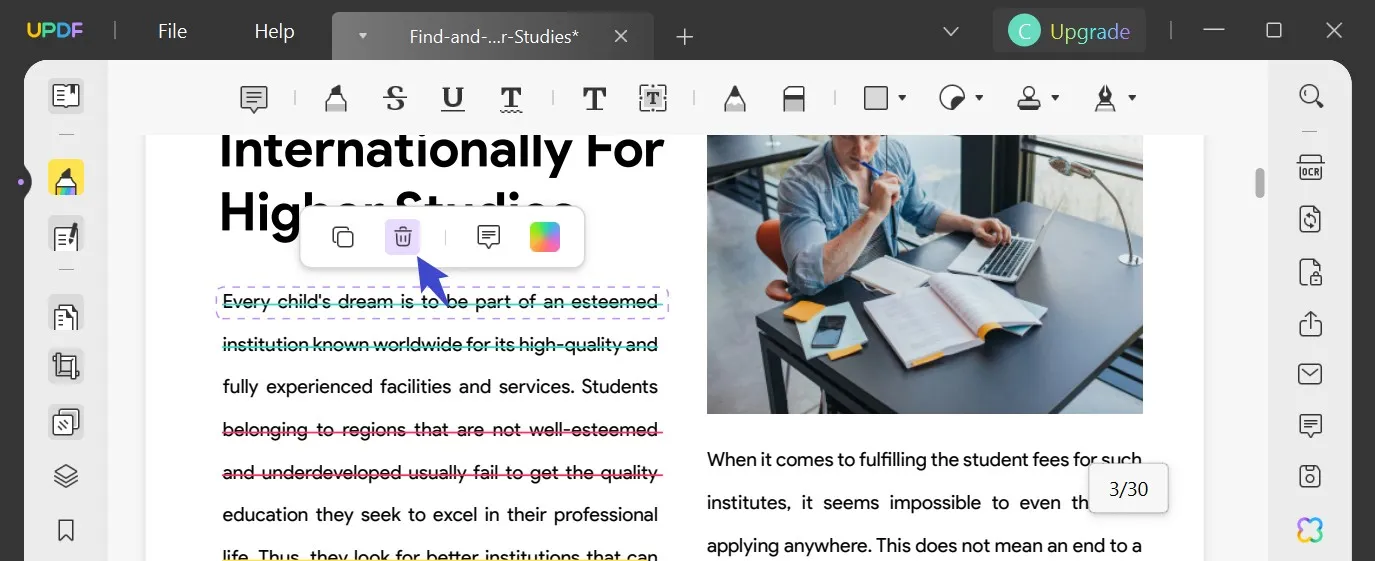
How to Strikethrough PDF on iPhone and iPad
If your PC or laptop is out of reach, an iPhone or iPad will do the editing job for you. Yes, UPDF is available on smartphones as well. It doesn't look superior to the desktop application but is suitable for viewing, scanning, signing, annotating, editing text, and organizing PDF pages.
UPDF for iPhone and iPad is best for a quick peak and poke in PDFs. You can also strikethrough PDFs on iOS devices using the annotation feature.
Instructions to Strikethrough PDFs on iOS:
Before continuing, you must download and install the UPDF application on your mobile device. UPDF is available on App Store; you can download it directly from there.
Windows • macOS • iOS • Android 100% secure
- Open the UPDF application on your iOS device and import the PDF that you want to edit.
- After you open the PDF file, navigate to the "Pencil" icon in the device's far upper right corner.
- Now choose the "Markup" option on the bottom toolbar.
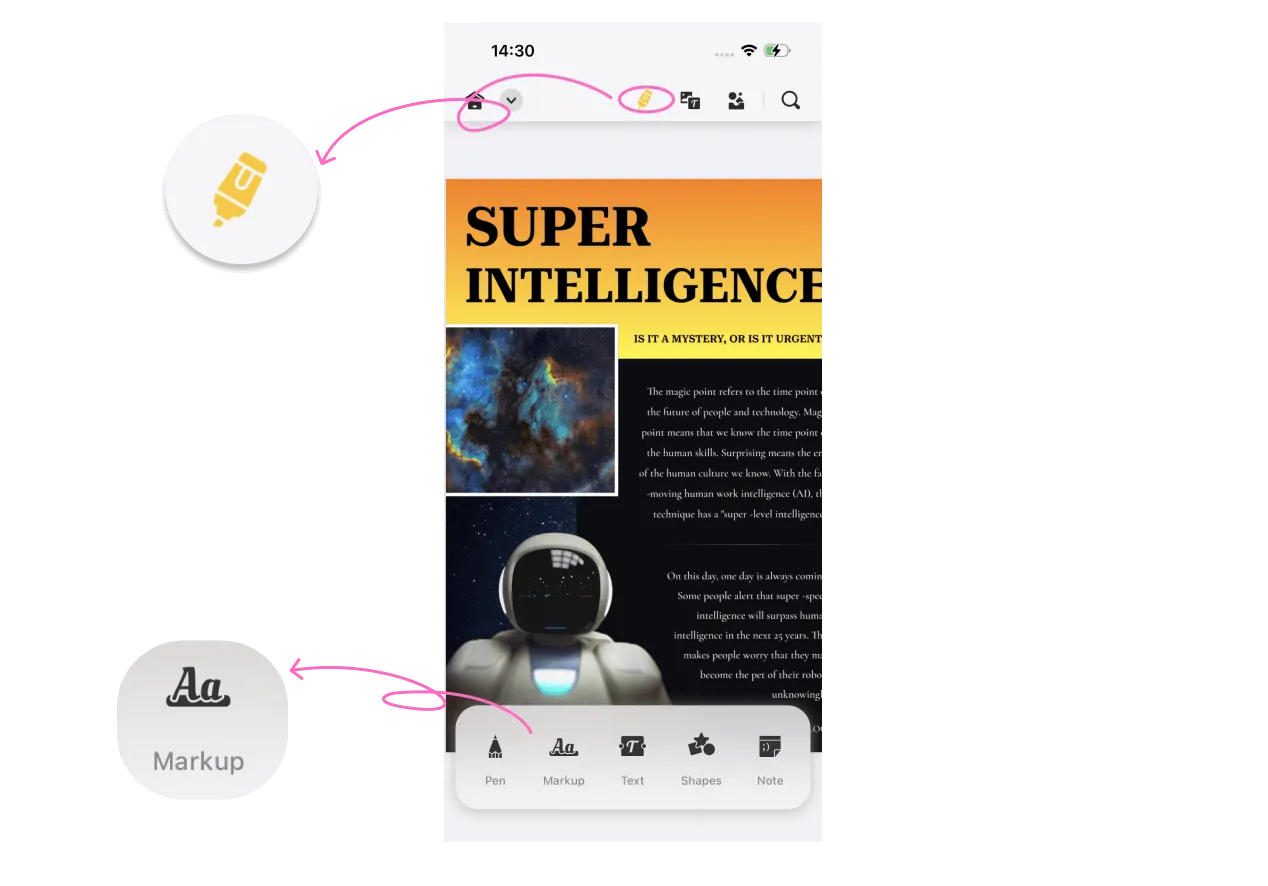
- From there, you can choose markup actions such as highlight, strikethrough, underlining, squiggly, or shapes.
- Now, tap the strikethrough icon and select the text. You can also change the color of the strikethrough.
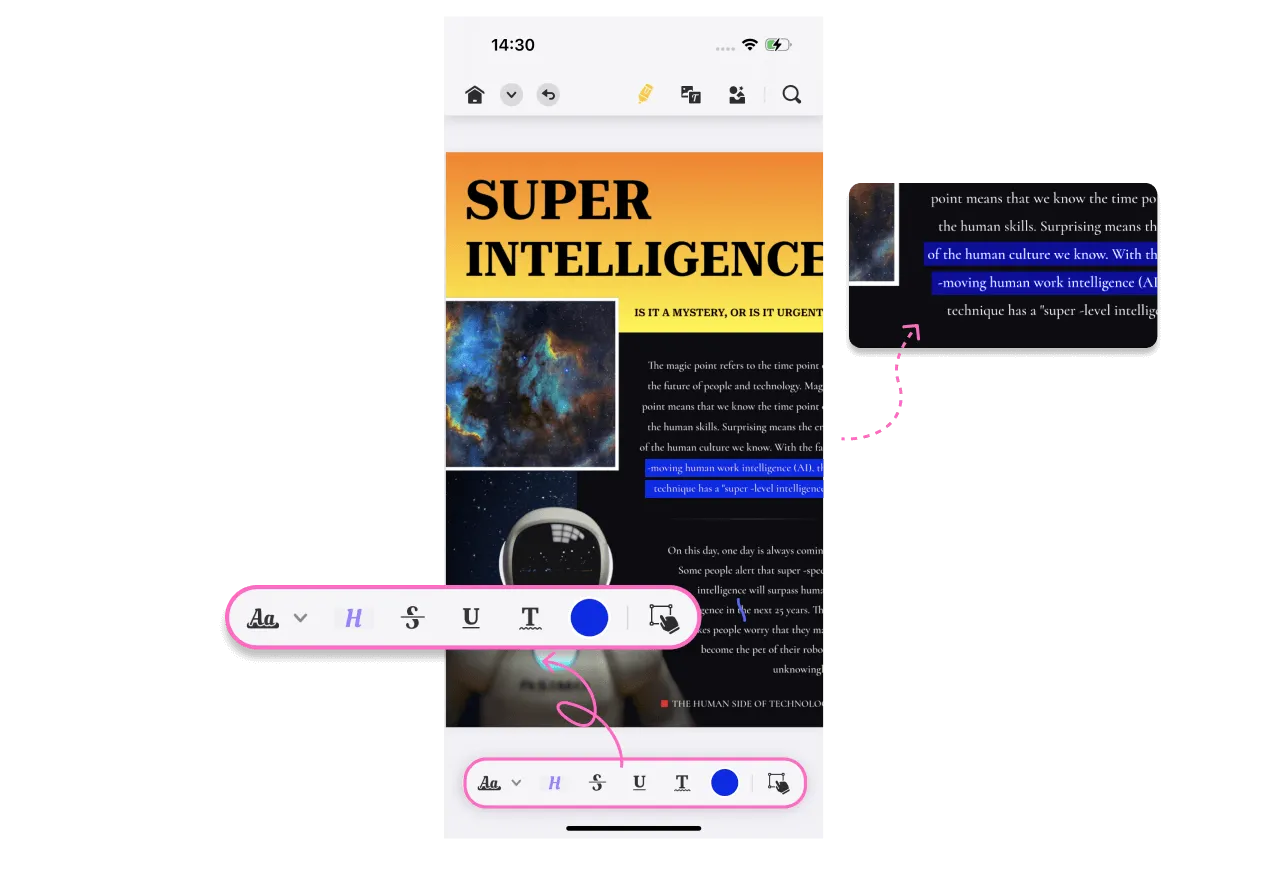
How to Strikethrough PDF on Android
Android users shouldn't be concerned about the application as UPDF is also available for Android users as well. The features are slightly on the lower side compared to the desktop applications. However, it's still best for quick edits like commenting, text editing, strikethrough text, edit images, etc.
Adding strikethrough using an Android device is slightly different from an iOS application. Here's how to strikethrough PDF with UPDF for Android:
Windows • macOS • iOS • Android 100% secure
Instructions to Strikeout PDFs on Android:
- Open the UPDF application on your Android device and import the PDF that you want to edit.
- Navigate to the pencil-shaped icon on the top annotation toolbar. From there, select the "Markup" icon.
- Inside the "Markup" option, tap on the "Strikethrough" icon. Long press the icon to change the color of the cross.
- After selecting the strikethrough, swipe anywhere on the text to cross out text in PDF.
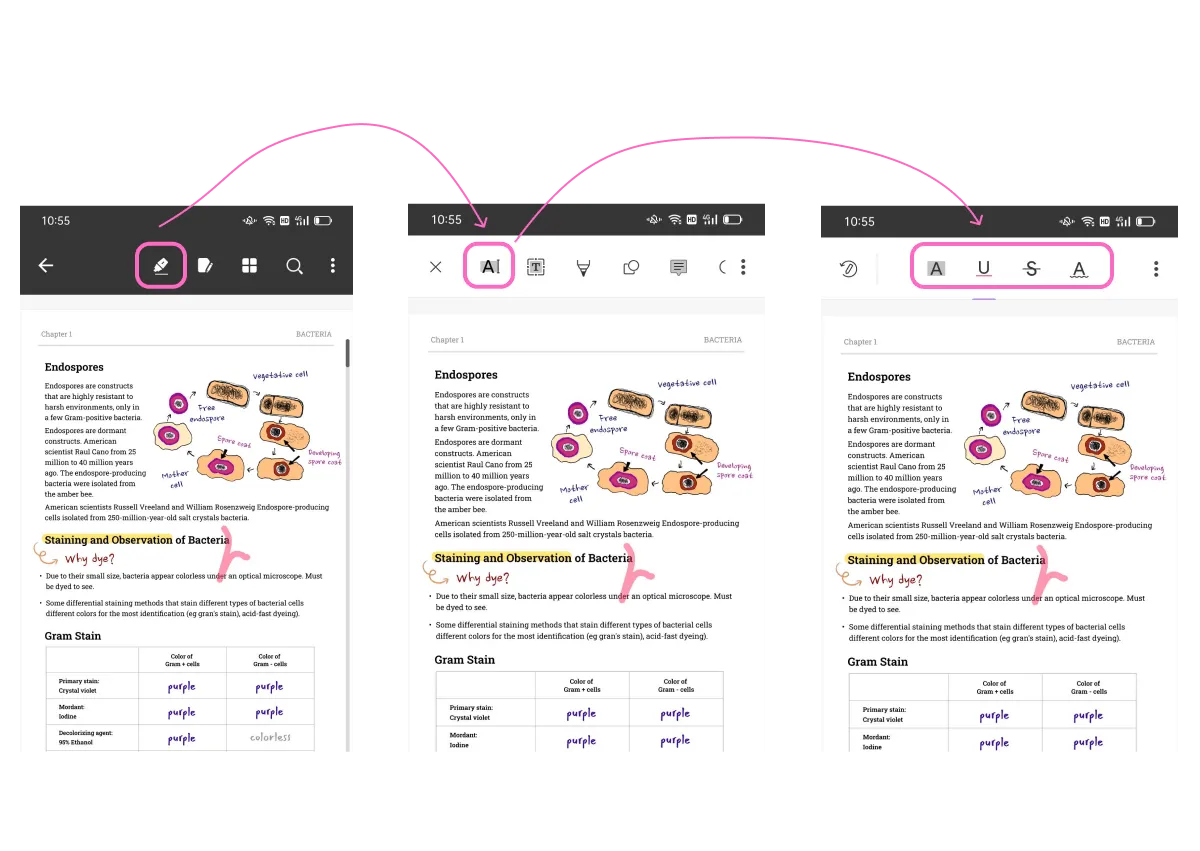
When Do You Need to Strikethrough Text in PDFs
Strikethrough texts in PDF or other document formats are typically used to address the wrongly added words or sentences that need to be deleted from the documents, which we already mentioned in the introductory part.
Some other aspects describe why and when you need to strikethrough text in PDFs, including:
- Editing & Revision: When reviewing and editing a PDF document, strikethrough is used to indicate text that needs to be deleted or removed.
- Corrections & Updates: Strikethrough is useful when updating or correcting information in a PDF document. It shows the previous content that has been superseded or replaced by newer information.
- Highlighting Errors or Mistakes: By applying strikethrough, errors or mistakes in the text can be visually marked for attention. It helps draw attention to incorrect or inaccurate content.
- Document Collaboration: In collaborative work environments, strikethrough text can be used to indicate suggestions or changes made by different contributors.
- Legal & Contractual Documents: Strikethrough is often employed in legal and contractual documents to show removed or amended clauses, terms, or conditions.
Whether for editing and revision, collaborative work, or legal documents, the ability to strikethrough text adds a human touch to the digital realm, allowing for seamless collaboration and enhanced document management.
Conclusion
The ability to manipulate and enhance the text within a PDF document offers a wide range of options for customization and effective communication. Annotation tools like strikethrough, highlighting, and underlining text improve the visual representation of the PDF content.
Furthermore, strikethrough in PDF provides a great deal to the editors to proofread the content and make it clear and accurate for the readers. Overall, strikethrough is a valuable tool in PDF editing to indicate deletion, revision, correction, or highlighting of specific text within a document. Everything is possible with the right tools and features, and UPDF has everything in it. How often do you experience such intuitive PDF solutions like UPDF? It is not only limited to strikethrough or editing texts; it's a PDF converter as well, and you can export your PDF documents to other formats. If you ask for a better choice, there isn't. UPDF is the only PDF editor that we recommend.
Windows • macOS • iOS • Android 100% secure
 UPDF
UPDF
 UPDF for Windows
UPDF for Windows UPDF for Mac
UPDF for Mac UPDF for iPhone/iPad
UPDF for iPhone/iPad UPDF for Android
UPDF for Android UPDF AI Online
UPDF AI Online UPDF Sign
UPDF Sign Edit PDF
Edit PDF Annotate PDF
Annotate PDF Create PDF
Create PDF PDF Form
PDF Form Edit links
Edit links Convert PDF
Convert PDF OCR
OCR PDF to Word
PDF to Word PDF to Image
PDF to Image PDF to Excel
PDF to Excel Organize PDF
Organize PDF Merge PDF
Merge PDF Split PDF
Split PDF Crop PDF
Crop PDF Rotate PDF
Rotate PDF Protect PDF
Protect PDF Sign PDF
Sign PDF Redact PDF
Redact PDF Sanitize PDF
Sanitize PDF Remove Security
Remove Security Read PDF
Read PDF UPDF Cloud
UPDF Cloud Compress PDF
Compress PDF Print PDF
Print PDF Batch Process
Batch Process About UPDF AI
About UPDF AI UPDF AI Solutions
UPDF AI Solutions AI User Guide
AI User Guide FAQ about UPDF AI
FAQ about UPDF AI Summarize PDF
Summarize PDF Translate PDF
Translate PDF Chat with PDF
Chat with PDF Chat with AI
Chat with AI Chat with image
Chat with image PDF to Mind Map
PDF to Mind Map Explain PDF
Explain PDF Scholar Research
Scholar Research Paper Search
Paper Search AI Proofreader
AI Proofreader AI Writer
AI Writer AI Homework Helper
AI Homework Helper AI Quiz Generator
AI Quiz Generator AI Math Solver
AI Math Solver PDF to Word
PDF to Word PDF to Excel
PDF to Excel PDF to PowerPoint
PDF to PowerPoint User Guide
User Guide UPDF Tricks
UPDF Tricks FAQs
FAQs UPDF Reviews
UPDF Reviews Download Center
Download Center Blog
Blog Newsroom
Newsroom Tech Spec
Tech Spec Updates
Updates UPDF vs. Adobe Acrobat
UPDF vs. Adobe Acrobat UPDF vs. Foxit
UPDF vs. Foxit UPDF vs. PDF Expert
UPDF vs. PDF Expert

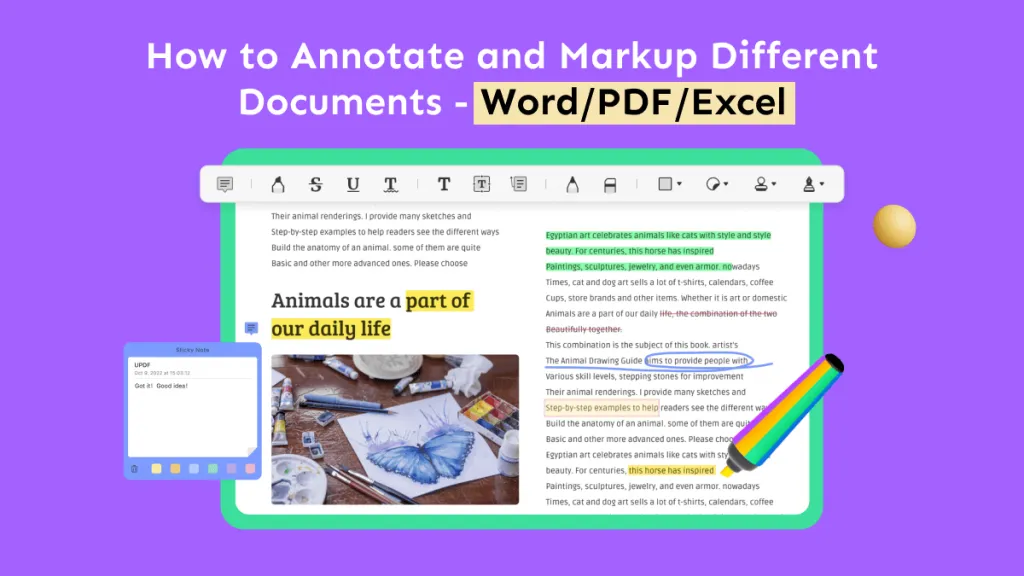
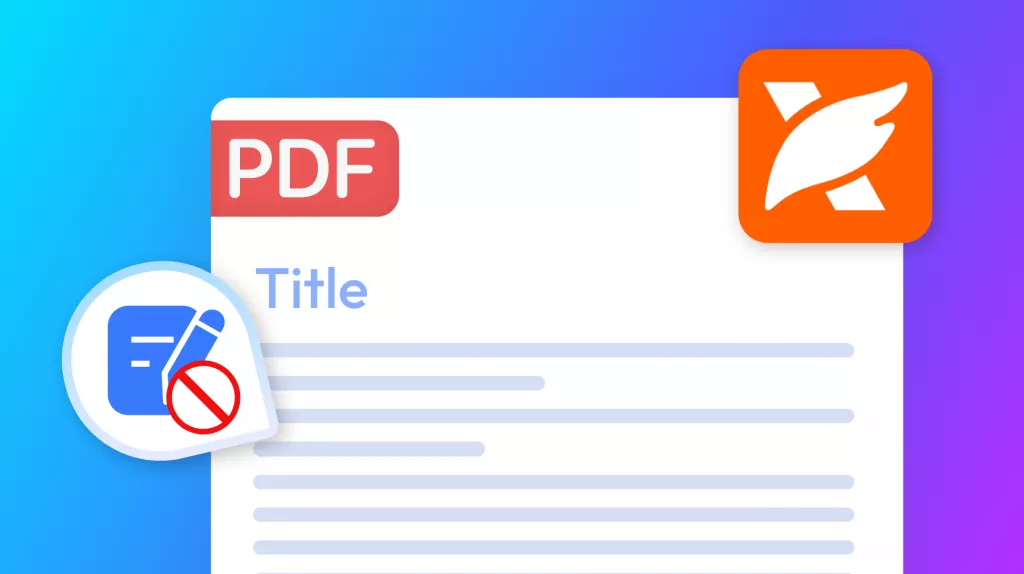
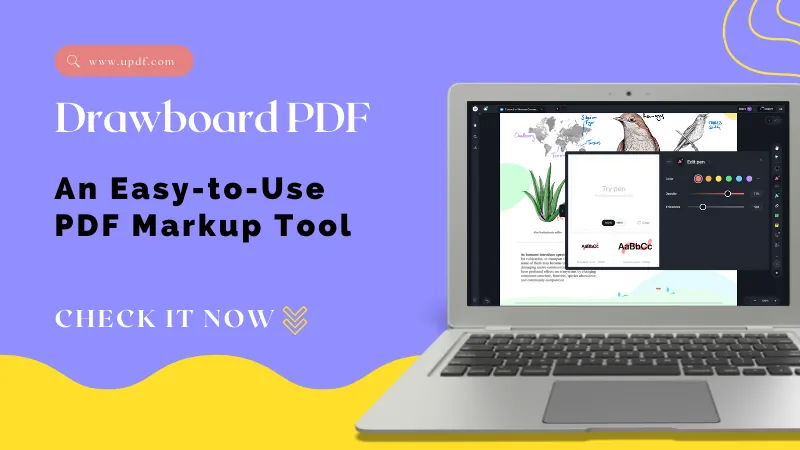
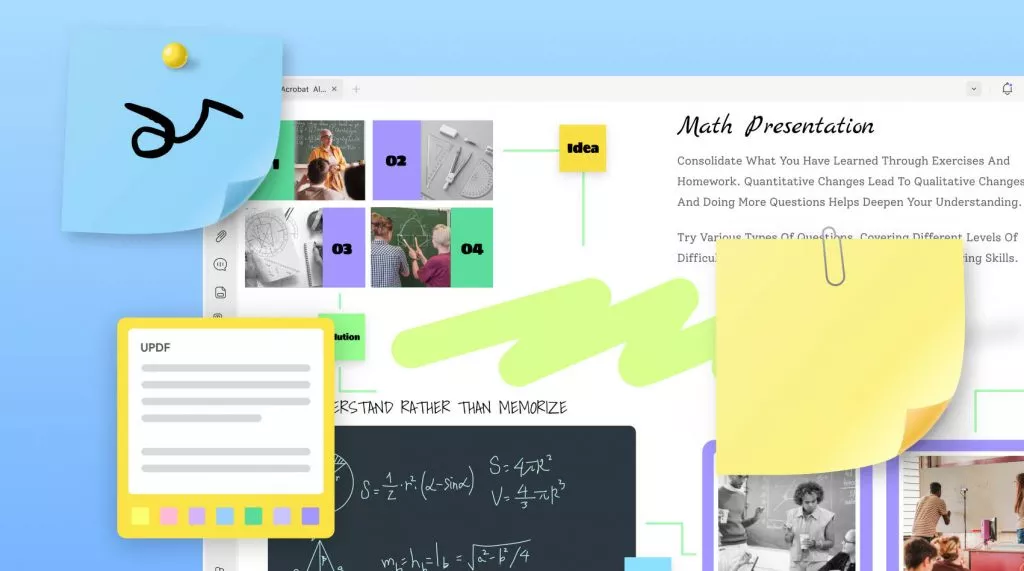
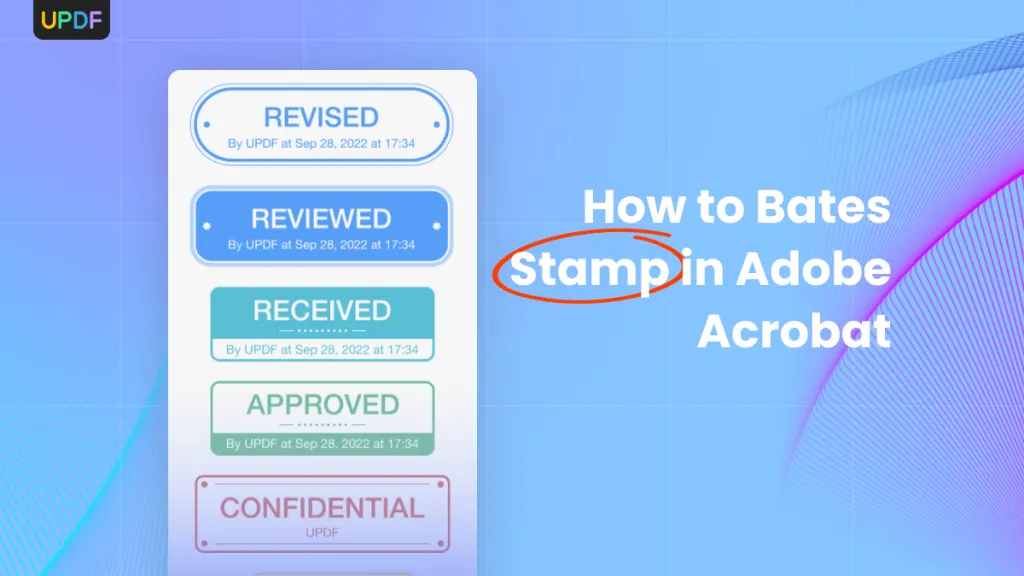
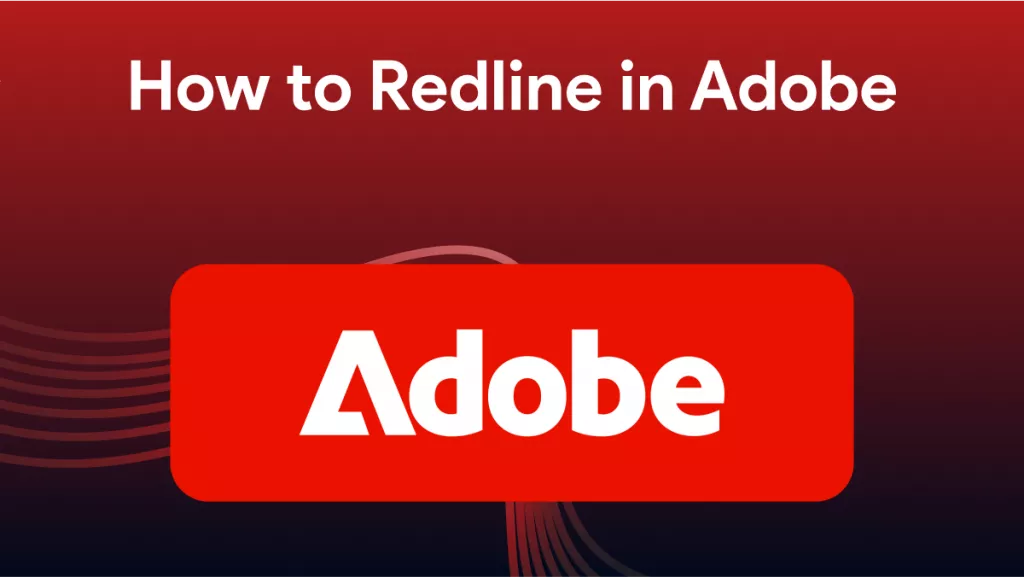
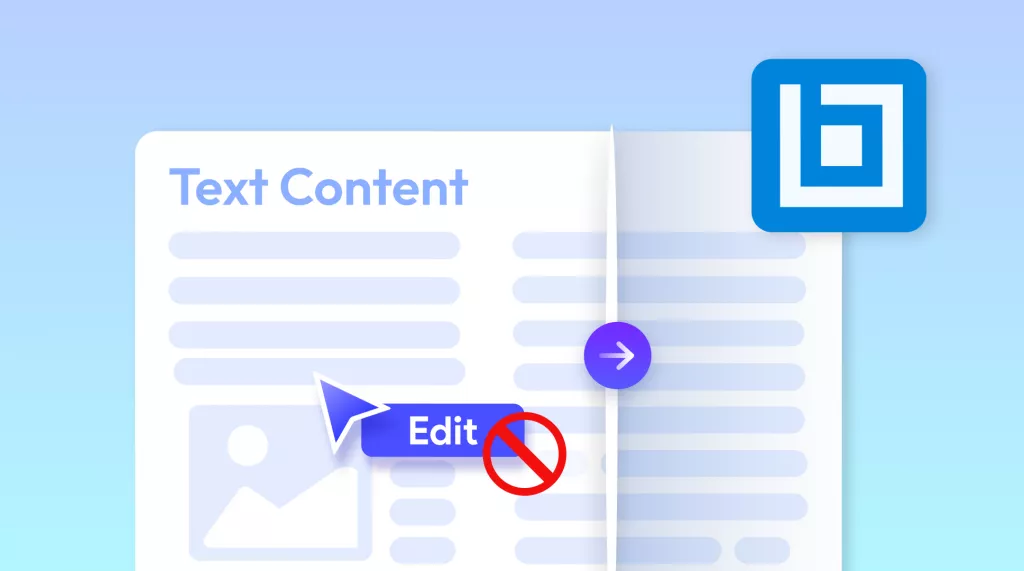
 Enola Davis
Enola Davis 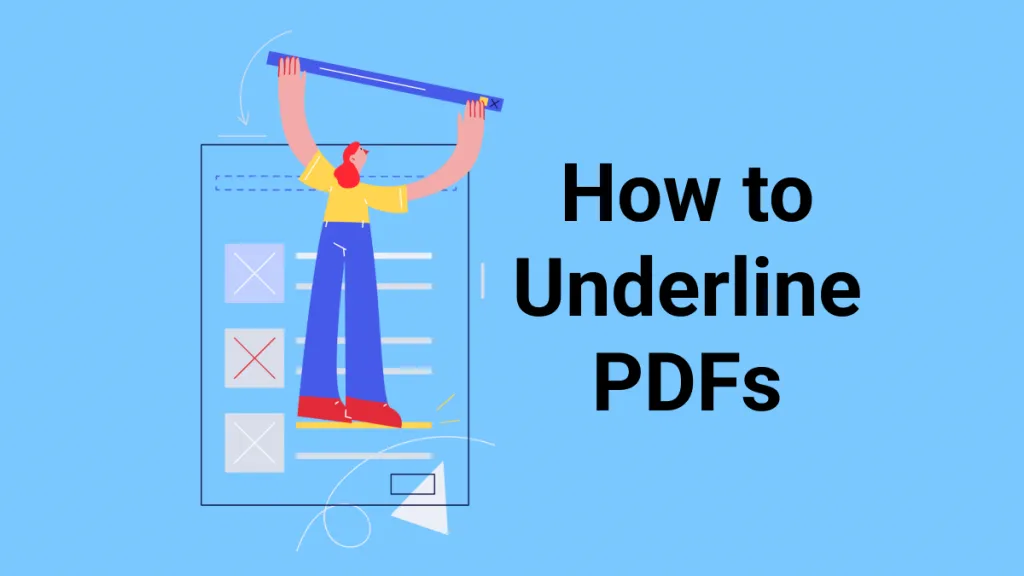
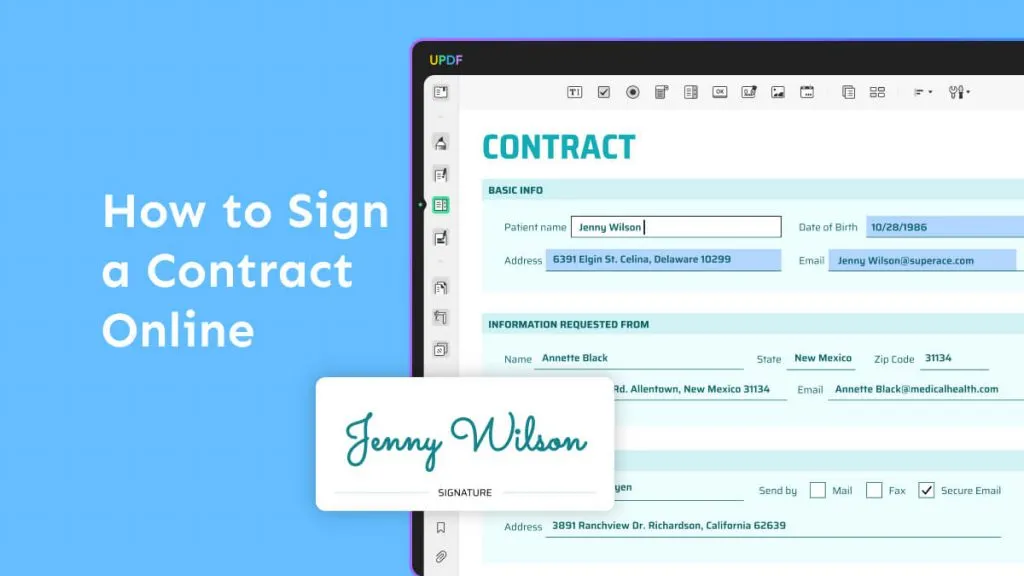
 Lizzy Lozano
Lizzy Lozano 
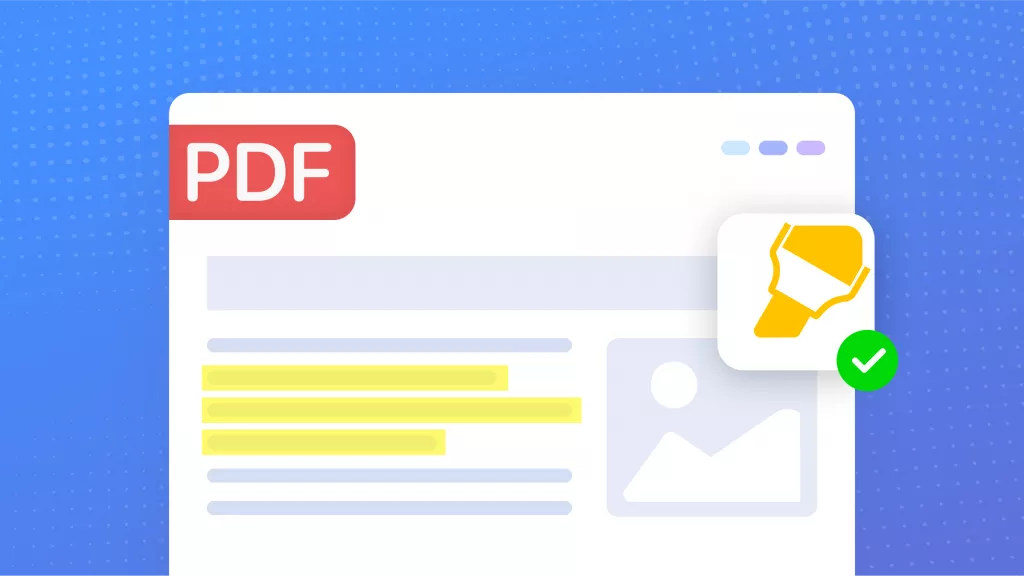
 Enola Miller
Enola Miller