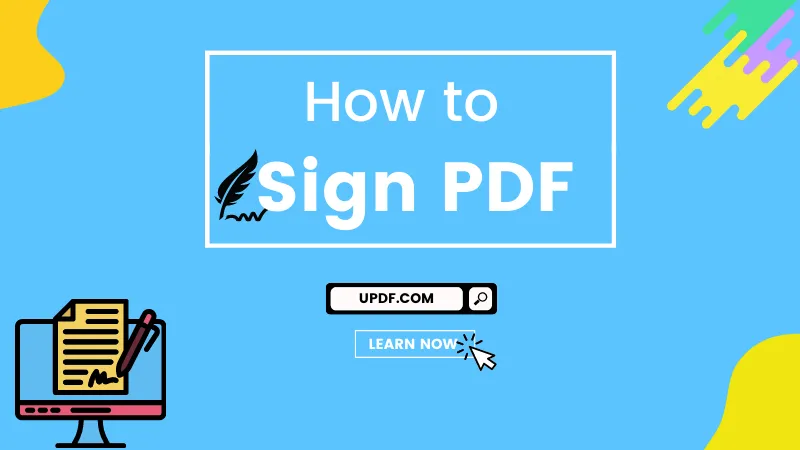PDF erasing refers to the process of removing specific content from a PDF file. This may include unnecessary text, comments, images, shapes, or other annotations. This is done to make your PDF look engaging and professional.
For this purpose, you may need a dedicated PDF eraser tool to erase the content seamlessly and efficiently. In this article, you will find 5 different PDF erase tools that you can use for erasing the content in your PDF documents. Ultimately, your PDF will start appearing more appealing.
Part 1: Top 5 PDF Erasers - The Ultimate List among All PDF Software
Although you'll find several PDF editor eraser tools on the internet, choosing the right option is difficult. Meanwhile, to assist your content-erasing needs in a reliable and standardized way, find here the 5 best choices to get started with:
1. UPDF - The Best on the List
If you're looking for a reliable yet efficient tool for editing or managing your PDF documents, UPDF is the ideal solution. You can use it to erase all sorts of text, images, pages, and links from your documents. In addition, you can also erase existing annotations like comments, stickers, underlines, stamps, shapes, text boxes, and more.
Windows • macOS • iOS • Android 100% secure
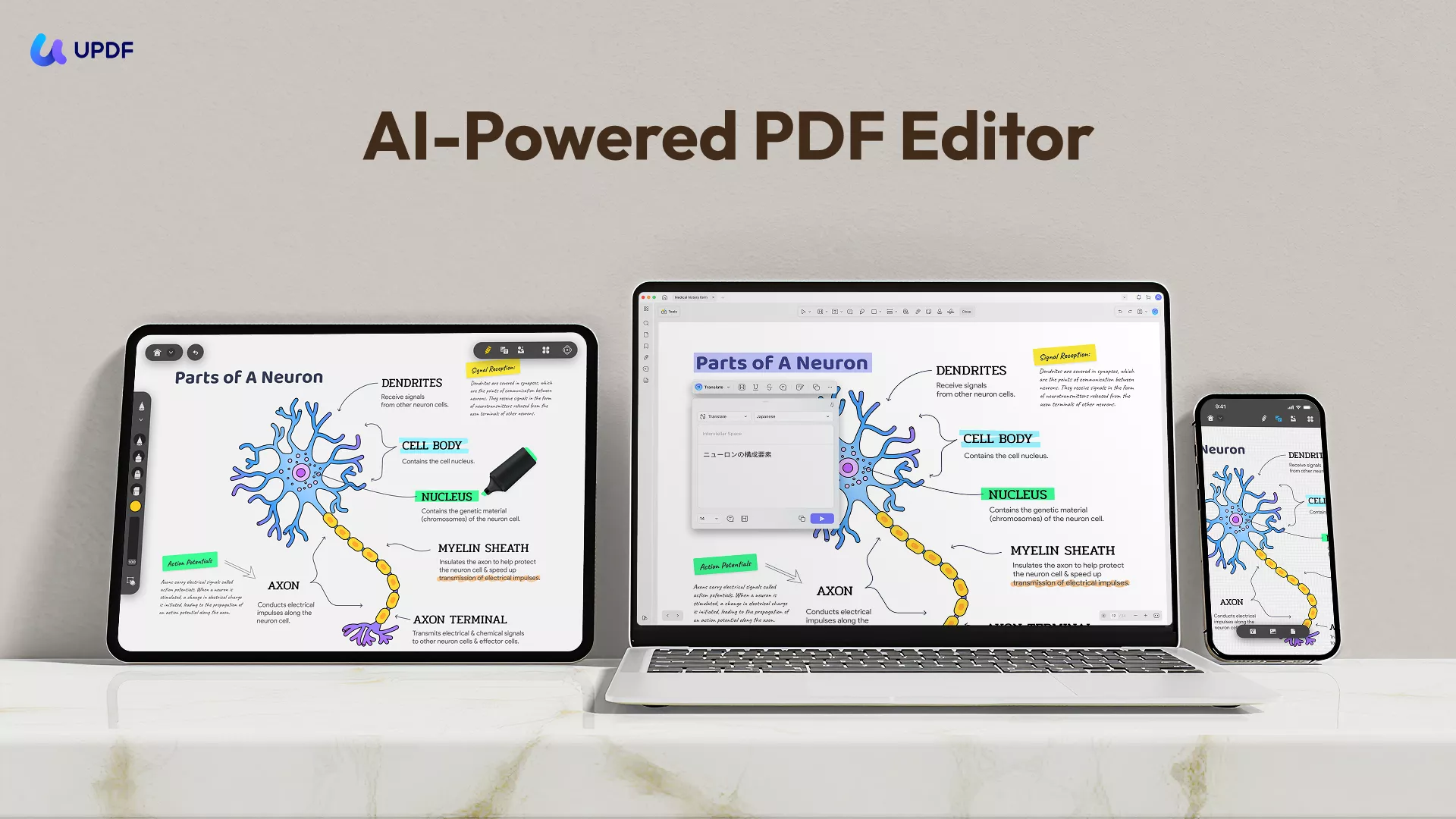
While removing the content, the layout of your document won't get affected or damaged. Meanwhile, this platform is easy because of its user-friendly interface.
Key Features
- Edit PDF: It has top-notch PDF editing features, which allow you to modify PDFs smoothly like you're on a word processor. All the text, images, links, watermarks, backgrounds, headers, and footers are editable with this amazing tool.
- OCR PDF: There's the availability of AI-powered OCR technology that can convert your images, scanned PDFs, or paper documents into editable yet searchable documents. UPDF’s OCR is available in 3 different layouts and within 38 languages.
- PDF Conversion: You can convert PDF documents into different file formats. This includes Word, Excel, PowerPoint, HTML, RTF, Image, and more. Interestingly, you can convert multiple PDFs through the batch convert function.
- Combining File into a Single PDF: UPDF allows you to combine multiple files into a single PDF. This way, you can better handle and manage your important PDF documents. This function is available within batch support.
- AI Functions: UPDF AI features a ChatGPT-like AI-based natural language processing model. Thus, you would need to give a prompt regarding your PDF document, and you would get a summary and other insights related to your document.
- Organizing PDFs: You can manage your PDF documents easily. This is possible by adding, deleting, merging, extracting, rotating, rearranging, cropping, and splitting PDF pages. Moreover, it can benefit you if you work as a freelancer, small business owner, or belong to an organization because it can efficiently manage your documents.
2. PDF Annotator
Unnecessary annotations aren't a problem anymore when using PDF Annotator. This PDF eraser tool can remove any annotation on your PDF document through a simple mouse click that is turned into an eraser symbol. Third-party graphic tablets and Tablet PCs can use a stylus's back as an eraser. Make sure only that content is erased, made by pen or marker tool.
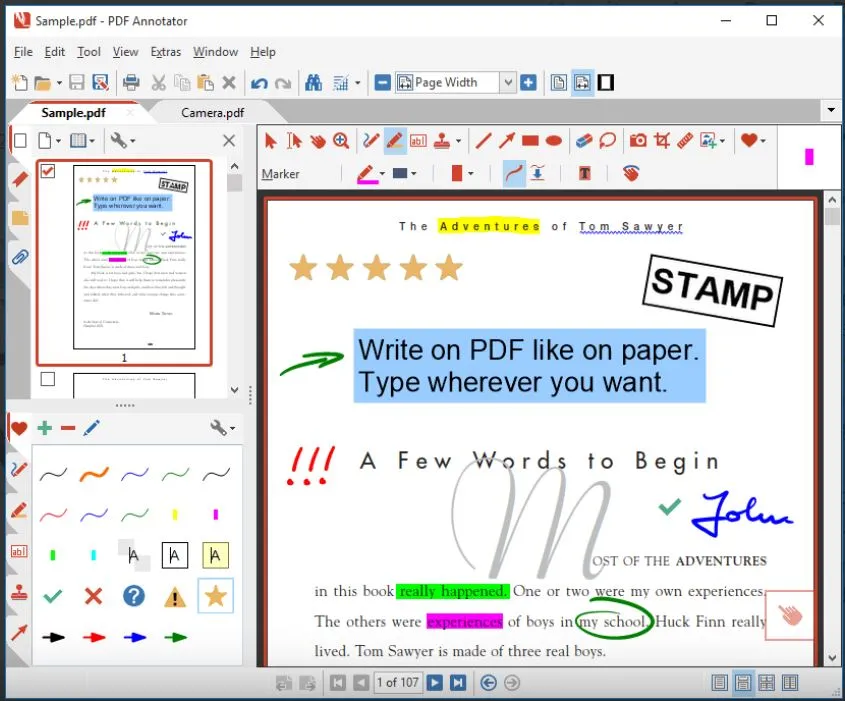
Key Features
- In addition to erasing the content with the eraser, you can also delete the content as an alternative solution. This is done by pressing the DEL key from your keyboard after selecting annotation.
- To make your PDF easily navigable and more illustrative, make sure to add lines and arrows. This acts as mark-up notes or informative drawings within the content.
- It's possible to edit the text by changing the font color, size, and layout. You can also align text as per your requirements or add a text box or other annotations.
3. PDF Eraser
Get unnecessary or confidential content quickly erased from your PDF document using PDF Eraser. You can use this software to remove PDF text, erase images or logos, and even delete PDF pages. The erasing process is executed through an eraser that can be customized. Moreover, you can download and use PDF Eraser on multiple Windows operating systems.
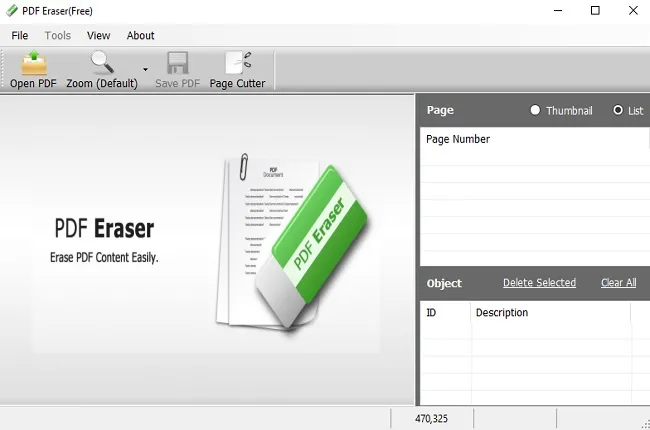
Key Features
- This PDF editor eraser has a file size of only 7.6 MB, making it lightweight for your system. Thus, system speed won't get compromised.
- The platform comes with multi-language support, which includes English, French, Dutch, Spanish, Finnish, Hungarian, and more. Thus, suitable for wider audiences around the globe.
- Adding new text or images to an existing PDF is possible using this PDF Eraser. This way, you don't have to look for other tools for adding text or images to documents.
4. Adobe Acrobat
Adobe Acrobat is among the popular PDF editing tools in the market. You can use Adobe Acrobat to edit, manage, and organize your PDFs. One of the common features of Adobe is erasing text, links, images, and pages from documents. You can also remove annotations from the existing content to make your PDF look professional.
Key Features
- The Adobe network is based on Cloud infrastructure. Hence you can upload your PDFs from anywhere, anytime, in order to erase the required content.
- It's possible to convert different file formats into PDF and similarly convert PDF to Word, JPG, Excel, PPT, and converter formats.
- There's an option to sign and protect your PDFs. This is through filling out and signing PDFs, requesting e-signatures, or even protecting PDFs through passwords.
5. Foxit PDF Editor
Make your PDF files look professional when using Foxit PDF Editor. Using this PDF editor, you can quickly and conveniently erase all sorts of unnecessary annotations, images, links, pages, and text. The annotations may include comments, underlines, highlights, shapes, etc. This is also helpful if you want to remove any personal or confidential information or illustration related to you.
Key Features
- Foxit allows you to remove, extract, or duplicate content within your PDFs. The possibility also includes cropping and rotating.
- There's an option to create PDF forms in formats like PDF/X, PDF/E, and PDF/A. You can also create forms from any file format or even web pages.
- You can convert images or paper documents into searchable and selectable PDFs through the OCR facility. This way, you can better access important documents.
Windows • macOS • iOS • Android 100% secure
Part 2: Comparing the 5 Best PDF Erasers
In the above part, you’ve already got a brief overview of all the 5 best PDF eraser tools. If you still have doubts or queries in your mind regarding these tools. Find here more information about these tools in a tabular form that provides a clearer view of the features and functions as a detailed comparison:
| UPDF | PDF Eraser | Adobe Acrobat | Foxit PDF Editor | PDF Annotator | |
| Pricing | Annual Plan: US$29.99Perpetual Plan: US $49.99 | Free | Standard: US $155.88/yearPro: US $239.88/year | US $149/year | US $69.95/license |
| System Compatible | Windows, Mac, Android, iOS | Windows | Windows, Mac, iOS, Android | Windows, Mac, iOS, Android | Windows |
| Erase Content from PDF | |||||
| Edit Text in PDF | |||||
| OCR | |||||
| Interface | Extremely User-Friendly and Attractive | Good | User-Friendly | Good | Good |
| Rating | 4.92/5 | 4.2/5 | 4.7/6 | 4.65/5 | 4.4/5 |
To conclude the above table, UPDF is a better option than other tools. It's because the platform offers more extensive functionality that comes with blazing-fast speed, easy accessibility, and more reliability when it comes to handling PDF documents.
Conclusion
Erasing unnecessary content from your PDF is essential to make your document engaging, professional, and easily readable. In general, you do require a PDF eraser for this purpose. This article discussed the 5 best PDF editor eraser tools to help remove and delete unnecessary annotations from your document. The best option among all these tools is the UPDF PDF editor.
Windows • macOS • iOS • Android 100% secure
 UPDF
UPDF
 UPDF for Windows
UPDF for Windows UPDF for Mac
UPDF for Mac UPDF for iPhone/iPad
UPDF for iPhone/iPad UPDF for Android
UPDF for Android UPDF AI Online
UPDF AI Online UPDF Sign
UPDF Sign Edit PDF
Edit PDF Annotate PDF
Annotate PDF Create PDF
Create PDF PDF Form
PDF Form Edit links
Edit links Convert PDF
Convert PDF OCR
OCR PDF to Word
PDF to Word PDF to Image
PDF to Image PDF to Excel
PDF to Excel Organize PDF
Organize PDF Merge PDF
Merge PDF Split PDF
Split PDF Crop PDF
Crop PDF Rotate PDF
Rotate PDF Protect PDF
Protect PDF Sign PDF
Sign PDF Redact PDF
Redact PDF Sanitize PDF
Sanitize PDF Remove Security
Remove Security Read PDF
Read PDF UPDF Cloud
UPDF Cloud Compress PDF
Compress PDF Print PDF
Print PDF Batch Process
Batch Process About UPDF AI
About UPDF AI UPDF AI Solutions
UPDF AI Solutions AI User Guide
AI User Guide FAQ about UPDF AI
FAQ about UPDF AI Summarize PDF
Summarize PDF Translate PDF
Translate PDF Chat with PDF
Chat with PDF Chat with AI
Chat with AI Chat with image
Chat with image PDF to Mind Map
PDF to Mind Map Explain PDF
Explain PDF Scholar Research
Scholar Research Paper Search
Paper Search AI Proofreader
AI Proofreader AI Writer
AI Writer AI Homework Helper
AI Homework Helper AI Quiz Generator
AI Quiz Generator AI Math Solver
AI Math Solver PDF to Word
PDF to Word PDF to Excel
PDF to Excel PDF to PowerPoint
PDF to PowerPoint User Guide
User Guide UPDF Tricks
UPDF Tricks FAQs
FAQs UPDF Reviews
UPDF Reviews Download Center
Download Center Blog
Blog Newsroom
Newsroom Tech Spec
Tech Spec Updates
Updates UPDF vs. Adobe Acrobat
UPDF vs. Adobe Acrobat UPDF vs. Foxit
UPDF vs. Foxit UPDF vs. PDF Expert
UPDF vs. PDF Expert

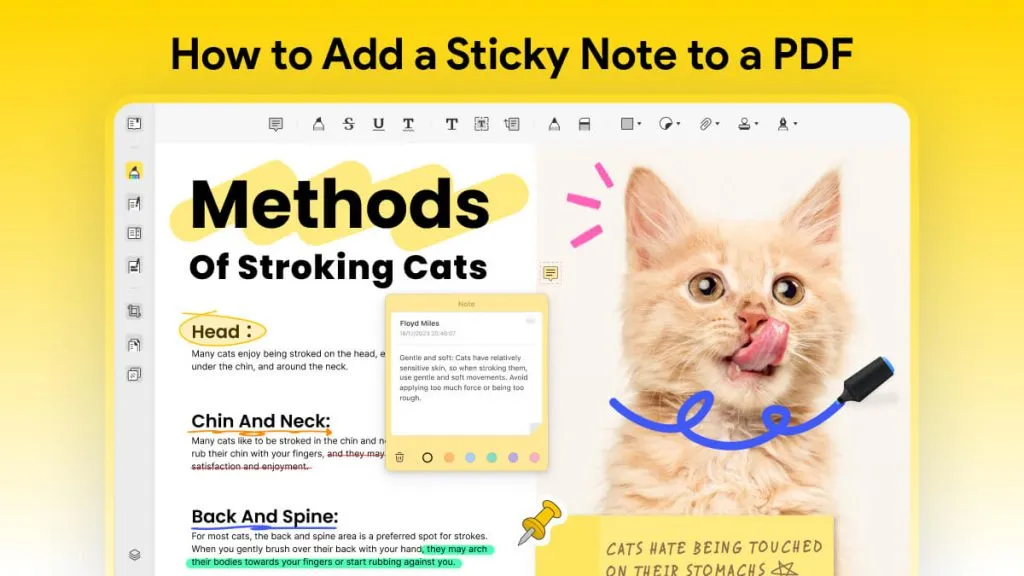
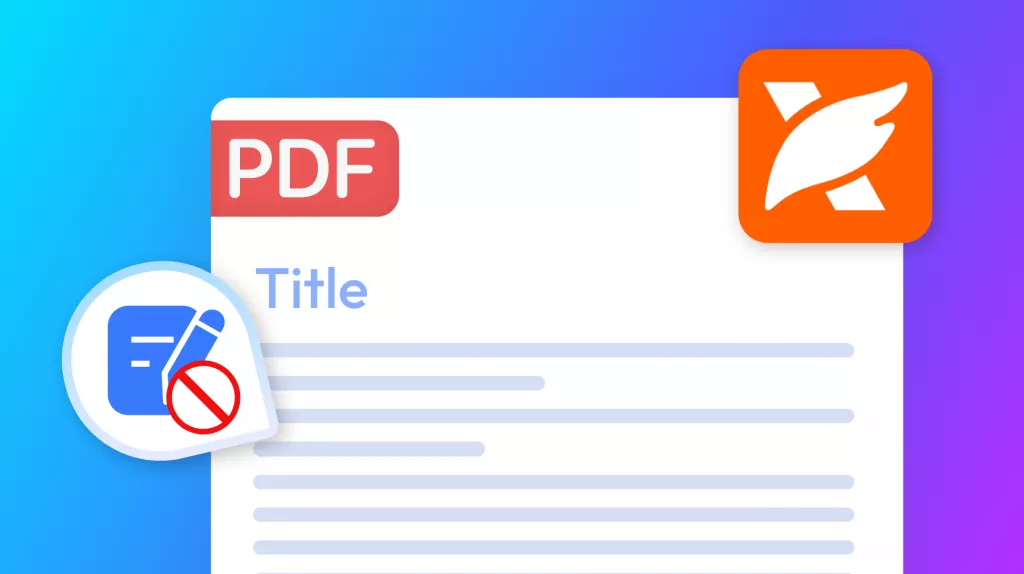

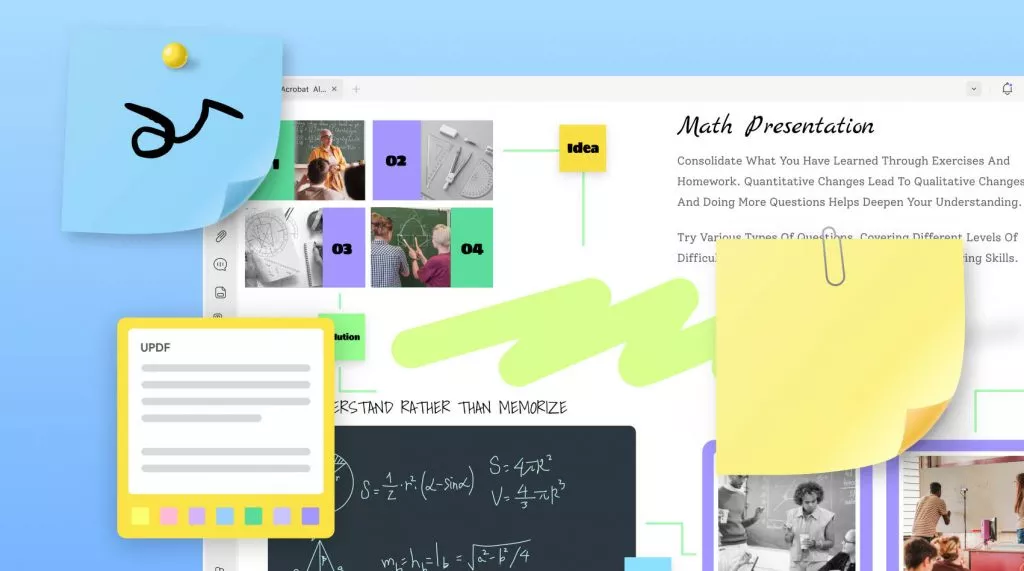
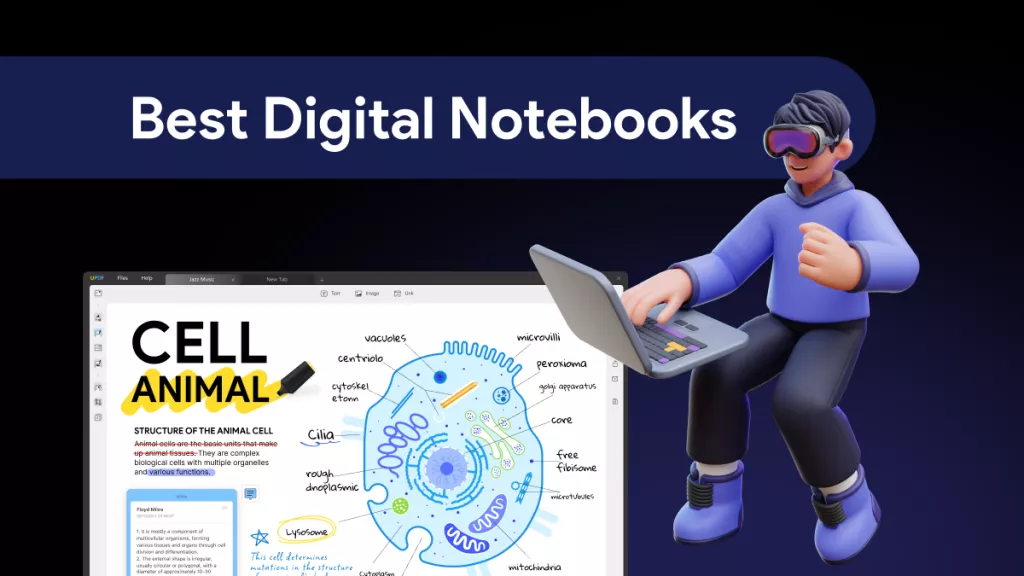
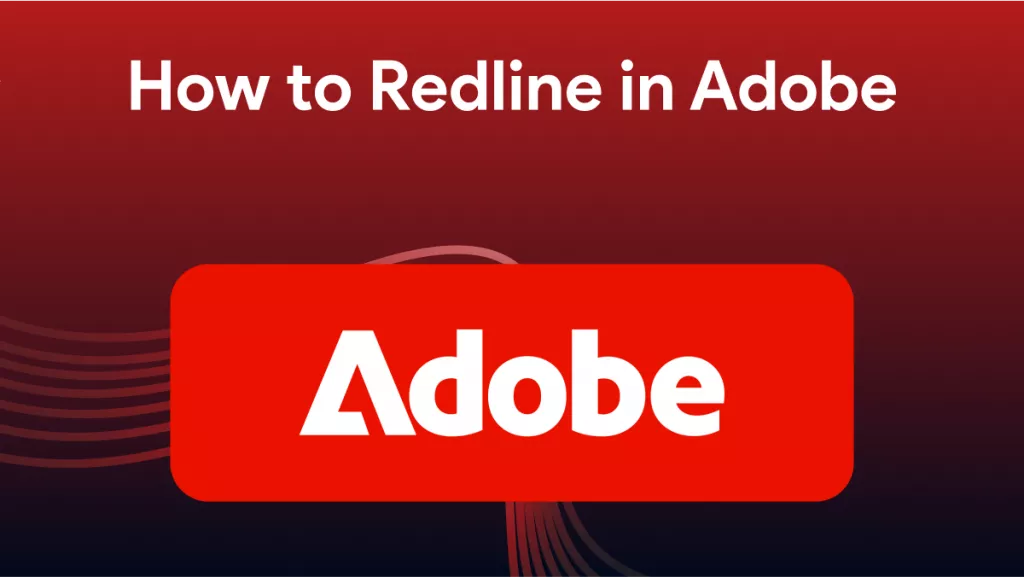
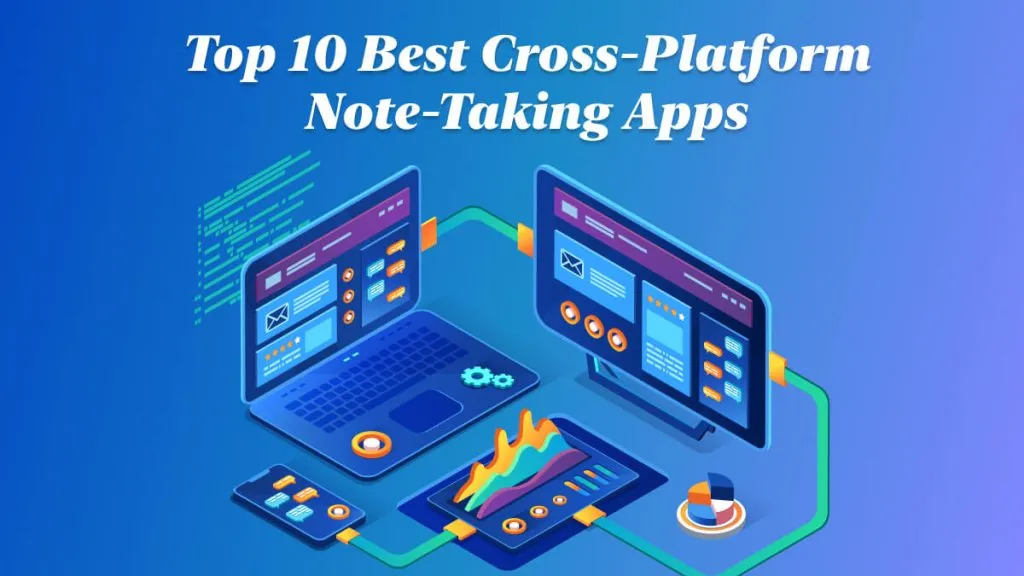
 Enrica Taylor
Enrica Taylor 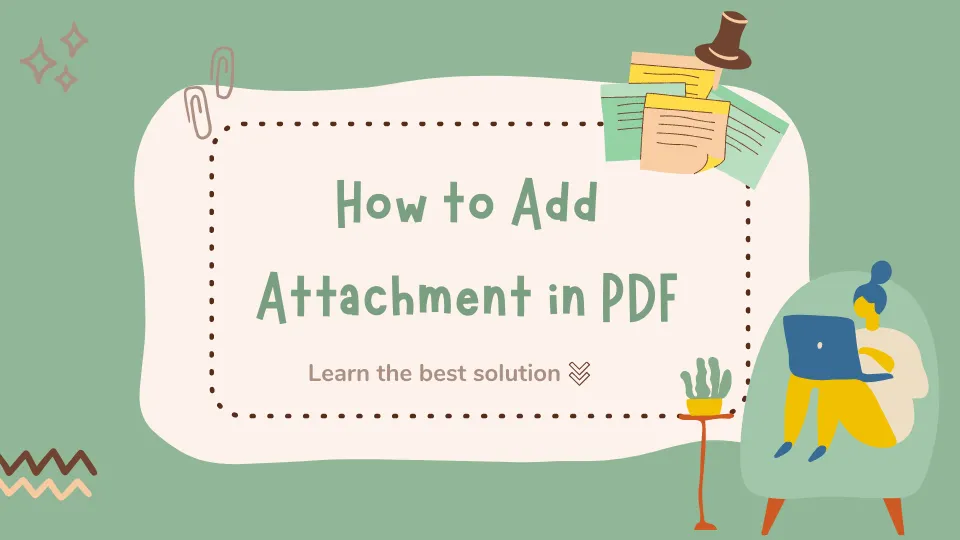

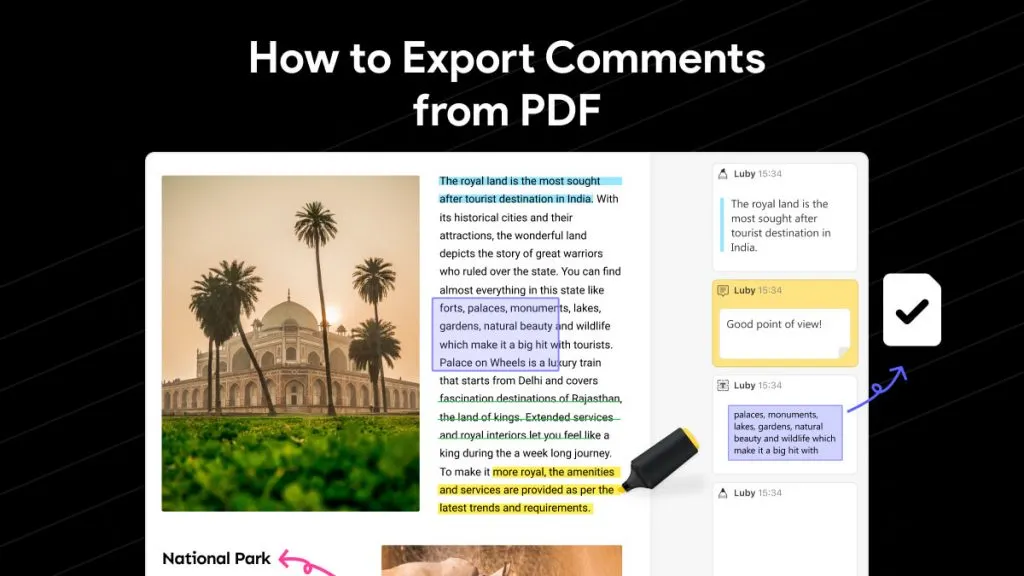
 Enya Moore
Enya Moore