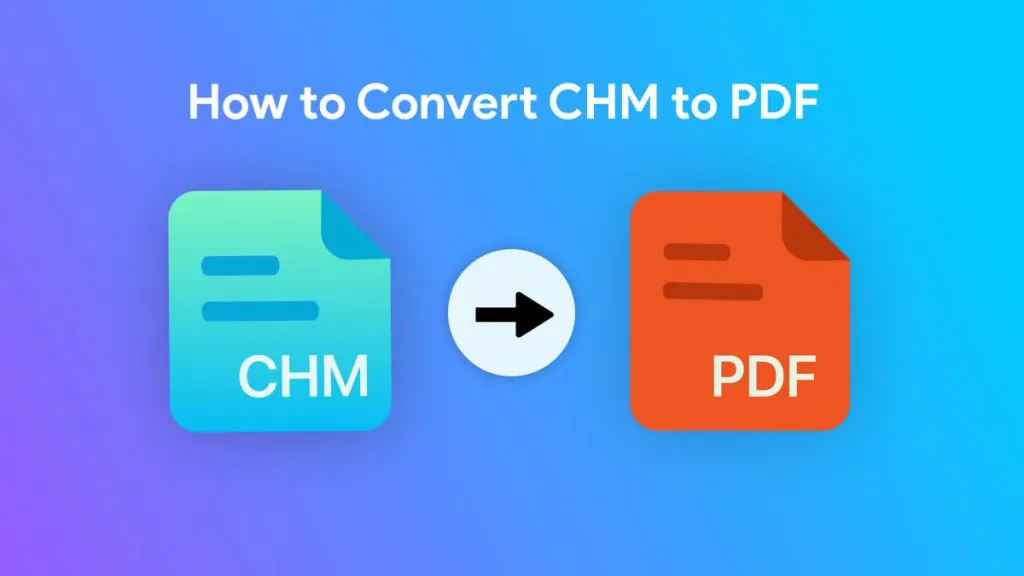Before We Begin
Windows • macOS • iOS • Android 100% secure
I know the feeling when your computer can't open a file. That usually happens with a PEF file format. It looks strange, and you're left wondering if it's safe or how to even open it.
But don't worry! That's why I wrote this guide. I'll explain what a PEF file is and the easiest ways to open it. I'll also point you to a few tools that make the job simple.
By the end, you'll know exactly how to deal with PEF files without any confusion.
Part 1. What Is a PEF File?
PEF stands for Pentax Electronic File, a Pentax RAW photo format. It stores sensor data with minimal processing from the camera. It is basically a digital film, ready for careful developing later. This gives you more control over color, detail, and exposure.
Under the hood, PEF uses a TIFF-based container with directories. The file records a Bayer pattern mosaic, not a finished image. Bit depth is typically 12 or 14 bits per pixel channel. Lossless compression may be used, saving space without losing data. PEF stores EXIF and MakerNotes with lens, focus, and settings. A small embedded JPEG preview may be included for quick viewing. The MIME type used in tools is image slash x pentax pef.
Also Read: MPO File: Everything You Need to Know
Part 2. How to Open PEF Files?
So, now that you pretty much know about the PEF file format, it's time to move forward and discuss how to open it. As mentioned earlier, it's a RAW file. This means you won't be able to open it using every software. You may need specific software to open a PEF file.
The good news? You don't need to spend money just to view it. If you want a free option, you can use UPDF for Mac. It's simple, quick, and will soon support PEF files directly on Mac. You just need to download UPDF using the button below or install it from the App Store. Once it's installed, you'll be ready to handle PEF files on your Mac.
Windows • macOS • iOS • Android 100% secure
To open a PEF file on Mac, simply open UPDF, then drag and drop your PEF file into UPDF. It will be automatically opened here in the PDF format. You can edit, annotate, or whatever you want.
(Note: For now, UPDF supports PEF files on Mac only, but it will support them on Windows very soon.)
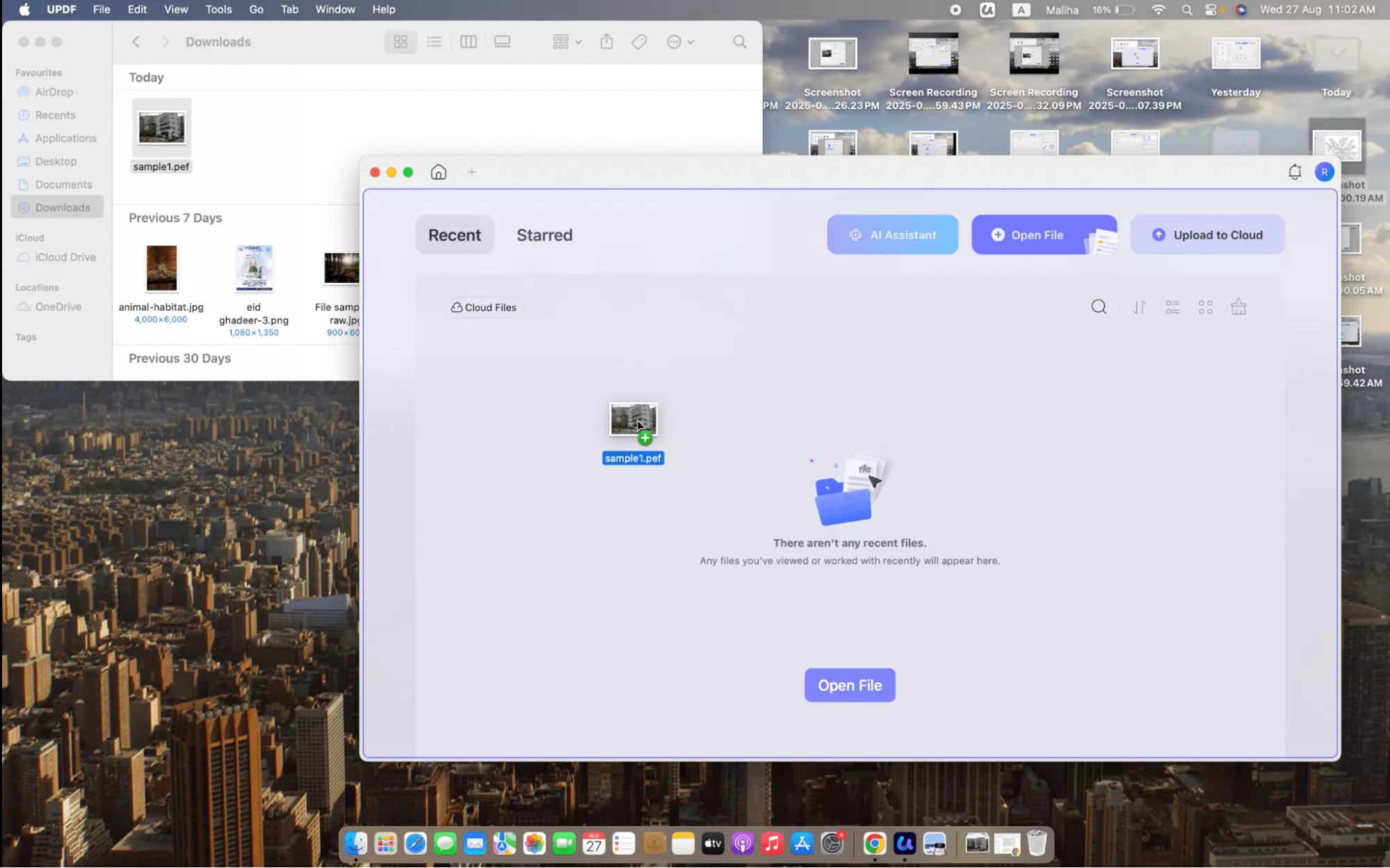
Part 3. How to Convert PEF to PDF?
If you need to convert a PEF file to a PDF, no problem. You can easily do this with UPDF, for a single file or multiple files at once. UPDF has you covered. It's a quick way to turn your raw PEF file format into shareable PDFs without any hassle.
Here is how you can do that:
For Single PEF File Conversion:
Step 1. Click tools, Select other under Create PDF section.
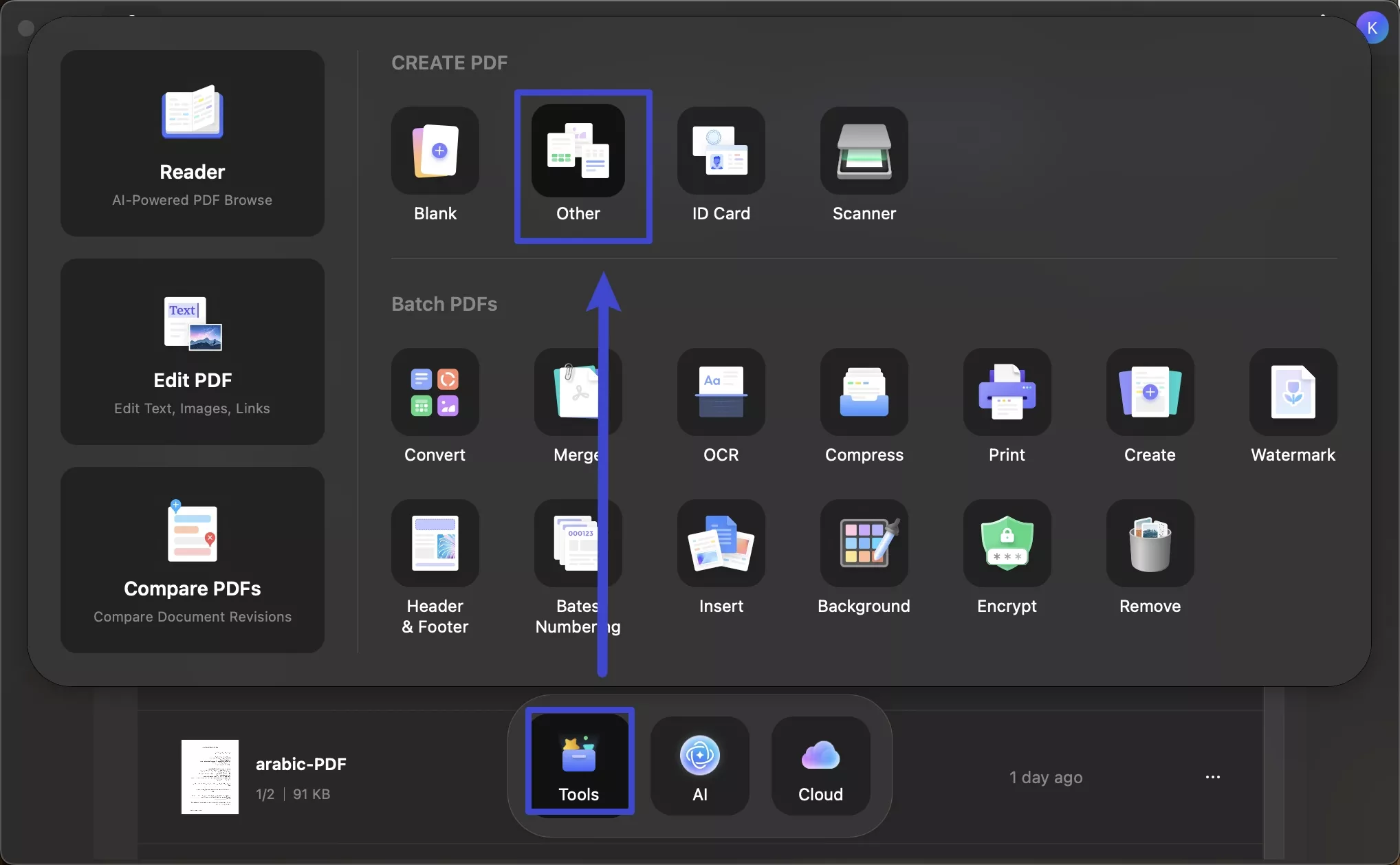
Step 2. Drag and drop PEF file or click on the “Select File” to import the PEF file. Click okay to open file
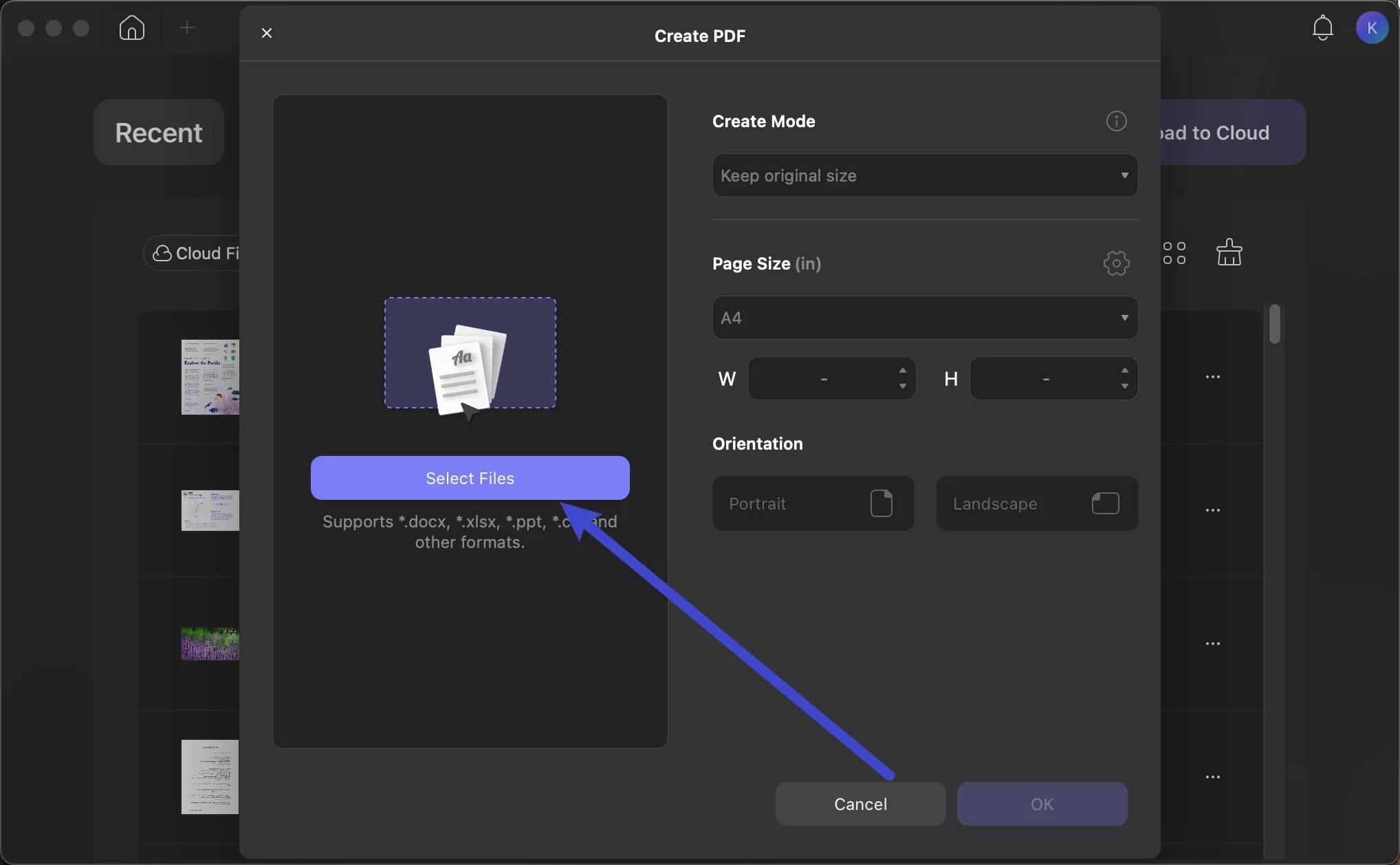
Step 3. Click Save button to safe file as pdf.
For Multiple PEF Files Conversion:
Step 1. You can click on the “Tools” > “Create” in the “Batch PDFs” section.
Step 2. Click on the “+ Add Files” to import all the PEF files into the UPDF, then, select the create mode, customize the page size and orientation. Click Apply to convert all PEF files into PDFs.
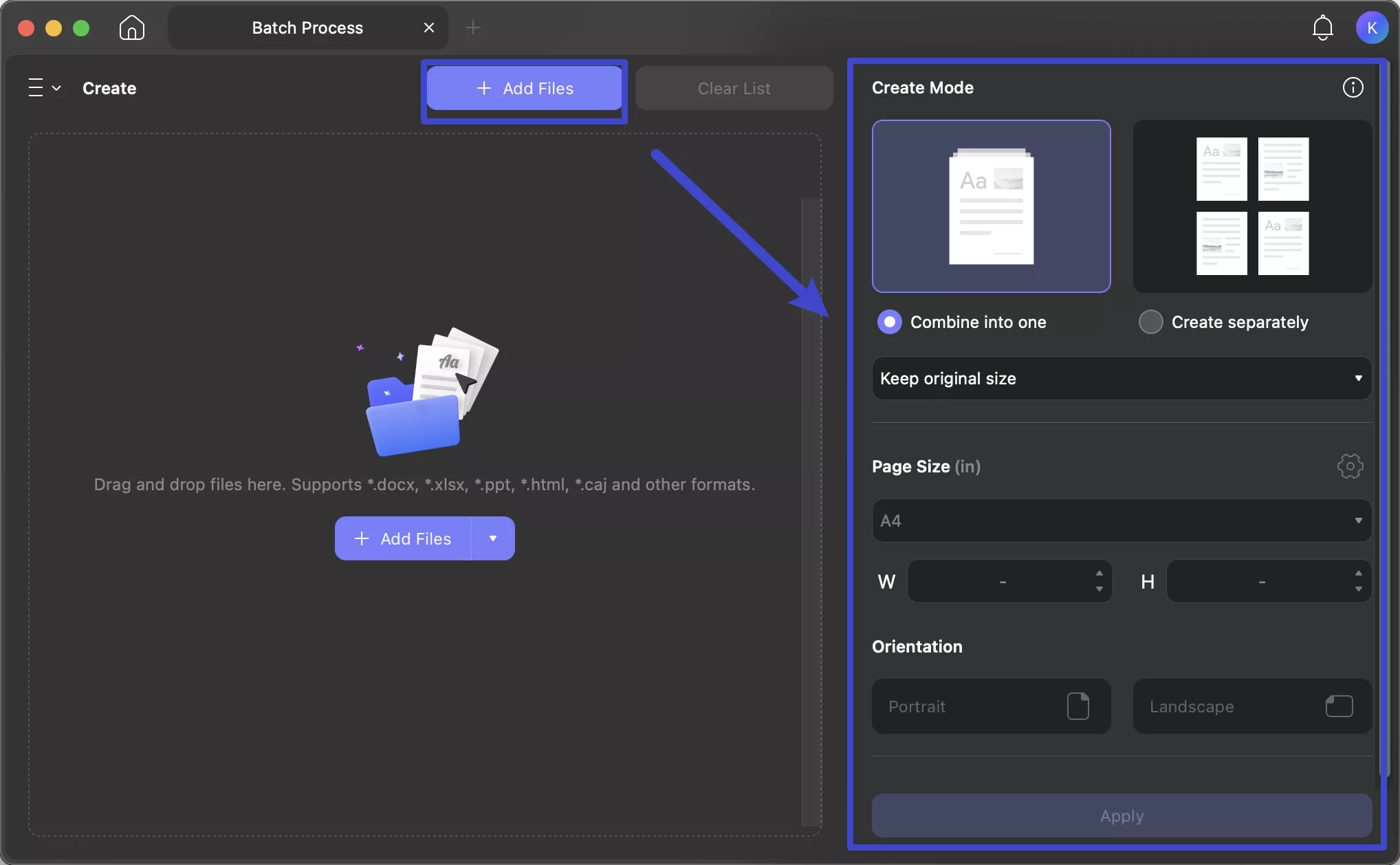
Part 4. How to Convert PEF to PNG/JPG…?
Sometimes, you may want to open this PEF file where you can't access UPDF. Or you may want to share it with someone who just doesn't have the PEF file viewer, don't worry! We have a solution for that as well.
You can convert this PEF file into more common formats, such as PNG or JPG. There is no need to open third-party sites. You can do this conversion right in UPDF.
Here is how you can do that: Click the “Tools” and select “Convert”, add the PEF files to UPDF by clicking on the “+Add Files”, select the output format as image, choose image format as png or jpg or any, then, click on the “Apply” to convert PEF files to PNG/JPG.
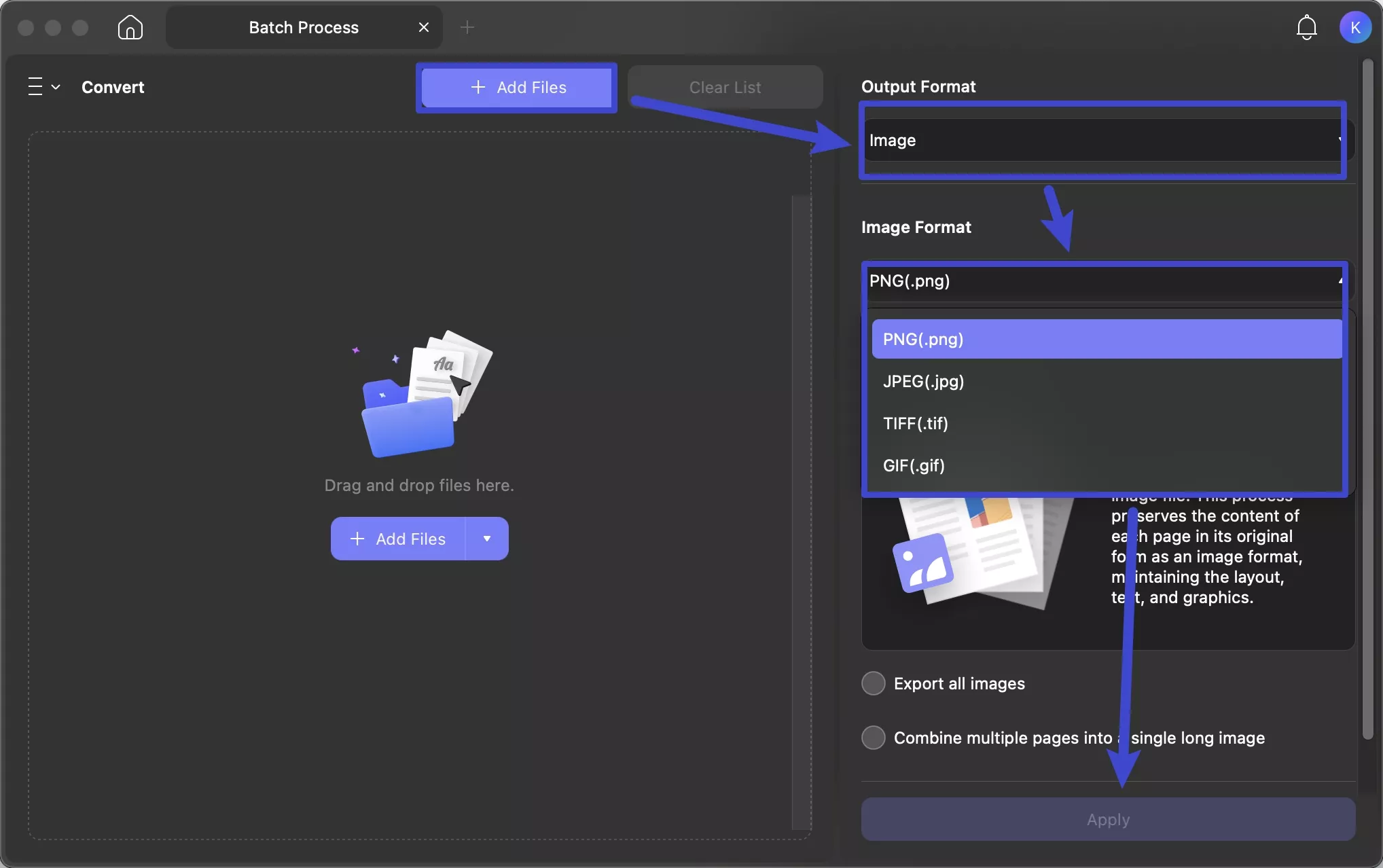
Apart from the features for PEF file, UPDF has many other features. Some of them are here.
Key Features of UPDF
- View and Annotate: Open and read PDFs with ease. Add comments, highlights, or drawings to mark important sections.
- Edit PDFs: Make changes to text and pictures right in the PDF. This means you do not have to use extra editing software.
- Convert Files: Quickly turn PDFs into other file types. You can convert them to Word, Excel, or PowerPoint, and more.
- Organize Pages: Rearrange, delete, or merge pages. Make your PDFs just right for your needs.
- Secure PDFs: Add a password to your PDFs. This keeps your private information safe and secure.
- Fill and Sign: You can easily complete forms and sign documents. You will never need to print anything out first.
- OCR: You can turn scanned images and pictures into editable text.
- UPDF AI: The UPDF AI can chat with your PDF for you. It can also summarize, explain, or translate the content.
Want to see more? Watch the video below to learn how UPDF can help you, or read this review article for a deeper dive into its features.
FAQs About PEF File
Q1. How to Open PEF File with PhotoShop?
It's easy! Go to File > Open, and choose your PEF file. If you don't see it, just change the file type to All Formats from the dropdown menu.
Q2. How to Open a PEF File with Inkscape?
Go to File > Open to find your PEF file. Just a heads-up: Inkscape is for vector art, so it might not be the best choice for this type of file.
Q3. How to View PEF File Online?
You can check out FileHelper.com. Just drag and drop your PEF file onto the site, and it will pop up right there in your browser.
Final Words
Now, you know everything about PEF file here. If you want to open and view PEF file, you can use UPDF for Mac. And for those who want to open the PEF file on any device can use UPDF to convert it to PDF or PNG or JPG. Just download UPDF via the button below to test it.
Windows • macOS • iOS • Android 100% secure
 UPDF
UPDF
 UPDF for Windows
UPDF for Windows UPDF for Mac
UPDF for Mac UPDF for iPhone/iPad
UPDF for iPhone/iPad UPDF for Android
UPDF for Android UPDF AI Online
UPDF AI Online UPDF Sign
UPDF Sign Edit PDF
Edit PDF Annotate PDF
Annotate PDF Create PDF
Create PDF PDF Form
PDF Form Edit links
Edit links Convert PDF
Convert PDF OCR
OCR PDF to Word
PDF to Word PDF to Image
PDF to Image PDF to Excel
PDF to Excel Organize PDF
Organize PDF Merge PDF
Merge PDF Split PDF
Split PDF Crop PDF
Crop PDF Rotate PDF
Rotate PDF Protect PDF
Protect PDF Sign PDF
Sign PDF Redact PDF
Redact PDF Sanitize PDF
Sanitize PDF Remove Security
Remove Security Read PDF
Read PDF UPDF Cloud
UPDF Cloud Compress PDF
Compress PDF Print PDF
Print PDF Batch Process
Batch Process About UPDF AI
About UPDF AI UPDF AI Solutions
UPDF AI Solutions AI User Guide
AI User Guide FAQ about UPDF AI
FAQ about UPDF AI Summarize PDF
Summarize PDF Translate PDF
Translate PDF Chat with PDF
Chat with PDF Chat with AI
Chat with AI Chat with image
Chat with image PDF to Mind Map
PDF to Mind Map Explain PDF
Explain PDF Deep Research
Deep Research Paper Search
Paper Search AI Proofreader
AI Proofreader AI Writer
AI Writer AI Homework Helper
AI Homework Helper AI Quiz Generator
AI Quiz Generator AI Math Solver
AI Math Solver PDF to Word
PDF to Word PDF to Excel
PDF to Excel PDF to PowerPoint
PDF to PowerPoint User Guide
User Guide UPDF Tricks
UPDF Tricks FAQs
FAQs UPDF Reviews
UPDF Reviews Download Center
Download Center Blog
Blog Newsroom
Newsroom Tech Spec
Tech Spec Updates
Updates UPDF vs. Adobe Acrobat
UPDF vs. Adobe Acrobat UPDF vs. Foxit
UPDF vs. Foxit UPDF vs. PDF Expert
UPDF vs. PDF Expert

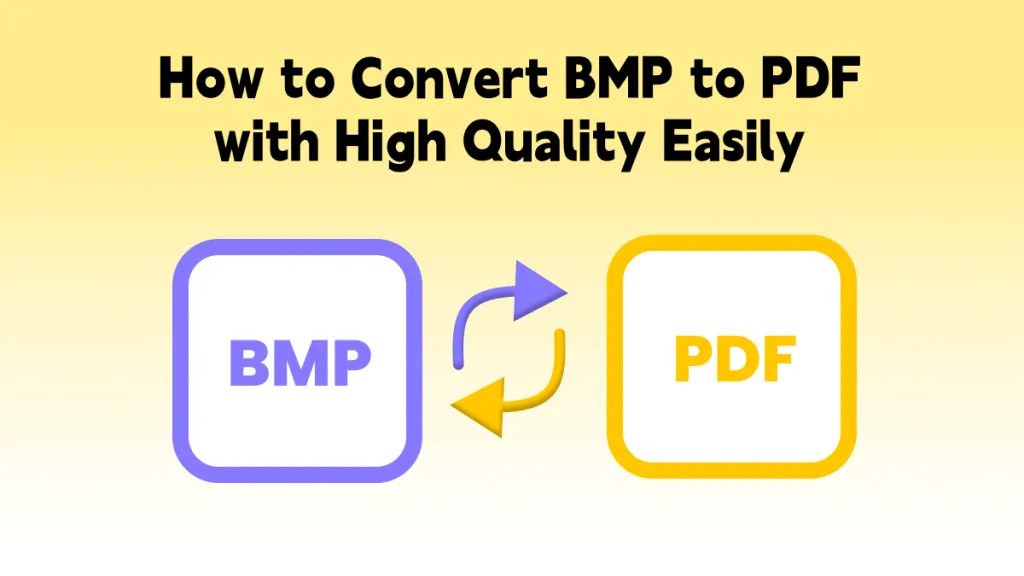
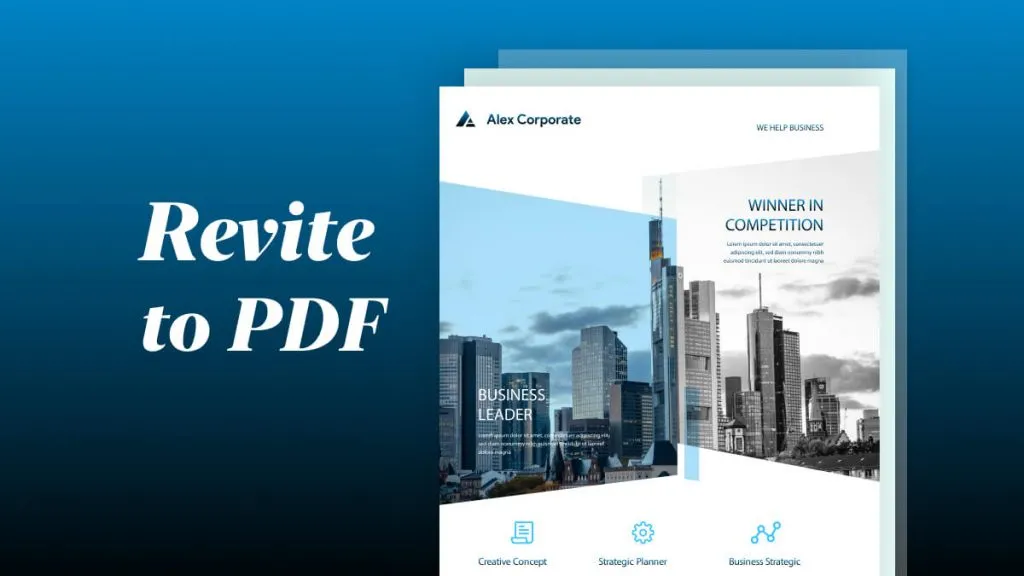
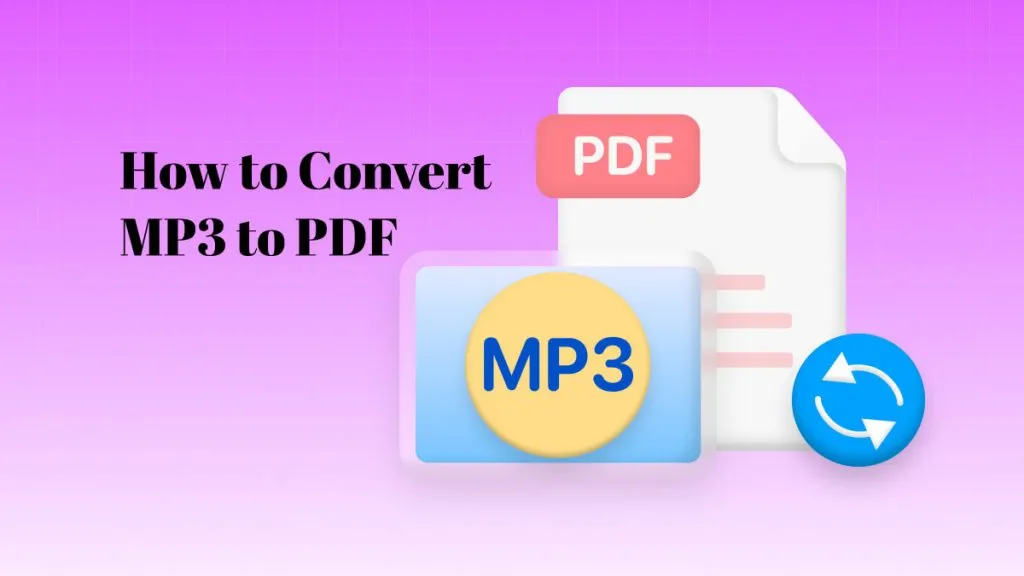
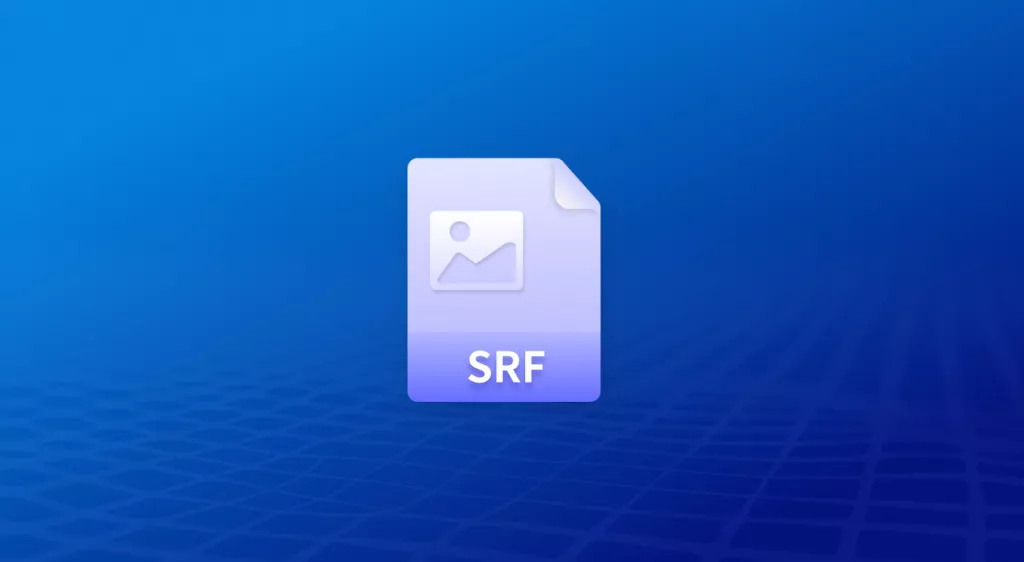
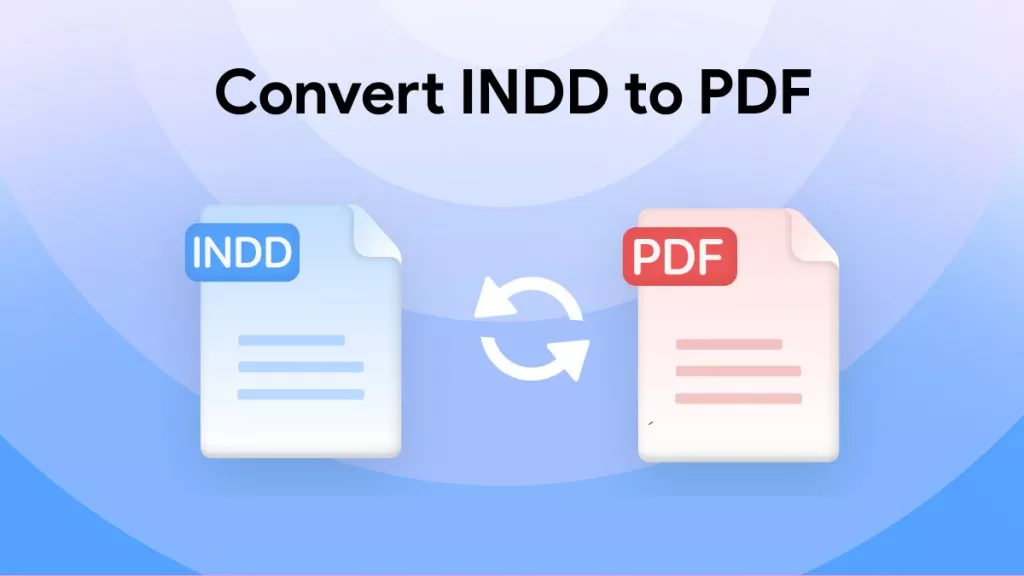
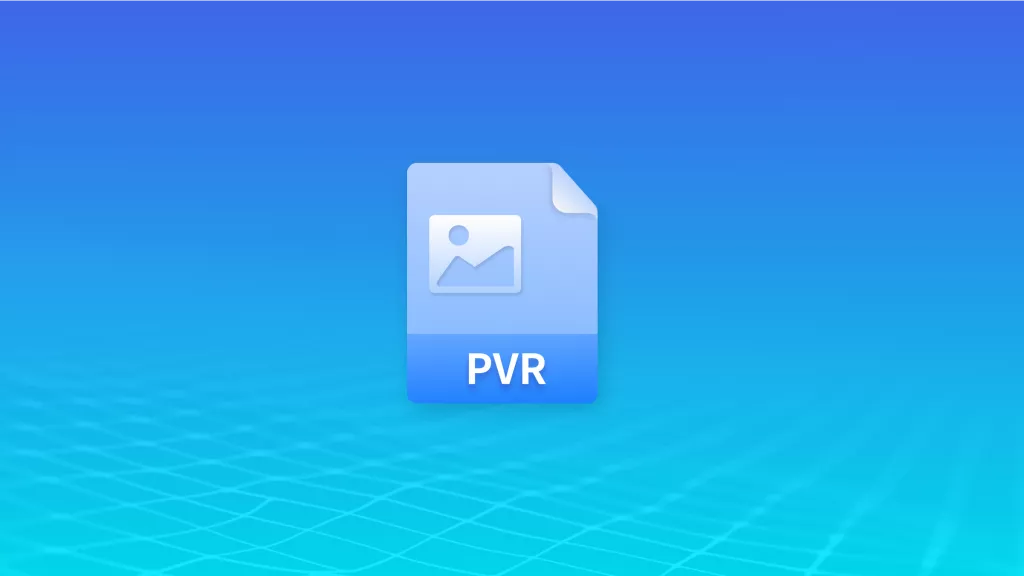
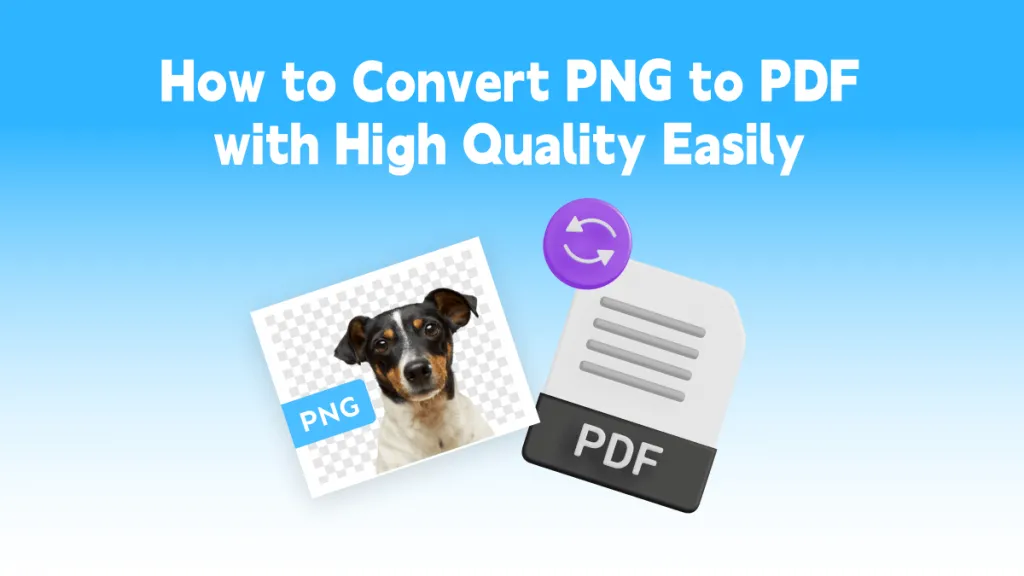
 Delia Meyer
Delia Meyer 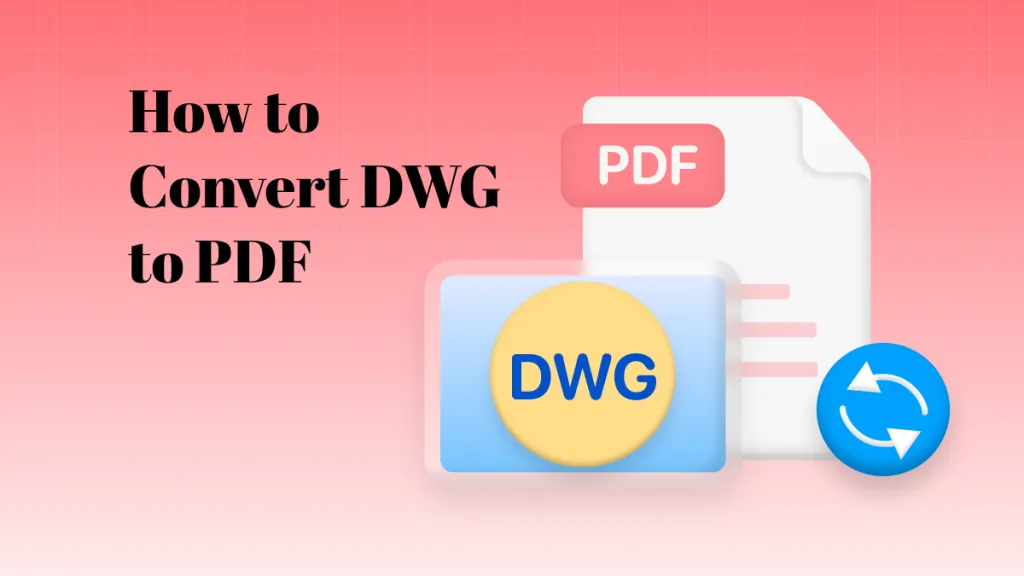
 Grace Curry
Grace Curry 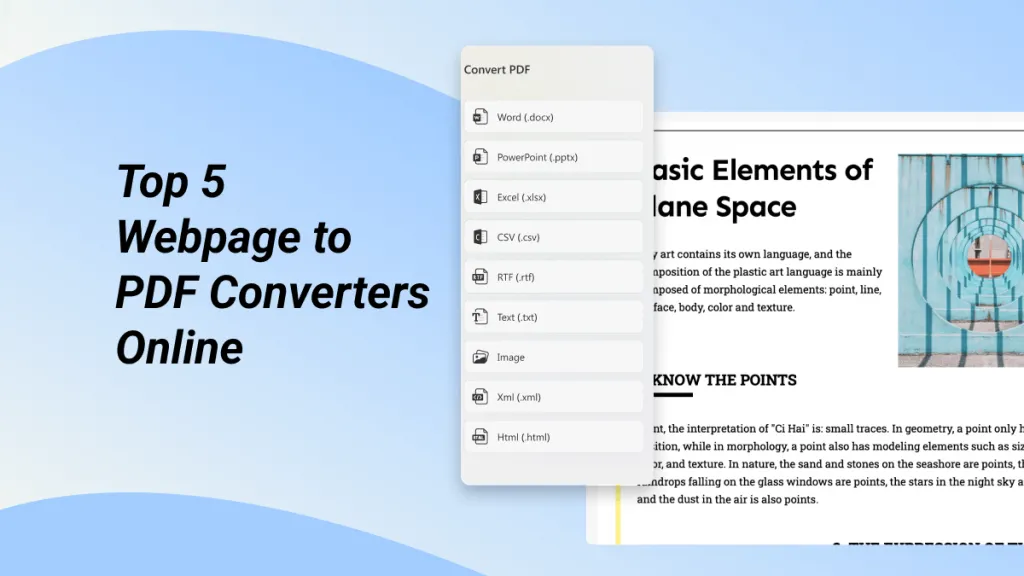
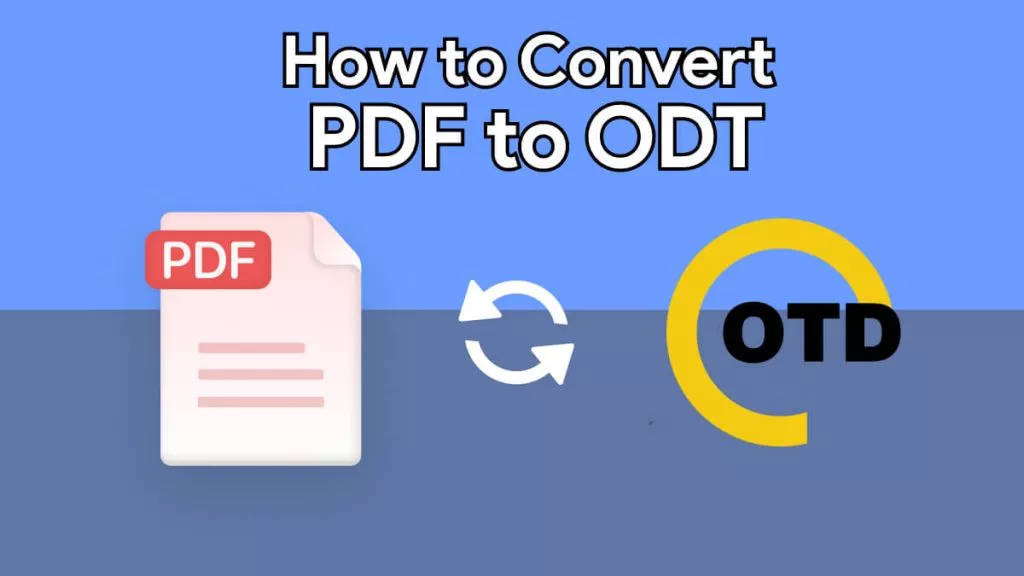
 Engelbert White
Engelbert White