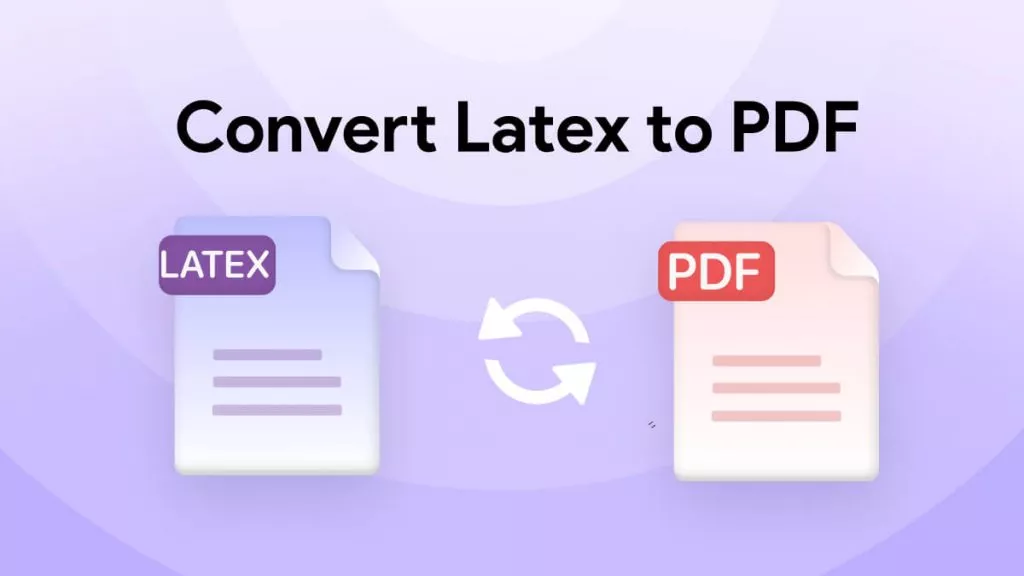Before We Begin
You often come across SRF files and are unsure how to open or use them. Those who simply need to view or access an SRF file can download UPDF for Mac. It’s free to use and offers an easy way to open and view various file types, including SRF files.
Windows • macOS • iOS • Android 100% secure
When you work with an SRF file, it often cannot be opened directly in most programs because many applications don’t support this format. This limitation makes it difficult to access the files, due to which you often search for reliable ways to view or convert SRF files without compatibility issues.
This guide will explain what an SRF file is, provide methods on how to open SRF files, and show how to convert SRF to PDF using UPDF. I’ll also introduce you to other powerful features of UPDF. So, read this article to learn everything you need for easy SRF file management and PDF conversion.
Part 1. What Is a SRF File?
An SRF file is most often linked with Sony digital cameras, where it stores raw or uncompressed image data. It preserves maximum detail and enables advanced editing without quality loss like other RAW formats, such as ARW or SR2. This format's versatility in post-processing makes it popular among photographers.
However, the .srf extension isn’t exclusive to photography. It can also represent LightWave 3D surface files, server response files, Surfer projects, or even Garmin imagery, depending on the software used.
Also Read: NEF File: The Complete Guide
Part 2. How to Open SRF Files?
Opening an SRF file can be tricky if you rely on general-purpose software, but with UPDF for Mac, it becomes effortless. The tool supports SRF format directly and allows you to view the content by drag and drop option. Currently, this feature is available on Mac, and the good news is that UPDF for Windows will soon support opening SRF files as well. Follow the provided instructions on how to open SRF files with UPDF.
Step 1. Open UPDF’s latest version and Finder app side by side on your Mac. In Finder, locate the SRF file and drag and drop it into the UPDF homepage.
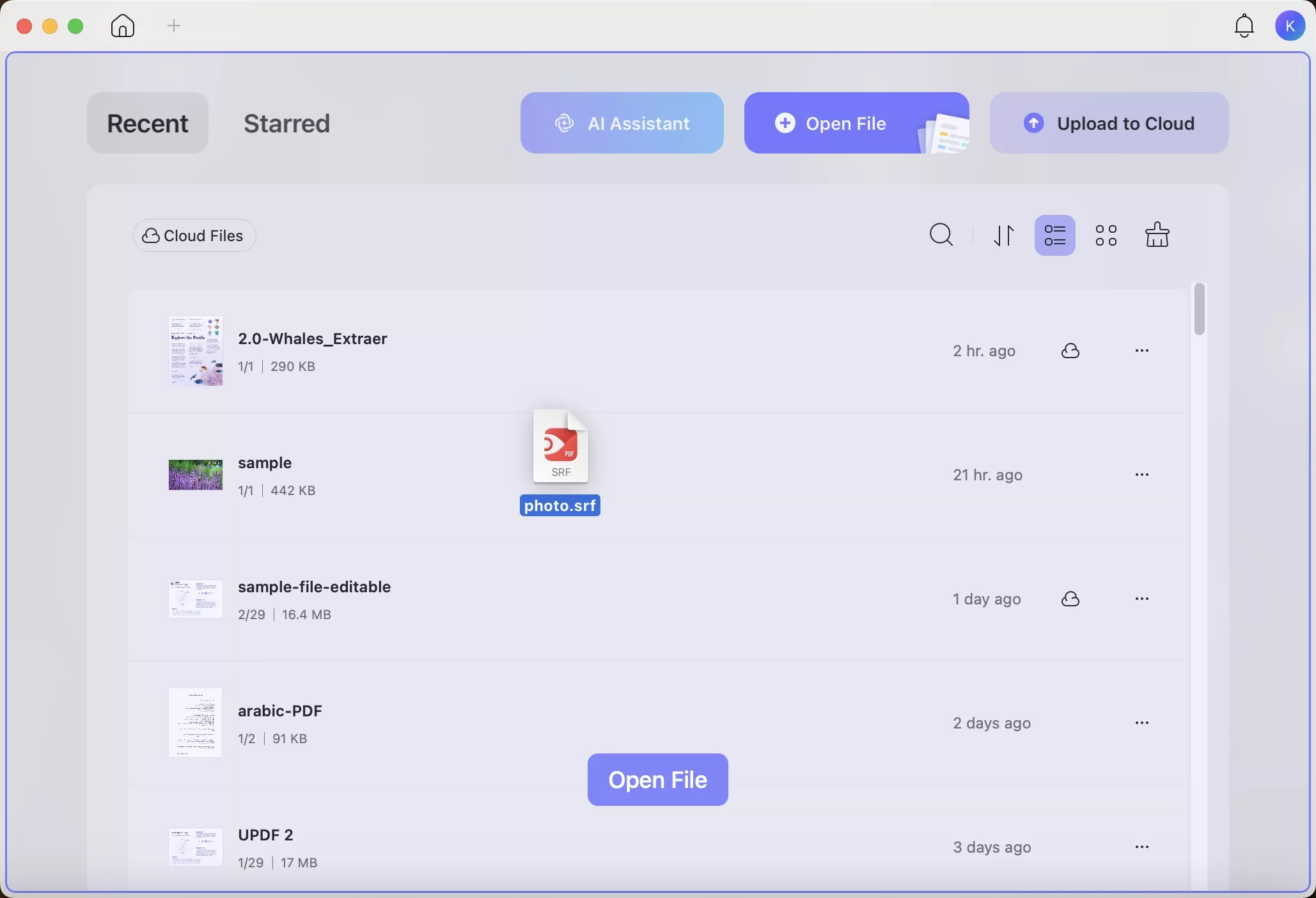
Step 2. In the following Create PDF panel, set your desired page dimensions for the new PDF. After that, hit the OK button to apply the settings.
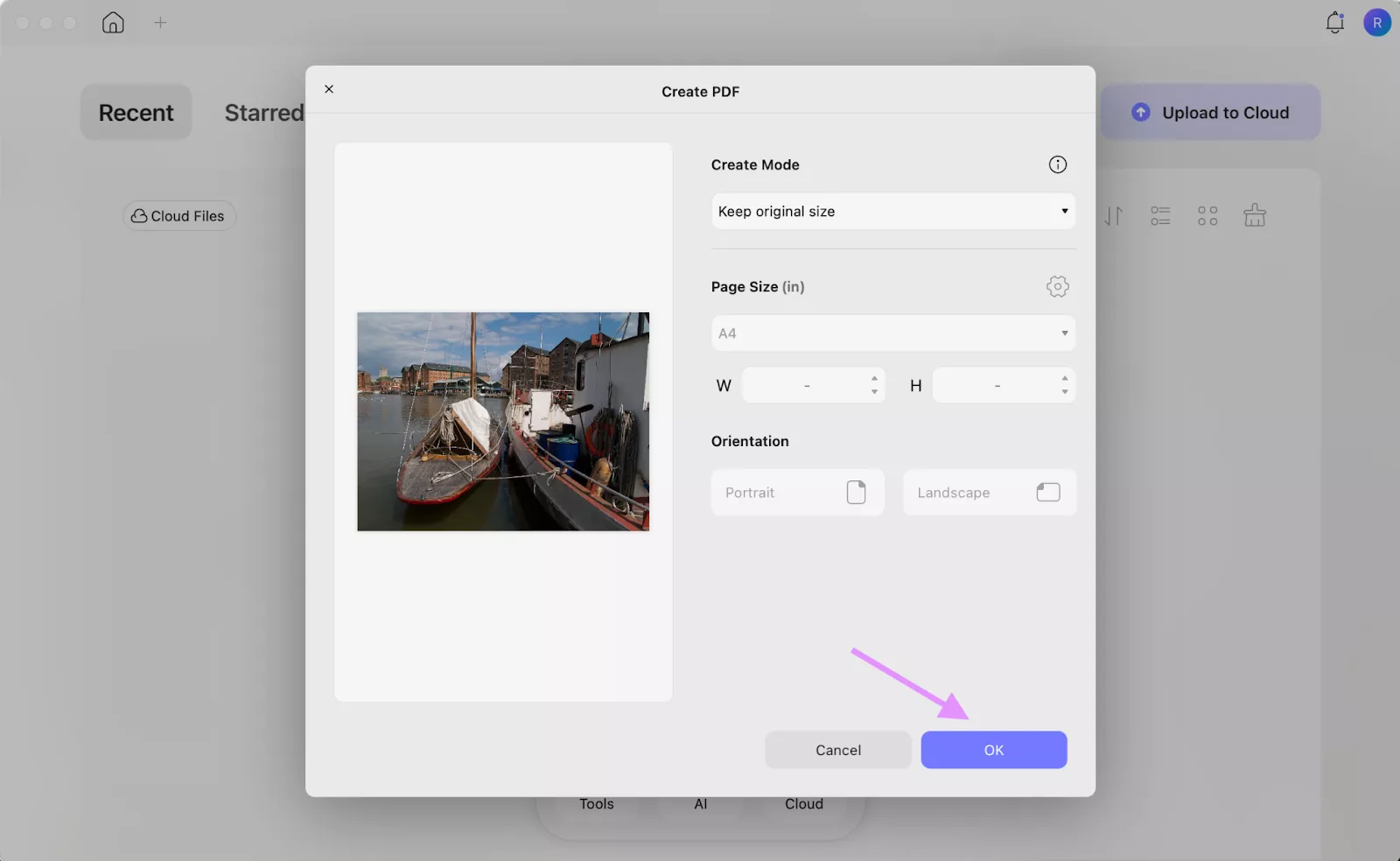
Step 3. The tool will now open the SRF file in a new document in the UPDF viewing interface.
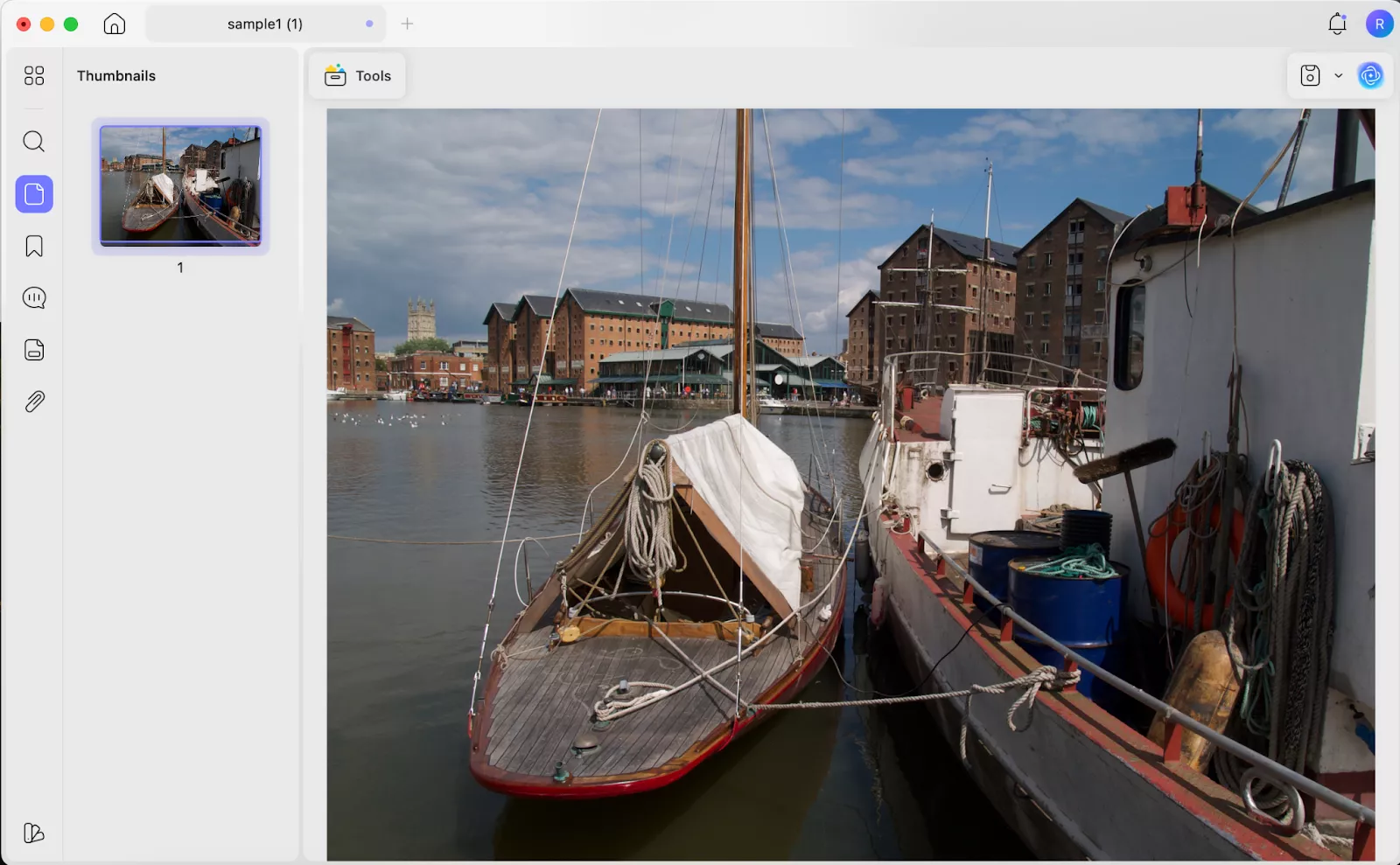
Part 3. How to Convert SRF to PDF?
As we know that SRF files are not widely supported across software platforms, so converting them into a universal format like PDF makes viewing much easier. Thankfully, UPDF for Mac provides the SRF to PDF conversion feature and that too for free. With UPDF, you can convert SRF files either one by one or in batch mode.
Way 1. SRF to PDF One by One
With the Create PDF tool in UPDF, you can easily convert a single SRF file to PDF. You just need to open the SRF file and convert it to PDF in a few clicks. Before creating the PDF, you also get the option to choose the page size, page mode, and orientation. To transform SRF files into PDF format using this SRF file converter, follow the given guide.
Step 1. Launch UPDF and Access Other Tool
Open the latest version of UPDF on Mac and click on the Tools tab at the bottom of the main interface. Within the available Tools options, hit the Other button under the Create PDF section.
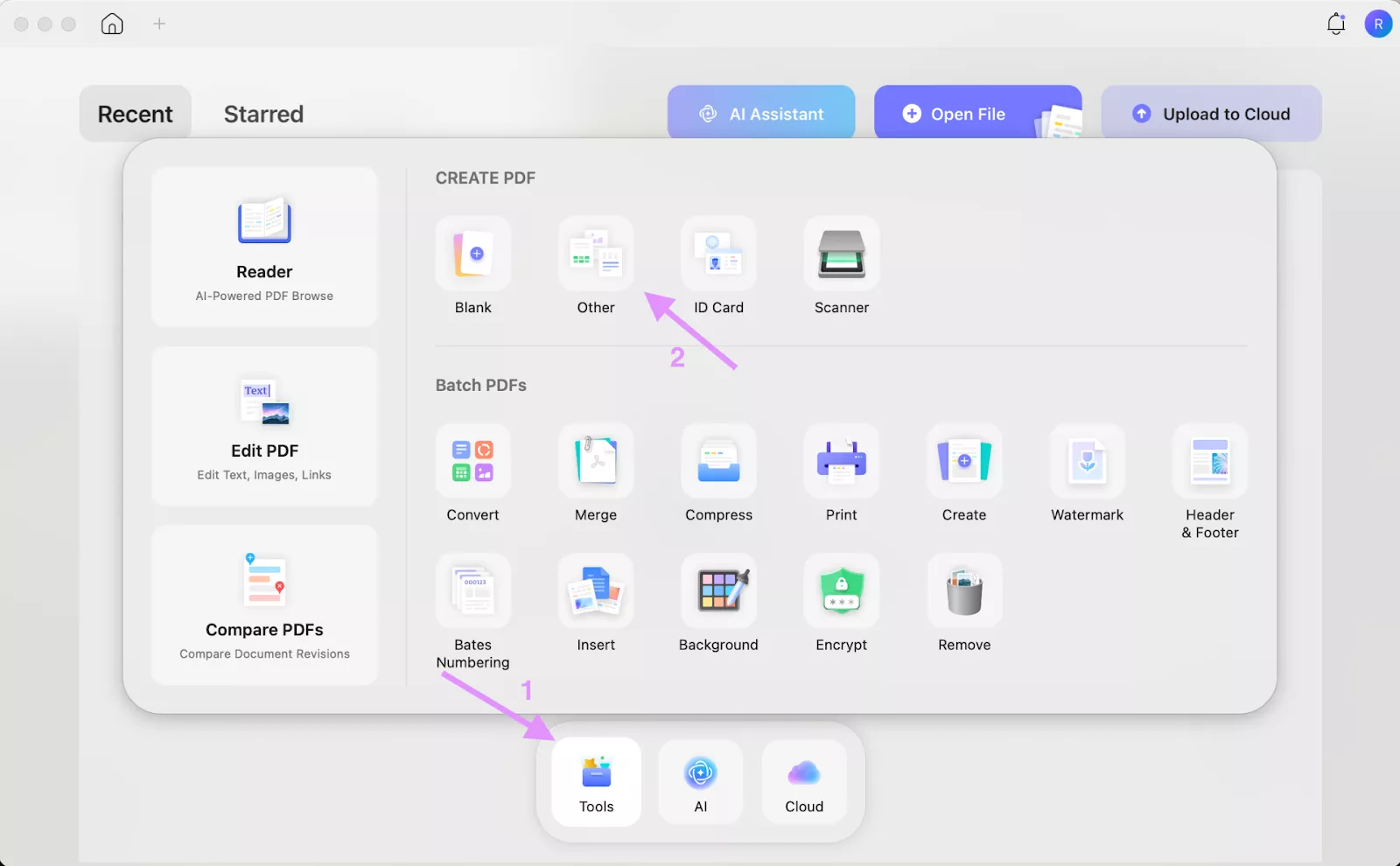
Step 2. Add the SRF File
Upon accessing the Create PDF panel, hit the Select Files button and import the SRF file for conversion
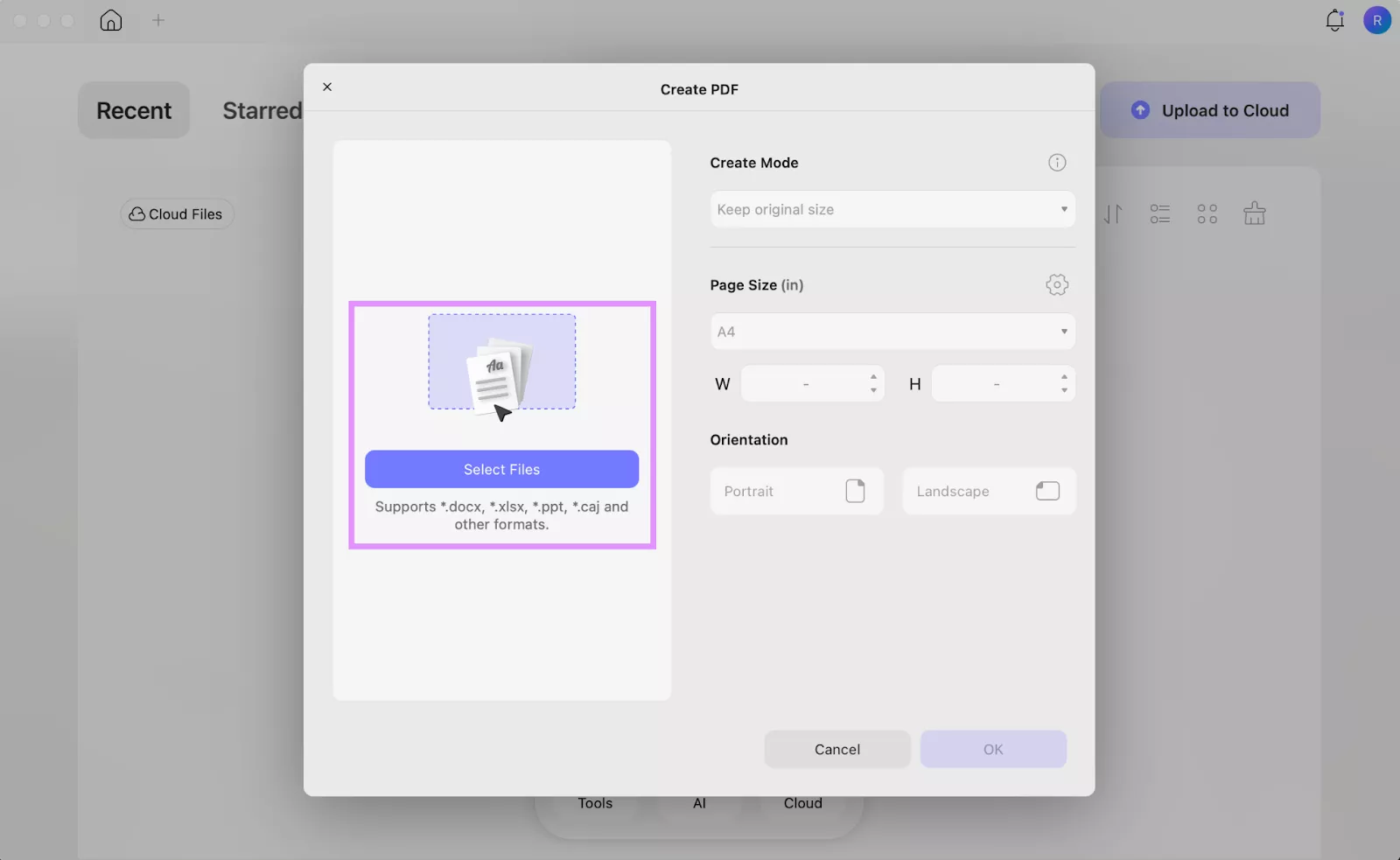
Step 3. Start the SRF to PDF Conversion
After that, select your desired Mode, Page Size, and Orientation for the PDF. After choosing the page settings, tap the Ok button to apply the settings.
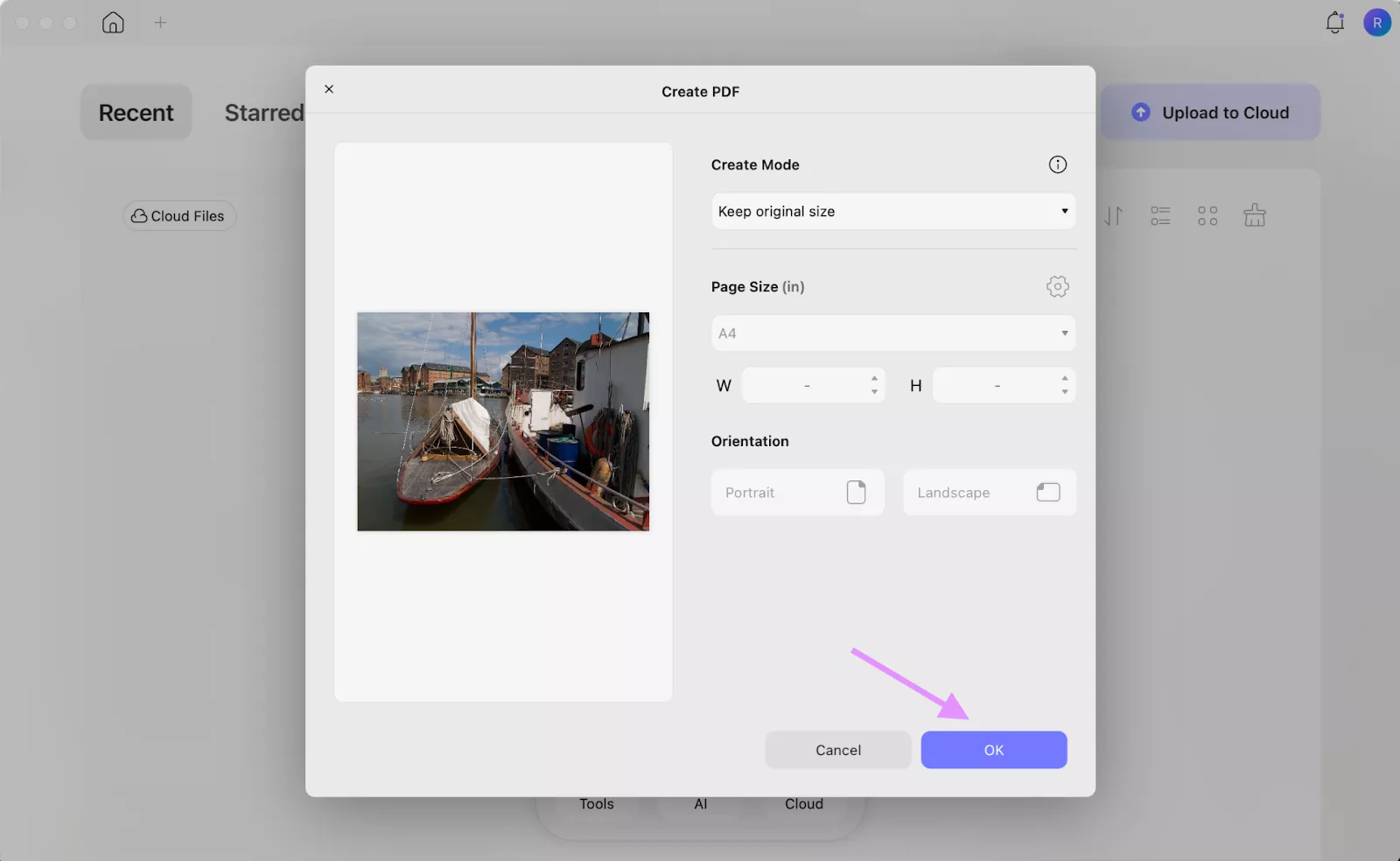
Step 4. Save the PDF
The tool will now display the generated PDF in the reading interface. Then, click on the Save to export the created PDF to your device.
Way 2. SRF to PDF in Batch
UPDF also offers a Batch Create feature when there are multiple SRF files to convert. Instead of converting files one by one, you can process several SRF files simultaneously with this option. You have the option of making separate PDFs for every file or combining all the files into a single PDF. To use the batch process feature for converting SRF files to PDF, follow these instructions.
Step 1. Access the Batch PDF Tool
First, open the latest version of UPDF and access the Tools tab at the bottom. Next, pick the Create tool from the Batch PDFs section.
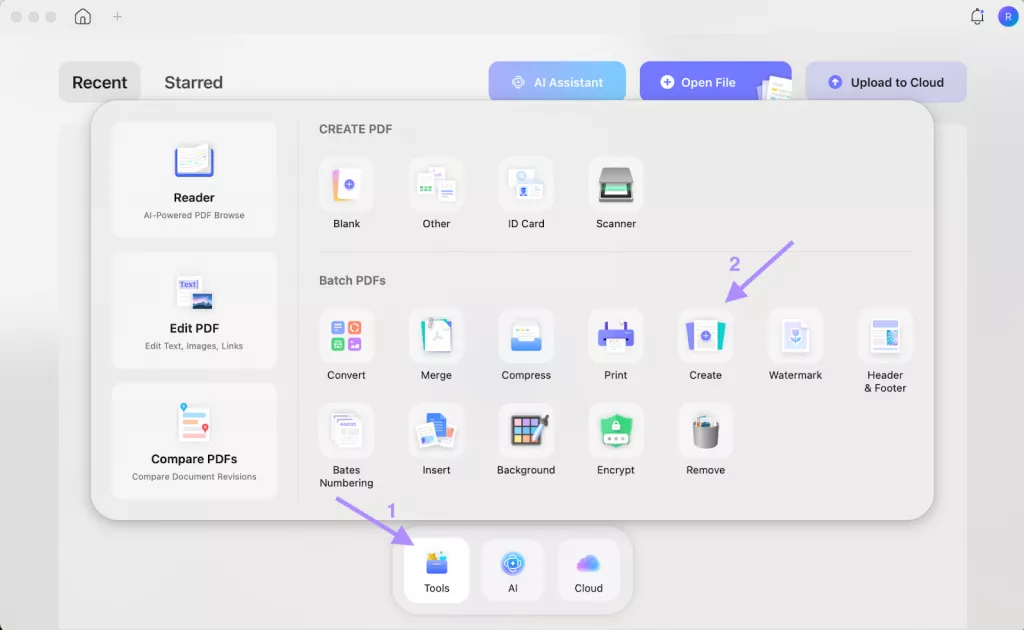
Step 2. Choose all the SRF Files
Moving forward, tap on the +Add Files button and choose the SRF files you wish to convert all at once.
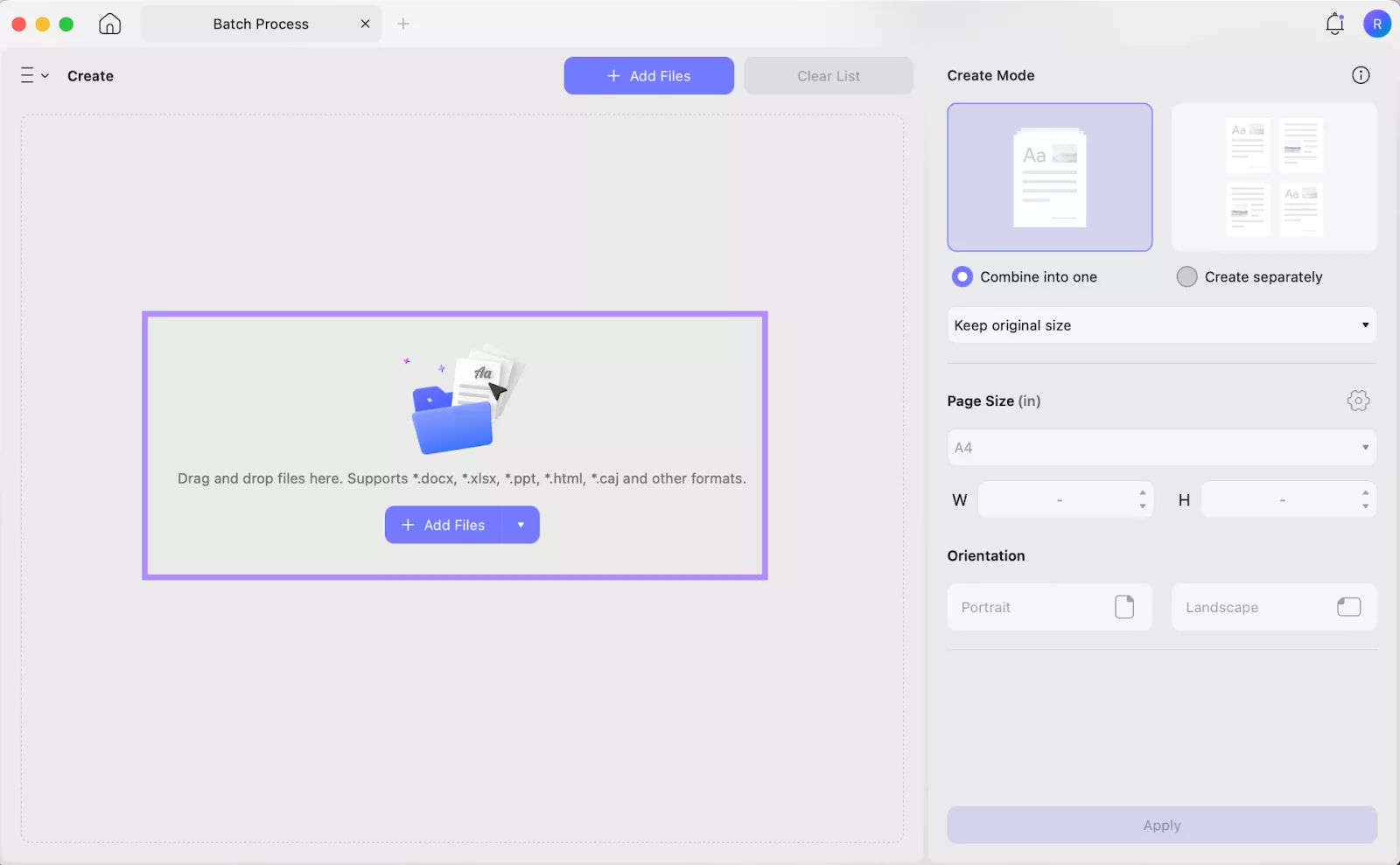
Step 3. Begin the PDF Creation Process
After adding all the files, choose your preferred page settings and turn on the Create Separately option in the right-side panel. After that, press the Apply button to proceed with PDF creation. After creating the PDF, select your preferred destination folder for saving your PDF.
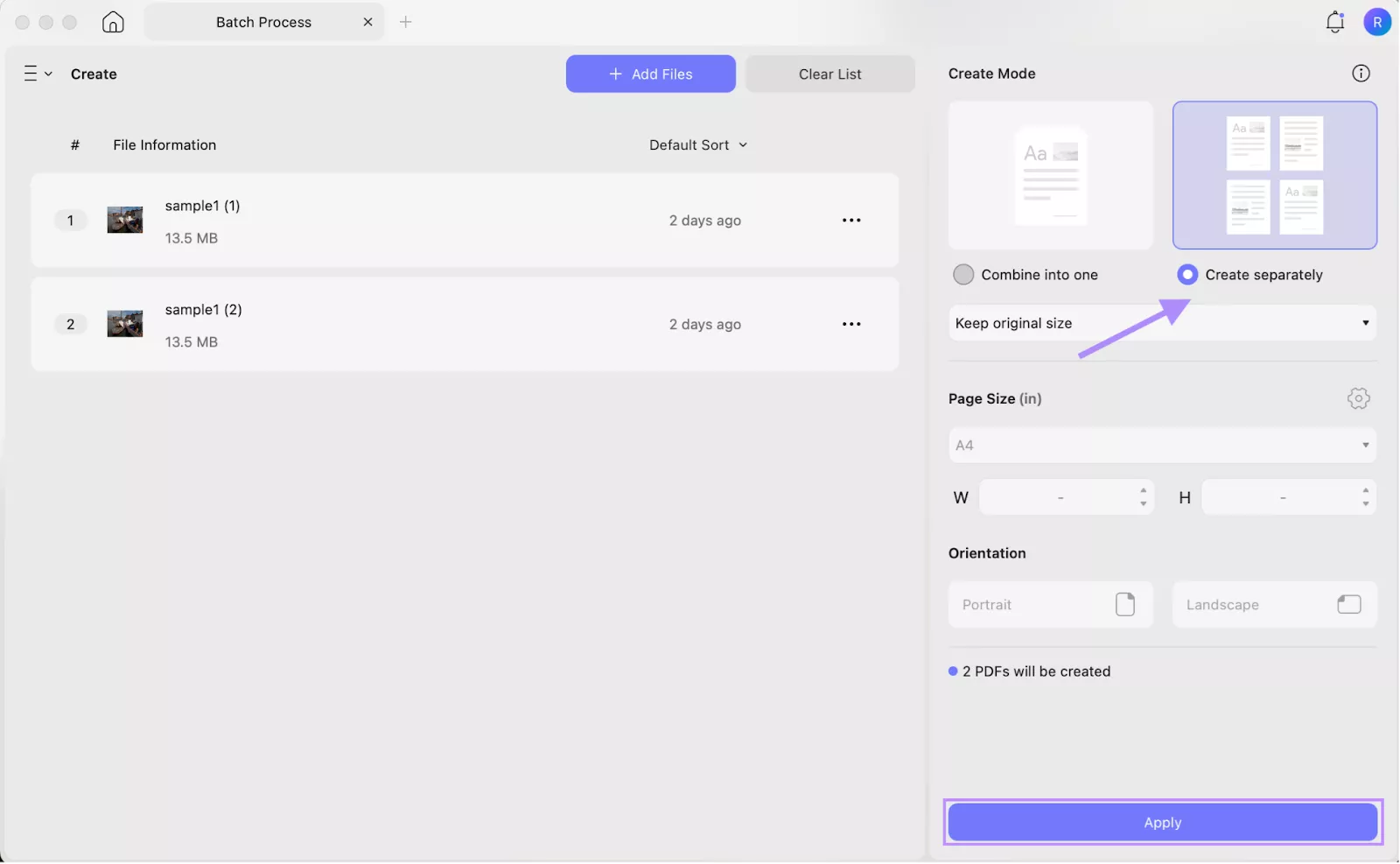
Apart from the SRF to PDF conversion feature, UPDF offers a range of tools that make PDF management easier. To take advantage of all its features, purchase UPDF today and experience seamless document handling. Next, is a list of some of the most useful features you’ll get with UPDF:
- Edit PDF: With the editing features, you can modify text, images, and links in a PDF, as well as add watermarks, headers, footers, and backgrounds.
- Compress PDF: Users can shrink file sizes with 4 compression levels, choose between high, medium, low, or custom quality to suit their needs.
- Chat with AI: After opening an SRF file, you get the option to ask questions, summarize content, or translate text in your desired languages.
- OCR: You can transform scanned PDFs and images into editable and searchable PDFs by using OCR that can recognize PDFs in 38 languages.
- Compare PDFs: This feature allows you to track changes to text or images, compare two PDF versions side by side, and view the differences.
- Annotation Tools: UPDF enables you to add 6 shapes, more than 100 stickers, and sticky notes to PDFs to improve understanding.
To explore UPDF 2.0 fully, explore the 9to5Mac’s guide or watch this video.
Final Words
In conclusion, SRF files are often difficult to open and view due to limited software support. In such cases, the best decision is to convert SRF to PDF to ensure better accessibility and sharing across devices. With UPDF for Mac, users not only get a reliable SRF to PDF converter but also enjoy advanced editing, AI, and annotation tools. So, download UPDF today to simplify your document management.
Windows • macOS • iOS • Android 100% secure
 UPDF
UPDF
 UPDF for Windows
UPDF for Windows UPDF for Mac
UPDF for Mac UPDF for iPhone/iPad
UPDF for iPhone/iPad UPDF for Android
UPDF for Android UPDF AI Online
UPDF AI Online UPDF Sign
UPDF Sign Edit PDF
Edit PDF Annotate PDF
Annotate PDF Create PDF
Create PDF PDF Form
PDF Form Edit links
Edit links Convert PDF
Convert PDF OCR
OCR PDF to Word
PDF to Word PDF to Image
PDF to Image PDF to Excel
PDF to Excel Organize PDF
Organize PDF Merge PDF
Merge PDF Split PDF
Split PDF Crop PDF
Crop PDF Rotate PDF
Rotate PDF Protect PDF
Protect PDF Sign PDF
Sign PDF Redact PDF
Redact PDF Sanitize PDF
Sanitize PDF Remove Security
Remove Security Read PDF
Read PDF UPDF Cloud
UPDF Cloud Compress PDF
Compress PDF Print PDF
Print PDF Batch Process
Batch Process About UPDF AI
About UPDF AI UPDF AI Solutions
UPDF AI Solutions AI User Guide
AI User Guide FAQ about UPDF AI
FAQ about UPDF AI Summarize PDF
Summarize PDF Translate PDF
Translate PDF Chat with PDF
Chat with PDF Chat with AI
Chat with AI Chat with image
Chat with image PDF to Mind Map
PDF to Mind Map Explain PDF
Explain PDF Deep Research
Deep Research Paper Search
Paper Search AI Proofreader
AI Proofreader AI Writer
AI Writer AI Homework Helper
AI Homework Helper AI Quiz Generator
AI Quiz Generator AI Math Solver
AI Math Solver PDF to Word
PDF to Word PDF to Excel
PDF to Excel PDF to PowerPoint
PDF to PowerPoint User Guide
User Guide UPDF Tricks
UPDF Tricks FAQs
FAQs UPDF Reviews
UPDF Reviews Download Center
Download Center Blog
Blog Newsroom
Newsroom Tech Spec
Tech Spec Updates
Updates UPDF vs. Adobe Acrobat
UPDF vs. Adobe Acrobat UPDF vs. Foxit
UPDF vs. Foxit UPDF vs. PDF Expert
UPDF vs. PDF Expert
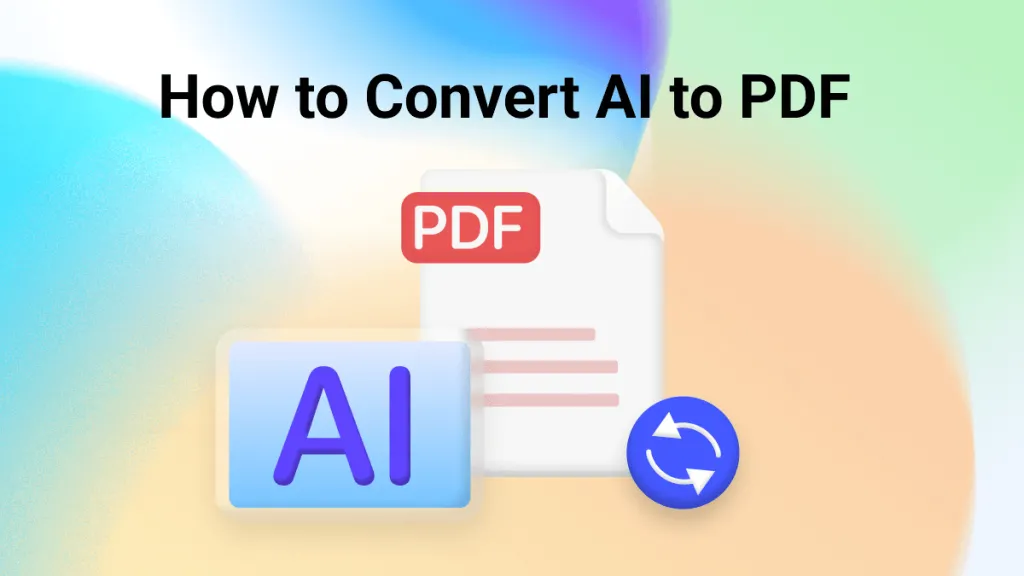
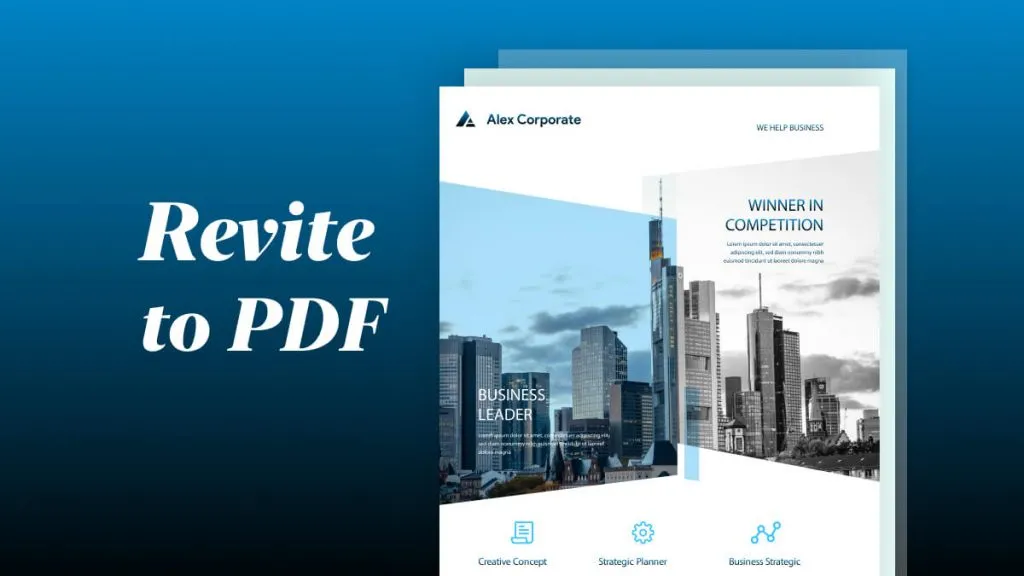
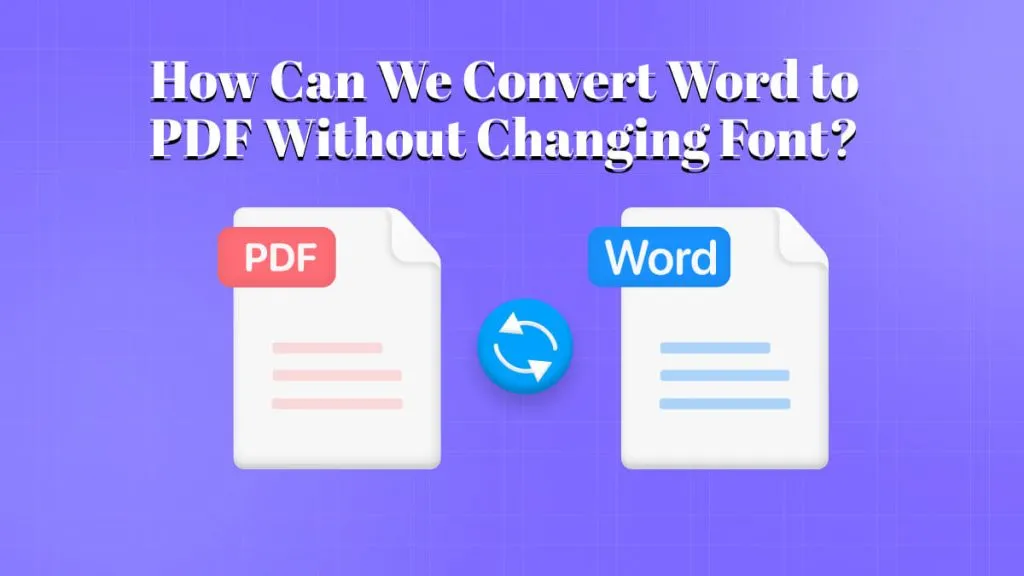
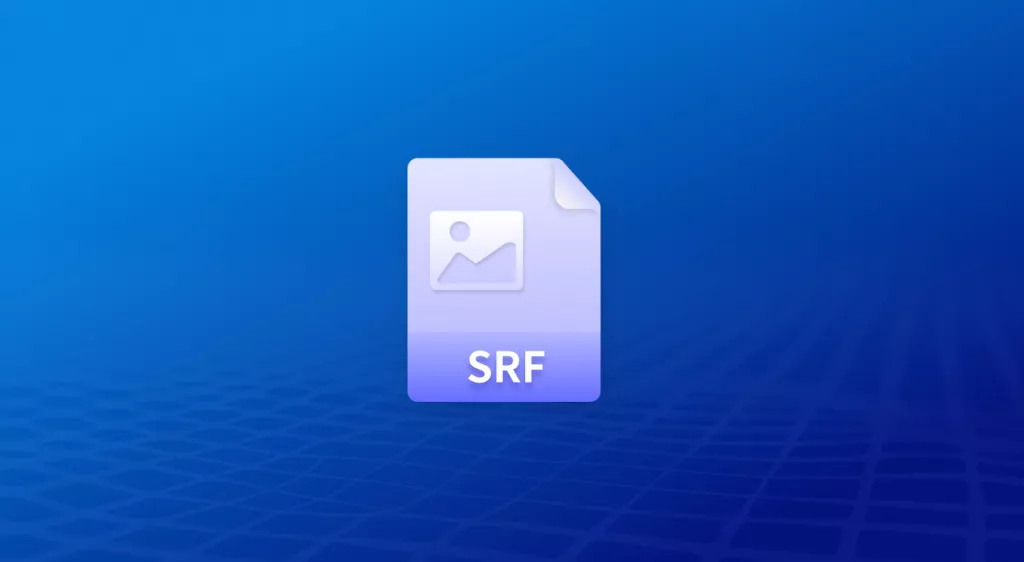
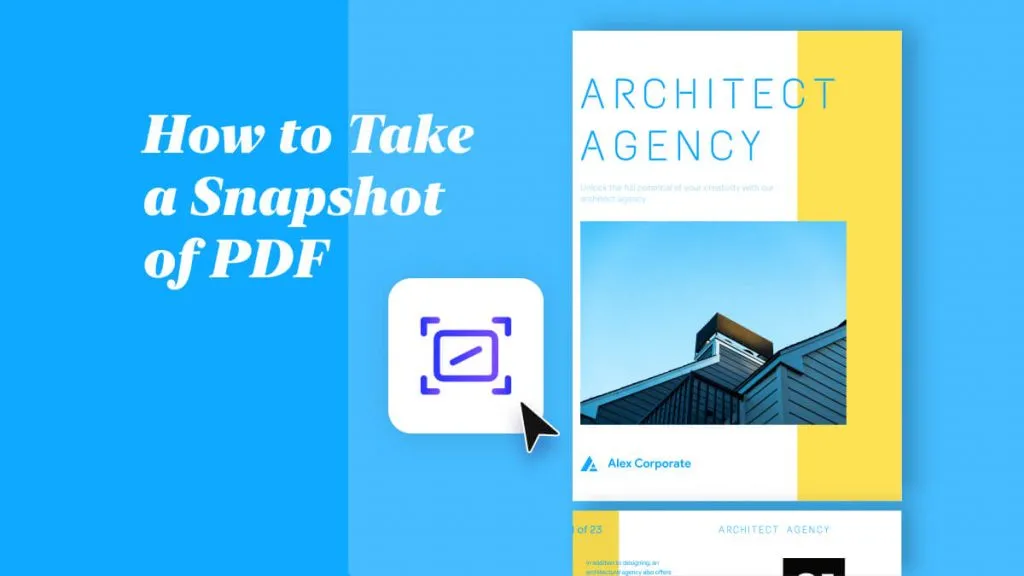
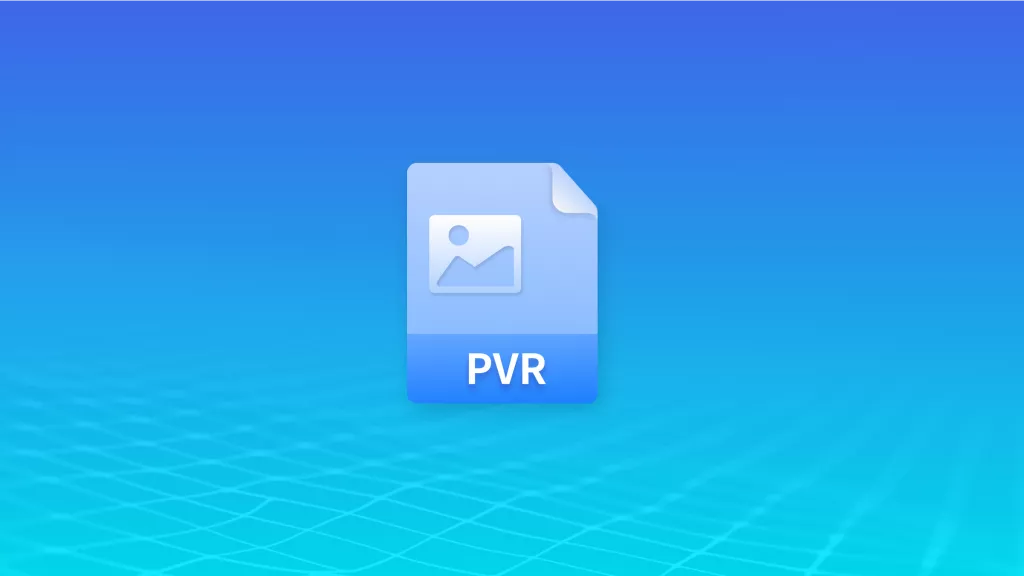
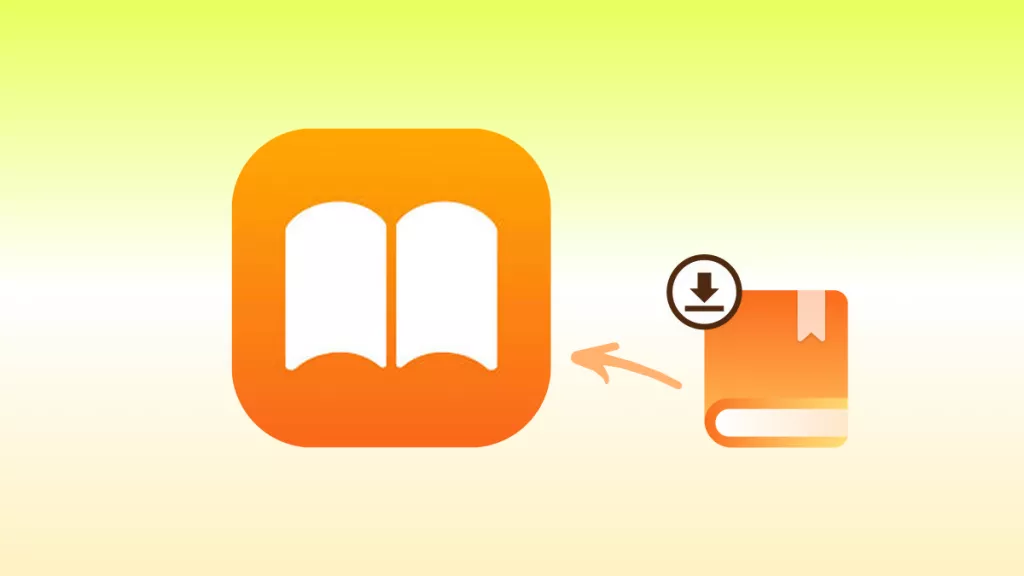
 Engelbert White
Engelbert White 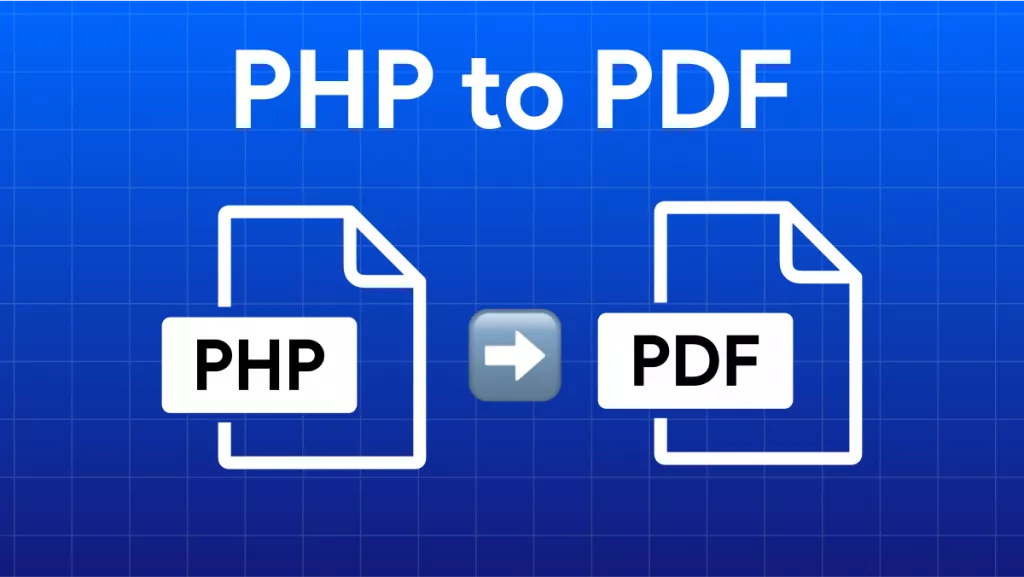
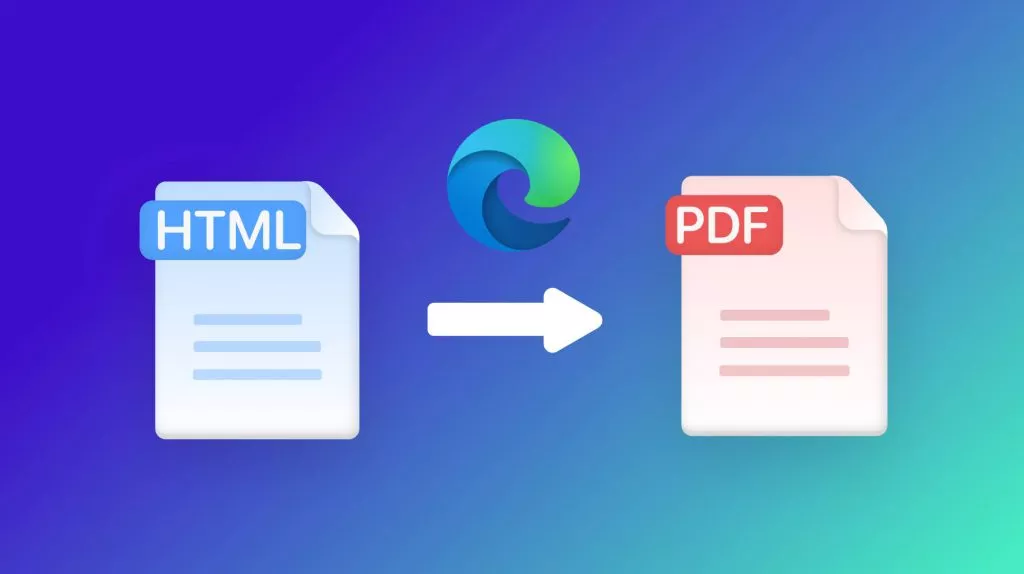
 Enola Miller
Enola Miller 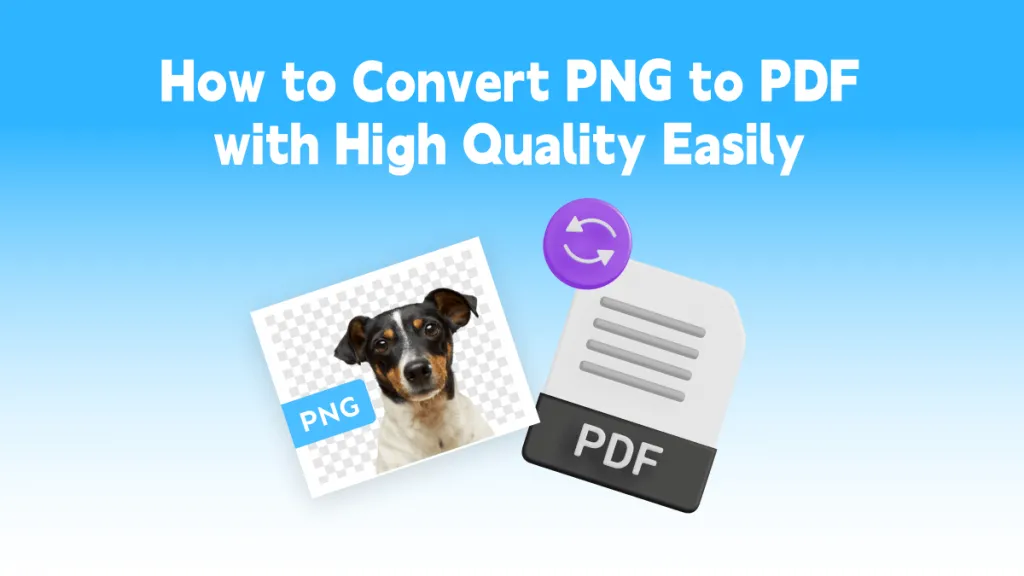
 Delia Meyer
Delia Meyer