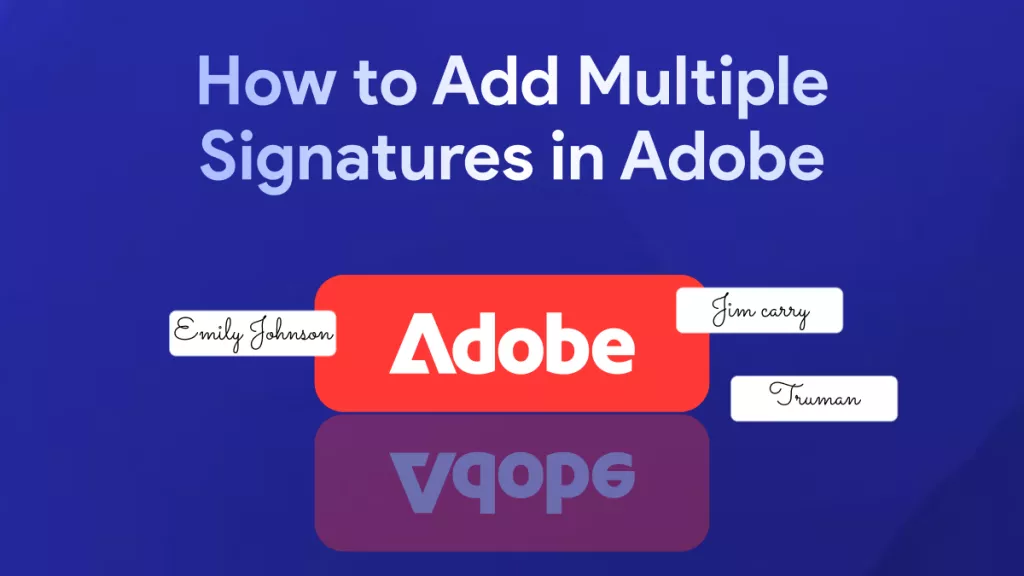Classroom teachers who use PDFs as part of their teaching process need a reliable tool for editing and annotating PDFs. Let Kami edit PDFs for you. With Kami, you can edit PDFs as needed, add voice and video comments, and a range of annotations. Kami also integrates with various tools including Google Classroom, streamlining assessments and grading.
We'll look at how to use Kami and answer some of the most-asked questions about this software. We'll also investigate an excellent alternative PDF software for teachers that offers a wider range of PDF editing tools.
Part 1: Can Kami Edit PDFs?
Yes, you can edit PDFs in Kami, to a limited degree. Kami allows you to split and merge files, annotate them in many different ways, and interact with the PDF on your classroom whiteboard. It also has a range of classroom-specific tools, for example, the ability to set and grade student assignments within the software.
If you're looking for software with a larger range of editing tools, consider UPDF. While it's not designed specifically for teachers, UPDF allows you to edit all aspects of any PDF file with ease. You also have the option to upgrade and use UPDF's AI assistant to help with your workflow.
Windows • macOS • iOS • Android 100% secure
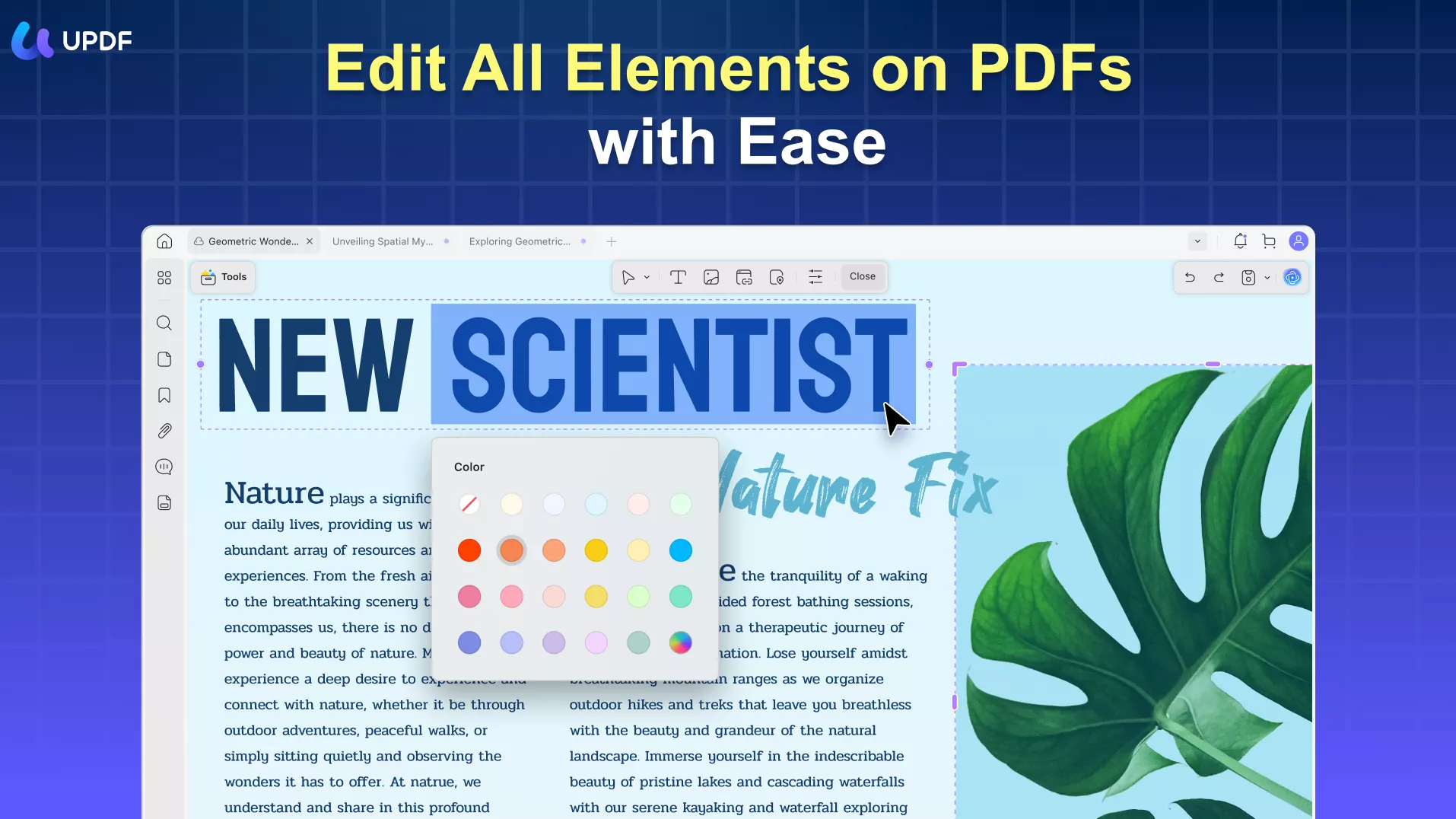
Part 2: How To Edit a PDF in Kami
You have two main options for letting Kami edit PDF files. You can either use the main Kami software in your web browser or the Chrome extension. We'll walk you through the steps for each.
1. Edit a PDF using Kami
You'll need to sign up for an account with Kami before using it. Their Basic plan is free, and they don't ask for credit card details. Once you've done that, follow these steps to edit a PDF.
- Open Kami in your web browser and choose the document you want to work with. You can also select from a range of templates provided by Kami.
- Use the tools on the left-hand side to make edits and annotations to your document. Mousing over each tool will give information as to how it's used.
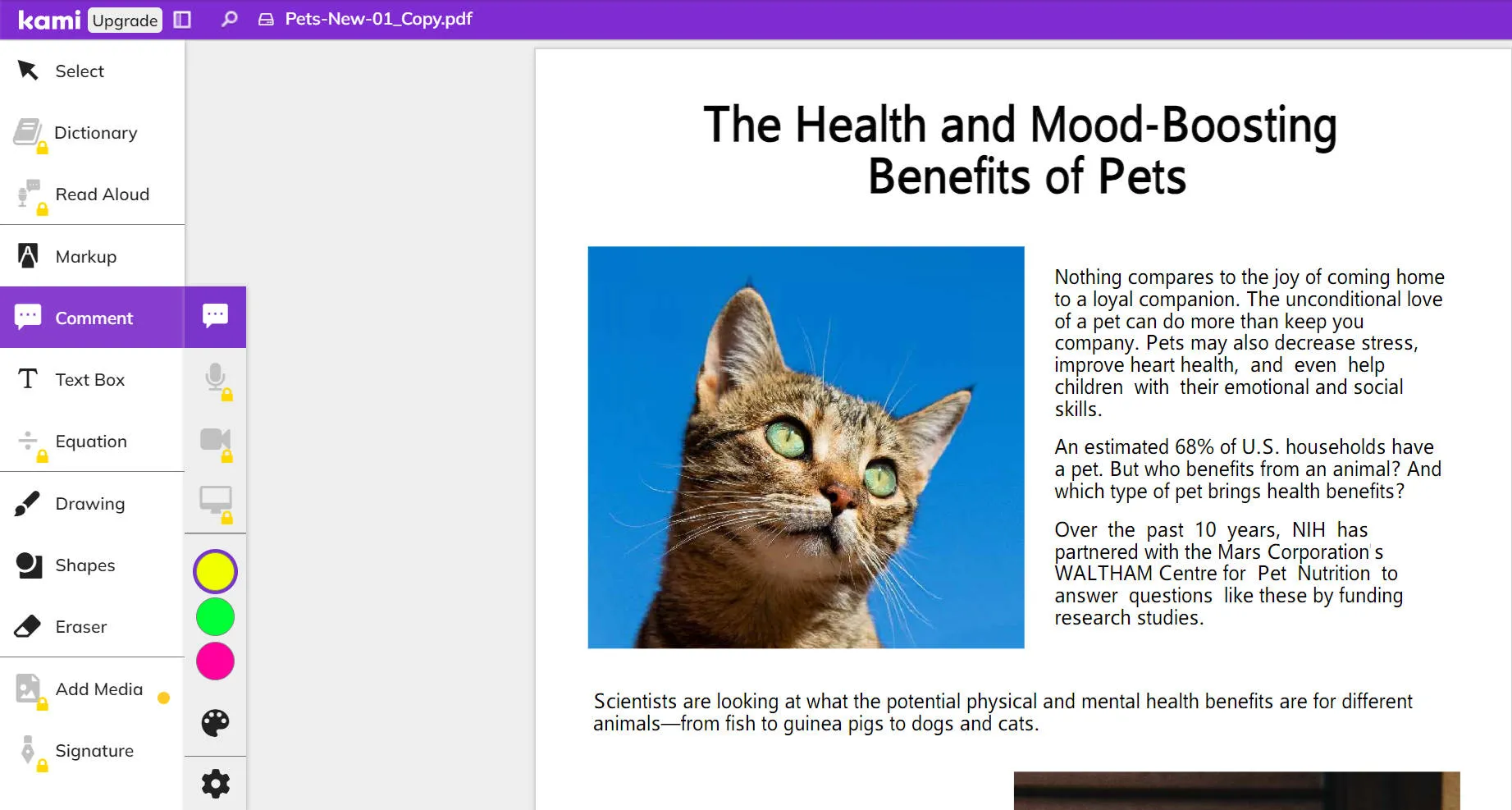
- To split or merge your document, use the menu button at the top right. Choosing 'Split & Merge document' will open the tool in a new browser window, allowing you to adjust pages via the thumbnail images.
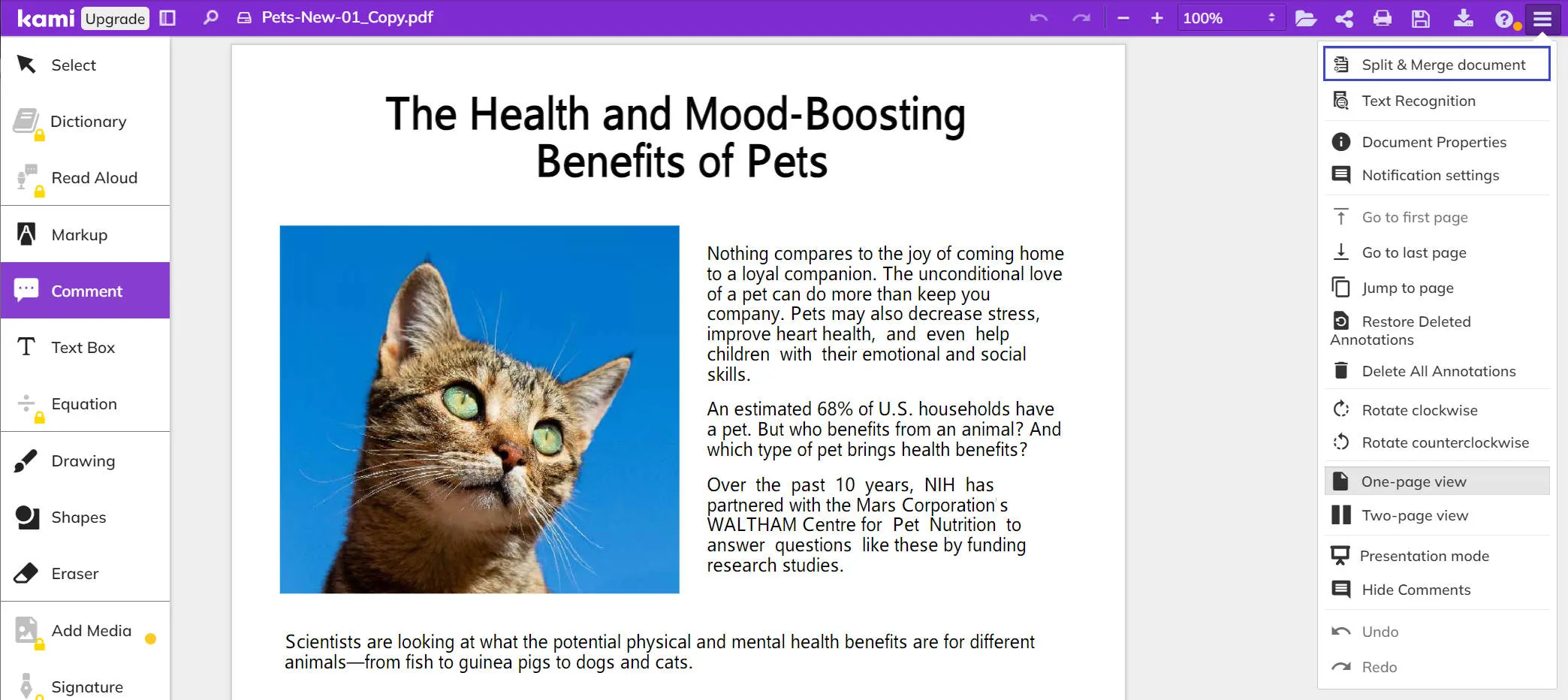
- This menu also has the 'Text Recognition' option. The text recognition tool allows Kami to identify text in any PDF, even those not created in Kami, making it searchable, and allowing use of the markup tools.
- Certain features, such as the Dictionary and Read Aloud options are available only for Pro Plan users. Individual teachers can upgrade for 99 USD per year, and there are also pricing plans available for schools and districts.
2. Edit a PDF with the Kami extension
Kami also has a Chrome extension which allows one-click access to the Kami dashboard.
- Download the Chrome extension directly from Kami's website, and pin it for easy access.
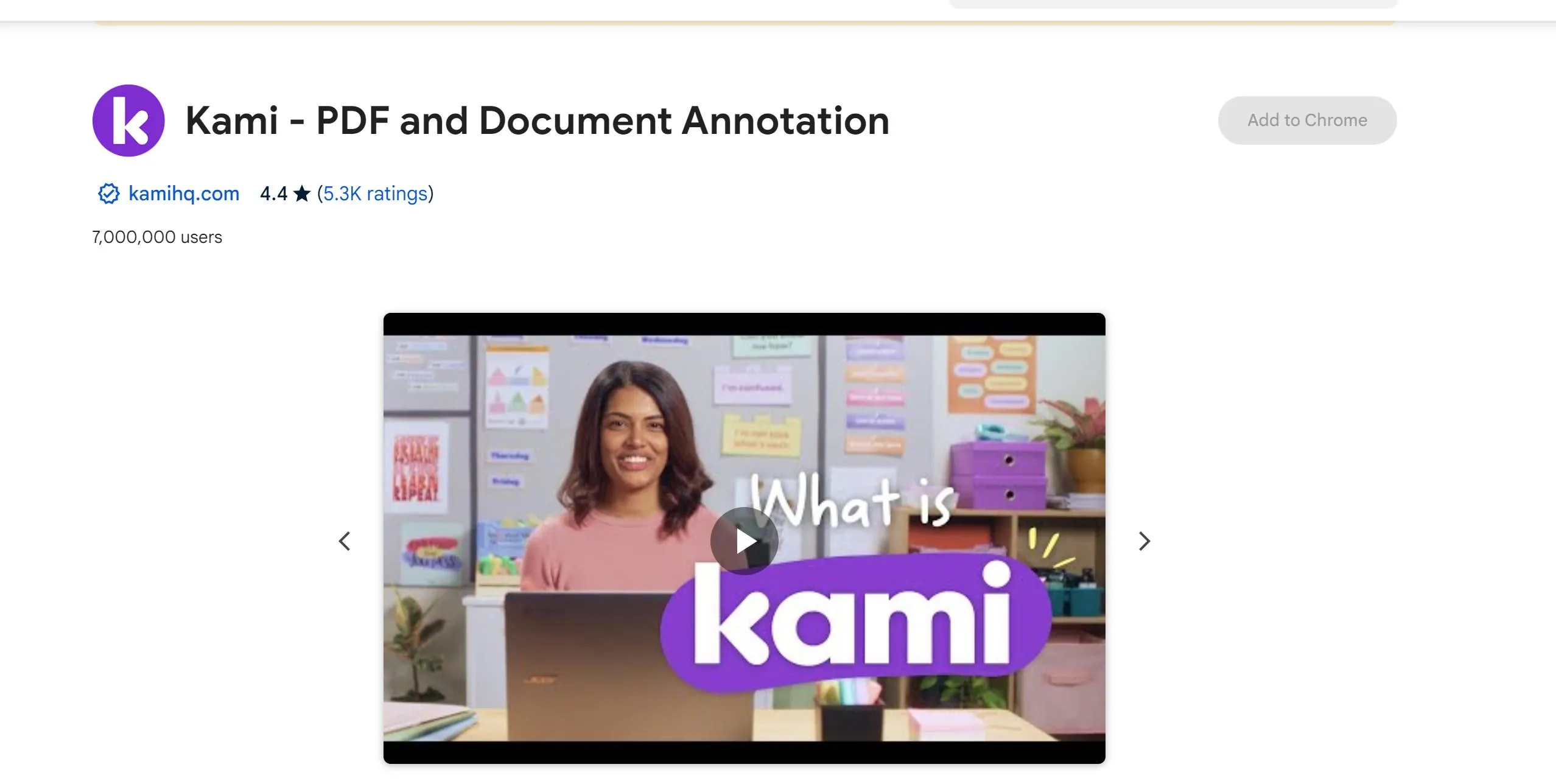
- Click the Kami logo in your extensions toolbar.
- Select the document you want to work with, or one of Kami's templates, and proceed as above.
It is convenient to edit a PDF with the Kami extension. However, this extension can only run on ChromeOS.
As you can see from trying out Kami, it has an extensive selection of annotation tools, allowing you to mark up your document as needed. It's limited in terms of actually editing the PDF though. For example, Kami won't allow you to delete or change images other than those added using Kami.
This tool works most effectively with documents created in Kami, rather than those created elsewhere and imported. For imported files, you're limited in the changes you can make.
That's why we recommend looking at alternatives if you're going to be doing a lot of PDF editing.
Part 3: A Better Option for More Sophisticated PDF Editing
Kami is a great choice if your main requirements are around classroom-specific features such as Google Classroom or Teams integration. It has some excellent features for classroom teachers. It also works well for basic PDF editing.
If you're primarily looking for a tool to edit PDFs though, there are better options available.
One such tool is UPDF.
UPDF offers an advanced range of editing tools and lets you edit all elements of any PDF through simple, intuitive processes. In addition to editing, UPDF also features an AI assistant to help you with idea generation, summarizing, rewriting and more.
Click below to download UPDF for free today and follow our easy steps to edit your PDFs.
Windows • macOS • iOS • Android 100% secure
1. How to edit text in UPDF
Kami only allows text editing on PDFs that have been created in Kami. If you're importing a PDF, you won't be able to edit the text.
That's not the case with UPDF.
UPDF makes it easy to edit any text in your PDF, as you'll see below:
- Open your document in UPDF.
- Click on the 'Edit' option in the 'Tools‘.
- Now that you're in editing mode, you can click on any area of text and edit it as desired. You can add, delete, or alter text just as you would with a word processor.
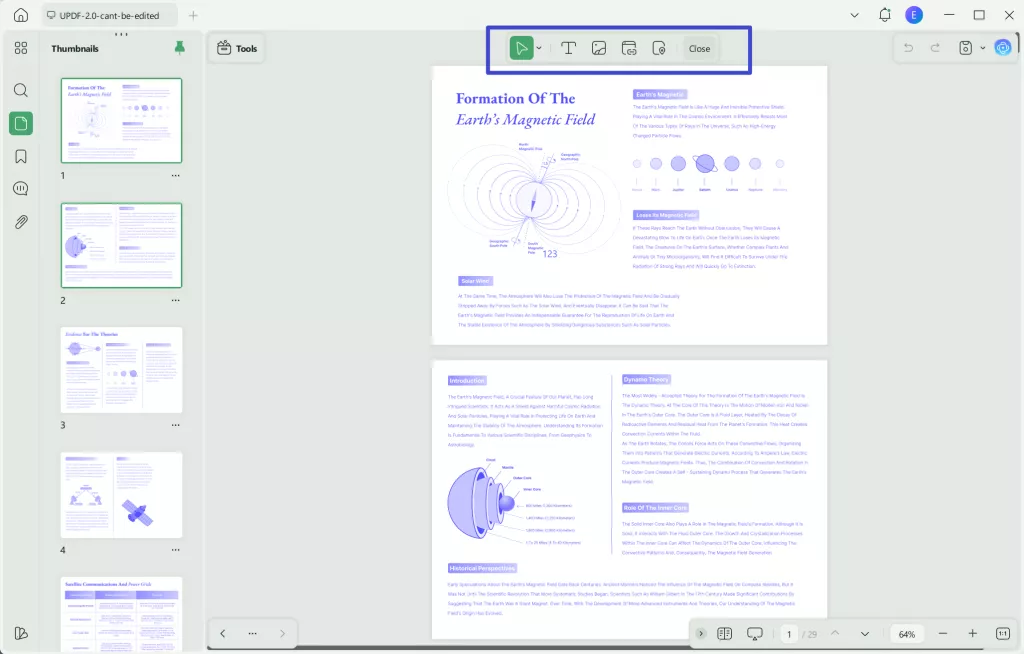
- If you'd prefer to add text as an annotation, rather than altering the text as outlined above, simply click the 'Text' button at the top of your screen when in editing mode.
- Now you can click anywhere on the document and then type your comments.
- When you're finished, click outside the text box to close editing mode.
2. How to edit images in UPDF
It's a similar process for editing images. If you want to resize, remove, or otherwise alter an image in your PDF, UPDF makes that simple.
Step 1. Open your document in UPDF.
Step 2. Enter 'Edit' mode as shown in the screenshot above.
Step 3. Now click on the image you'd like to edit, and you'll see a new toolbar.
Step 4. This toolbar offers the following image-editing capabilities:
- Rotate the image either clockwise or counterclockwise.
- Extract image.
- Crop.
- Replace image.
- Adjust image size. It's also possible to resize images by dragging the corner handles.
Step 5. You can also access these tools by right-clicking on any image.
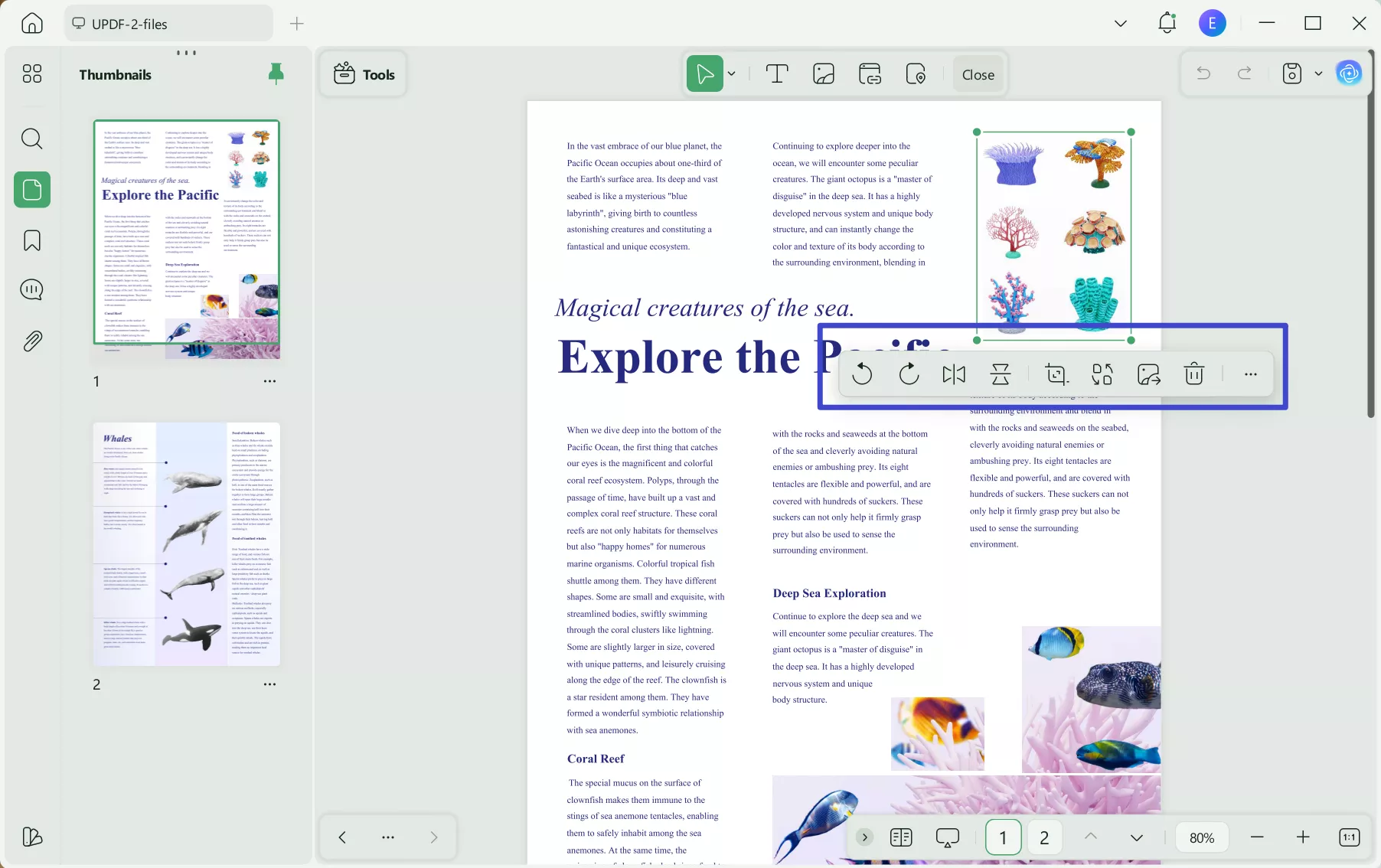
Part 4: FAQs About Editing PDFs in Kami
1.How do I annotate a PDF in Kami?
To annotate PDF files in Kami, you can follow the steps outlined in Part 2: How to Edit a PDF in Kami. The annotation tools are all laid out on the left-hand menu in Kami, and you can add highlighting, comments, shapes and drawings as desired.
2.Is Kami PDF free?
Kami has a quite extensive free option that will be suitable for many users. The free plan allows integration with Google Drive and OneDrive. Teachers who wish to use integrations such as Google Classroom, or take advantage of more advanced features such as the dictionary and read-aloud tools, will need to pay for the Pro Plan, at 99 USD per year, or persuade their school or district to provide membership.
3.Is using Kami safe?
Kami has received an 88% rating on CommonSense.org, indicating that it is a safe, trustworthy site. Parents allowing children to use Kami should exercise caution, as with any website. It's unclear from the Common Sense report whether Kami takes steps to prevent the sharing of personal information when children are using the tool.
In terms of storing data, Kami encrypts all data both in transit and during storage.
If you're working with sensitive documents, you might prefer to choose a tool that doesn't require you to upload to your web browser. UPDF fits the bill here, as you download the software to your computer and access files there.
How Useful is Kami for Editing PDFs?
Kami can be a helpful tool for educators, and an asset when it comes to classroom teaching. As a PDF editor, though, it's somewhat lacking. It has an extensive range of annotation tools, but doesn't allow users much freedom when it comes to editing imported PDFs.
If you need Google Classroom or other classroom-specific tools and integrations, then Kami is a great choice. If you're looking for a full-featured PDF editor that goes beyond the basics, UPDF is a better choice - give it a try now!
Windows • macOS • iOS • Android 100% secure
 UPDF
UPDF
 UPDF for Windows
UPDF for Windows UPDF for Mac
UPDF for Mac UPDF for iPhone/iPad
UPDF for iPhone/iPad UPDF for Android
UPDF for Android UPDF AI Online
UPDF AI Online UPDF Sign
UPDF Sign Edit PDF
Edit PDF Annotate PDF
Annotate PDF Create PDF
Create PDF PDF Form
PDF Form Edit links
Edit links Convert PDF
Convert PDF OCR
OCR PDF to Word
PDF to Word PDF to Image
PDF to Image PDF to Excel
PDF to Excel Organize PDF
Organize PDF Merge PDF
Merge PDF Split PDF
Split PDF Crop PDF
Crop PDF Rotate PDF
Rotate PDF Protect PDF
Protect PDF Sign PDF
Sign PDF Redact PDF
Redact PDF Sanitize PDF
Sanitize PDF Remove Security
Remove Security Read PDF
Read PDF UPDF Cloud
UPDF Cloud Compress PDF
Compress PDF Print PDF
Print PDF Batch Process
Batch Process About UPDF AI
About UPDF AI UPDF AI Solutions
UPDF AI Solutions AI User Guide
AI User Guide FAQ about UPDF AI
FAQ about UPDF AI Summarize PDF
Summarize PDF Translate PDF
Translate PDF Chat with PDF
Chat with PDF Chat with AI
Chat with AI Chat with image
Chat with image PDF to Mind Map
PDF to Mind Map Explain PDF
Explain PDF Scholar Research
Scholar Research Paper Search
Paper Search AI Proofreader
AI Proofreader AI Writer
AI Writer AI Homework Helper
AI Homework Helper AI Quiz Generator
AI Quiz Generator AI Math Solver
AI Math Solver PDF to Word
PDF to Word PDF to Excel
PDF to Excel PDF to PowerPoint
PDF to PowerPoint User Guide
User Guide UPDF Tricks
UPDF Tricks FAQs
FAQs UPDF Reviews
UPDF Reviews Download Center
Download Center Blog
Blog Newsroom
Newsroom Tech Spec
Tech Spec Updates
Updates UPDF vs. Adobe Acrobat
UPDF vs. Adobe Acrobat UPDF vs. Foxit
UPDF vs. Foxit UPDF vs. PDF Expert
UPDF vs. PDF Expert



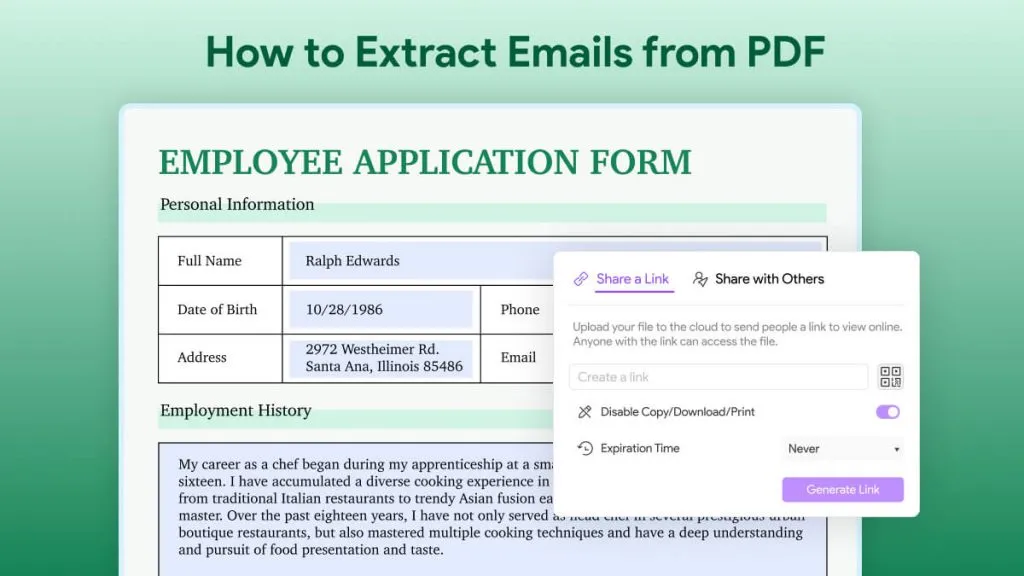


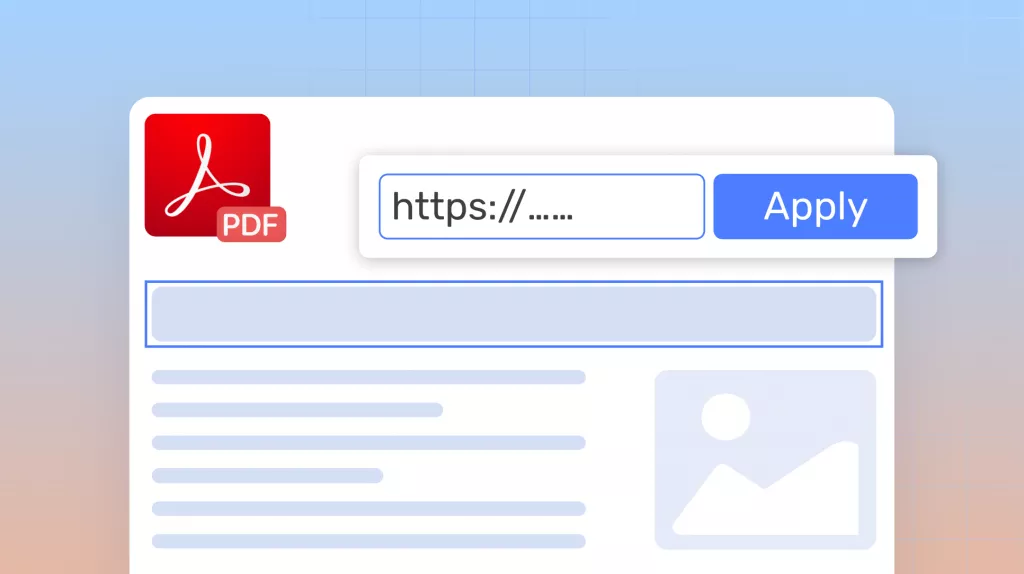
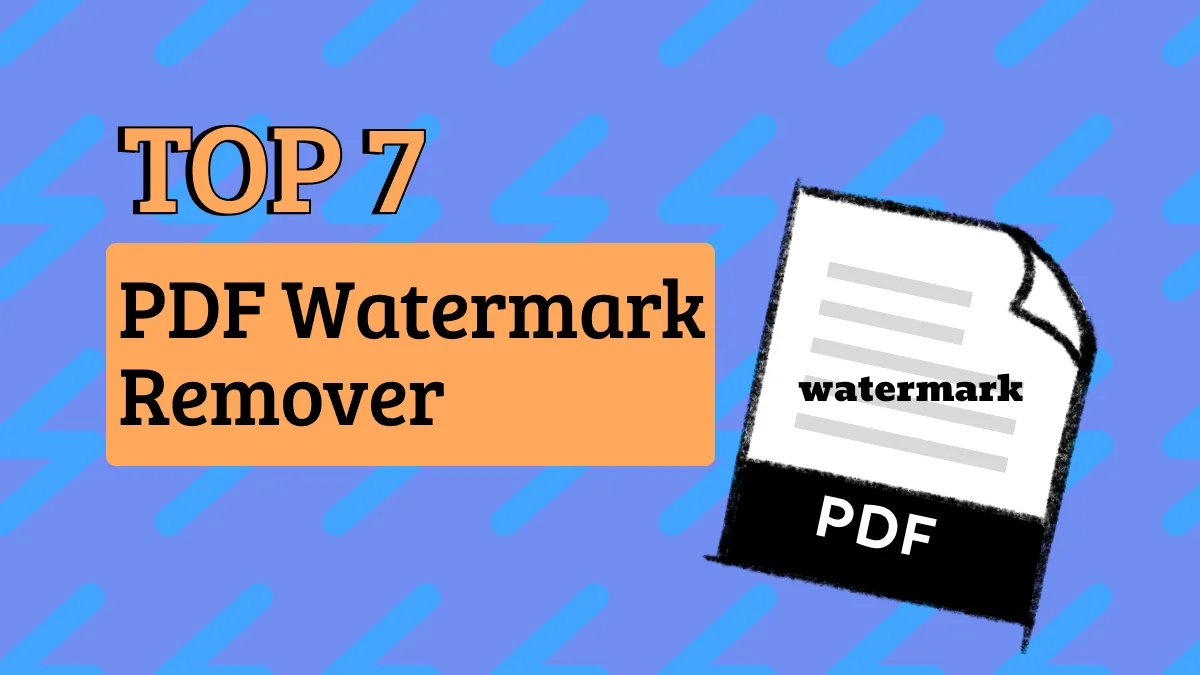

 Enola Miller
Enola Miller 
 Enola Davis
Enola Davis 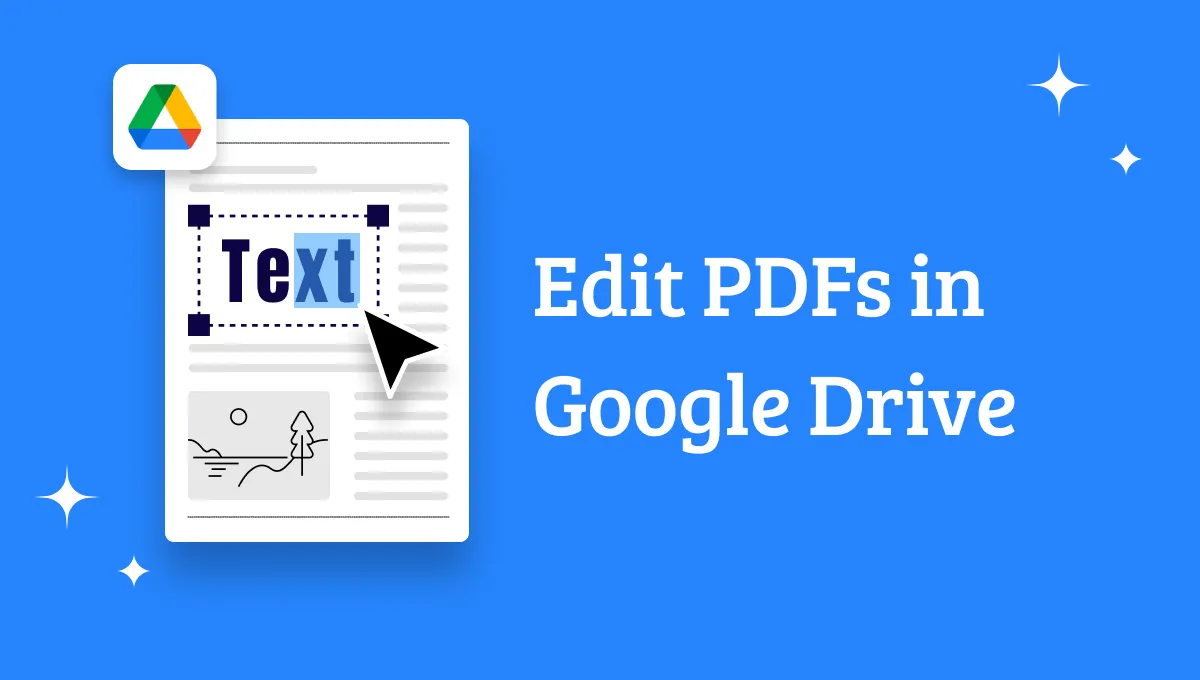
 Enrica Taylor
Enrica Taylor