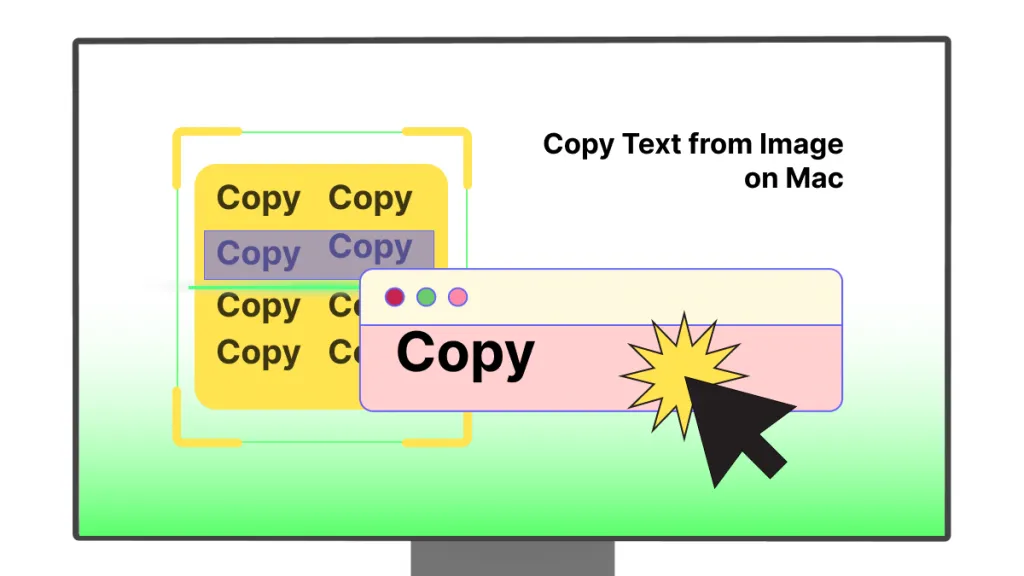Spending my time on research using a Mac was overwhelming since I needed to switch between various applications. In the quest to find a solution, I discovered the built-in Mac feature of splitting the screen, which assisted me in working on two windows at a time.
To further boost my research, I used the split-screen feature with Safari for research and UPDF for article reviews and taking organized notes (click the button below to download). If you’re in the same situation as I was and want to know how do I split screen on Mac, this guide will walk you through each step.
Windows • macOS • iOS • Android 100% secure
Part 1. How to Split Screen on Mac for Multitasking?
Many corporate workers and content creators frequently ask how to Split Screen on Mac to make their multitasking faster. I will show them how I easily split the screen on a Mac, which made working much easier without manually switching between applications. Additionally, I’ll guide you on how to adjust windows and how to switch between applications on a Mac, which will keep you focused and organized.
Step 1. Start by holding the pointer over the “Green Button” in the upper left corner of an app window and holding your pointer over “Full Screen.” Next, hit “Left of Screen” to split the screen.
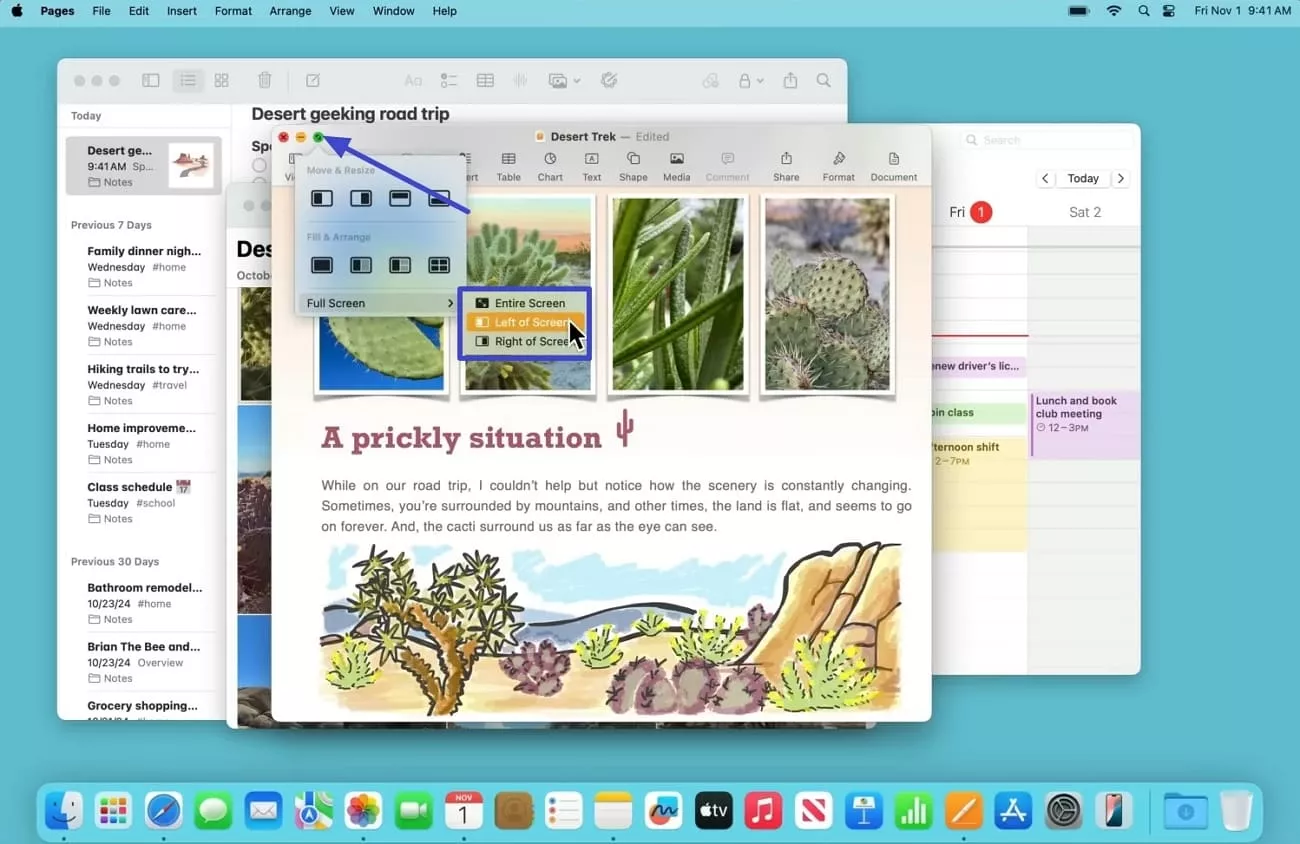
Step 2. On the opposite side of the window, you’ll see the applications that are available for use in split view. Select any "App" to split it and display it side-by-side with your other app window.
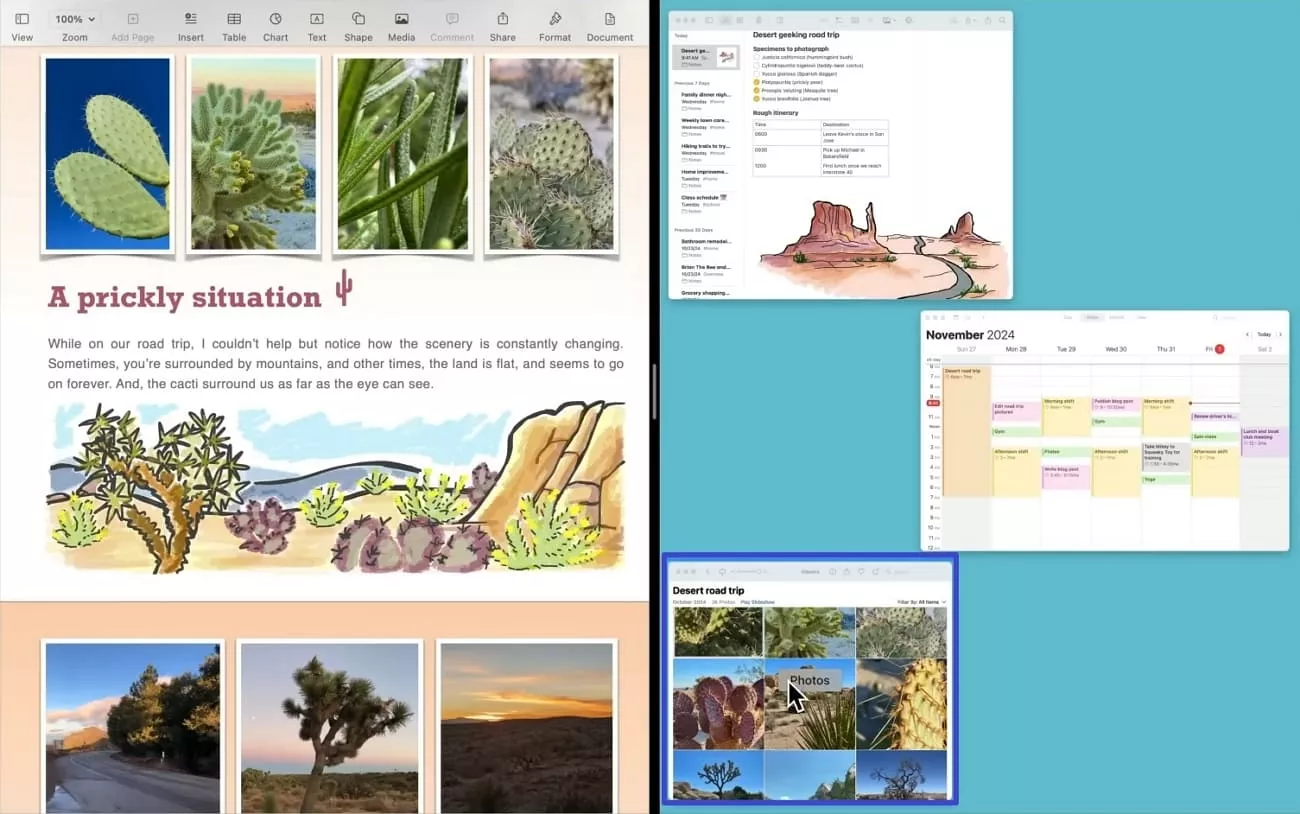
Step 3. To switch the positions of your app windows, move the cursor to a window’s toolbar and drag it across to the opposite side.
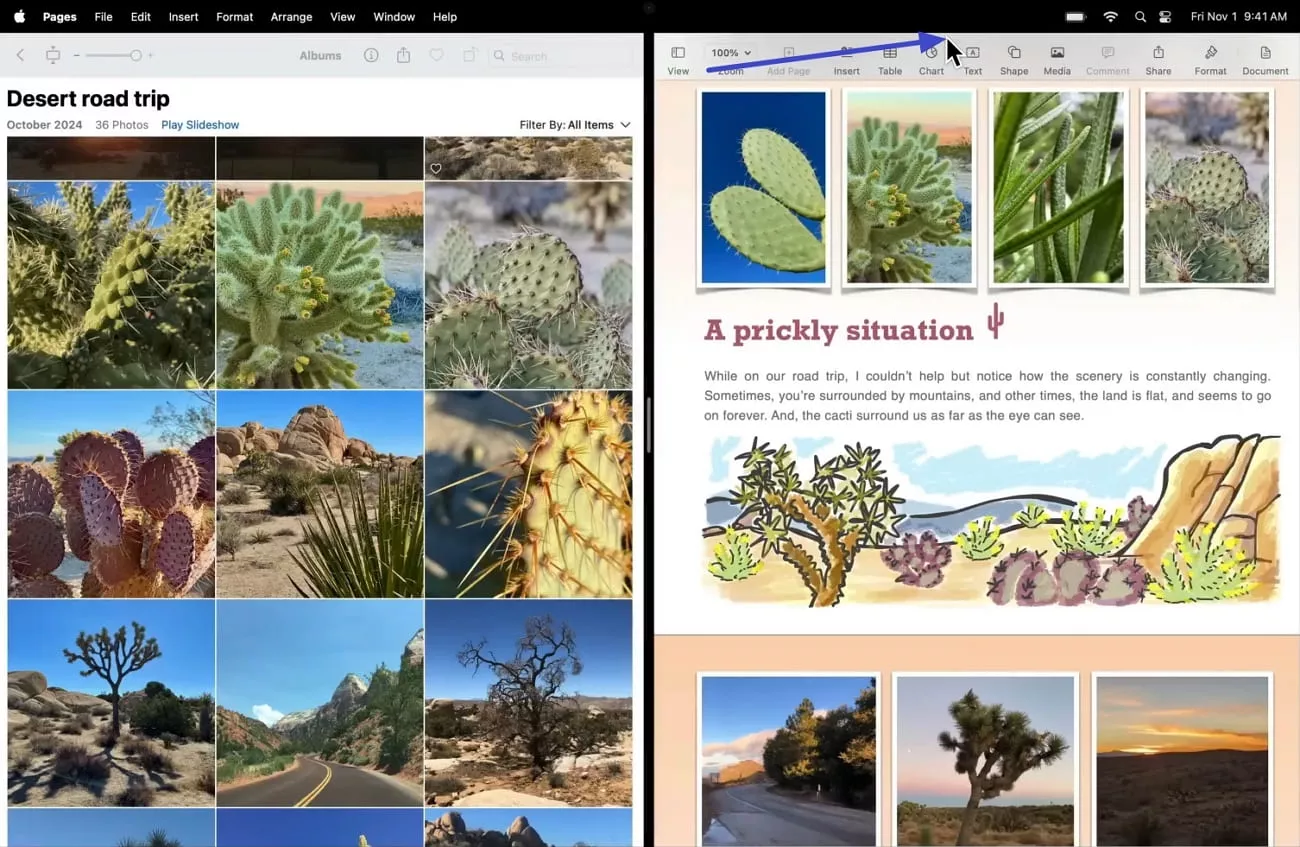
Step 4. Make one window bigger by moving the pointer over the “Separator Bar” in the middle. Then, drag it towards the left or right to make one window bigger.
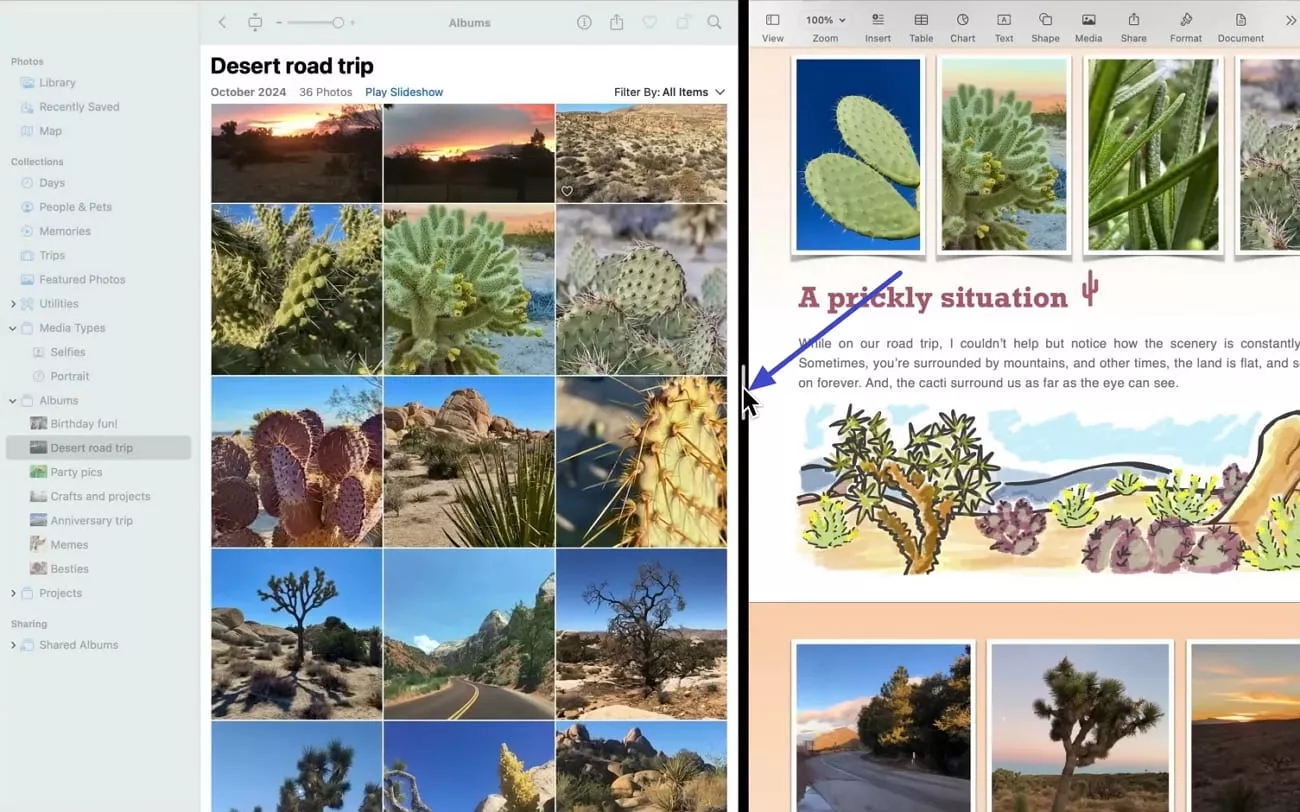
Step 5. Now, double-click your “Separator Bar” to recenter your split-view windows.
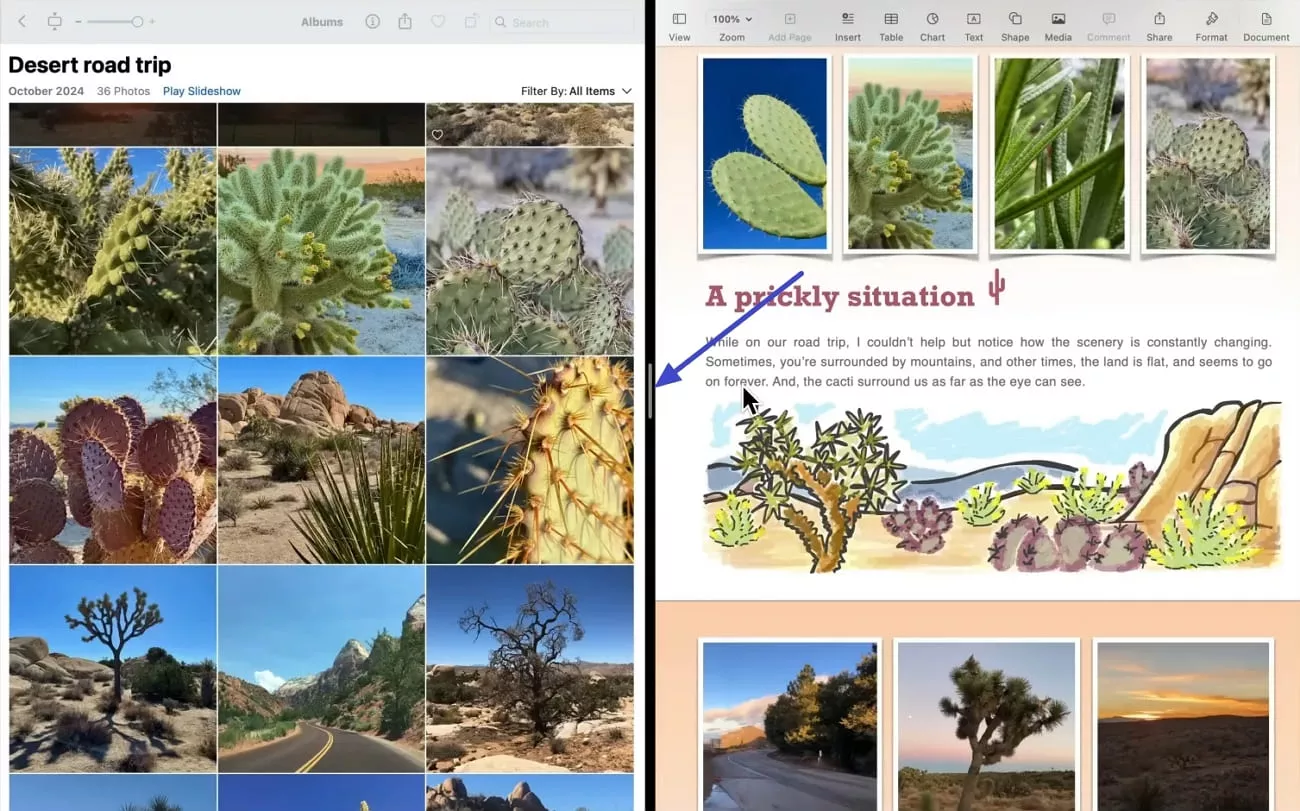
Step 6. To switch from one app to another, press the toolbar in the app window you want to switch out. Hover your pointer over the "Green Button" in the top left corner of the app. Next, select "Replace Tiled Window" and choose another app you'd like to use.
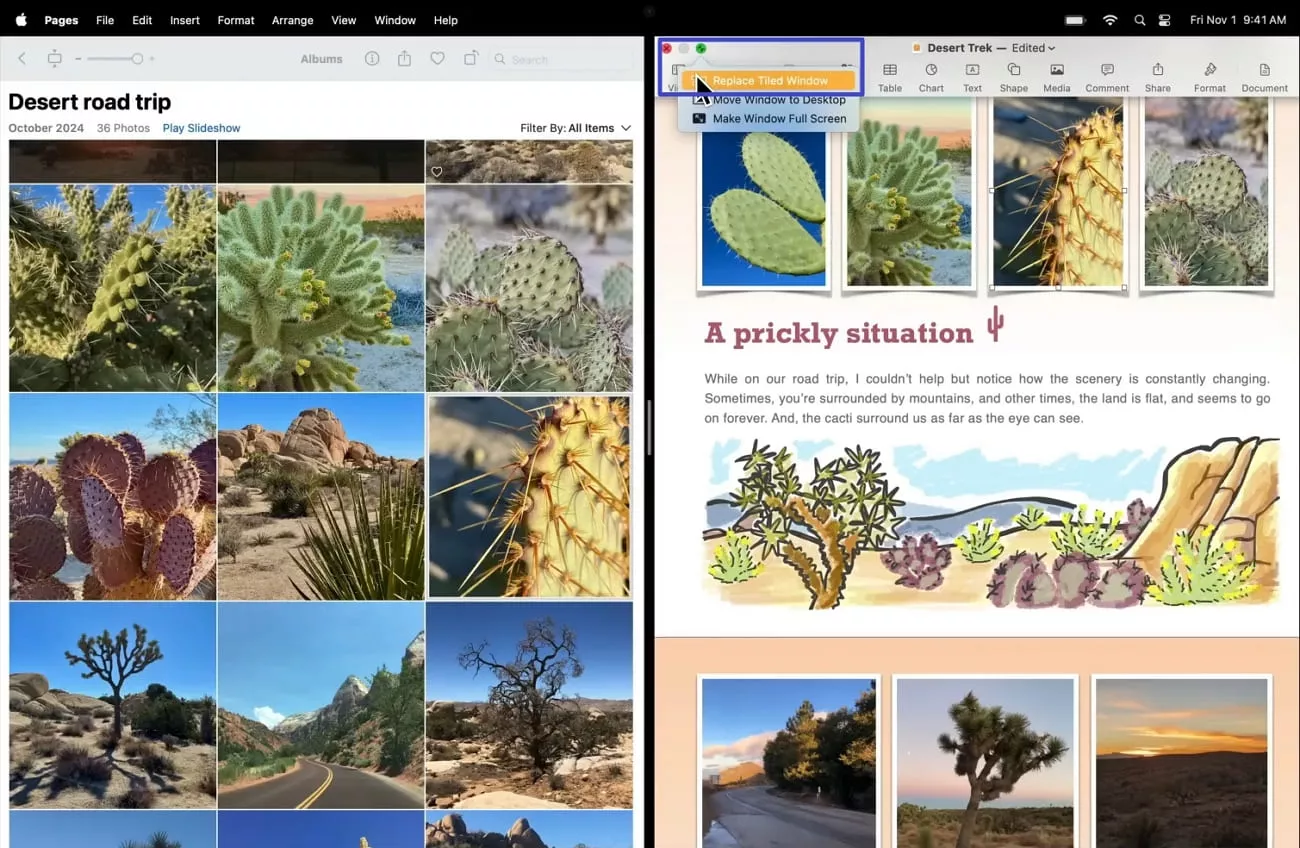
Step 7. Switch to another split view space by moving your pointer to the corresponding window. Then, swipe to the left or right with three or more fingers on the trackpad to shift to the other split window space.
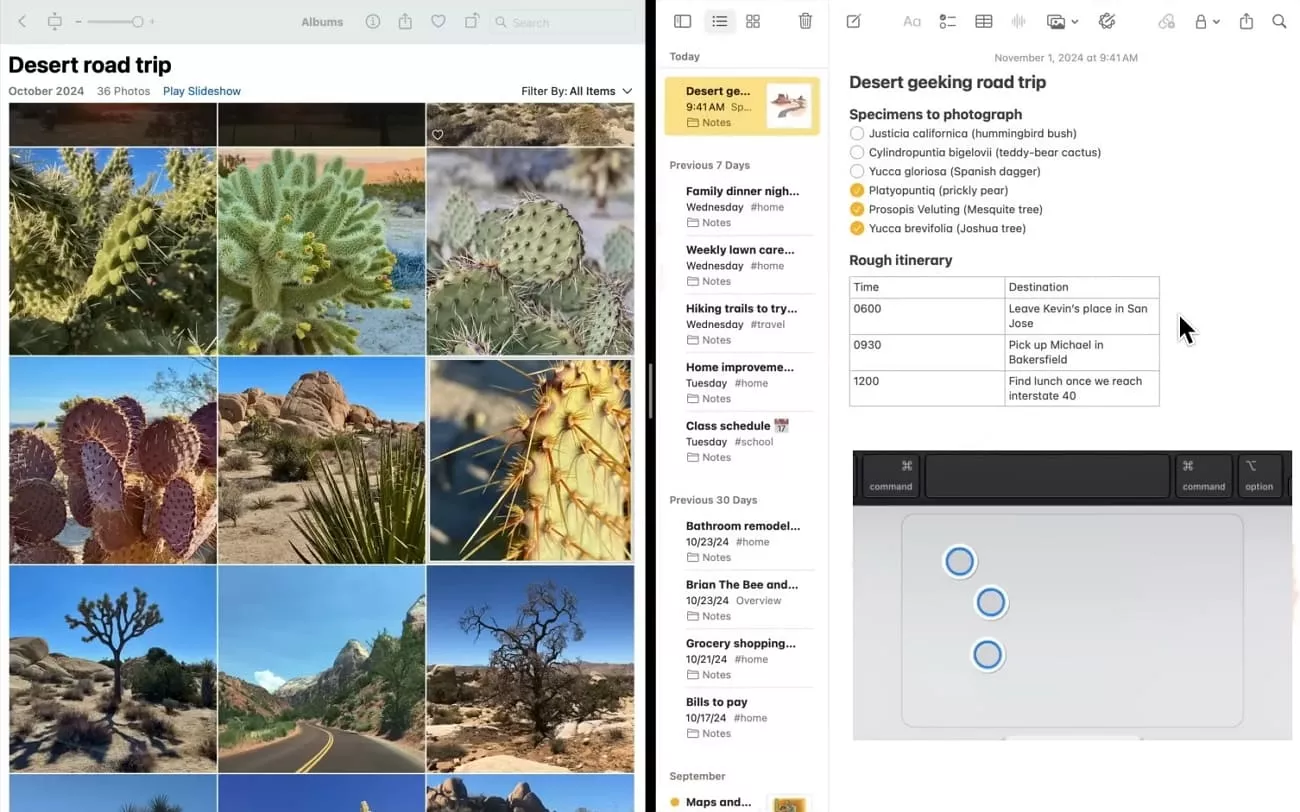
Tip:
Part 2. How to Exit Split Screen Mode?
Now that I’ve guided on how do I split screen on Mac and how to switch between apps and split spaces, let’s take a look at the next steps. After completing any task in which you used two windows simultaneously, you're wondering how to exit split screen mode to restore single screen mode. Below, I have mentioned the step-by-step guide for you to exit split-screen mode.
Step 1. To exit split-screen mode, swipe up 3 or 4 fingers on the trackpad to enter the “Mission Control.”
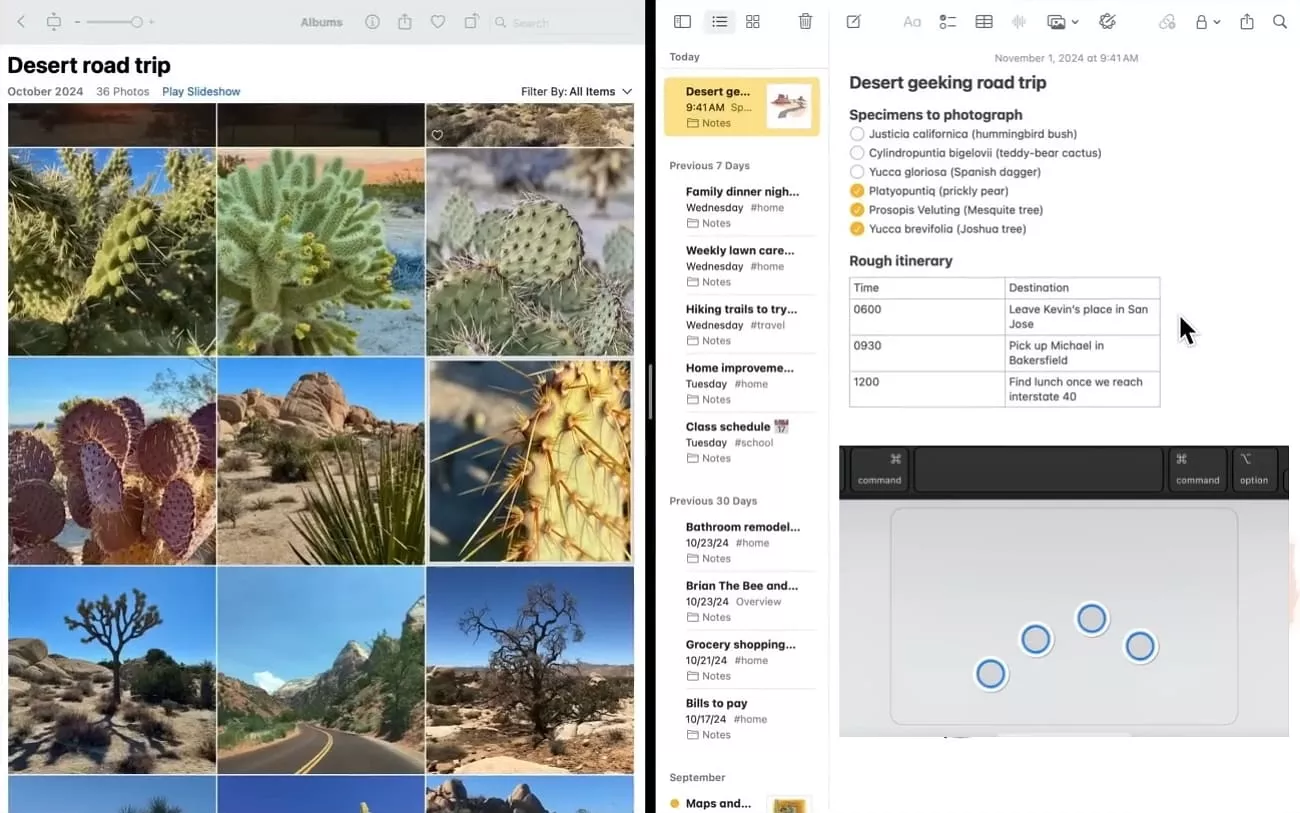
Step 2. Next, hover the pointer over the space and press the “Expand” button to expand the split screens.
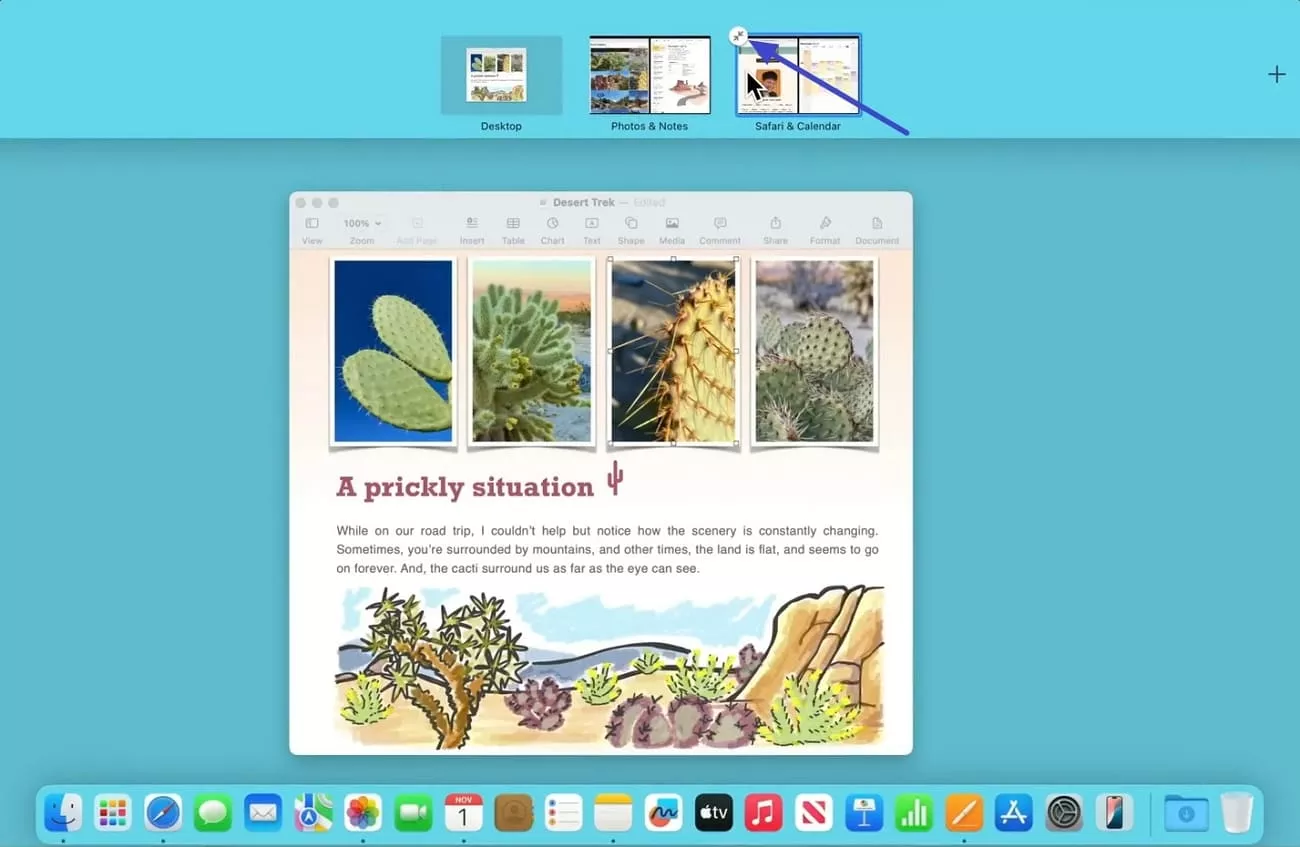
Step 3. Lastly, click your “Desktop” space to exit split screen mode and continue using your standard Mac screen.
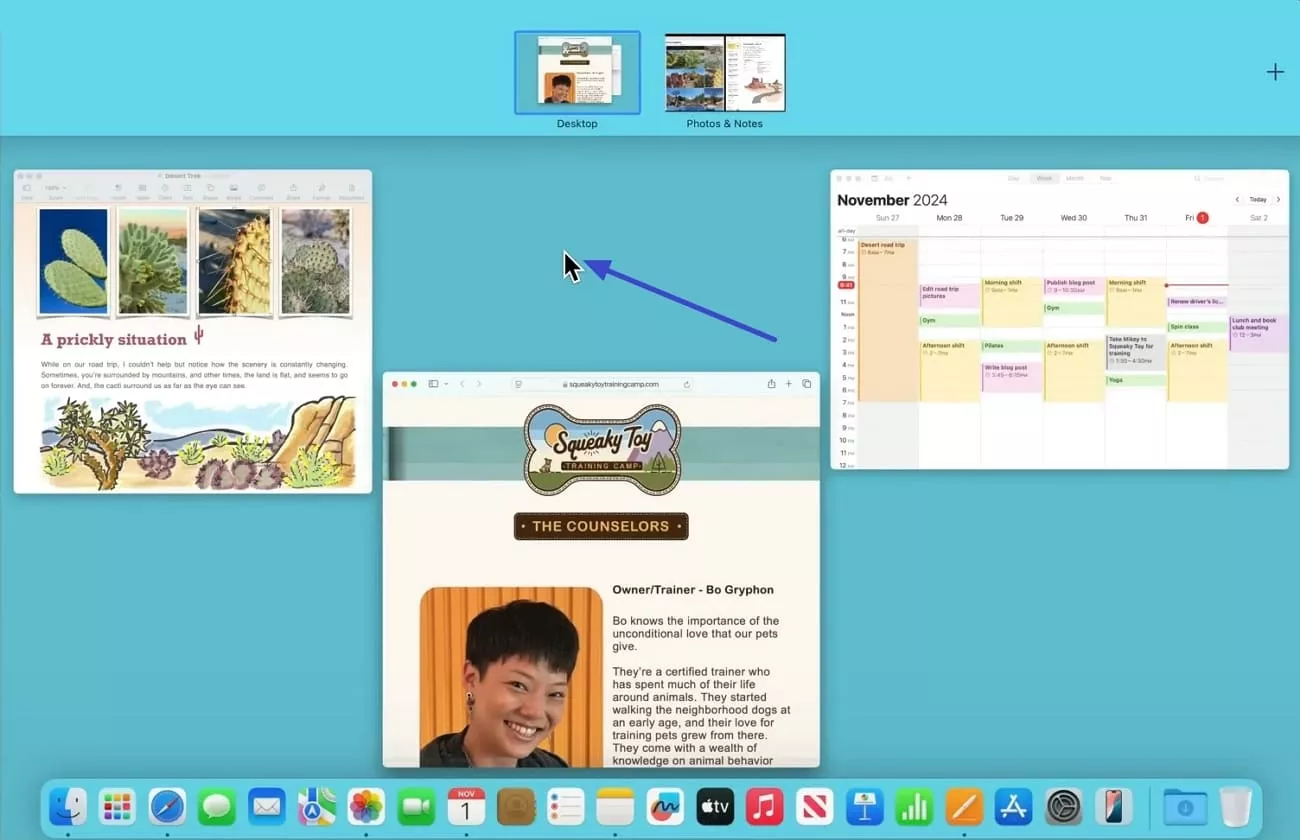
Part 3. Bonus Tip: Boost Multitasking with UPDF on Mac
Now that you completely know how to split screen on Mac, let’s discuss how you can make your documentation easy by splitting the screen. I activated the split-screen mode on my Mac that allowed me to do research and edit my PDFs simultaneously. To edit PDFs, I used UPDF for Mac, which is powered by GPT-5 and DeepSeek (R1), and it helped me complete my pending tasks quickly.
Windows • macOS • iOS • Android 100% secure
Key Features
- Edit or Annotate PDF Side-by-Side: UPDF offers extensive text editing features that allow me to change the text color, size, style, and adjust line spacing.
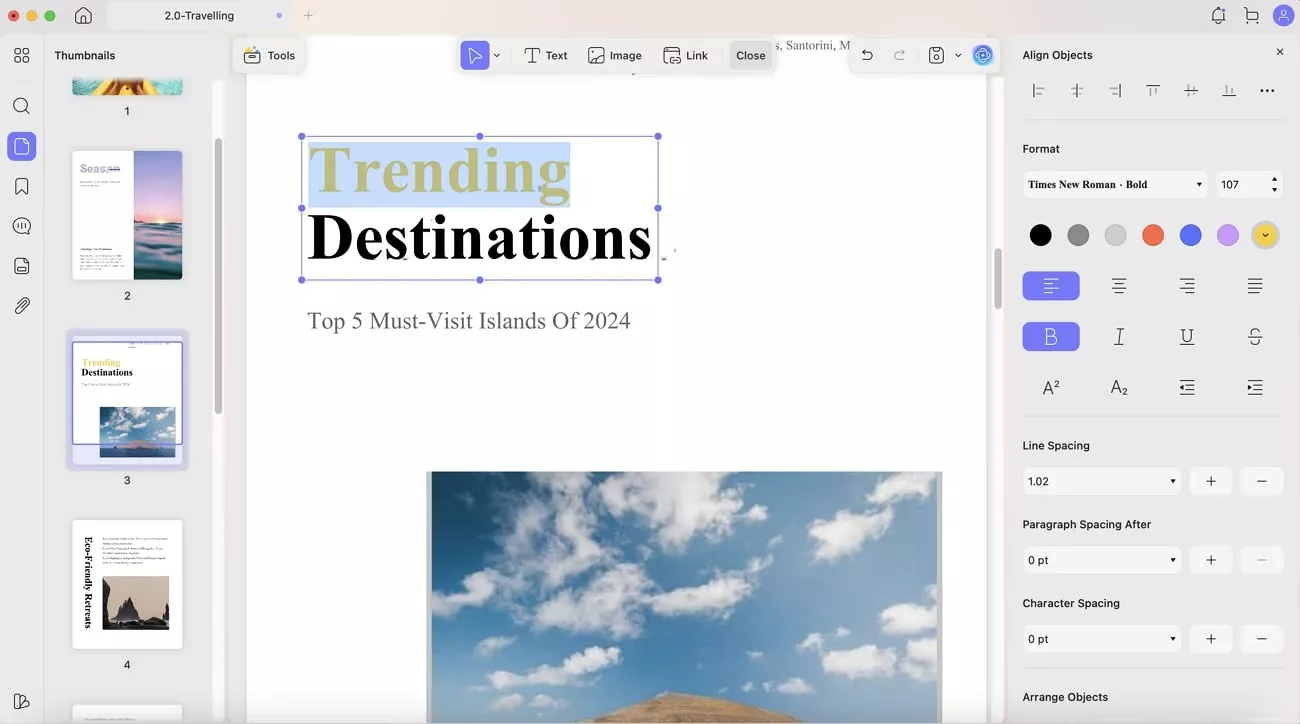
Also, I can rotate images, change image size, crop unnecessary portions, replace images, and more with this tool.
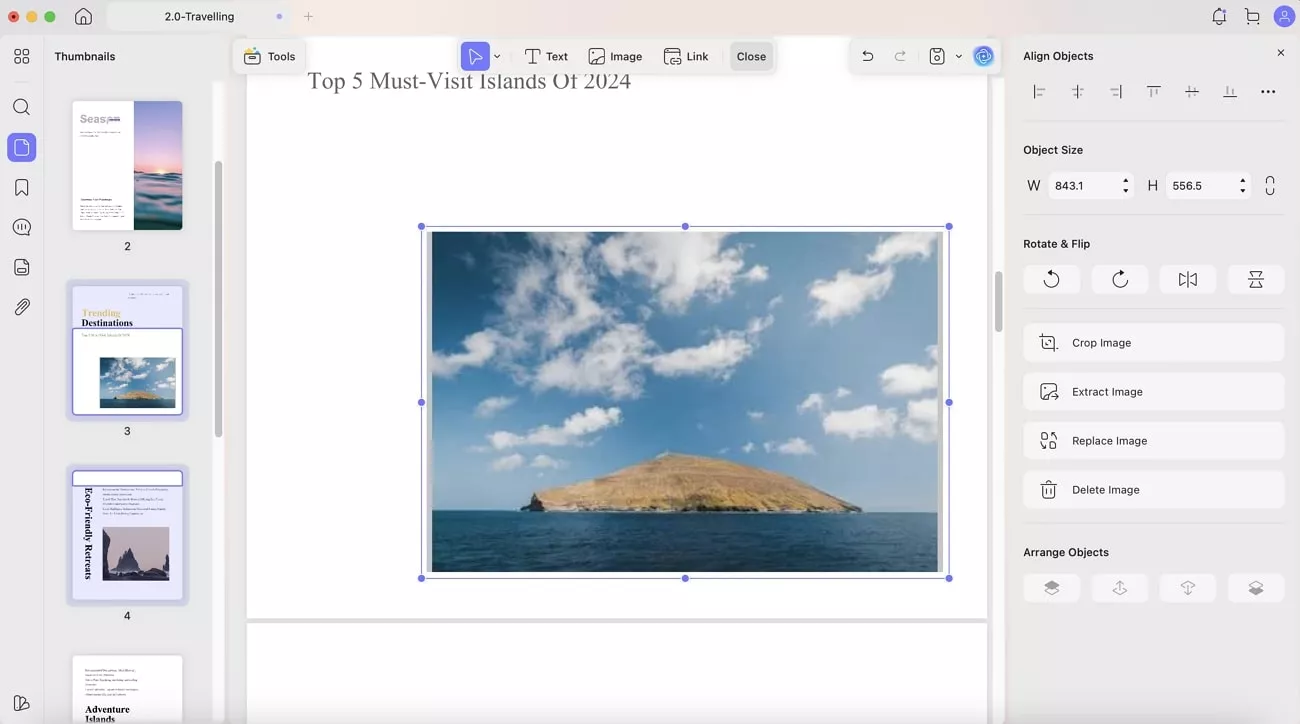
UPDF also allows me to insert links to the articles and blogs for access to the content available on the internet.
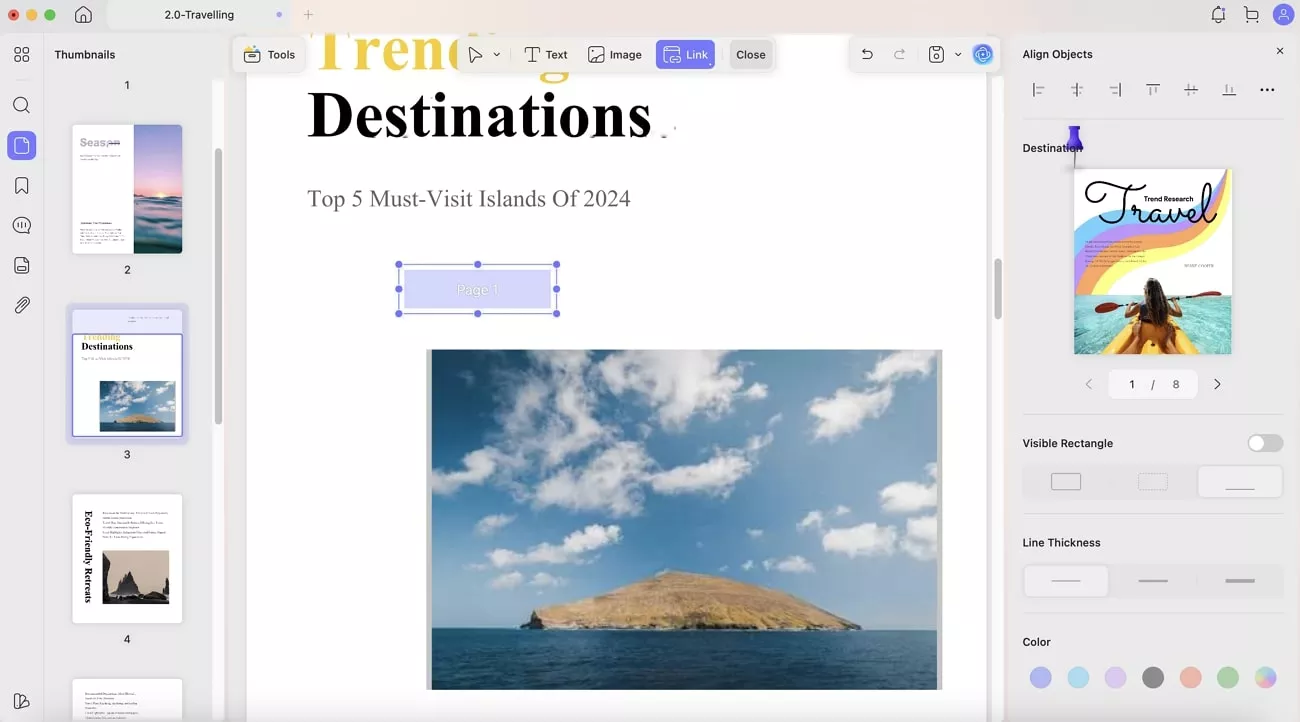
Additionally, UPDF offers annotation features that allow me to highlight and add sticky notes to the text, along with signatures and more.
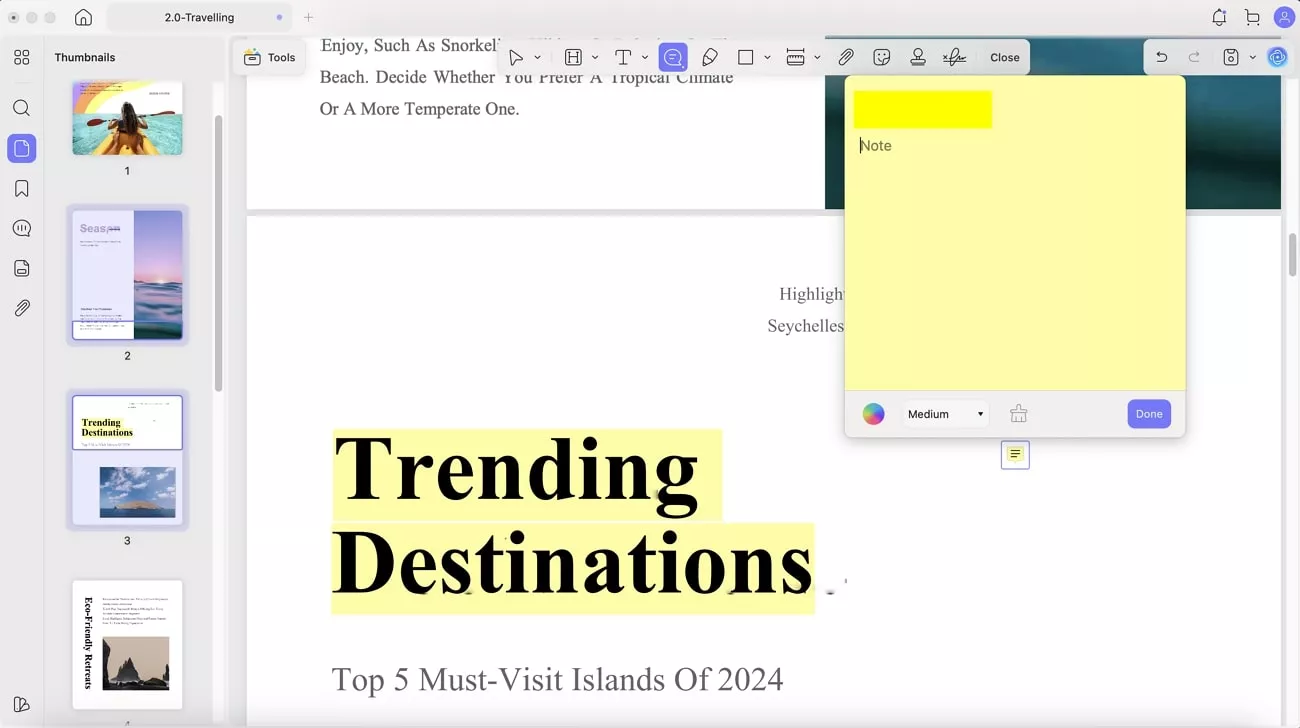
- Read Aloud PDFs: While working in other windows, I simply access the Text to Speech feature to listen and understand the PDF content.
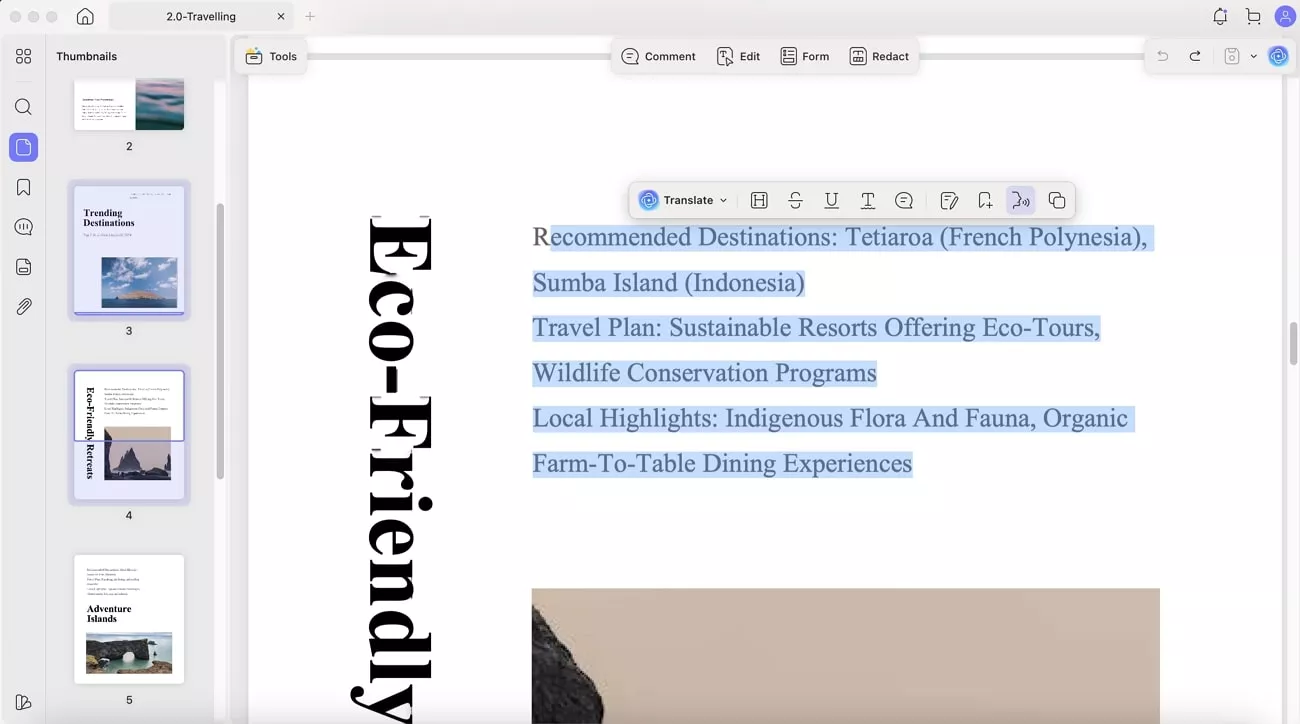
- Insert Items into PDFs: I can drag content from other apps into the Thumbnails or Content Area in UPDF, and they are placed on the page. This makes it easy for me to customize documents visually and compile multiple assets into one file.
Windows • macOS • iOS • Android 100% secure
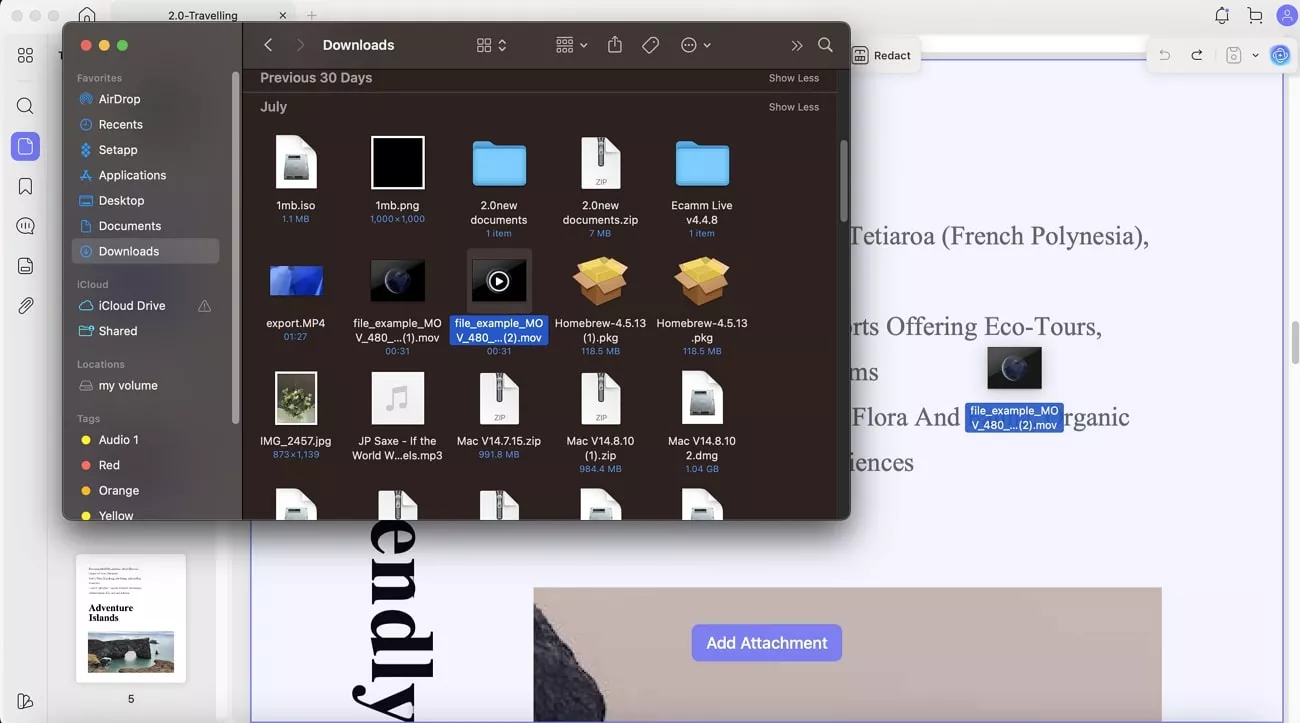
- Convert Files to PDF: This tool allows me to drag other file types, such as Word documents, images, or text snippets, into UPDF to convert them into PDF format.
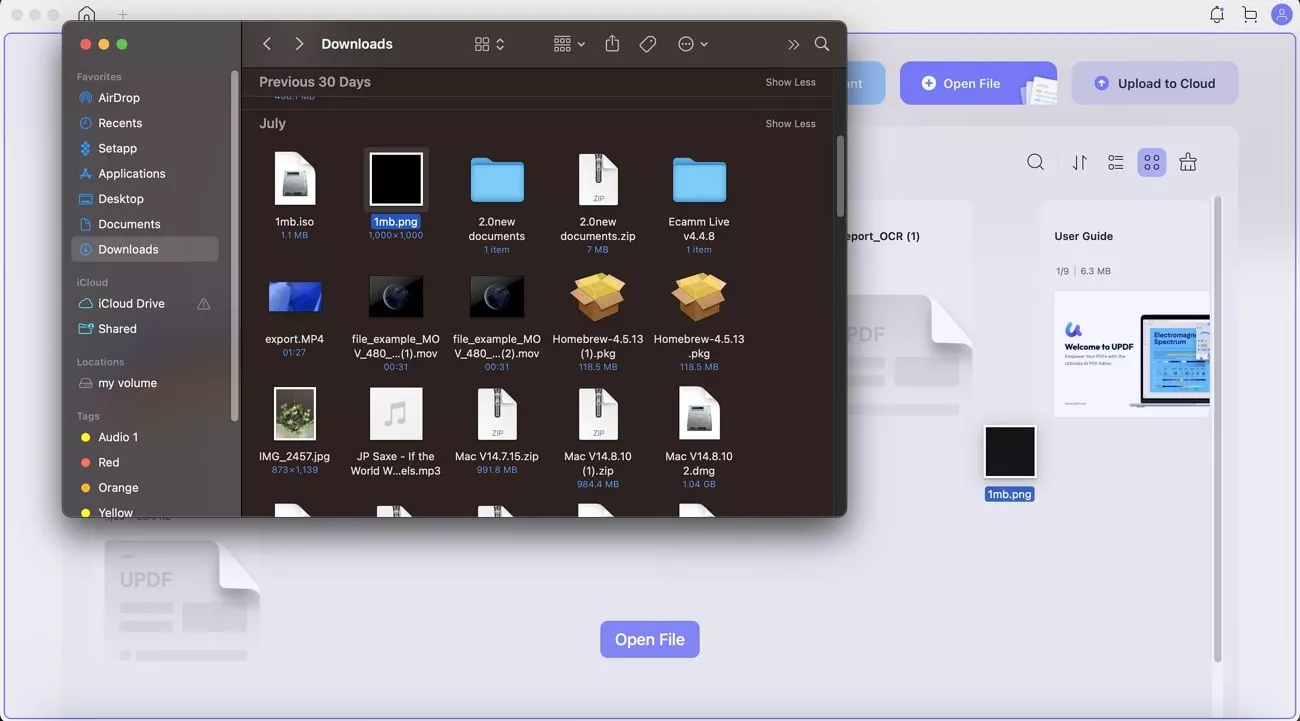
- Organize Pages: While editing a document, I drag pages between different PDFs in the Page or Thumbnail view. I can also insert new pages from a PDF file, an image, or a blank page in the PDF file.
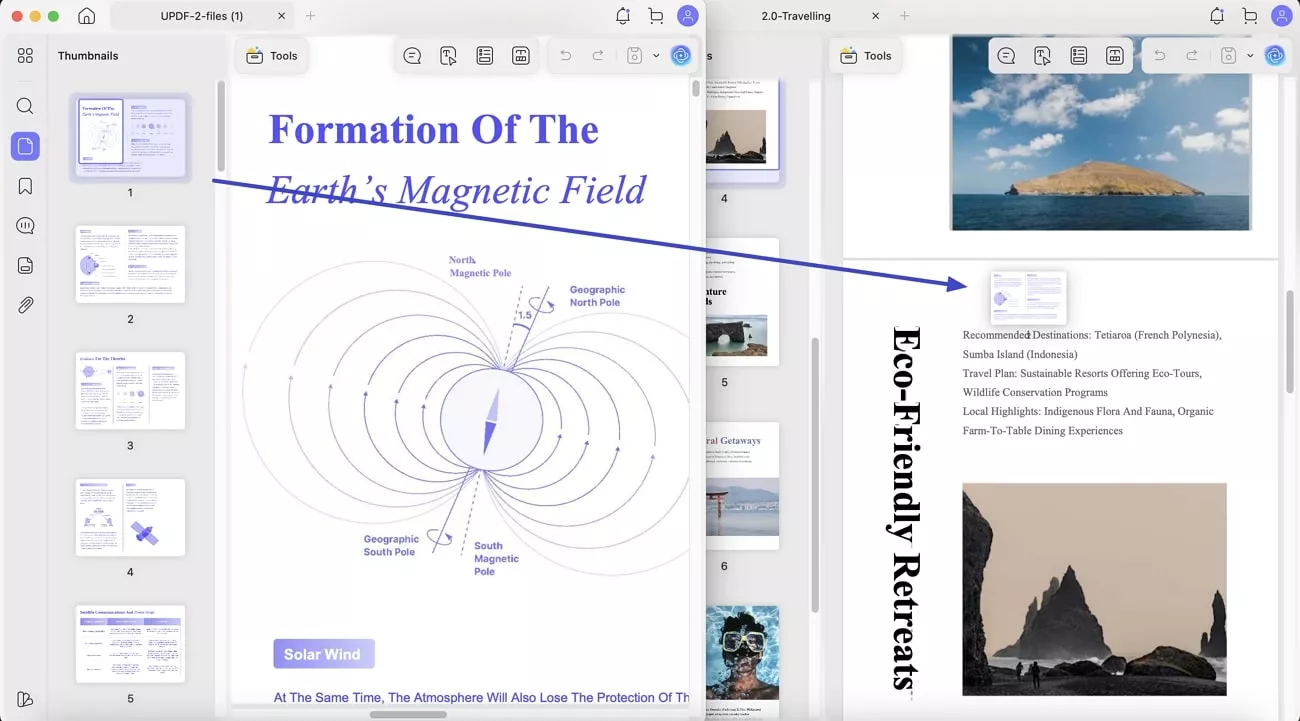
I can easily split the document by the number of pages, the size of pages, and top-level bookmarks.
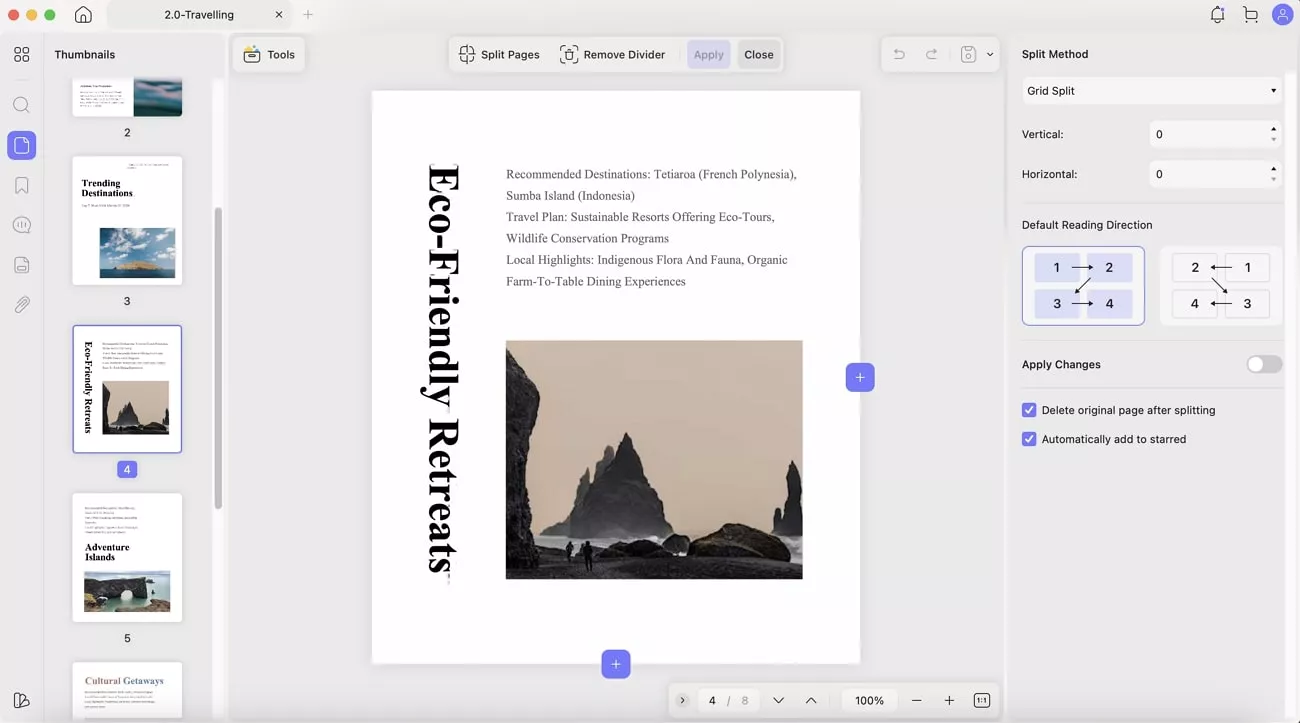
Conclusion
To conclude, in this article, I provided a detailed guide on how do I split screen on Mac to work on multiple apps simultaneously. This smart combination of a browser and a PDF editor in split view made it easy for me to edit my PDFs without inaccuracies. However, if you’re looking for such a tool to use in a split-view model, I would recommend using UPDF.
Windows • macOS • iOS • Android 100% secure
 UPDF
UPDF
 UPDF for Windows
UPDF for Windows UPDF for Mac
UPDF for Mac UPDF for iPhone/iPad
UPDF for iPhone/iPad UPDF for Android
UPDF for Android UPDF AI Online
UPDF AI Online UPDF Sign
UPDF Sign Edit PDF
Edit PDF Annotate PDF
Annotate PDF Create PDF
Create PDF PDF Form
PDF Form Edit links
Edit links Convert PDF
Convert PDF OCR
OCR PDF to Word
PDF to Word PDF to Image
PDF to Image PDF to Excel
PDF to Excel Organize PDF
Organize PDF Merge PDF
Merge PDF Split PDF
Split PDF Crop PDF
Crop PDF Rotate PDF
Rotate PDF Protect PDF
Protect PDF Sign PDF
Sign PDF Redact PDF
Redact PDF Sanitize PDF
Sanitize PDF Remove Security
Remove Security Read PDF
Read PDF UPDF Cloud
UPDF Cloud Compress PDF
Compress PDF Print PDF
Print PDF Batch Process
Batch Process About UPDF AI
About UPDF AI UPDF AI Solutions
UPDF AI Solutions AI User Guide
AI User Guide FAQ about UPDF AI
FAQ about UPDF AI Summarize PDF
Summarize PDF Translate PDF
Translate PDF Chat with PDF
Chat with PDF Chat with AI
Chat with AI Chat with image
Chat with image PDF to Mind Map
PDF to Mind Map Explain PDF
Explain PDF Deep Research
Deep Research Paper Search
Paper Search AI Proofreader
AI Proofreader AI Writer
AI Writer AI Homework Helper
AI Homework Helper AI Quiz Generator
AI Quiz Generator AI Math Solver
AI Math Solver PDF to Word
PDF to Word PDF to Excel
PDF to Excel PDF to PowerPoint
PDF to PowerPoint User Guide
User Guide UPDF Tricks
UPDF Tricks FAQs
FAQs UPDF Reviews
UPDF Reviews Download Center
Download Center Blog
Blog Newsroom
Newsroom Tech Spec
Tech Spec Updates
Updates UPDF vs. Adobe Acrobat
UPDF vs. Adobe Acrobat UPDF vs. Foxit
UPDF vs. Foxit UPDF vs. PDF Expert
UPDF vs. PDF Expert

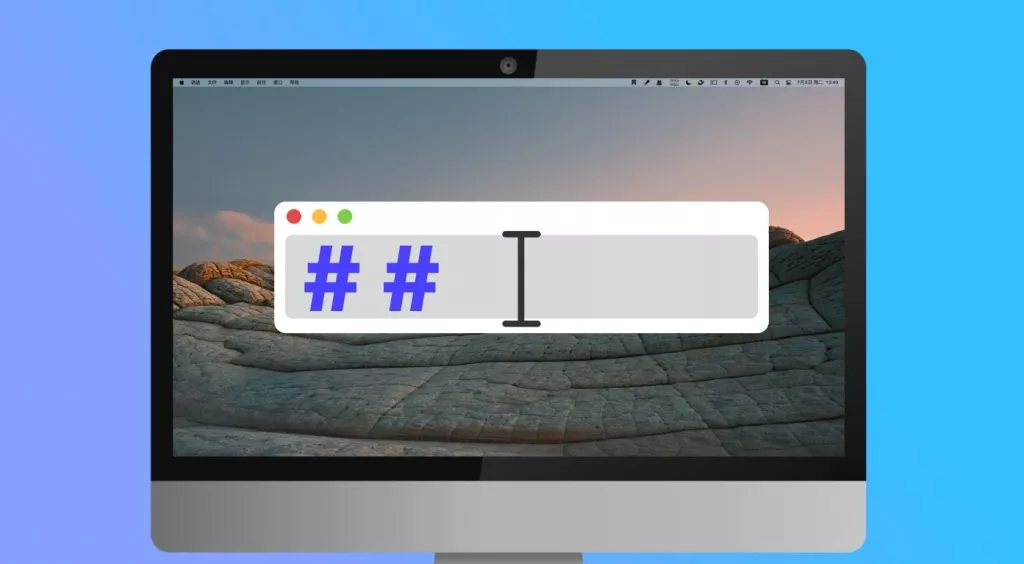
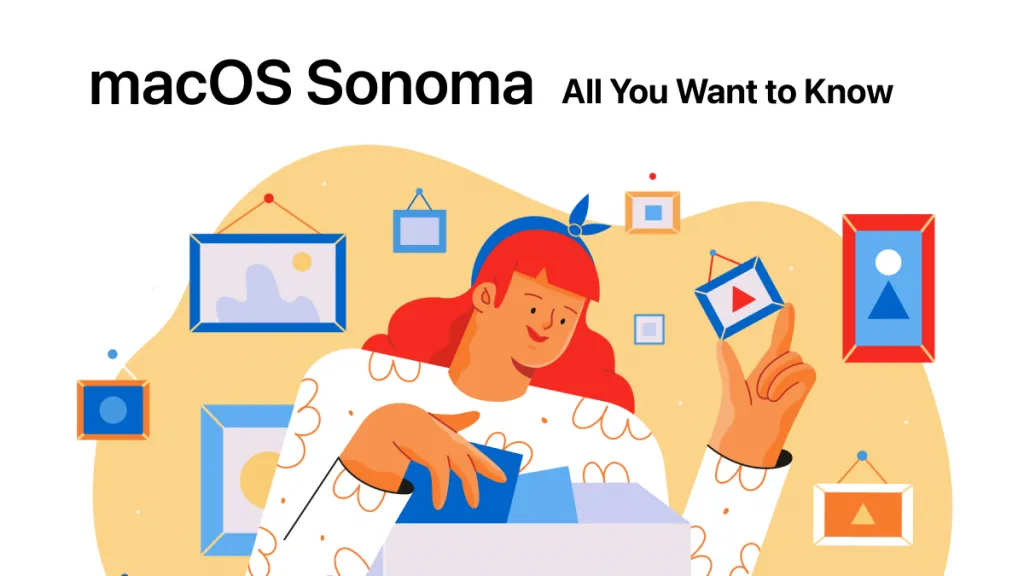
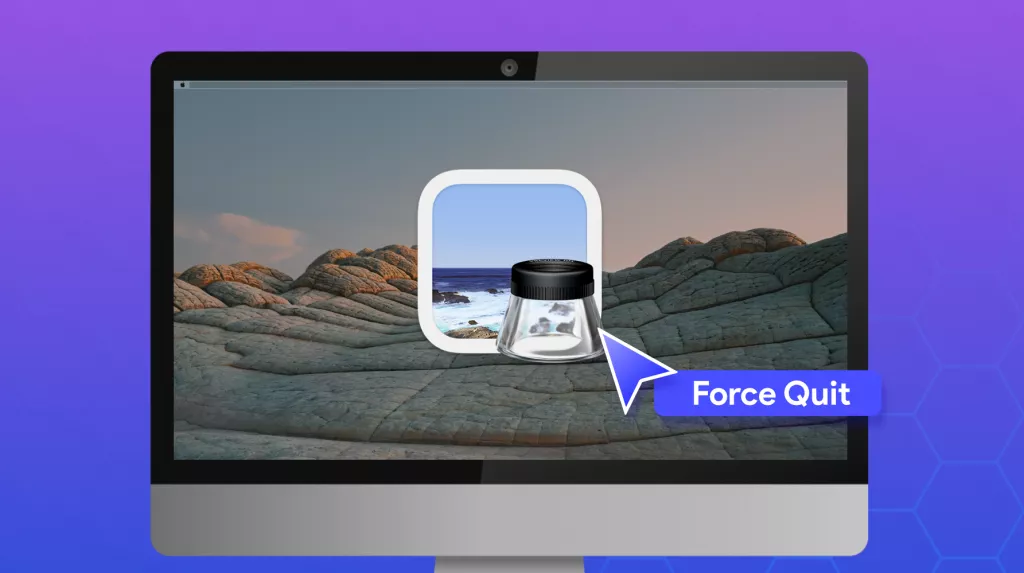
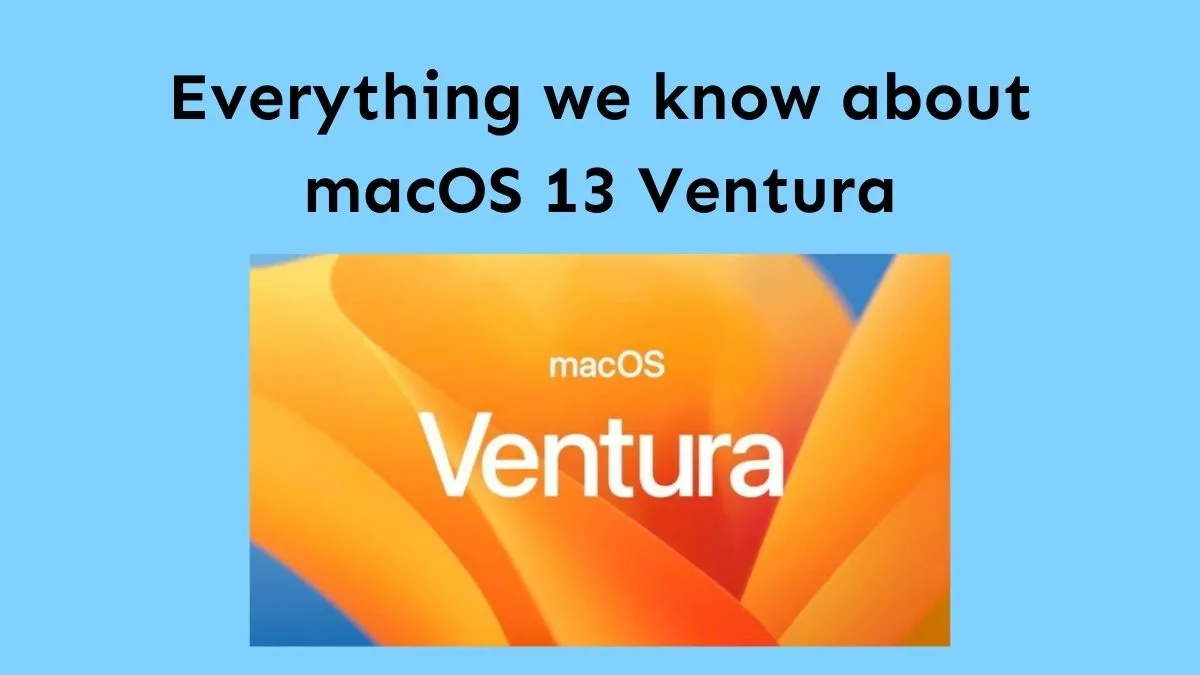
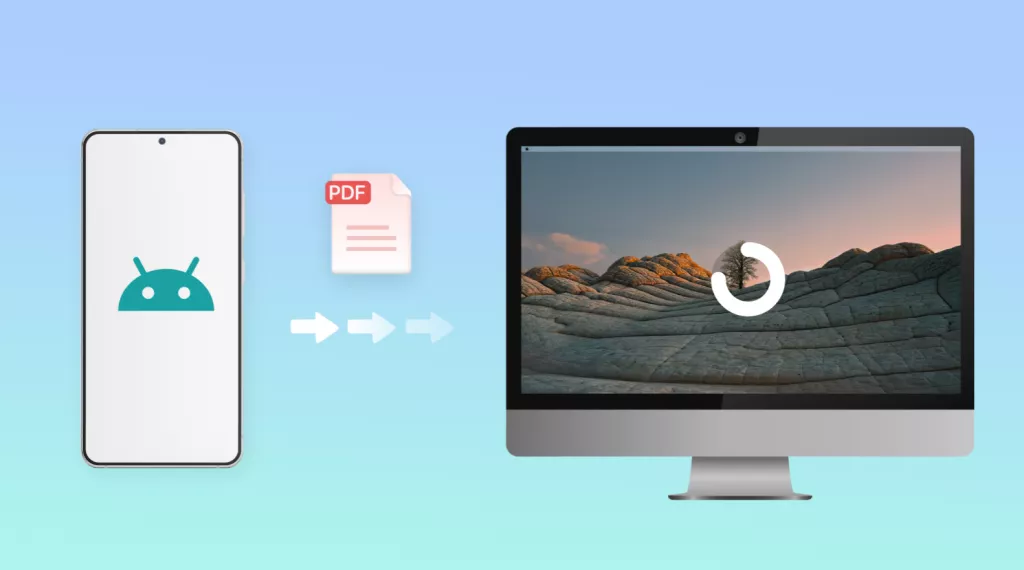
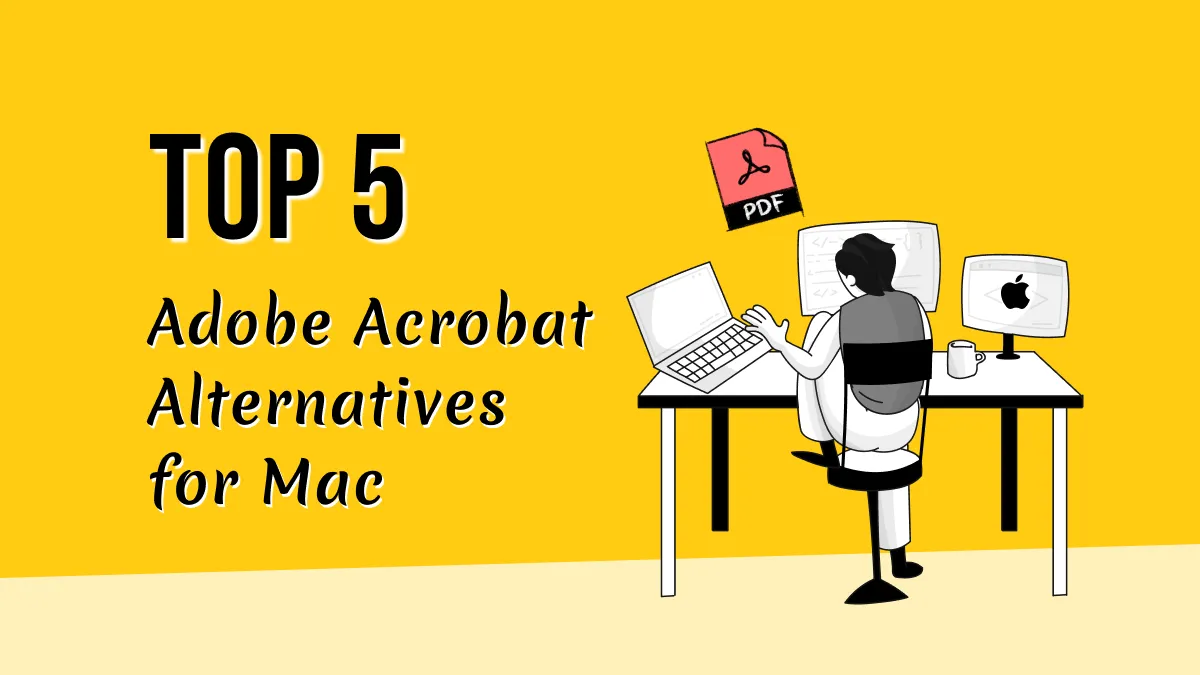
 Enola Miller
Enola Miller 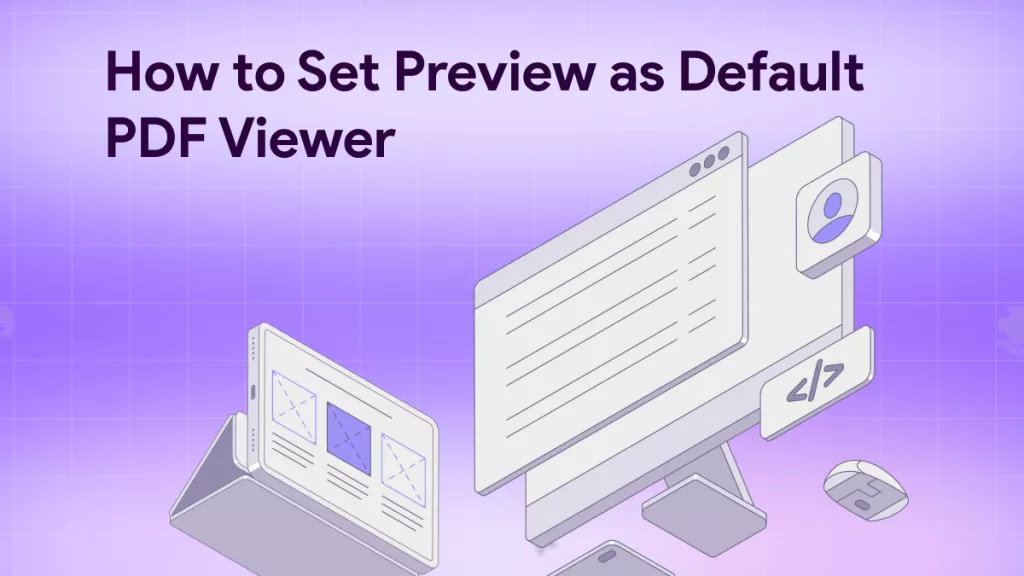
 Enid Brown
Enid Brown 
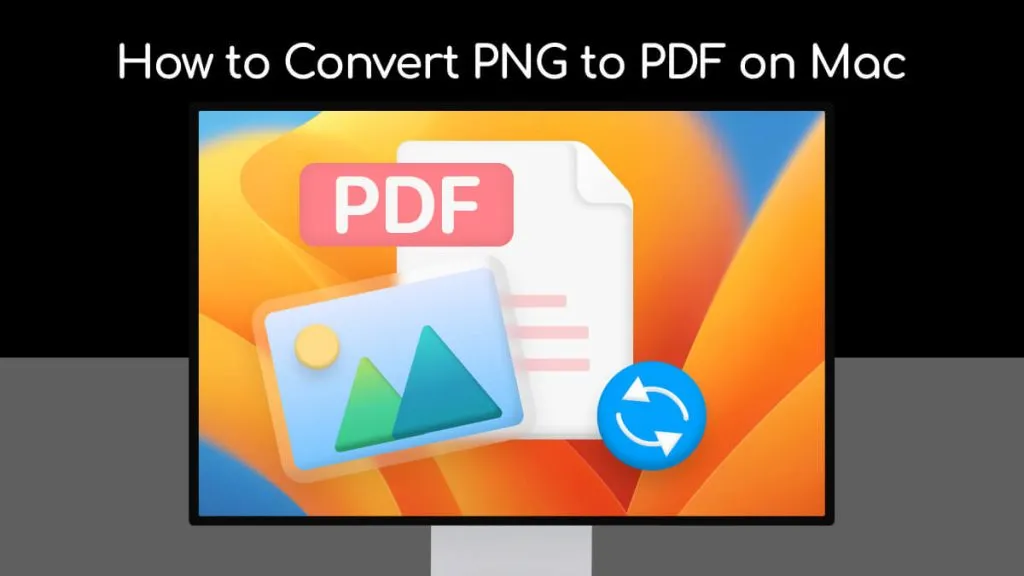
 Enrica Taylor
Enrica Taylor