While browsing, I encountered a website loading issue on my Mac, which made look for the source. Turned out, it were the “cookies” that caused the entire issue. Since the third-party cookies are blocked by Chrome and Safari, I’ve had login issues and payment gateways breaking in the middle.
If you’ve faced the same issues, I’ll show you exactly how to allow 3rd party cookies on Mac. Plus, I’ll share how I delete and manage cookies in Safari and Chrome when I don't need them. Towards the end, I’ll also share how I secured my sensitive documents via a safe PDF manager, UPDF.
Windows • macOS • iOS • Android 100% secure
Part 1. Why Do Cookie Settings Make a Difference on My Mac?
Cookies are small files that websites store on the user’s device via web browsers to remember login information and unique identifiers. They help websites recognize returning visitors and track saved items in shopping carts, so that I don't have to repeat steps every time I visit a site. That’s why I’ll let you know how to allow third-party cookies on Mac, which saved me plenty of time.
While third-party cookies are associated with tracking across sites, I’ve also noticed that many embedded services and certain apps won’t work unless I allow them. Since Safari and Chrome block them automatically, I learned how to adjust the settings myself, letting me choose when to allow them and when to leave them for privacy.
Part 2. How to Allow Third-Party Cookies in Safari on Mac?
Many Mac users frequently ask how to enable third-party cookies on Mac, so I’ve curated this step-by-step guide based on what I personally do in Safari.
Step 1. Start by opening the Safari browser, then click on the “Safari” button in the upper left corner of your screen. In the drop-down menu, press the “Settings” option.
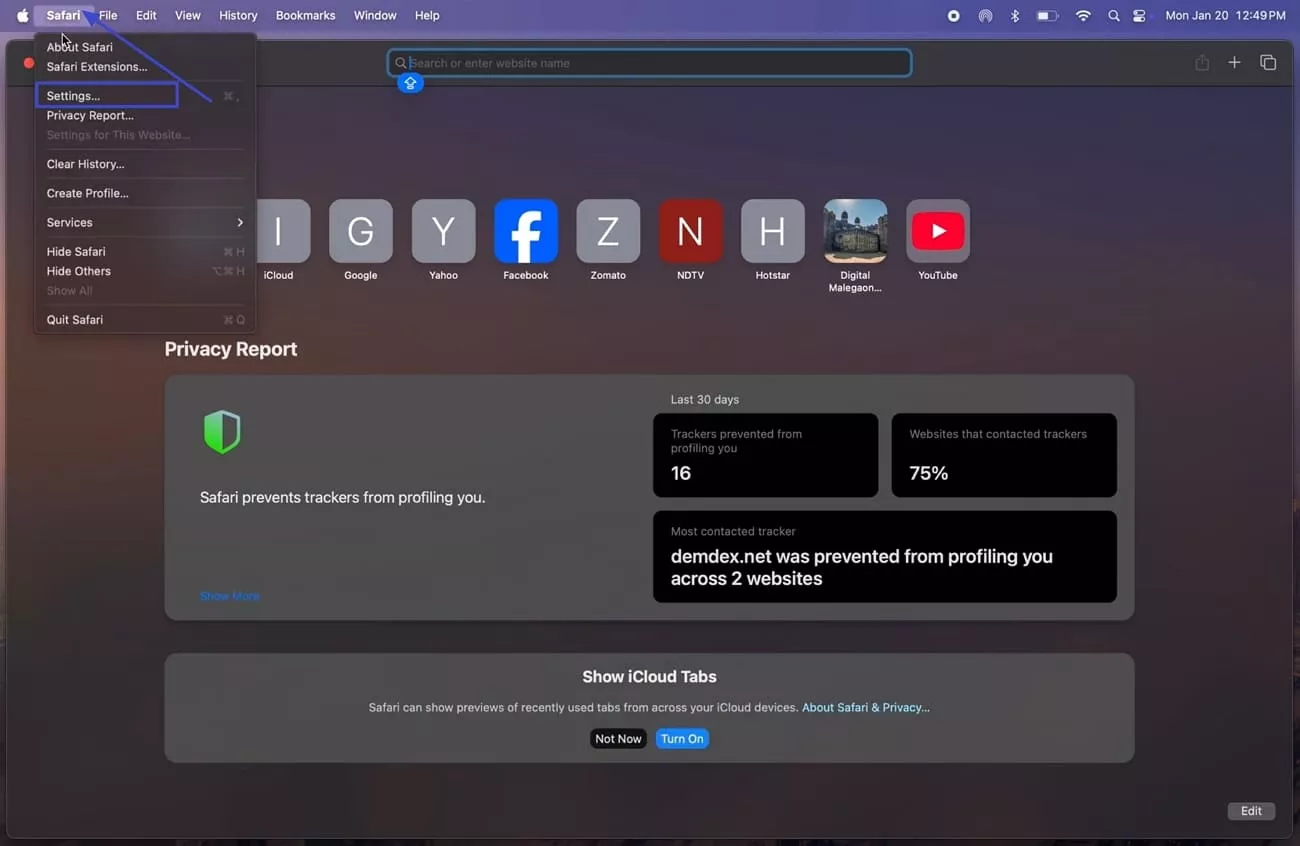
Step 2. In the top menu bar, press the “Privacy” tab and hit the “Advanced Settings” button in the bottom left corner.
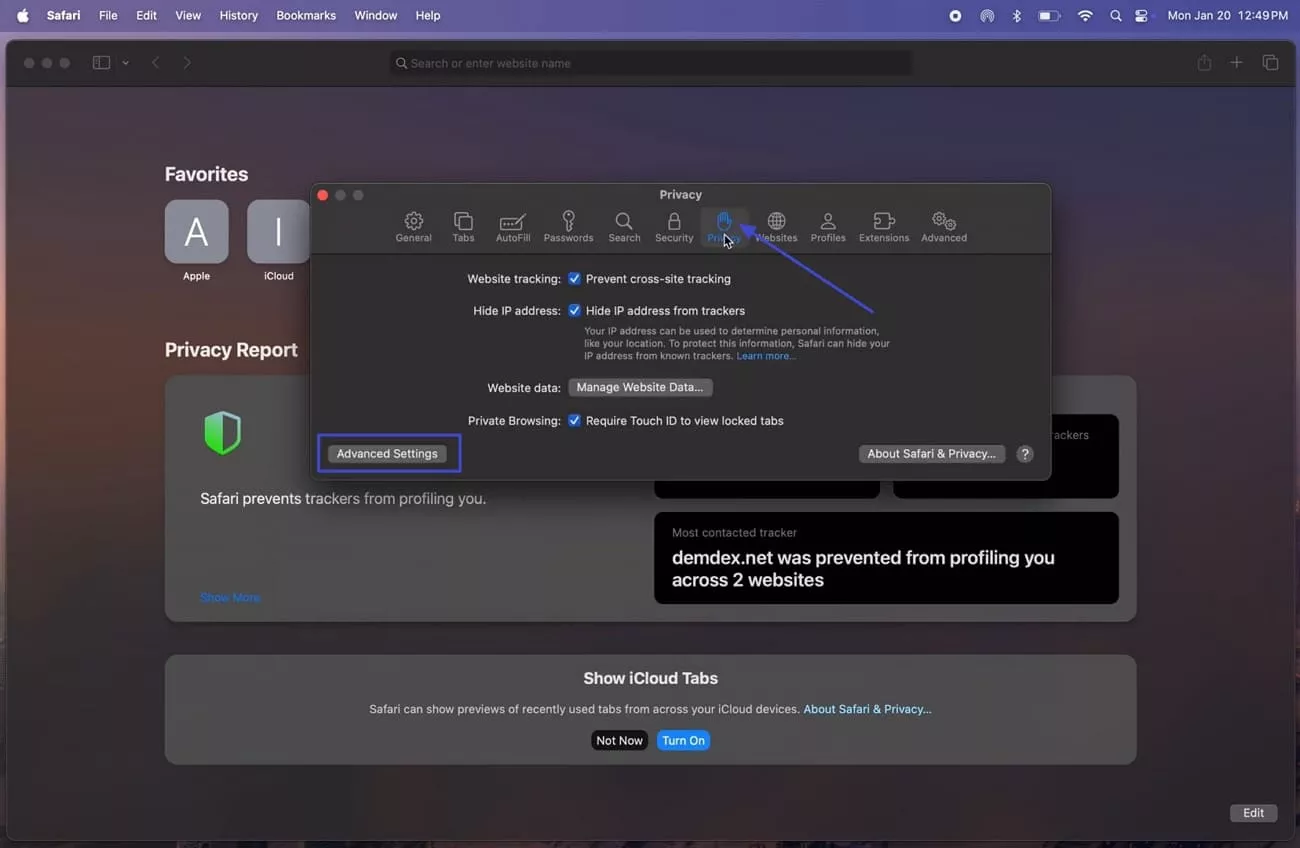
Image name: allow-3rd-party-cookies-on-mac-2.jpg
Step 3. As you lead to the next screen, deselect the “Block All Cookies” option's check box to allow third-party cookies in Safari.
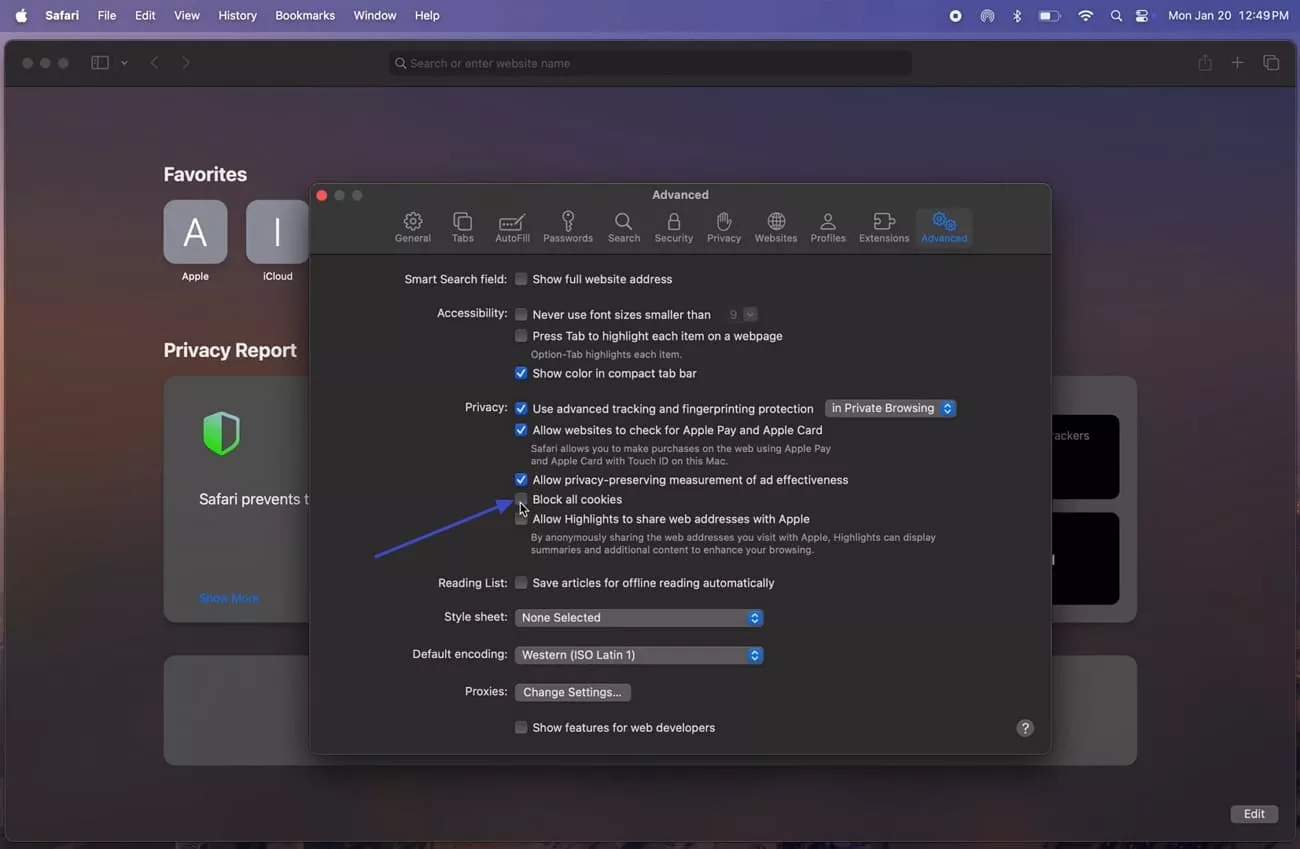
How to Delete and Manage Cookies in Safari?
After I guided you on how to allow third-party cookies on Mac in Safari, let me share how to delete and manage cookies in the same browser.
Step 1. Press the “Safari” option in the top left corner, go for the “Settings” option and hit the “Privacy” tab. As you lead further, check the “Prevent Cross-Site Tracking” option to stop websites from following you. Select the “Hide IP Address From Trackers” option to hide your IP address and click the “Manage Website Data” to proceed further.
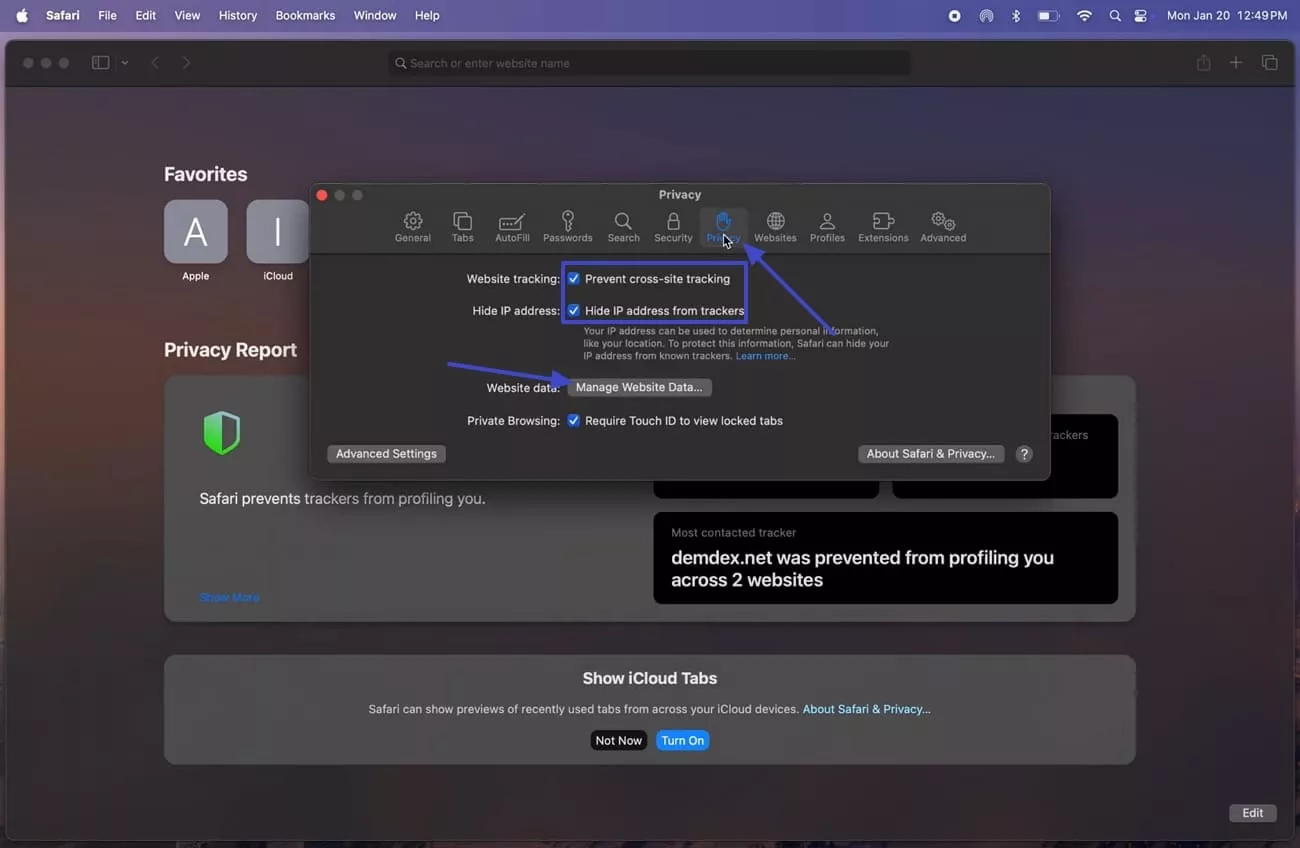
Step 2. In the following screen, press the “Remove All” button and select the “Remove Now” button in the confirmation pop-up to remove cookies in Safari.
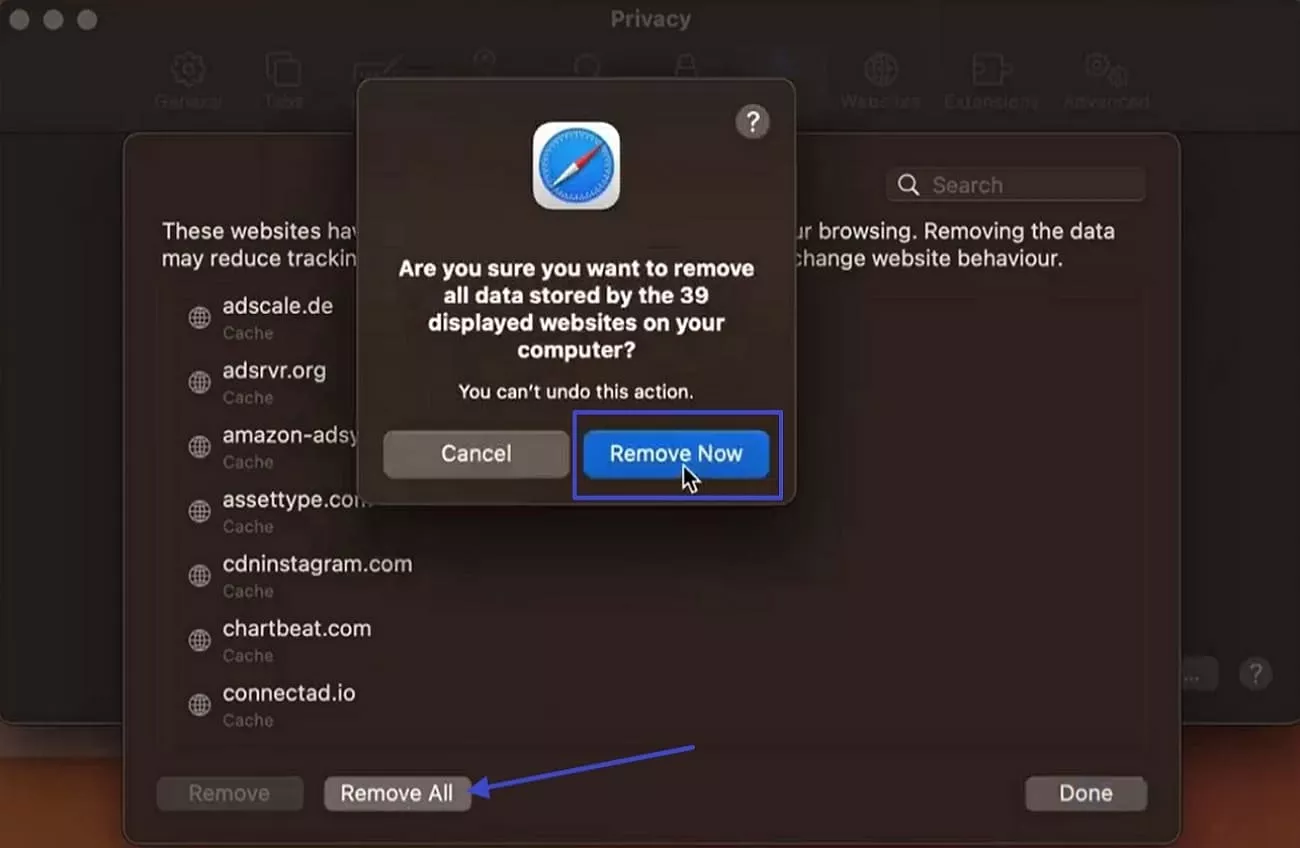
Part 3. How to Allow Third-Party Cookies in Chrome on Mac?
Some Mac users who use Chrome as their primary browser also want to know how to enable third-party cookies on Mac. For them, I’ve curated this guide to help them allow cookies on Chrome:
Step 1. Launch the Chrome browser and press the “Three-dot” icon on the upper right corner, then click the “Settings” button in the drop-down menu.
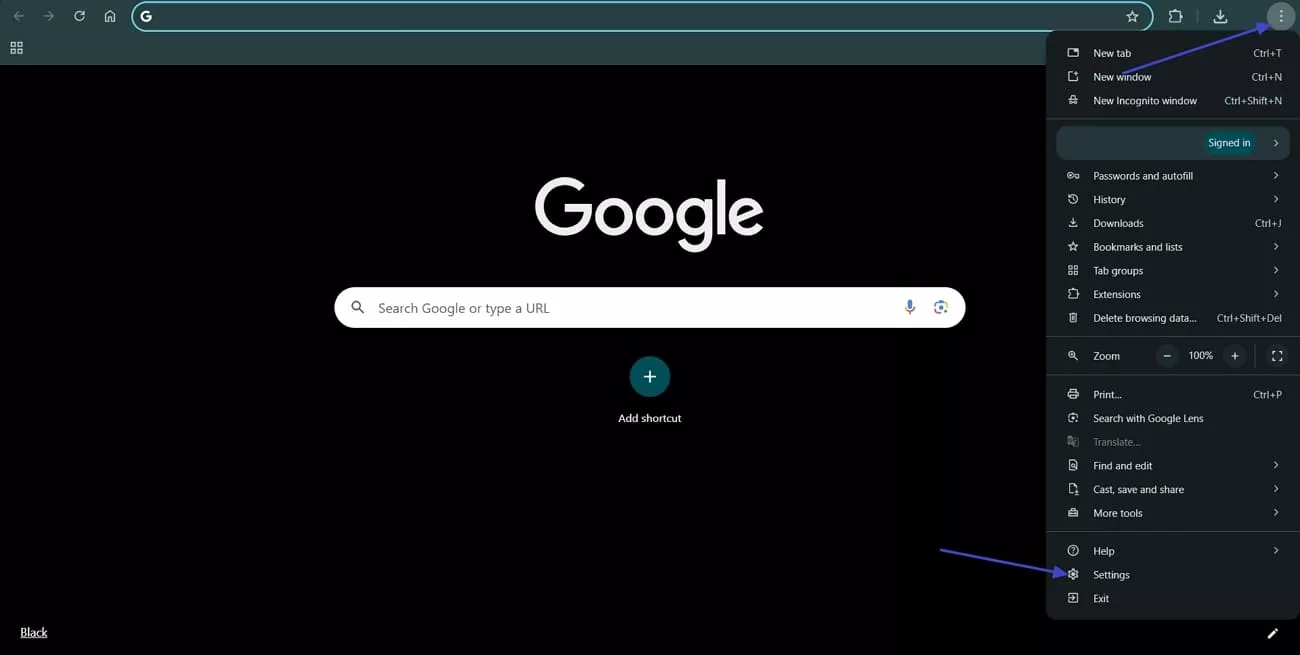
Step 2. Access the “Privacy and Security” section from the side menu bar and press the “Third-Party Cookies” section to proceed further.
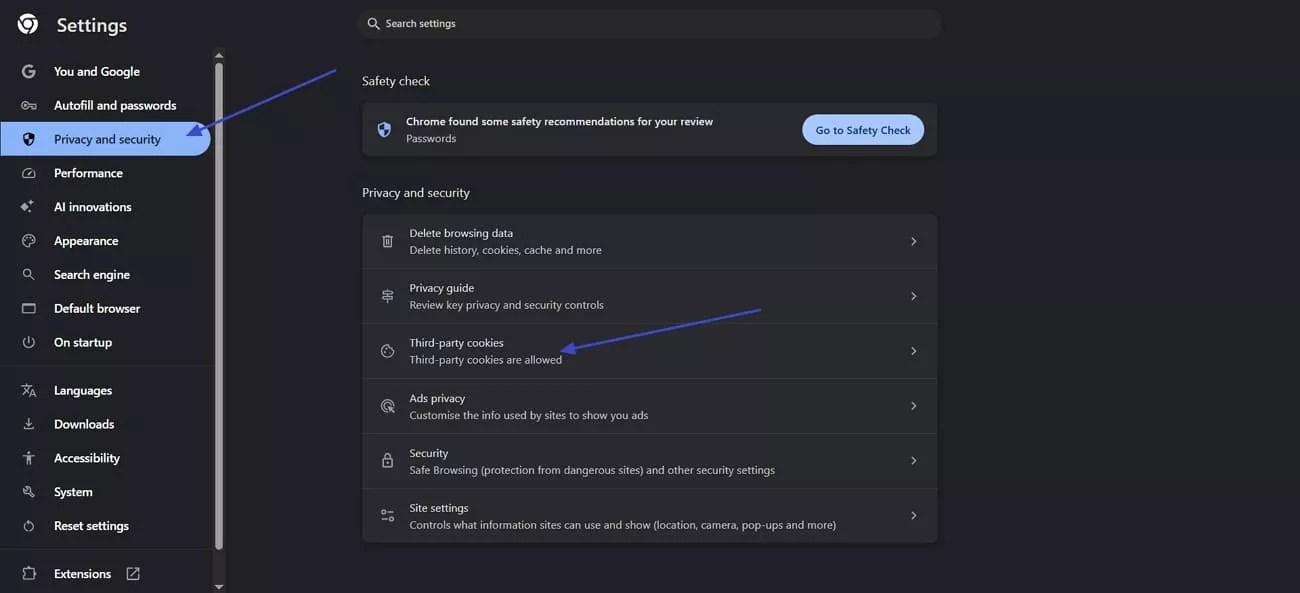
Step 3. In the following screen, select the “Allow Third-Party Cookies” option to enable cookies on Chrome.
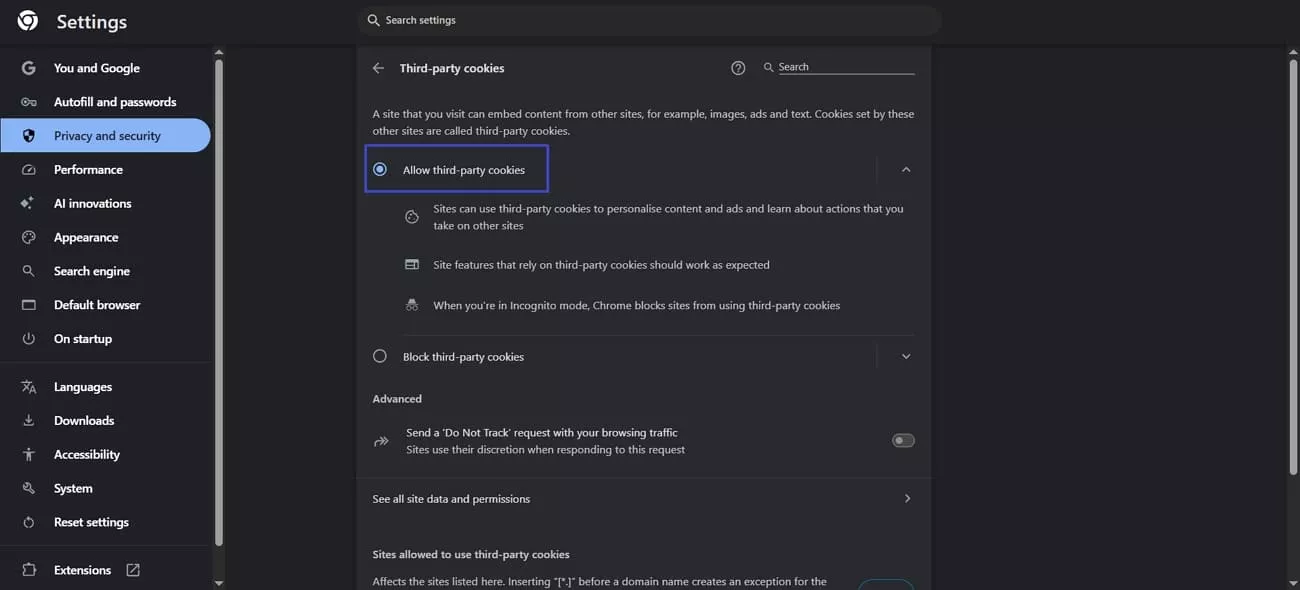
How to Delete and Manage Cookies in Chrome
When it comes to deleting or managing the cookies across Chrome, I do follow the guidelines provided next:
Step 1. Open the Chrome browser and press the “Three-Dot” icon in the upper left corner. Next, go to the “Third Party Cookies” section in the “Privacy and Security” tab of your Chrome settings and press “See All Site Data and Permissions.”
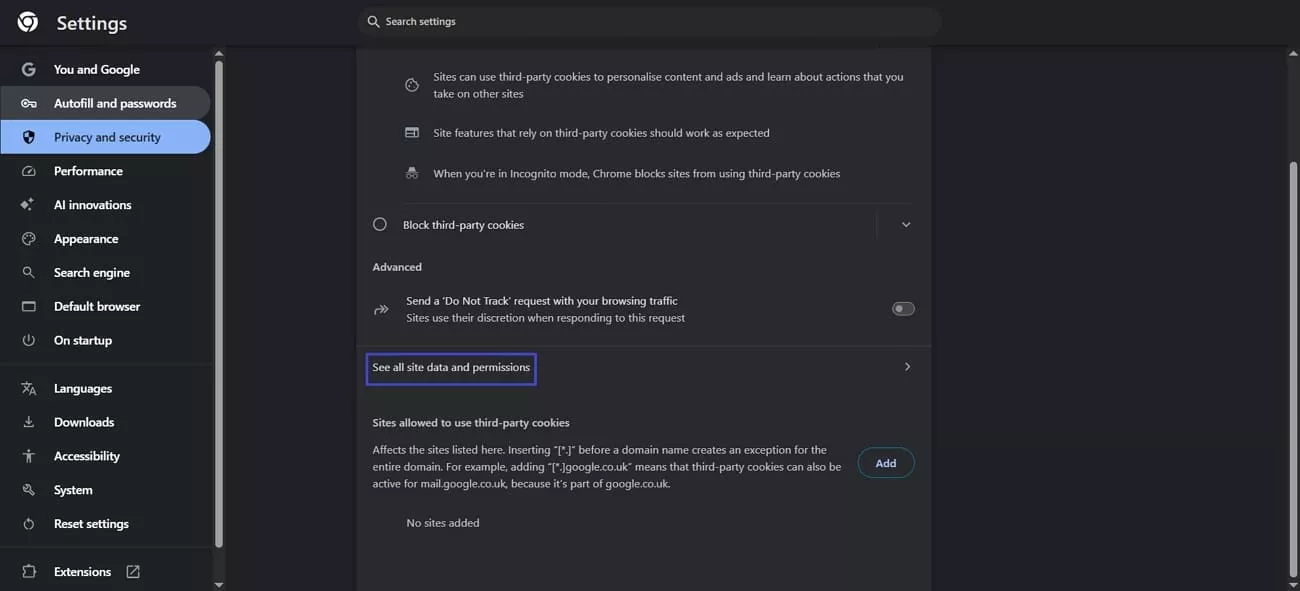
Step 2. Hit the “Delete All Data” option to remove all cookie data stored in your browser.
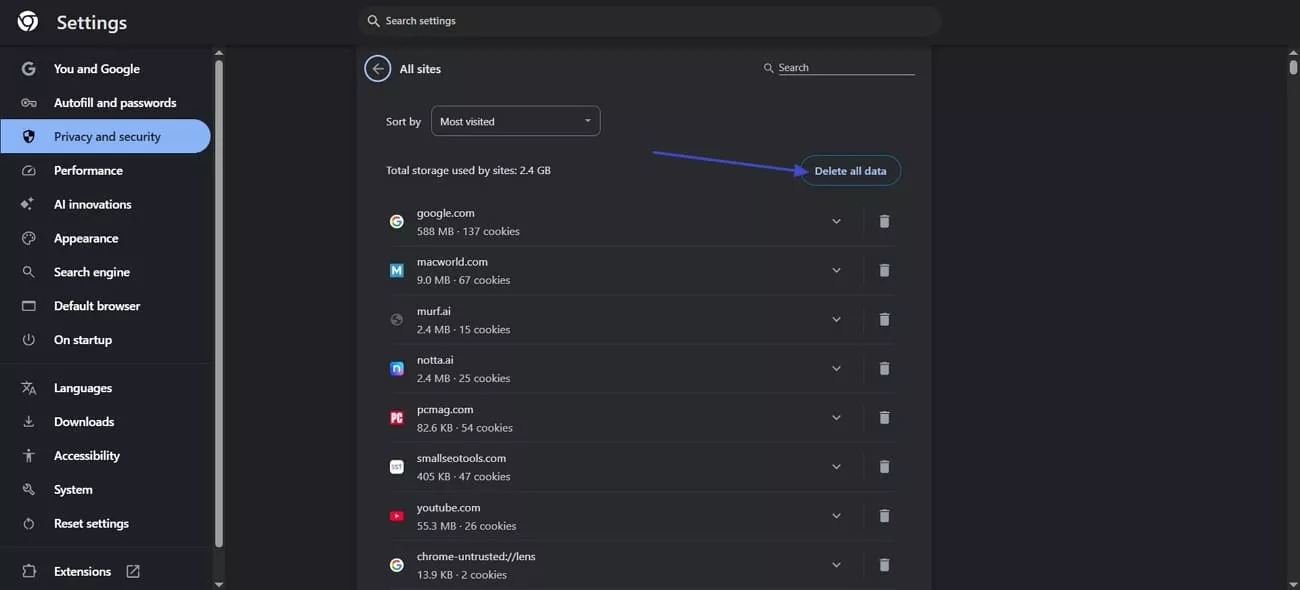
Step 3. Return to the “Third Party Cookies” section and toggle the “Send ‘Do Not Track’ Request With Your Browsing Traffic” option to ask websites not to track your activity. Next, press the “Add” button in the “Site Allow To Use Third-Party Cookies” option to add a list of websites that can use third-party cookies.
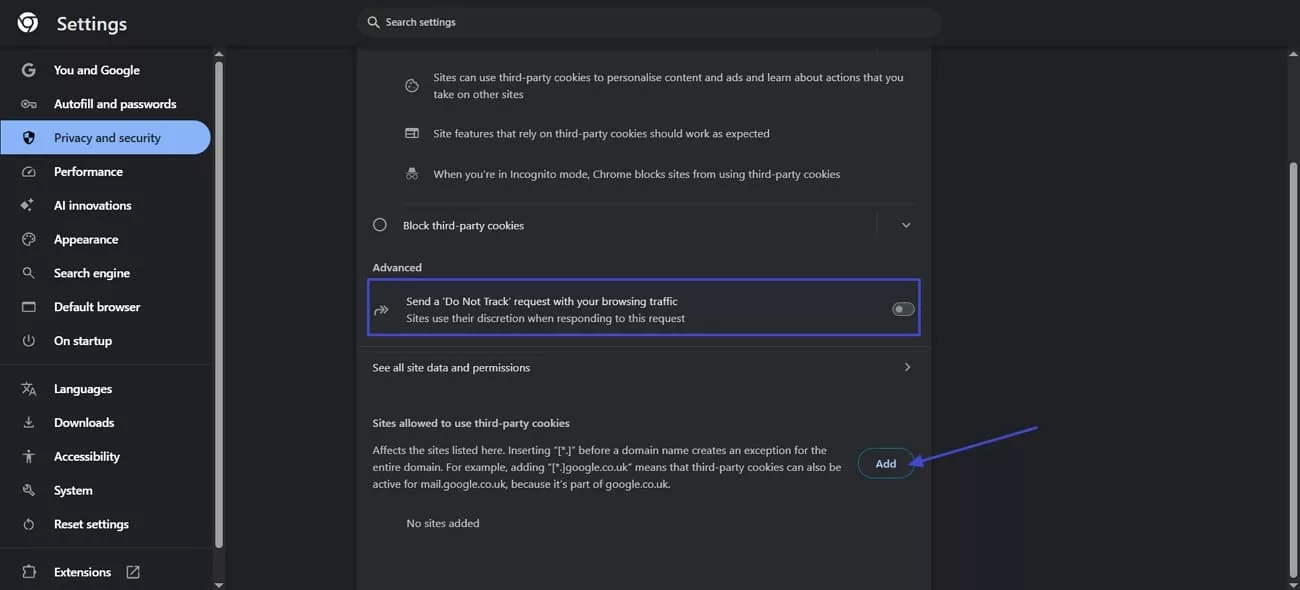
Part 4. Bonus Tip: Stay Secure While Working on a Mac with UPDF
Now that you completely know how to allow third-party cookies on Mac, it’s also important to understand the security of documents while working. I often work on super private documents and reports, so I needed a reliable PDF manager that protects my documents without risking privacy. That’s why I turned to UPDF, which served as a safe workspace and helped me manage sensitive files without worry.
Windows • macOS • iOS • Android 100% secure
According to the UPDF’s cookie policy and privacy policy, they don't misuse users’ data, which gives me peace of mind. Beyond trust, UPDF also offers file protection features to keep secret files safe.
Key Features
1. Password Protection: When sharing sensitive documents through UPDF, I ensure they are password-protected to prevent unauthorized access. It also gives me full control over how files are used, as I can set a password to restrict editing and printing.
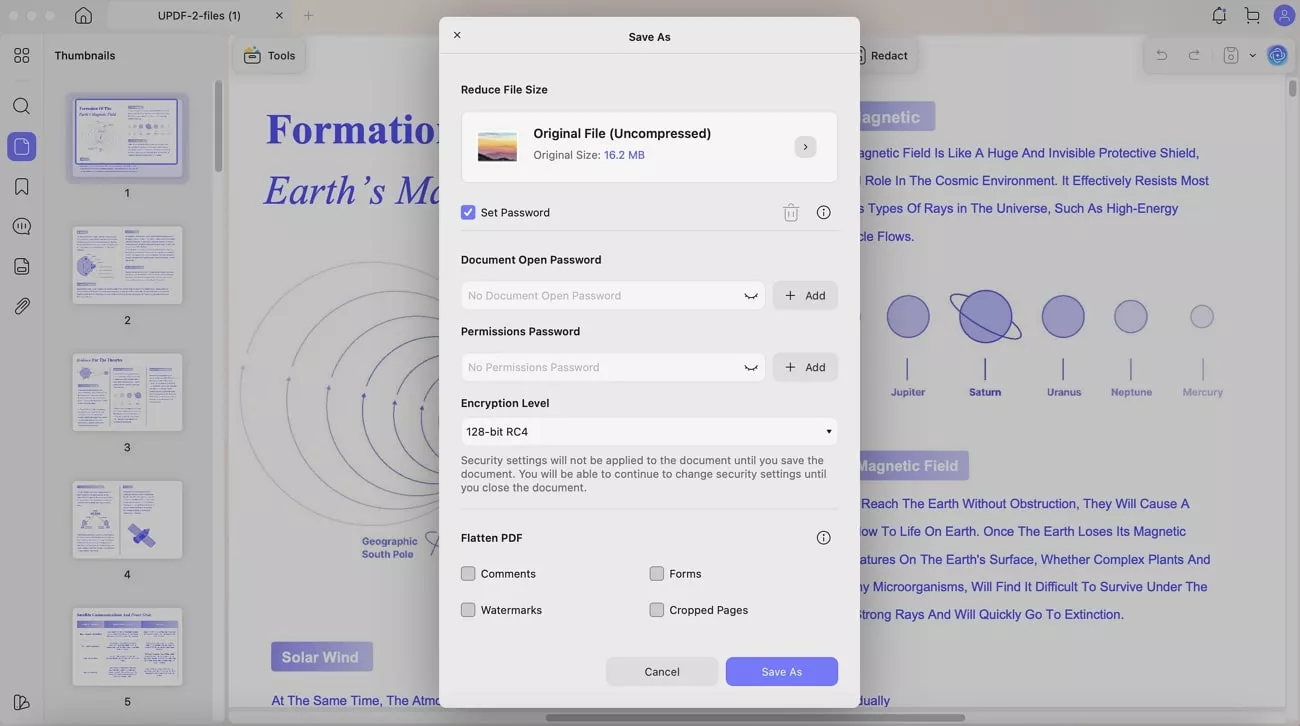
2. Redaction Tools: Through this tool, I can easily remove sensitive information from the document for public use. It allows me to search for specific terms and redact them all in a single click, along with the full redaction.
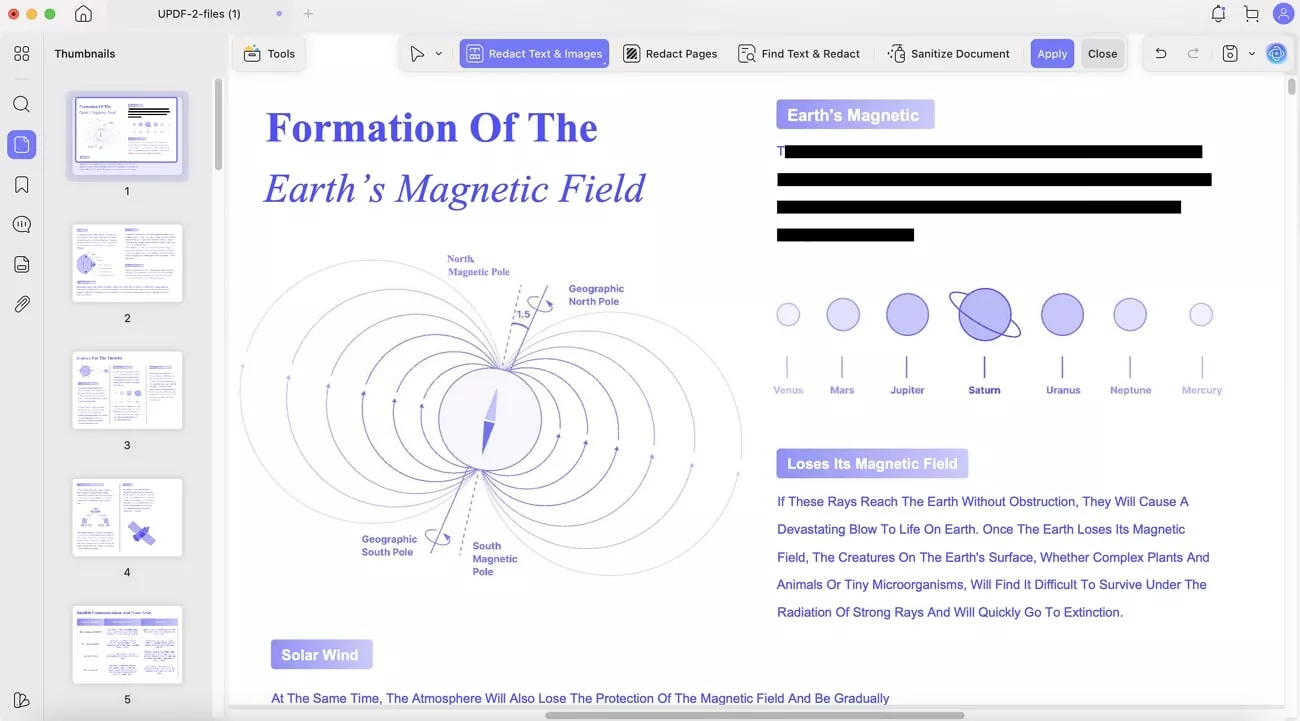
This tool also offers a PDF sanitization feature that helps erase all hidden metadata in the document.
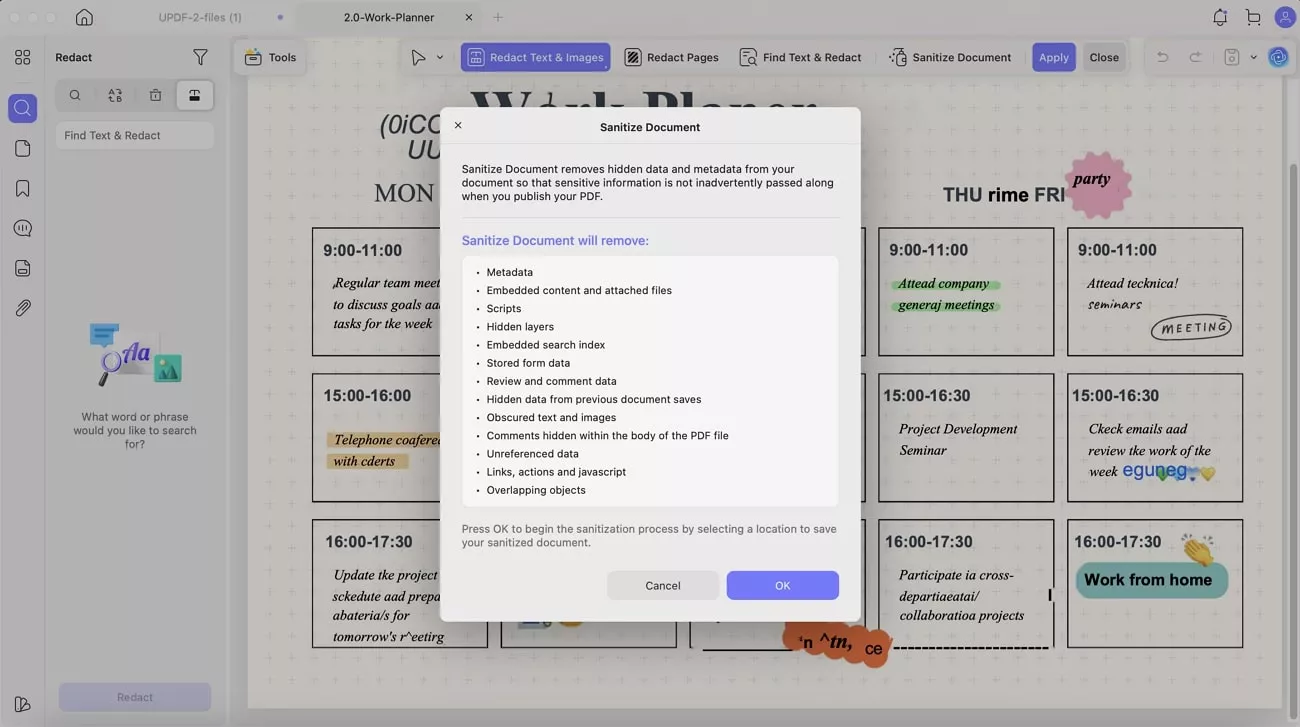
3. Security Space: I can easily keep my private files secure and hidden on my iPhone and iPad with a password, Touch ID, and Face ID. All file types, including documents, images, and videos, can be stored in the Security Space. You can download UPDF app from App Store and Google Play.
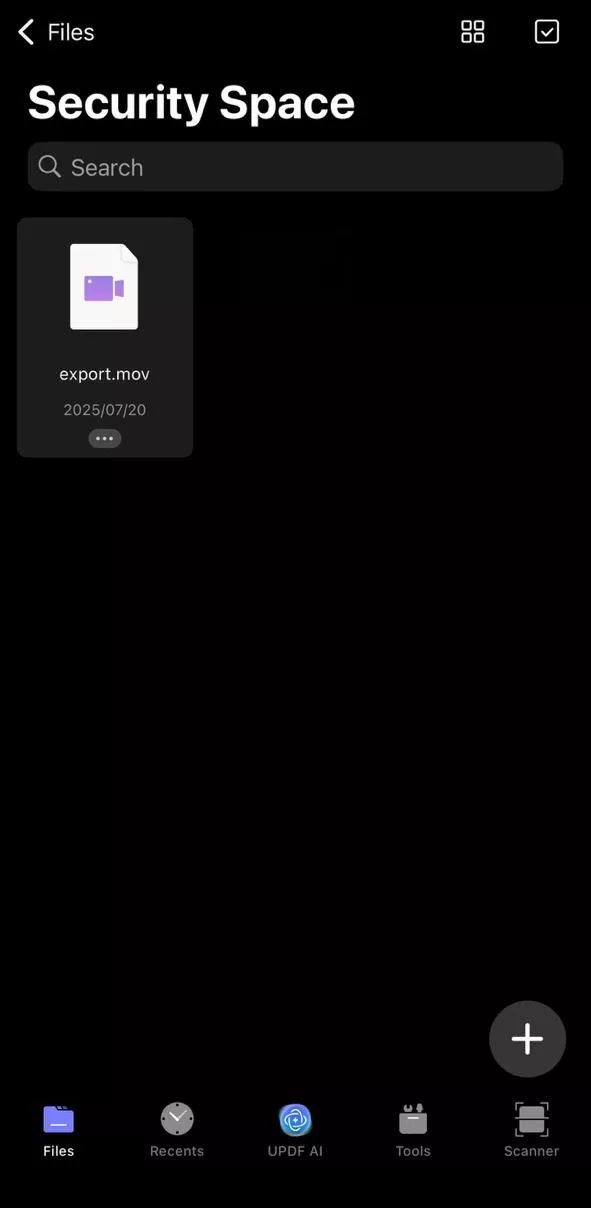
4. Protect PDFs with a Watermark: UPDF protects my PDF from unauthorized usage by allowing me to put a text watermark and edit the text for better visibility. I can use an image of a PDF file as a watermark and can rotate, adjust its opacity, and select a custom page range for the watermark.
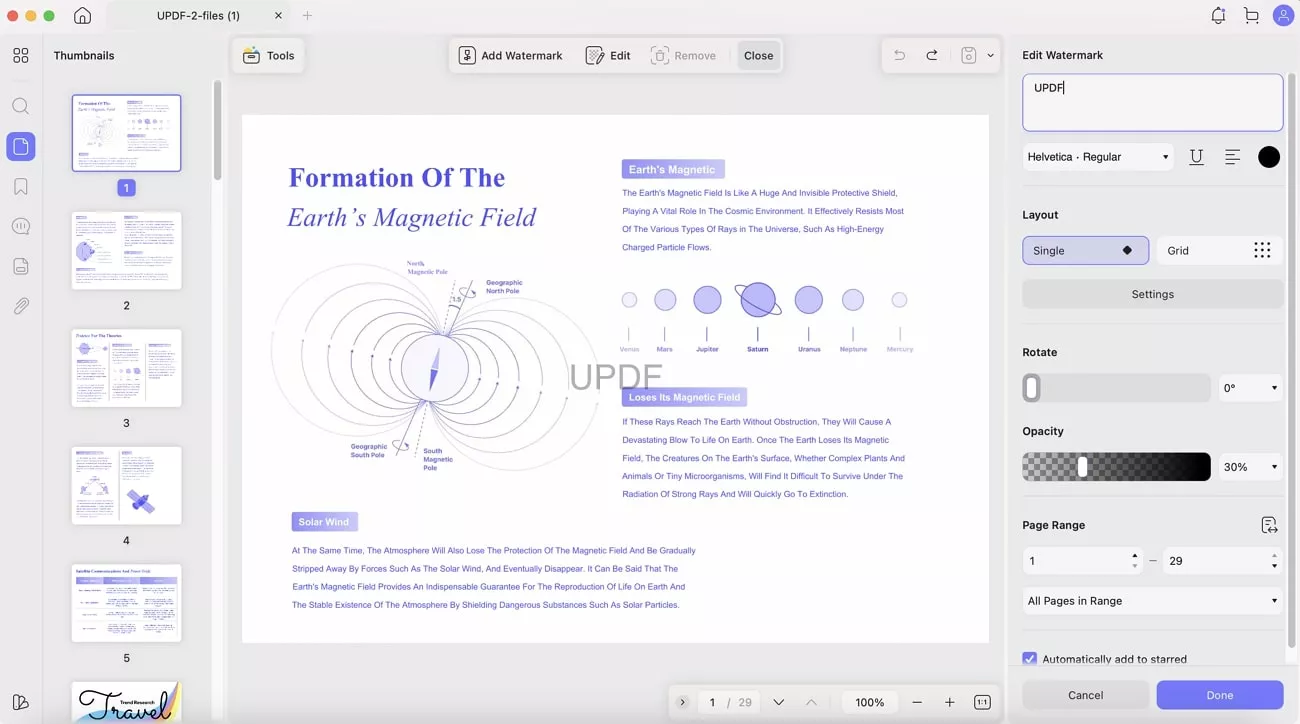
Conclusion
In the end, this article demonstrated how to enable third-party cookies on Mac with a step-by-step guide for Safari and Chrome browsers. At the same time, I highlighted how UPDF helps me manage sensitive documents securely. If you also want smooth browsing and safe file handling on Mac, UPDF is a tool worth trying.
Windows • macOS • iOS • Android 100% secure
 UPDF
UPDF
 UPDF for Windows
UPDF for Windows UPDF for Mac
UPDF for Mac UPDF for iPhone/iPad
UPDF for iPhone/iPad UPDF for Android
UPDF for Android UPDF AI Online
UPDF AI Online UPDF Sign
UPDF Sign Edit PDF
Edit PDF Annotate PDF
Annotate PDF Create PDF
Create PDF PDF Form
PDF Form Edit links
Edit links Convert PDF
Convert PDF OCR
OCR PDF to Word
PDF to Word PDF to Image
PDF to Image PDF to Excel
PDF to Excel Organize PDF
Organize PDF Merge PDF
Merge PDF Split PDF
Split PDF Crop PDF
Crop PDF Rotate PDF
Rotate PDF Protect PDF
Protect PDF Sign PDF
Sign PDF Redact PDF
Redact PDF Sanitize PDF
Sanitize PDF Remove Security
Remove Security Read PDF
Read PDF UPDF Cloud
UPDF Cloud Compress PDF
Compress PDF Print PDF
Print PDF Batch Process
Batch Process About UPDF AI
About UPDF AI UPDF AI Solutions
UPDF AI Solutions AI User Guide
AI User Guide FAQ about UPDF AI
FAQ about UPDF AI Summarize PDF
Summarize PDF Translate PDF
Translate PDF Chat with PDF
Chat with PDF Chat with AI
Chat with AI Chat with image
Chat with image PDF to Mind Map
PDF to Mind Map Explain PDF
Explain PDF Deep Research
Deep Research Paper Search
Paper Search AI Proofreader
AI Proofreader AI Writer
AI Writer AI Homework Helper
AI Homework Helper AI Quiz Generator
AI Quiz Generator AI Math Solver
AI Math Solver PDF to Word
PDF to Word PDF to Excel
PDF to Excel PDF to PowerPoint
PDF to PowerPoint User Guide
User Guide UPDF Tricks
UPDF Tricks FAQs
FAQs UPDF Reviews
UPDF Reviews Download Center
Download Center Blog
Blog Newsroom
Newsroom Tech Spec
Tech Spec Updates
Updates UPDF vs. Adobe Acrobat
UPDF vs. Adobe Acrobat UPDF vs. Foxit
UPDF vs. Foxit UPDF vs. PDF Expert
UPDF vs. PDF Expert
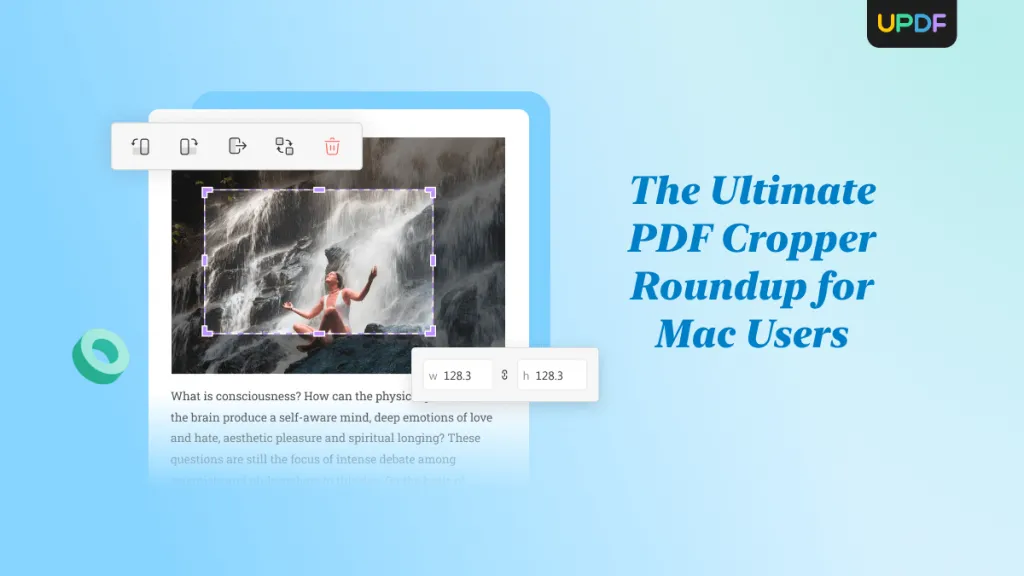
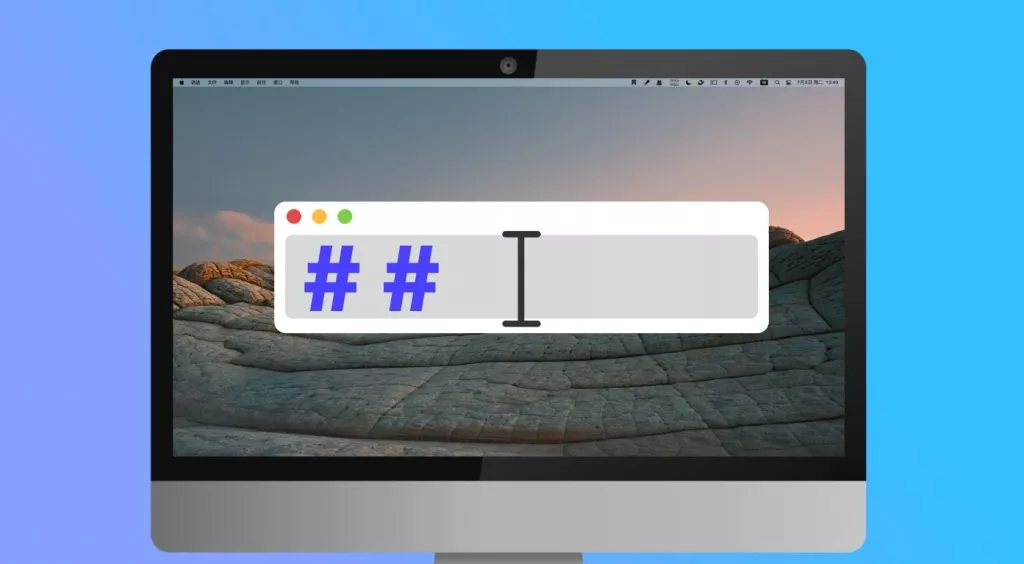
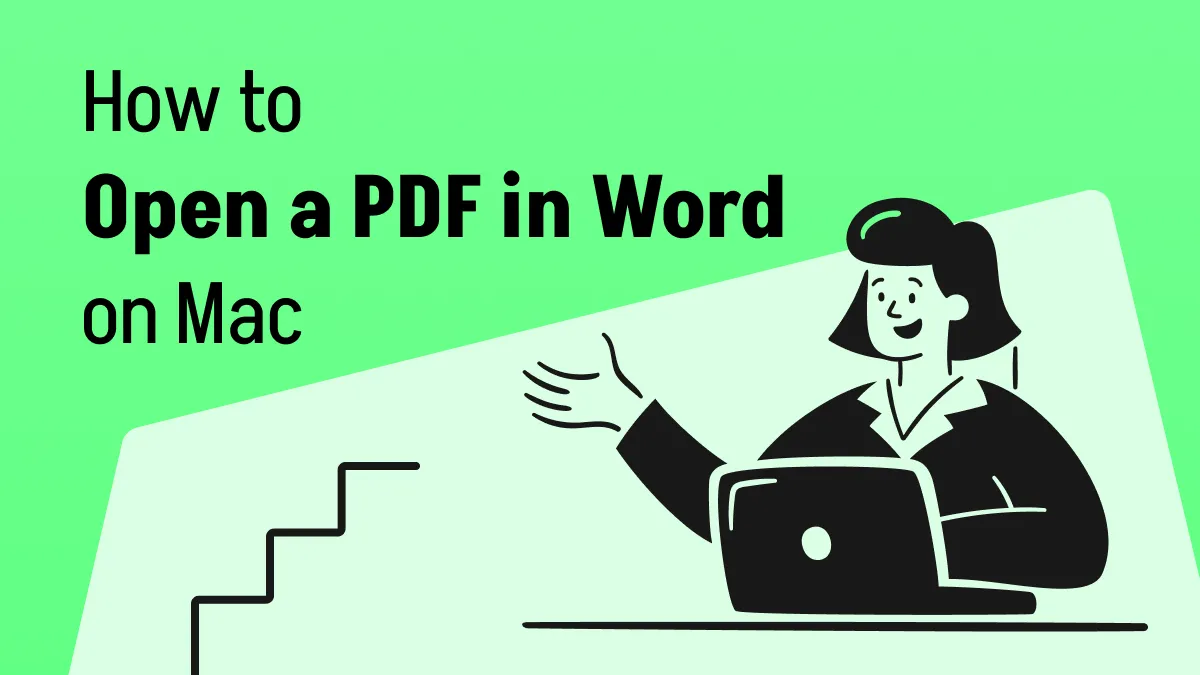
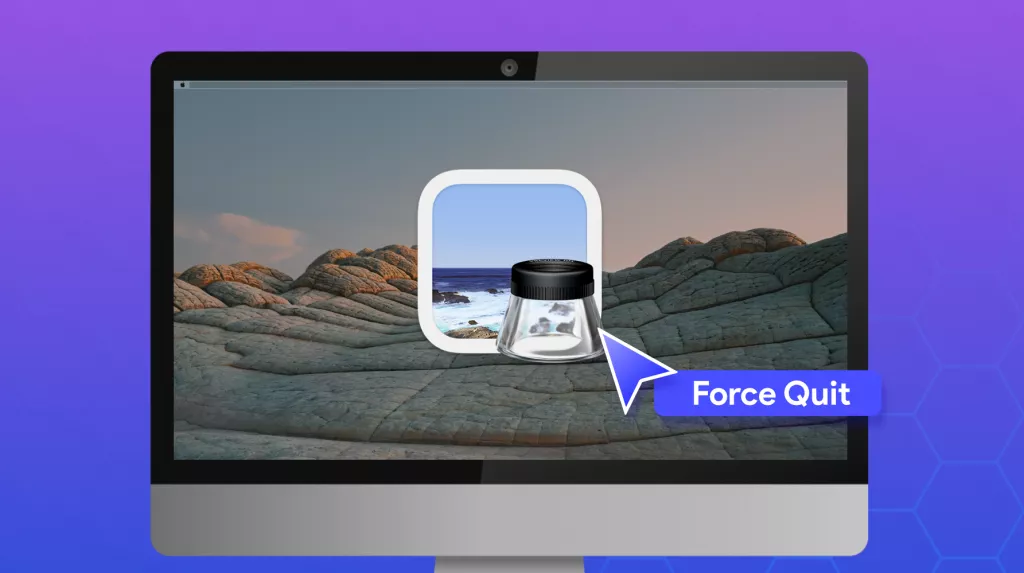

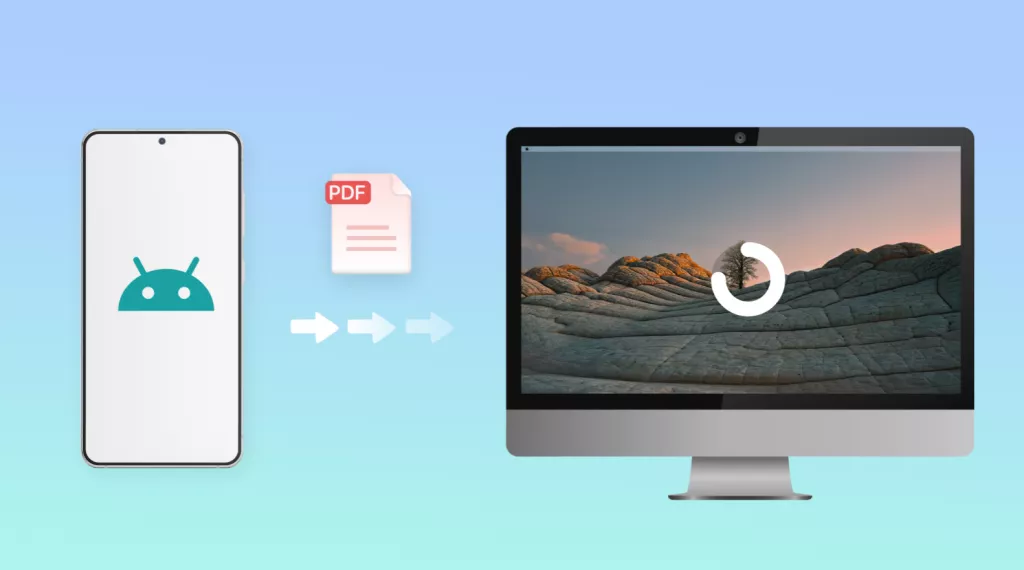
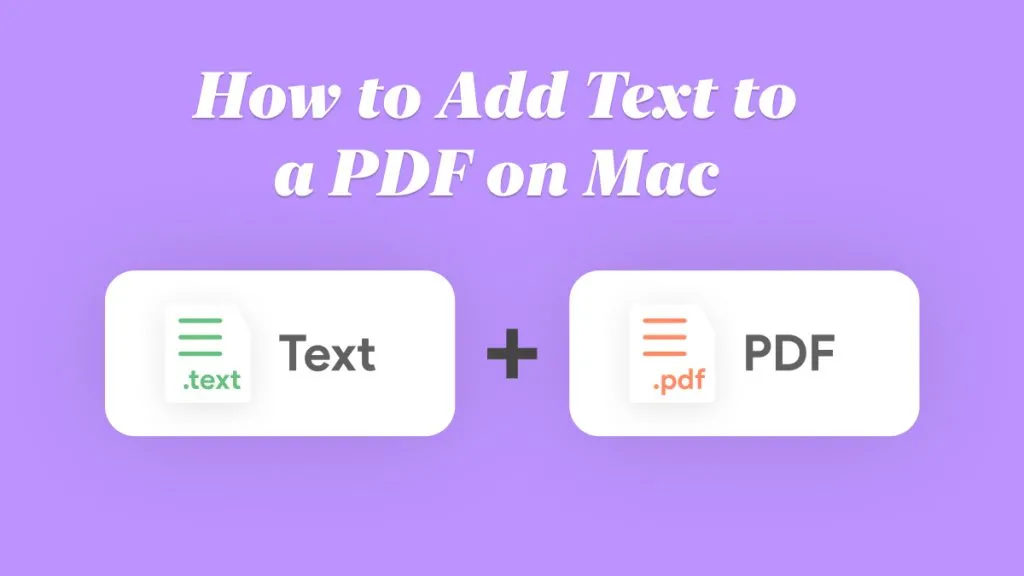
 Lizzy Lozano
Lizzy Lozano 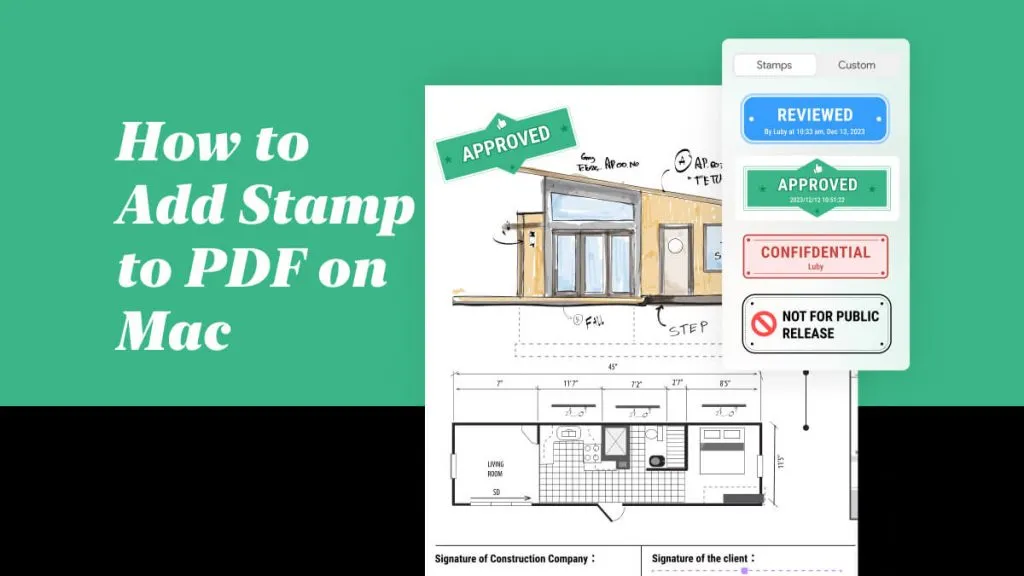
 Enya Moore
Enya Moore 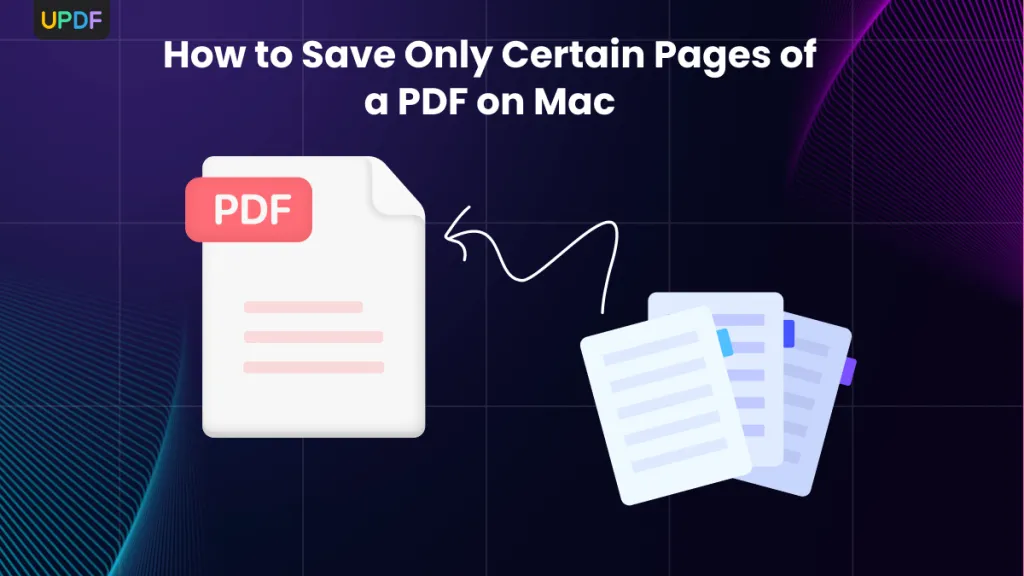
 Enola Miller
Enola Miller 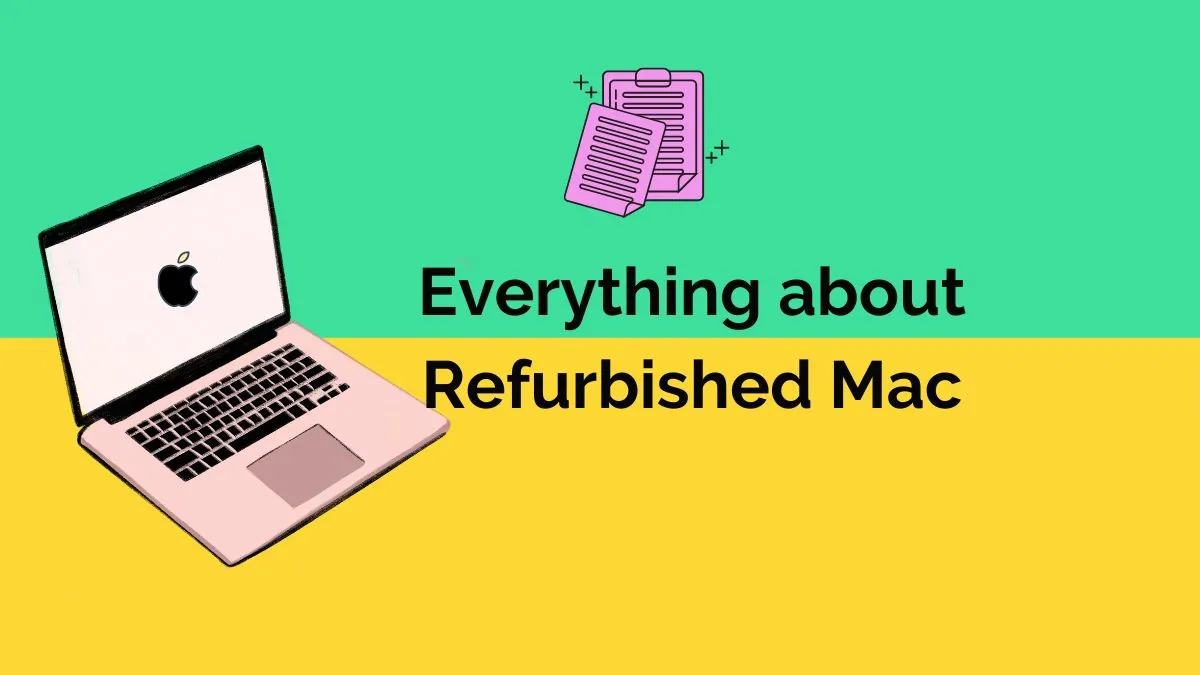
 Enrica Taylor
Enrica Taylor 