A well-organized document is considered to be one that is free from unnecessary stuff like comments, highlighted text, etc. We know these annotation features can be helpful while reading or researching something, but in professional life, these can be misleading to others.
Also, the truth is these little annotations shouldn't be on your document when finalizing the manuscript. That's why we've created a guide on how to remove all highlights in PDF on Mac devices.
How to Remove Individual Highlight and Note from PDF on Mac
The major concern for Mac users is that they don't have the magnificence of free tools. Even many PDF readers are way too costly just for reading or minimal editing. That's why we bring you the all-in-one UPDF editor for Mac that solves all your PDF-related problems.
UPDF is not just a simple PDF editor; it's a complete package of viewing, editing, organizing, scanning, converting, and more. The best thing about it is that you can remove the highlights and notes on Mac effortlessly. You can download it to experience all the amazing features now.
Windows • macOS • iOS • Android 100% secure
So, here are the instructions on how to remove all highlights in PDF on Mac using UPDF:
Method #1: Remove Highlights from PDF on Mac in the "Comment" Mode
- Run the application (UPDF) on your Mac device.
- Click the "Open File" button on the main interface to import a PDF file from your system. Alternatively, you can simply drag and drop the file on its main interface.
- After opening the PDF, click on the "Comment" icon in "Tools" on the left toolbar to enter the commenting mode.
- Now, click the highlighted area and then click the "Delete" icon to delete it.
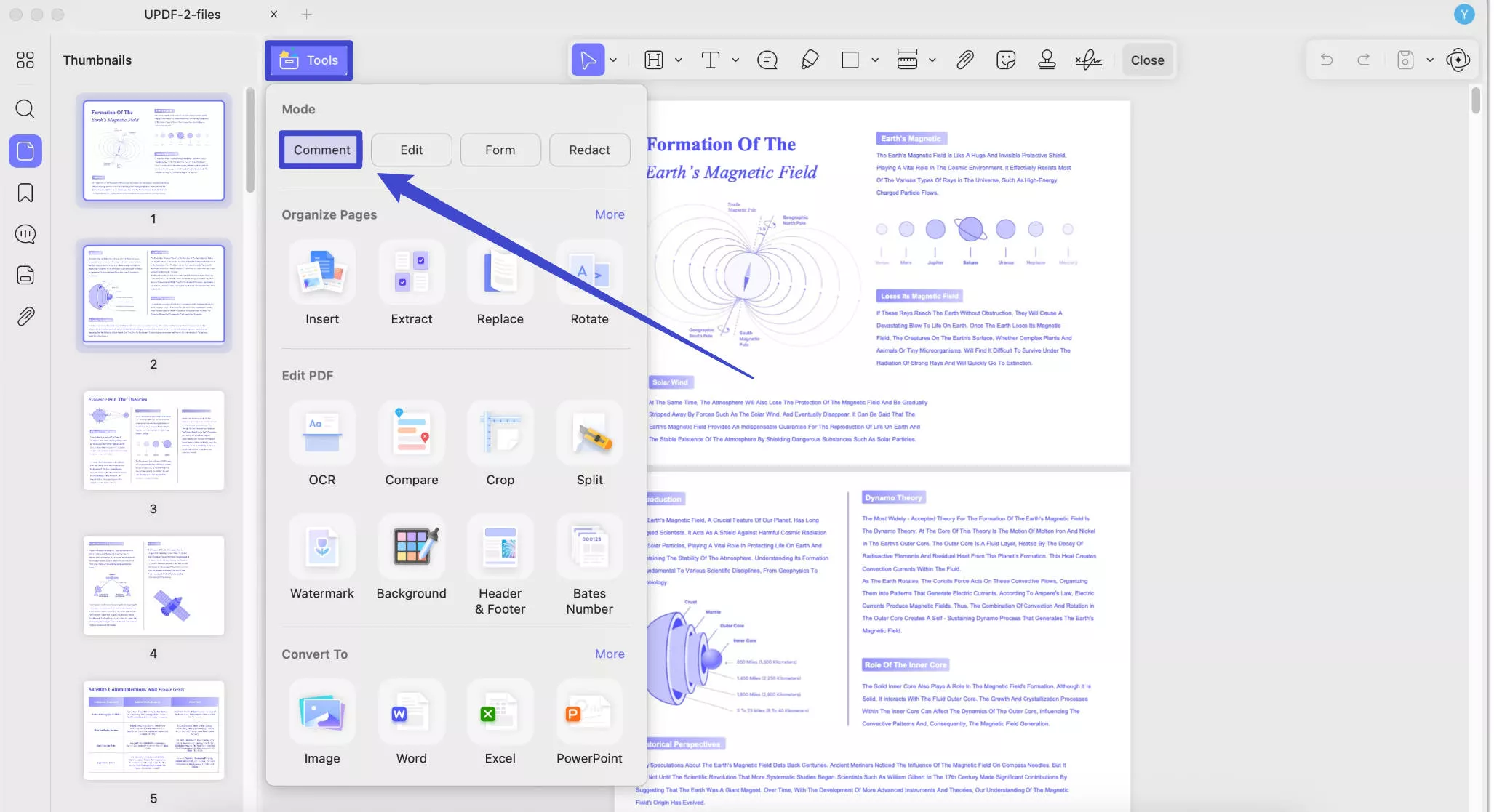
That's it; you've deleted the particular highlighted text within a few clicks.
Method #2: Remove Highlights from PDF on Mac in the "Comments List" Menu
The only drawback of the above method is that you have to locate each highlighted text or note separately and perform the operation individually. To give users a better experience, UPDF PDF annotator for Mac also offers comments list feature to display all the annotations in front of you. Here's how this method works:
- Do the same, launch the UPDF file, and import the file you wish to remove highlights and notes.
- Now click the "Comments" icon located at the screen's bottom left corner to open the comment list.
- After clicking, you'll see a new bar window slide from the right side of the screen. On this slide bar, you'll see all the markups (highlight, strikethrough, underline, squiggly, notes) you made while creating your document.
- Now, locate the unnecessary highlighted texts you want to remove from your PDF and click the "Three Dots" icon on the top right corner of each annotation.
- Then simply click the "Delete" option to remove it.
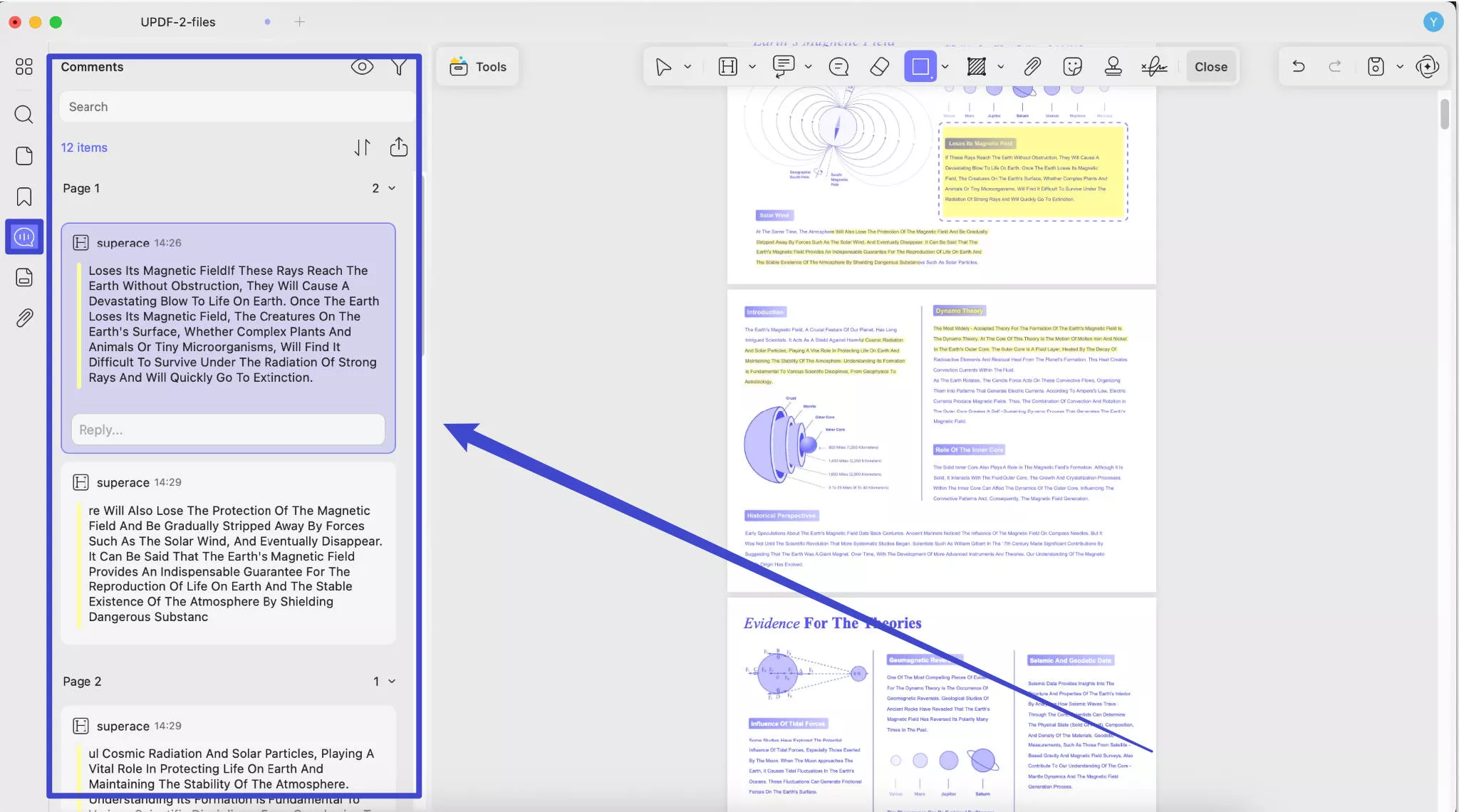
This is how you remove highlights in PDF on Mac with the comments list. This method is perfect for those who don't know where the highlighted text or note is placed.
If you find the methods above helpful for you, you can download UPDF now and follow the steps to remove all the highlights in your PDF.
Windows • macOS • iOS • Android 100% secure
How to Remove All Highlights in PDF on Mac at Once
What if we tell you that you can delete all the highlights in PDF on Mac simultaneously? No need to find highlighted words individually. You can get rid of all the unnecessary items at once. You may be wondering if you will need another editor to do this job. No, UPDF alone is enough to handle such tasks efficiently.
Method 1. Using the "Select All Comments" Option
Before moving toward the instruction mode, you must be aware that this feature is supported for a single page - which means you can delete all highlighted text and notes present on a single page. UPDF regularly updates its application; it's possible to see future support for all pages.
Here's the step-by-step guide on how to remove highlighted text and notes simultaneously:
Step 1: Select All Comments in PDF on Mac
- Follow the steps above to open and import the PDF file you want to delete all highlighted text at once.
- Click on the "Comment" icon in "Tools" on the left to enter the annotation feature, where all the annotations or markups are located.
- Now, go to the page where multiple highlighted text and notes are marked up. Right-click on that page and choose "Select All Comments."
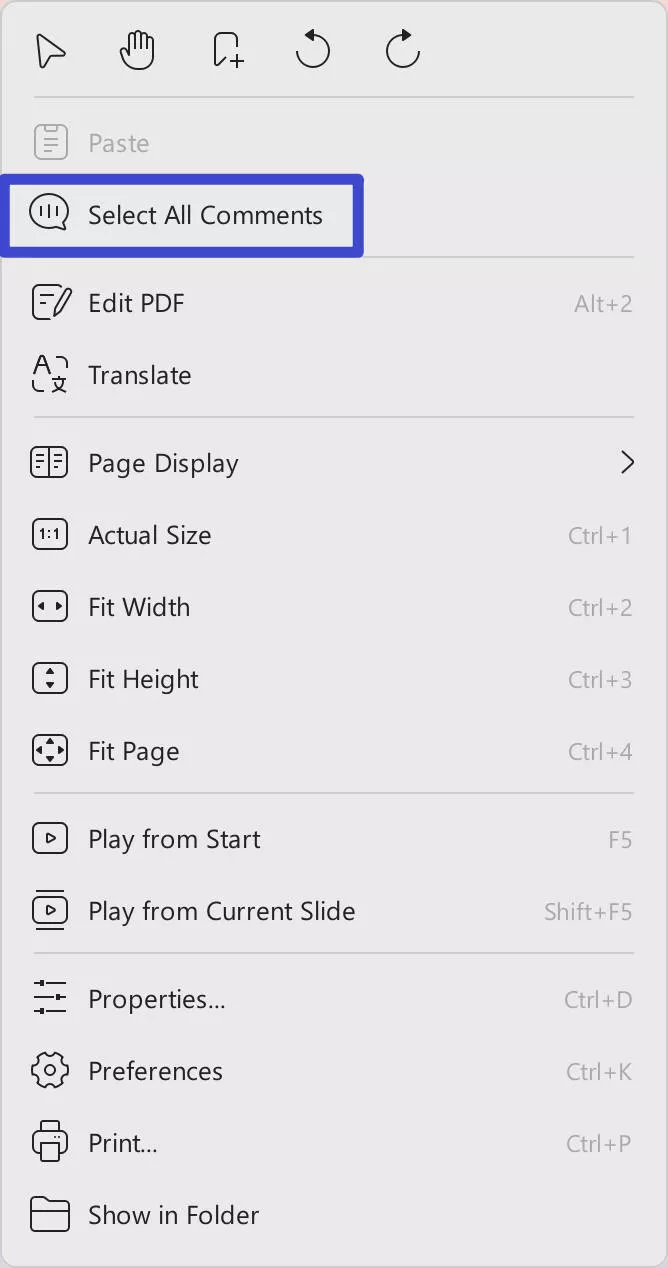
Step 2: Remove All Highlights in a PDF Page on Mac
- After selecting "Select All Comments," the highlighted text area will be covered with a dotted rectangle.
- Now, right-click in the dotted rectangle (selection area) and select "Delete." All of the highlighted text will delete instantly at once.
Well, that's how to remove all highlighted text in PDF on Mac a single go.
Method 2. Using the "Command" Shortcut
What if you want to remove a few multiple markups except for some? You can do that, too, in UPDF only.
Here's how to do it:
- In Comment mode, you'll see plenty of different markups. Press the "Command" key and click to select the ones that you want to remove the highlighted text from the PDF document.
- After choosing the multiple markups (highlighted texts) that you wish to delete, click on the comment box and the "Delete" button (backspace) on the keyboard. The selected highlighted text will be deleted.
The advantage of this trick is that you can delete multiple highlights from your specific selection instead of deleting all of them. Do try it by yourself and enjoy the exciting features of UPDF.
Windows • macOS • iOS • Android 100% secure
To know more about UPDF annotate feature can help you, you can watch the below video:
Discount Notice
When is it Better to Remove All Highlights and Notes in PDF on Mac?
Removing all highlights and notes in PDF on Mac is highly dependable on your personal preferences and judgment. We can't just be judgmental over a single topic here. Different scenarios and personal choices can stand in the way of removing all markups from a PDF document. We already have discussed that sometimes you need to highlight texts (comments) to research or clarify the nature of the topic, but sometimes it gets crowded with unnecessary stuff that needs to be eased by removing it.
Here are some scenarios that clarify why it is better to remove highlights from PDFs on Mac devices:
- Visual Presenting & Sharing: If you plan to present a visual presentation or share your document with the higher authority, remove all the highlights and notes to clarify the content.
- Confidentiality Issue: If you are working on confidential or sensitive information, removing any markups before sharing them with someone else would be a good idea. Removing the notes will help you protect your privacy from accidental disclosure of your private notes.
- Editing & Revising: Editing and revision require a fresh start. When you are about revising a piece of content, removing the old highlights makes it easier to focus on the original text.
- File Size Minimization: It's an obvious cause that significant annotation results in increasing the file size. Remove any unnecessary annotations to reduce the PDF file size on Mac.
- Printing Documents: Always remove the highlights from the documents before printing them. Otherwise, you will waste the printer's ink by printing the annotations on it.
FAQs on Removing Highlights from PDFs on Mac
1. How do I remove all highlights in Preview Mac?
Open the Preview app and launch your PDF file on it. Press "Command + I" to open the inspector menu. Click on the right-most "Annotation" tab to show all the markups on that window. Now, hold the "Command" key and select all the highlights in Preview, then hit the "Delete" button.
2. How to remove all highlights from PDF on Mac with Adobe Acrobat?
Open the file in Adobe Acrobat and go to "Comment" in the right toolbar. In the "Comment" section, press and hold the "Command" key and select all pages that contain highlighted text. After selecting all the pages, right-click on them and choose "Delete."
3. Why can't I remove all highlights from PDF on Mac?
You cannot remove all highlights from PDF on Mac for several reasons. Your PDF file may be protected with a permission password. Or the particular file may be damaged or corrupted. Software compatibility can also be an issue; try UPDF on your Mac to remove all highlights from PDF.
Conclusion
Removing all the highlights and notes from a PDF on Mac isn't a big deal if you are specialized in your work. Sometimes it becomes problematic for those who are not aware of this format. This article depicted the importance of removing unnecessary highlights and notes all at once to save time and make your document clear and concise. A tool like UPDF offers such quality features as a golden apple for Mac users - a highly recommended tool for removing all highlights and notes from PDFs. This tool also provides other amazing features, such as AI, converting, editing, protecting, sharing, printing, and organizing PDFs. It would be great if you choose to download it now.
Windows • macOS • iOS • Android 100% secure
 UPDF
UPDF
 UPDF for Windows
UPDF for Windows UPDF for Mac
UPDF for Mac UPDF for iPhone/iPad
UPDF for iPhone/iPad UPDF for Android
UPDF for Android UPDF AI Online
UPDF AI Online UPDF Sign
UPDF Sign Edit PDF
Edit PDF Annotate PDF
Annotate PDF Create PDF
Create PDF PDF Form
PDF Form Edit links
Edit links Convert PDF
Convert PDF OCR
OCR PDF to Word
PDF to Word PDF to Image
PDF to Image PDF to Excel
PDF to Excel Organize PDF
Organize PDF Merge PDF
Merge PDF Split PDF
Split PDF Crop PDF
Crop PDF Rotate PDF
Rotate PDF Protect PDF
Protect PDF Sign PDF
Sign PDF Redact PDF
Redact PDF Sanitize PDF
Sanitize PDF Remove Security
Remove Security Read PDF
Read PDF UPDF Cloud
UPDF Cloud Compress PDF
Compress PDF Print PDF
Print PDF Batch Process
Batch Process About UPDF AI
About UPDF AI UPDF AI Solutions
UPDF AI Solutions AI User Guide
AI User Guide FAQ about UPDF AI
FAQ about UPDF AI Summarize PDF
Summarize PDF Translate PDF
Translate PDF Chat with PDF
Chat with PDF Chat with AI
Chat with AI Chat with image
Chat with image PDF to Mind Map
PDF to Mind Map Explain PDF
Explain PDF Scholar Research
Scholar Research Paper Search
Paper Search AI Proofreader
AI Proofreader AI Writer
AI Writer AI Homework Helper
AI Homework Helper AI Quiz Generator
AI Quiz Generator AI Math Solver
AI Math Solver PDF to Word
PDF to Word PDF to Excel
PDF to Excel PDF to PowerPoint
PDF to PowerPoint User Guide
User Guide UPDF Tricks
UPDF Tricks FAQs
FAQs UPDF Reviews
UPDF Reviews Download Center
Download Center Blog
Blog Newsroom
Newsroom Tech Spec
Tech Spec Updates
Updates UPDF vs. Adobe Acrobat
UPDF vs. Adobe Acrobat UPDF vs. Foxit
UPDF vs. Foxit UPDF vs. PDF Expert
UPDF vs. PDF Expert


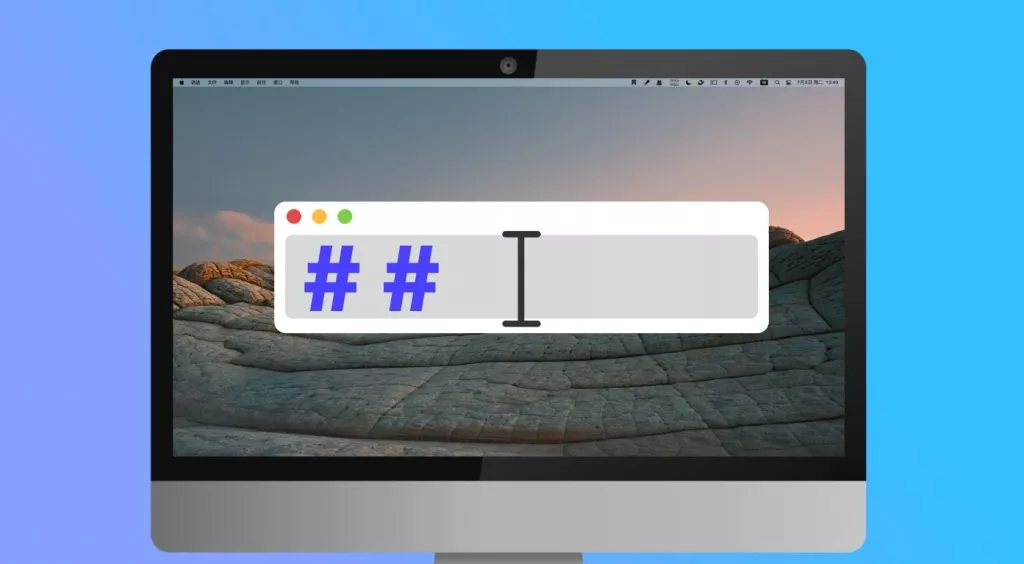

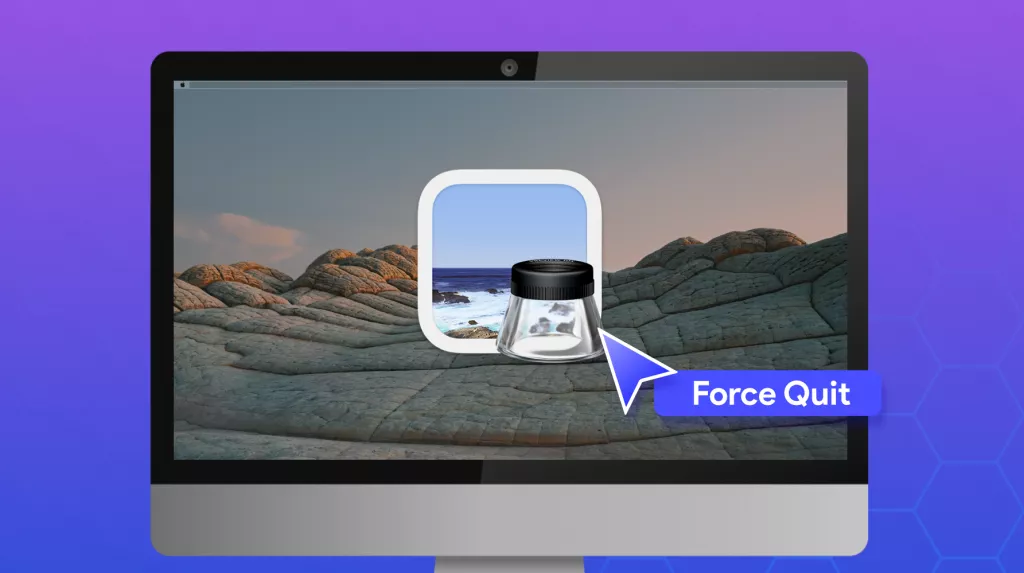
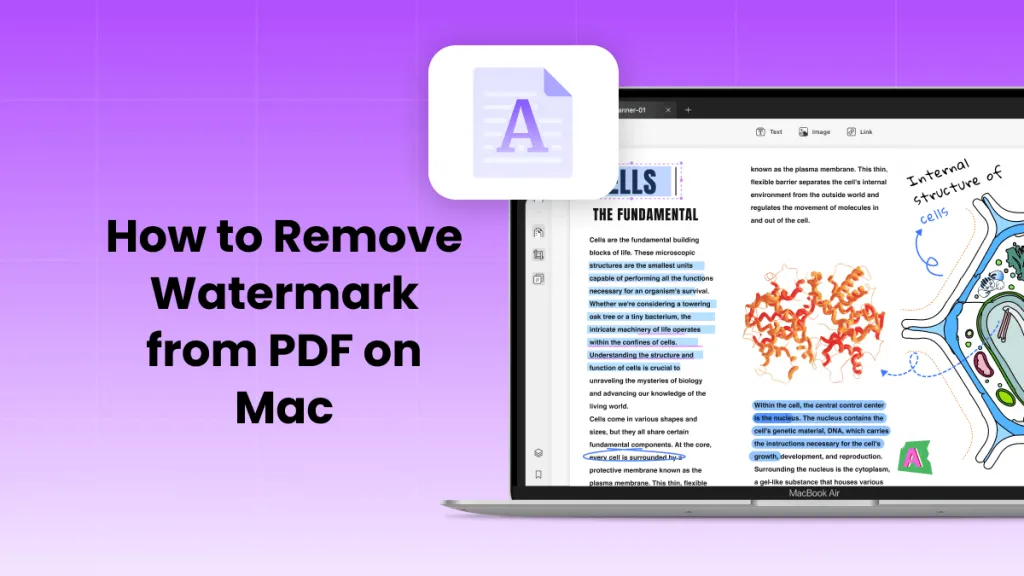
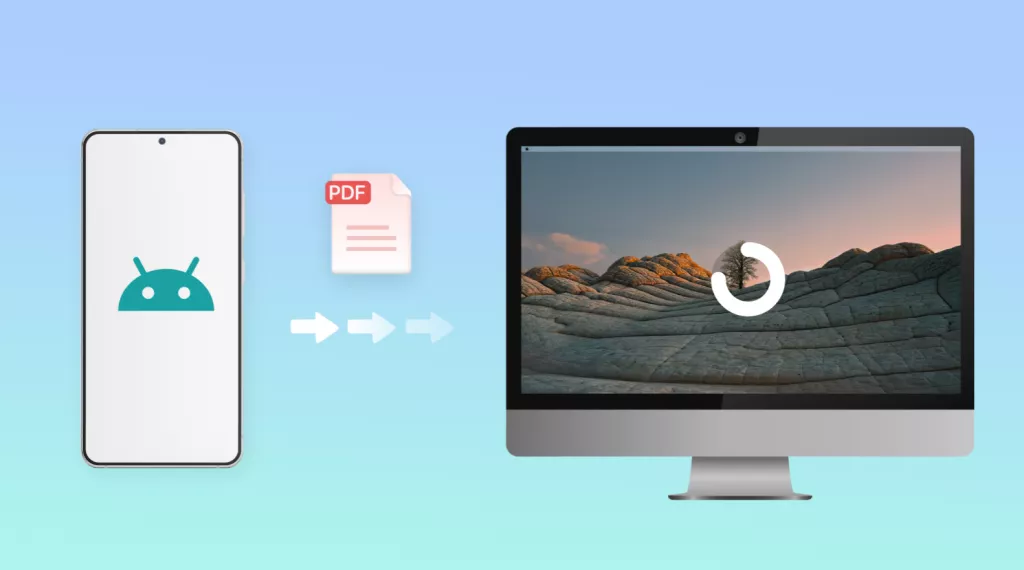
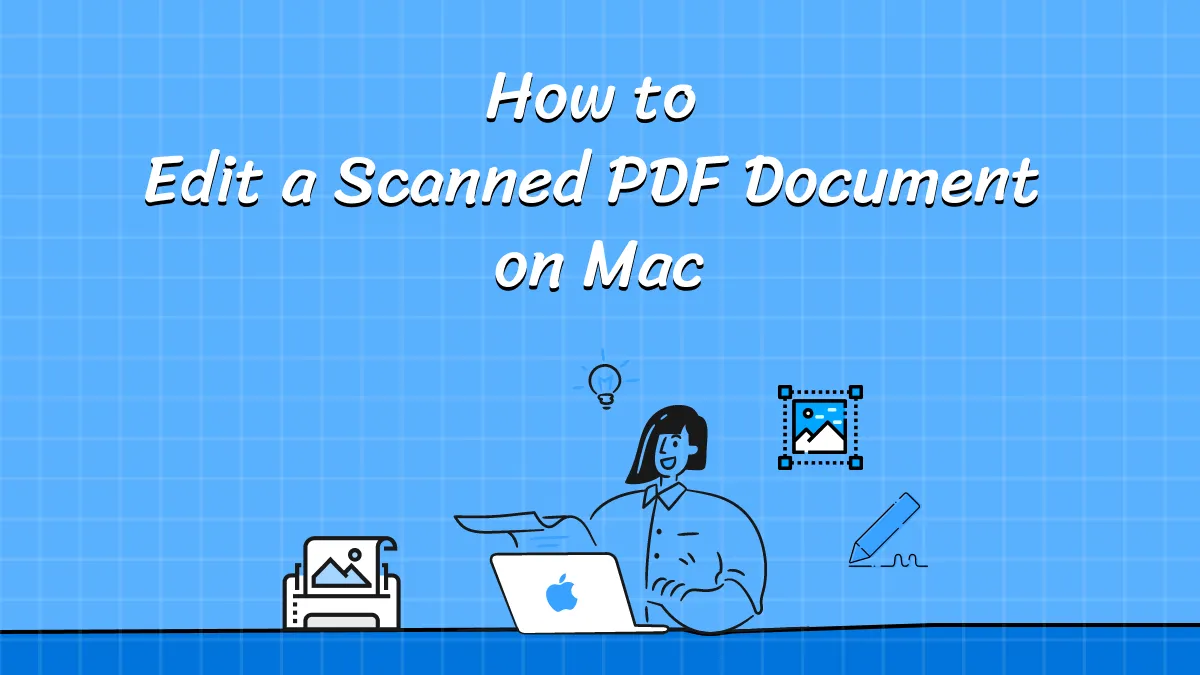
 Delia Meyer
Delia Meyer 
 Enola Miller
Enola Miller 

 Enrica Taylor
Enrica Taylor 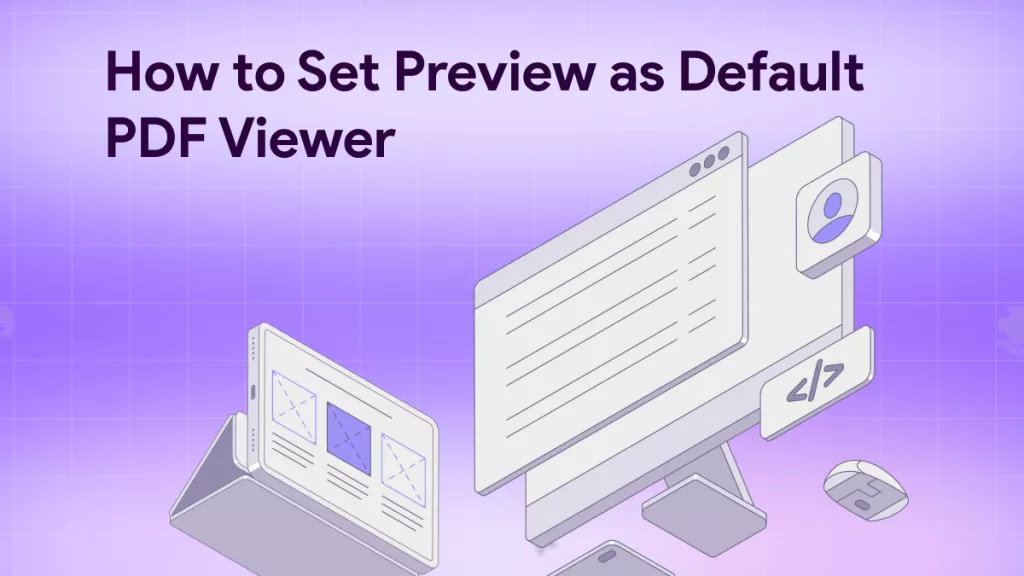
 Enid Brown
Enid Brown