With the official release of MacOS Sonoma from Apple, several new and exciting features are coming to Macs this year. The features are designed to improve the overall experience of users by using the hardware to its full capability. However, when comparing to use the third party tools like UPDF, can MacOS Sonoma Notes PDF features stand out? This UPDF vs MacOS Sonoma Notes PDF Features comparison tells you what value you get from either option and find an answer about which one is better for PDF editing.
Part 1. What Are MacOS Sonoma Notes PDF Features?
Mac Sonoma is the latest version of MacOS, and it is also known as MacOS 14. This OS update for Macs comes with several experience-enhancing features and tweaks, but the one we will be discussing here is about the new PDF-related features that are coming to the Notes app on your Mac.
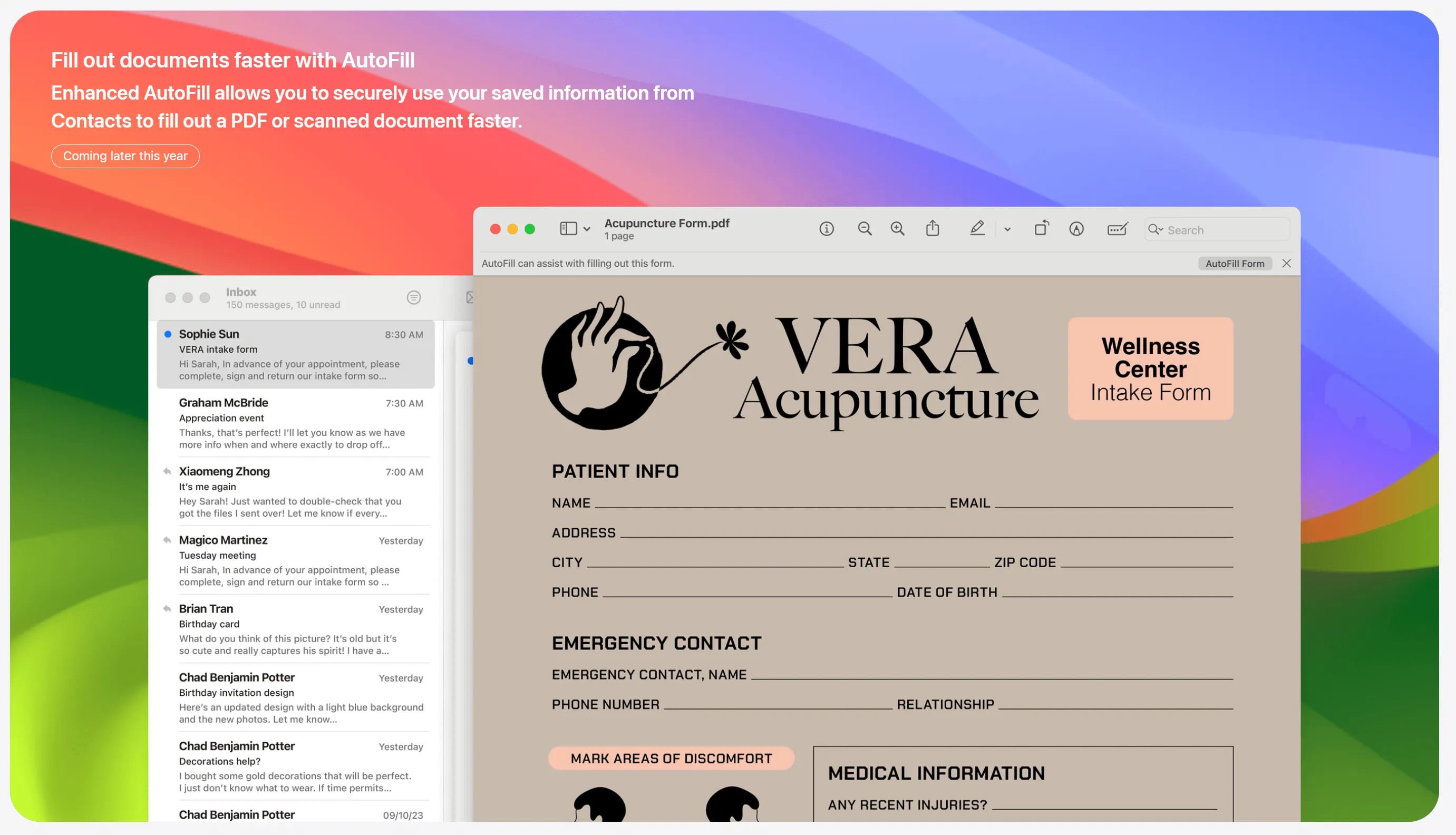
1. Work on multiple PDFs simultaneously.
The older version of the Notes application only allows you to work on one PDF at a time, but the new Notes app updates allow you to work on multiple PDF documents simultaneously. You can read each PDF differently while multiple are opened in the Notes application.
2. Inline PDF experience
Now, users can display the PDF documents in their Notes application like any other PDF viewing tool. Previously, PDFs were displayed as images of the thumbnail or a bigger image, and users had to open the PDF in the Preview application, but now the Notes app brings an inline PDF experience, especially for scanned documents.
3. Different view options
The new update for the Notes app comes with a new view option. Navigating through long PDF documents has never been easier, thanks to the new View option. Now, users can choose to view a small, large, or medium image of their PDF document along with the full-page size view of the document. This way, finding and going to a specific page becomes easier.
4. Markup tool support
The markup tool is not a new thing for people who have newer iPhones since it is already present there, but it knows it has come to the Notes app on Mac with the macOS 14 update. Signing, highlighting, and annotating PDF documents has become easier on your MacBook.
5. Enhanced Autofill coming soon.
The enhanced autofill feature is expected to come soon to the Notes app, which will make filling out PDF forms like filling out web forms. The Mac will automatically identify fields and fill them with the saved data like name, contact, address, etc.
Part 2. What Are UPDF Key Features?
Whenever it is about working on PDF documents on a Mac, UPDF for Mac is among the top choices due to the features it brings and its intuitive user experience. Here is a list of some of the best PDF features that UPDF brings for you. You can download UPDF via the below buttons and check these features with us one by one.
Windows • macOS • iOS • Android 100% secure
1. Work on multiple PDFs simultaneously.
Just like on the new Notes app, you can work on multiple PDF documents simultaneously. However, there is a difference that UPDF opens PDF documents in a tabbed view like on a browser and that allows for a separate workflow for either one. Moreover, you can open multiple documents and do a lot of things on them.
2. Different view options
UPDF has different view options where the left side of screen shows page thumbnails, and mid-section has the PDF pages. The thumbnail section can be hidden or shown as per the requirement, and the page size can be increased or decreased to zoom in or zoom out as desired.
3. Annotation and markup support
UPDF comes with a much wider annotation and markup support. Users can leave text or textbox comments on their PDF documents. There are all the basic features like highlighting, pencil drawing, and underlining the text. Additionally, UPDF supports adding stamps, stickers, strikethrough, etc., to content present in PDF documents.
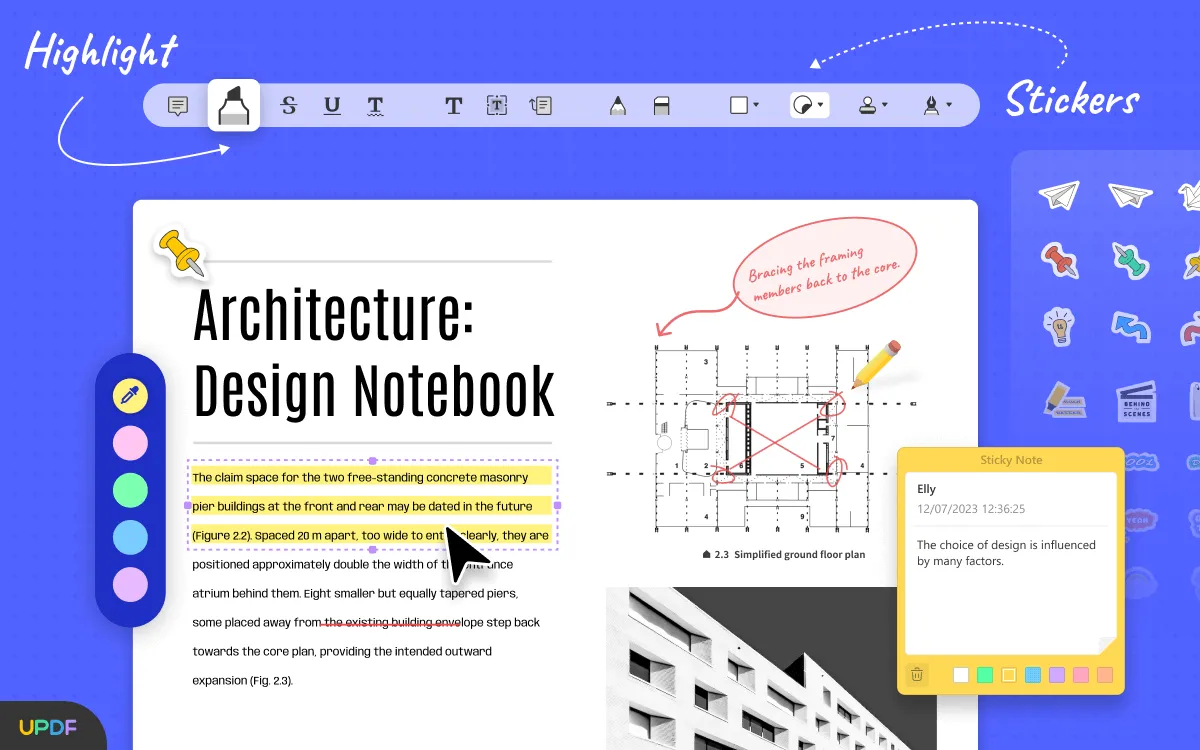
4. Extensive PDF Editing
One of the best features of UPDF is its extensive feature range. Tons of PDF editing features work on text, links, and pictures present in the document. When you need to edit a text in PDF, you need to click on it, and UPDF will automatically set the font, style, and size so the new text added blends with the document text. Moreover, the experience of editing images and links is also user-friendly.
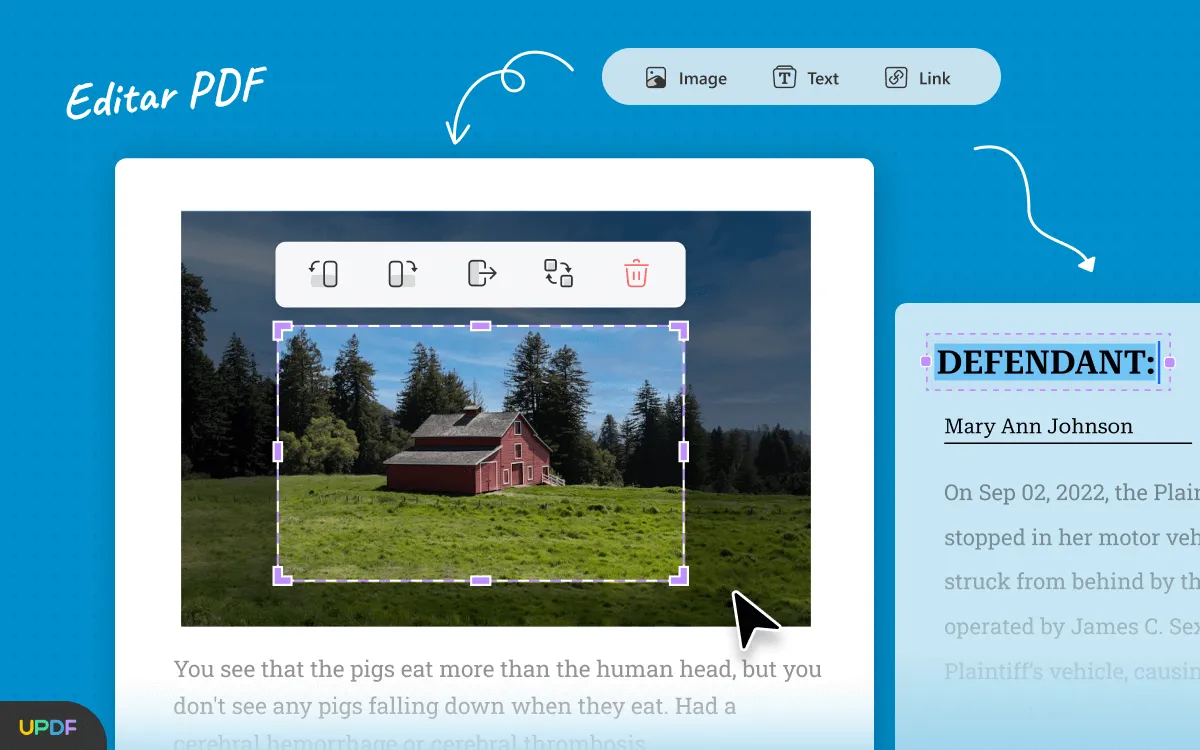
5. PDF organization
UPDF allows you to organize pages in the PDF document with ease. The PDF organizing features present in UPDF include:
- Inserting pages into PDF
- Extracting pages from PDF
- Deleting and replacing PDF pages
- Splitting PDF document into multiple parts
- Merging multiple PDF documents into one
- Rotating and rearranging PDF pages
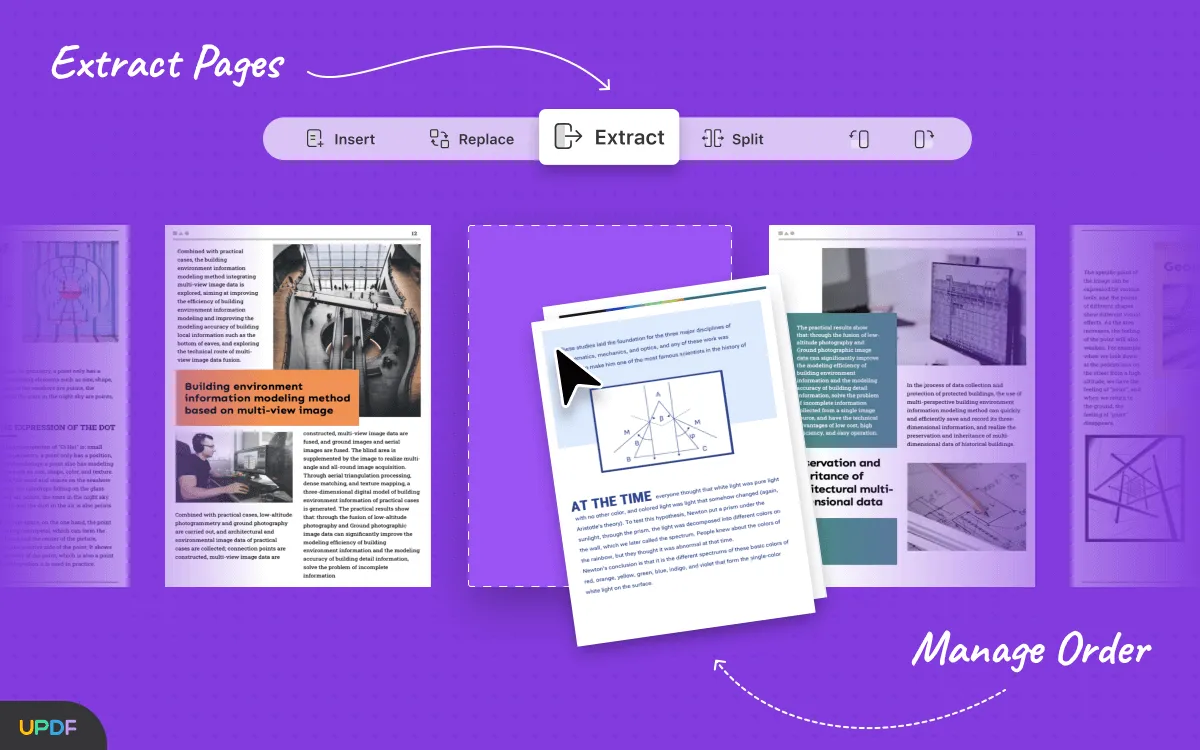
6. Creating and Editing PDF forms
With UPDF, you can create PDF forms that have interactive elements in them. From textboxes to checkboxes, dropdown menus, and selection options, these documents can be made completely interactive. So, the viewer does not need any PDF editing tool for filling that form. Moreover, UPDF supports editing previously created interactive PDF forms.
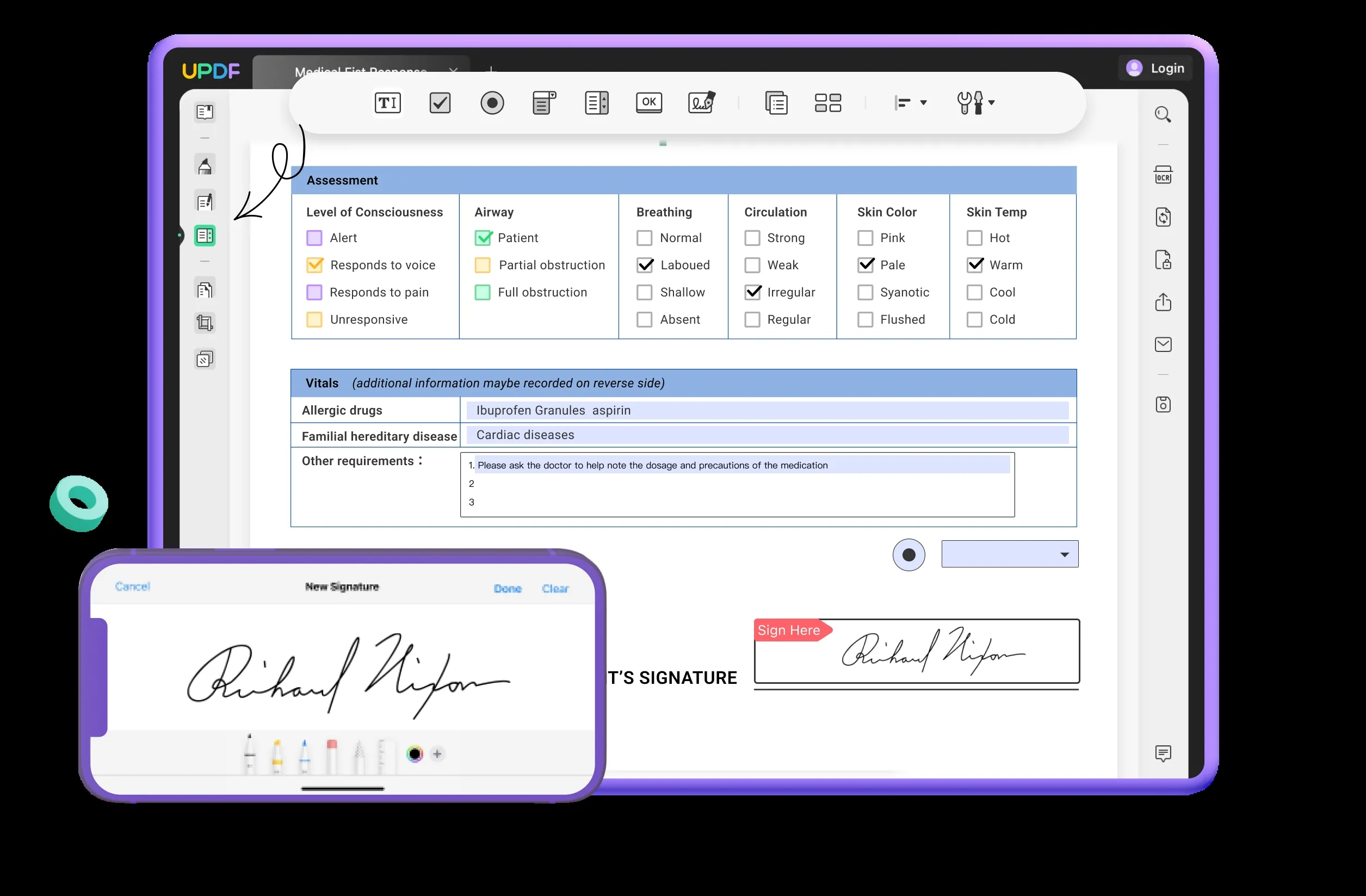
7. OCR
The OCR feature present in UPDF is powerful enough to give you over 99% accuracy when converting text from images or scans to editable text. Moreover, it directly converts the content into another editable PDF document so the original one isn't disturbed. With UPDF, you can perform OCR on documents with content in multiple languages.
8. UPDF AI
UPDF also comes with a built-in AI chatbot assistant known as UPDF AI. It is a feature that can help you translate content on the go. You can summarize or explain the contents of a PDF document with this AI chatbot, so it helps in studying, revising, and getting a general idea of the content.
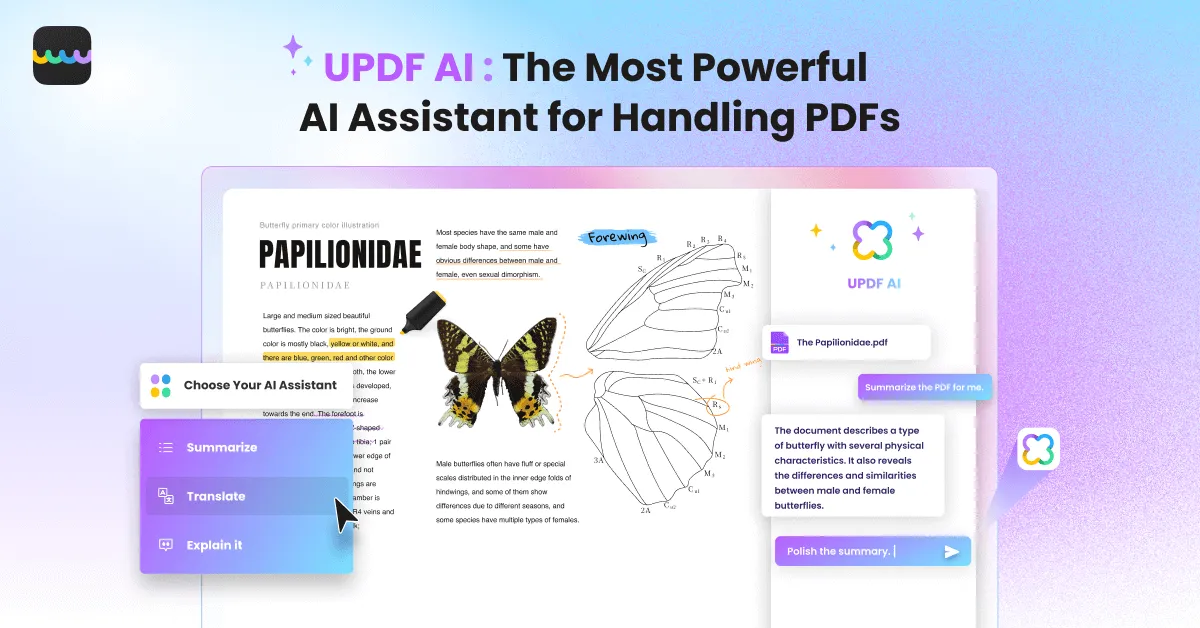
9. Batch Process
The batch process feature allows you to work on multiple documents in one go. For example, if you want to convert 10 PDF documents to images, you can do that with a single click. The batch process feature includes conversion, combining, inserting, printing, bates numbering, and encrypting PDF documents.
Why not download UPDF now to experience all features on your own?
Windows • macOS • iOS • Android 100% secure
Part 3. UPDF VS MacOS Sonoma Notes PDF features: Which One is Better?
Apple promises to fill the gap of having an in-depth PDF experience on Macs with new PDF features to the Notes application with the Sonoma update. However, there are still many overlaps and unique features available in other options like UPDF. So, here we will quickly compare MacOS Sonoma Notes PDF features with UPDF to help you decide which one is the better pick, considering your PDF needs.
| Software | UPDF PDF Editor | MacOS Sonoma Notes PDF Editing Features | |
| Read PDF | Read Stored PDF | ||
| Read PDFs Without Leaving the Software | |||
| Read as Slideshow | |||
| Read PDF Aloud | |||
| Annotate PDF | Highlight | ||
| Add Comment | |||
| Underline | |||
| PDF Forms | Fill in PDF Forms | ||
| Sign PDF | |||
| Create Fillable PDF Forms | |||
| Edit PDF Forms | |||
| Add interactive form elements. | |||
| Share PDF | Share PDF via link | ||
| Share PDF via email | |||
| Share PDF via QR code | |||
| ChatGPT | |||
| OCR | Searchable | ||
| Editable | |||
| Organize PDF | Delete pages | ||
| Insert Pages | |||
| Extract Pages | |||
| Replace Pages | |||
| Split PDF | |||
| Merge PDF | |||
| Rotate pages |
There is no doubt that the Notes application is coming with new features for PDF documents in the new MacOS Sonoma update. However, this improvement still lags far behind if you want an in-depth PDF working and editing experience. The table makes it clear that if you are a Mac user who wants an extensive toolset for PDF documents, then UPDF is the best choice.
Whether it is about convenient reading, annotating, sharing, or organizing PDF documents, UPDF is the better option in comparison to the updated Notes app in MacOS Sonoma. So, download UPDF on your Mac for free and to unlock the premium features, purchase its Pro version at a very cheap price.
Final Words
UPDF is known as one of the best PDF reading and editing tools on Macs, and it bridges the gap left for PDF features in the macOS. However, with the MacOS Sonoma update, Macs get several new PDF-related features in the Notes application, which is exciting since Mac built-in features are known to perform very well.
However, it is important to know what features it brings and what type of experience one must expect. So, we hope this UPDF vs MacOS Sonoma Notes PDF features comparison has been helpful for you in deciding which option brings better value and experience overall. As UPDF offers the better value for your requirements, download it on your Mac and free and try it today.
Windows • macOS • iOS • Android 100% secure
 UPDF
UPDF
 UPDF for Windows
UPDF for Windows UPDF for Mac
UPDF for Mac UPDF for iPhone/iPad
UPDF for iPhone/iPad UPDF for Android
UPDF for Android UPDF AI Online
UPDF AI Online UPDF Sign
UPDF Sign Edit PDF
Edit PDF Annotate PDF
Annotate PDF Create PDF
Create PDF PDF Form
PDF Form Edit links
Edit links Convert PDF
Convert PDF OCR
OCR PDF to Word
PDF to Word PDF to Image
PDF to Image PDF to Excel
PDF to Excel Organize PDF
Organize PDF Merge PDF
Merge PDF Split PDF
Split PDF Crop PDF
Crop PDF Rotate PDF
Rotate PDF Protect PDF
Protect PDF Sign PDF
Sign PDF Redact PDF
Redact PDF Sanitize PDF
Sanitize PDF Remove Security
Remove Security Read PDF
Read PDF UPDF Cloud
UPDF Cloud Compress PDF
Compress PDF Print PDF
Print PDF Batch Process
Batch Process About UPDF AI
About UPDF AI UPDF AI Solutions
UPDF AI Solutions AI User Guide
AI User Guide FAQ about UPDF AI
FAQ about UPDF AI Summarize PDF
Summarize PDF Translate PDF
Translate PDF Chat with PDF
Chat with PDF Chat with AI
Chat with AI Chat with image
Chat with image PDF to Mind Map
PDF to Mind Map Explain PDF
Explain PDF Scholar Research
Scholar Research Paper Search
Paper Search AI Proofreader
AI Proofreader AI Writer
AI Writer AI Homework Helper
AI Homework Helper AI Quiz Generator
AI Quiz Generator AI Math Solver
AI Math Solver PDF to Word
PDF to Word PDF to Excel
PDF to Excel PDF to PowerPoint
PDF to PowerPoint User Guide
User Guide UPDF Tricks
UPDF Tricks FAQs
FAQs UPDF Reviews
UPDF Reviews Download Center
Download Center Blog
Blog Newsroom
Newsroom Tech Spec
Tech Spec Updates
Updates UPDF vs. Adobe Acrobat
UPDF vs. Adobe Acrobat UPDF vs. Foxit
UPDF vs. Foxit UPDF vs. PDF Expert
UPDF vs. PDF Expert

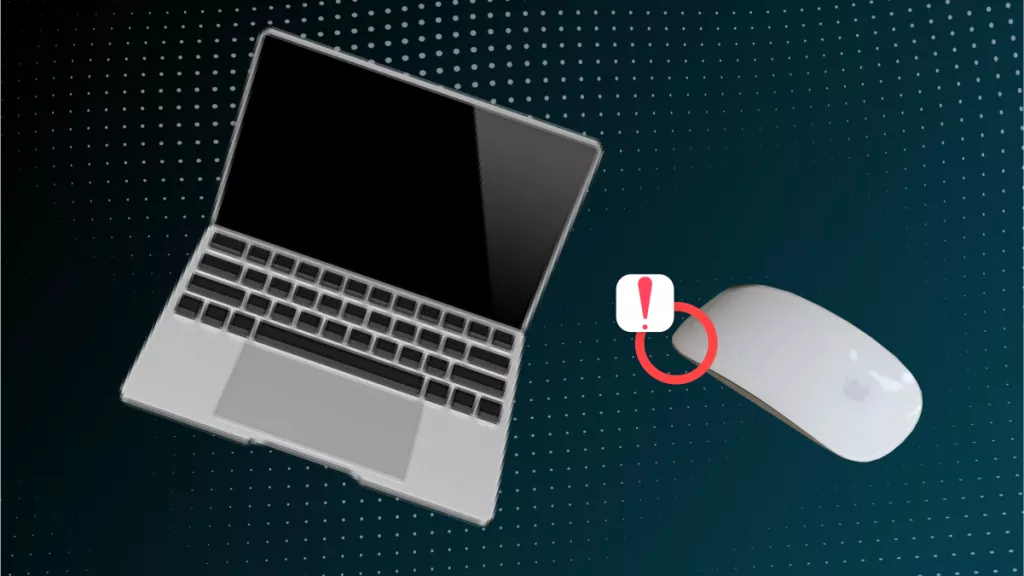
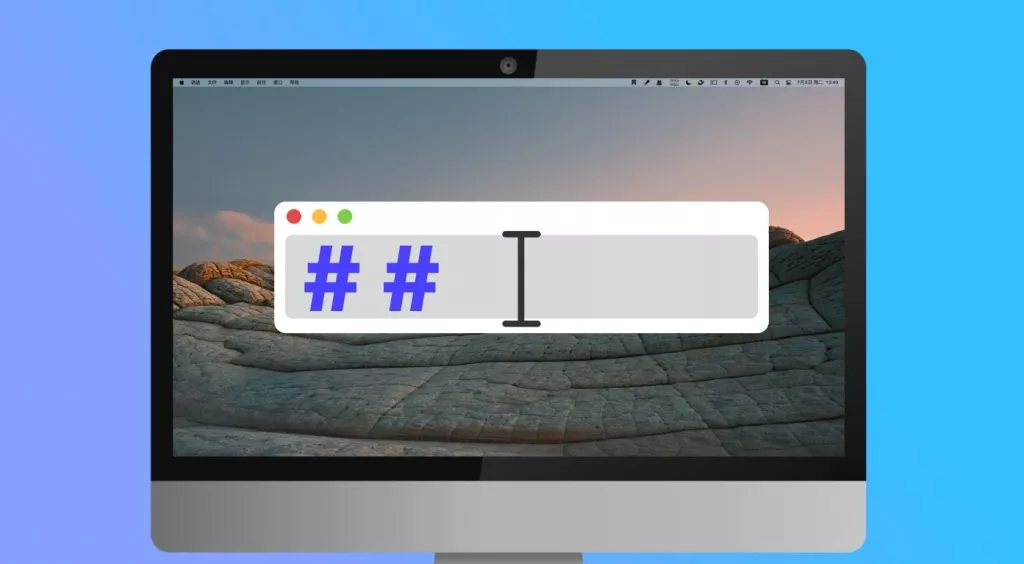

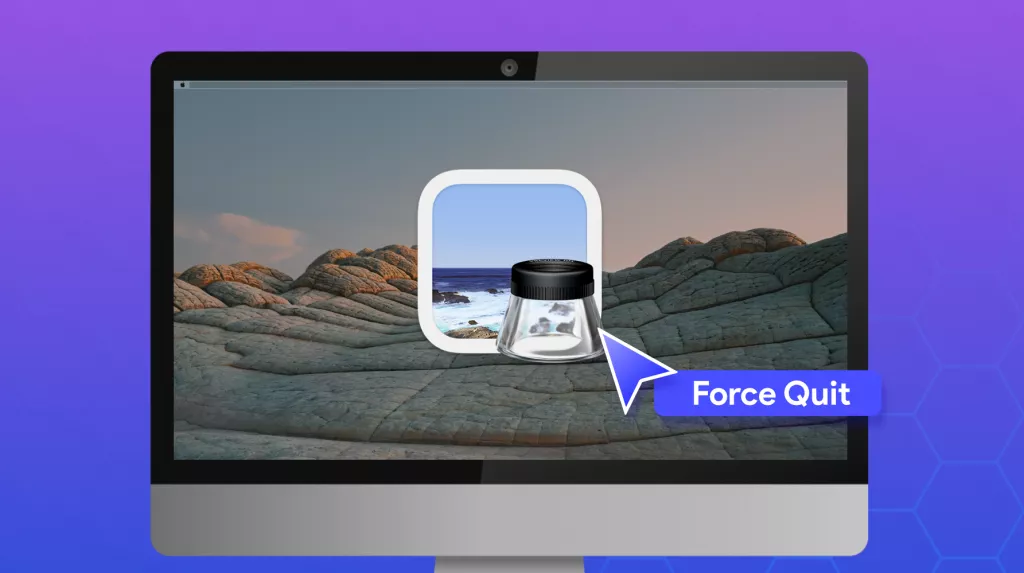
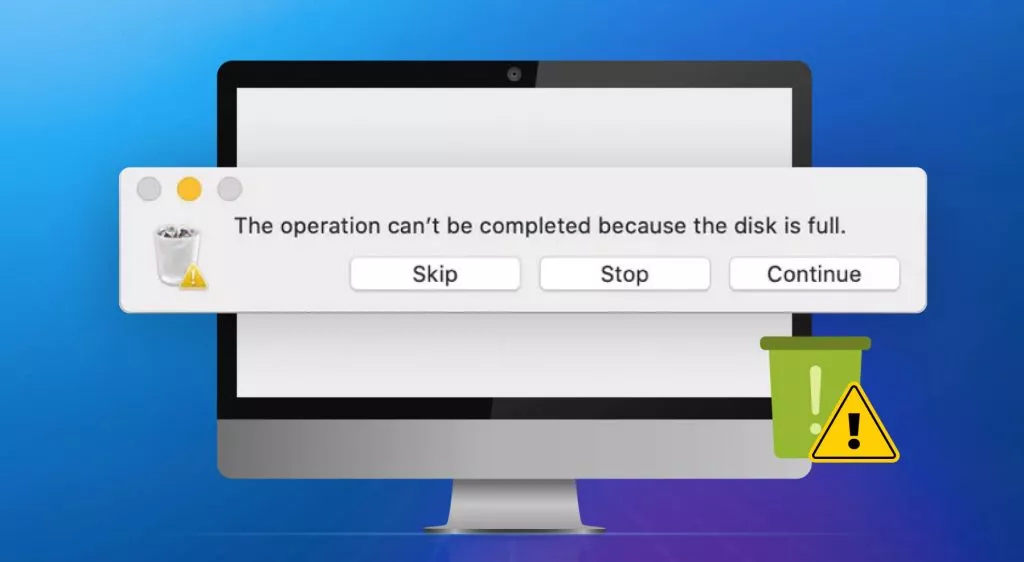
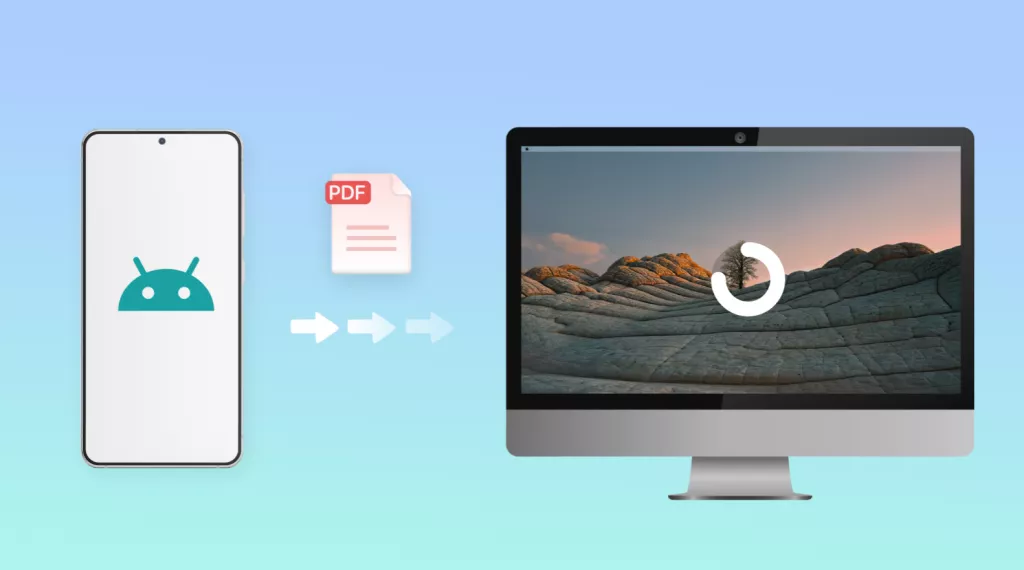
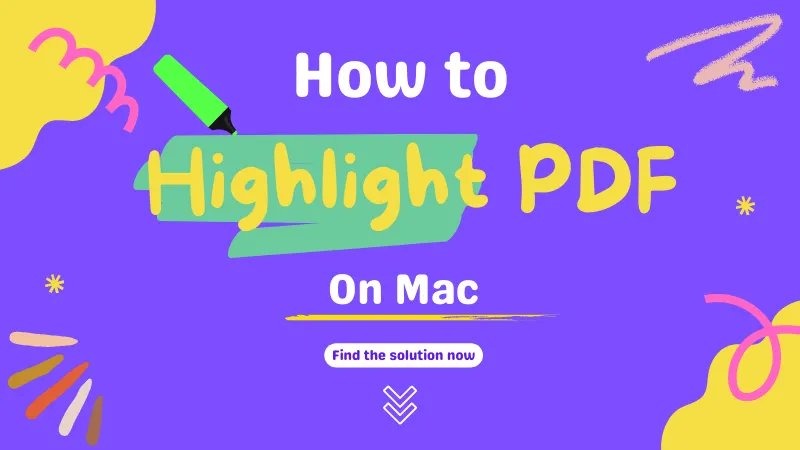
 Enrica Taylor
Enrica Taylor 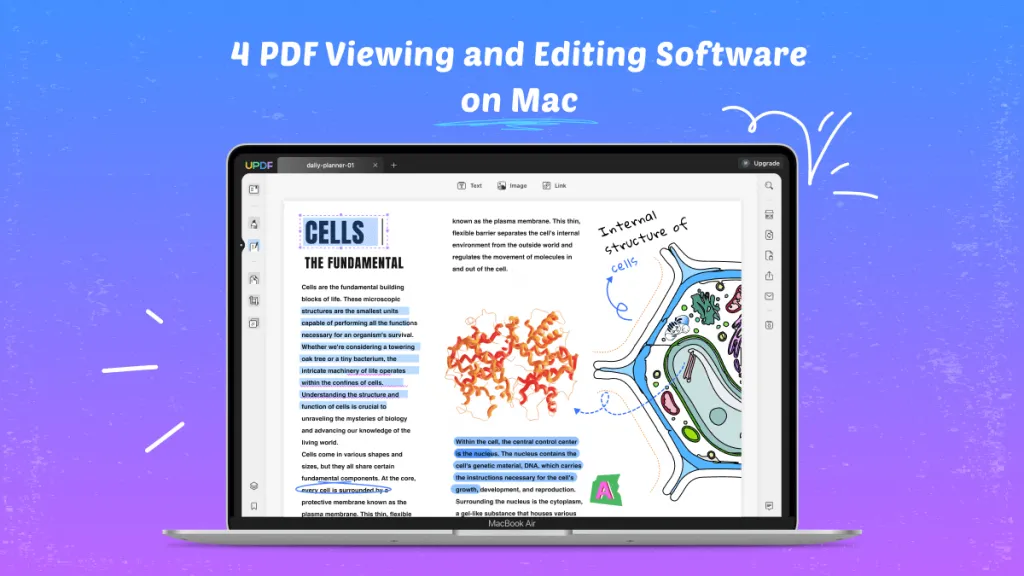
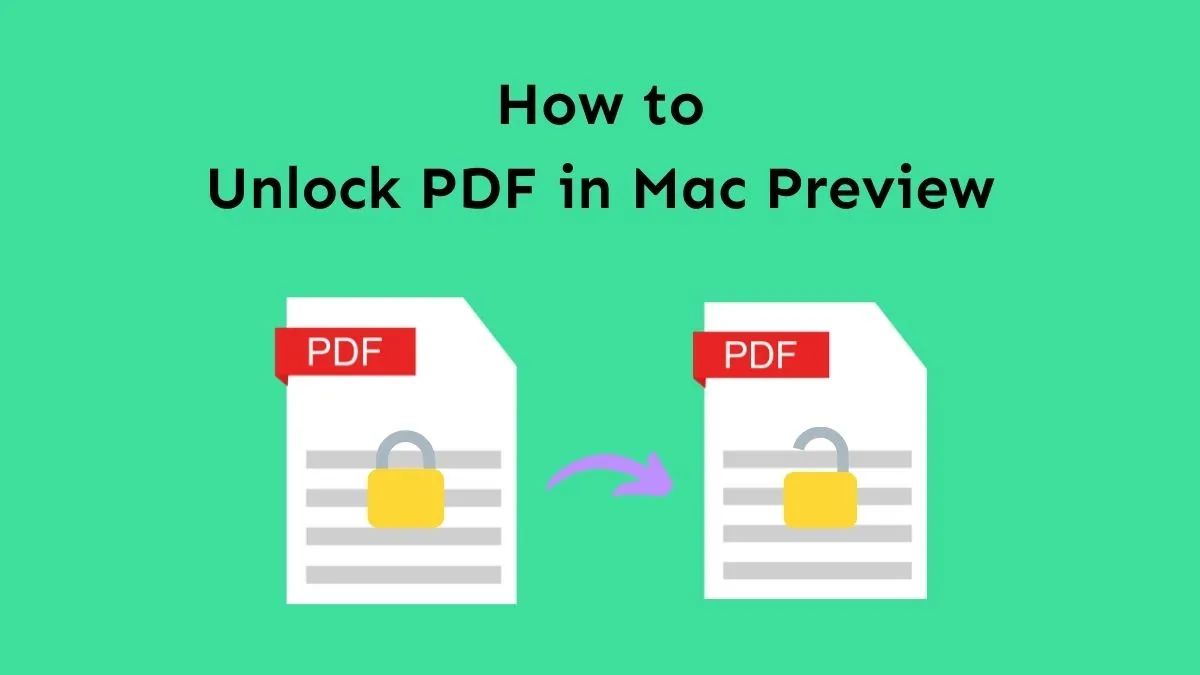

 Enid Brown
Enid Brown 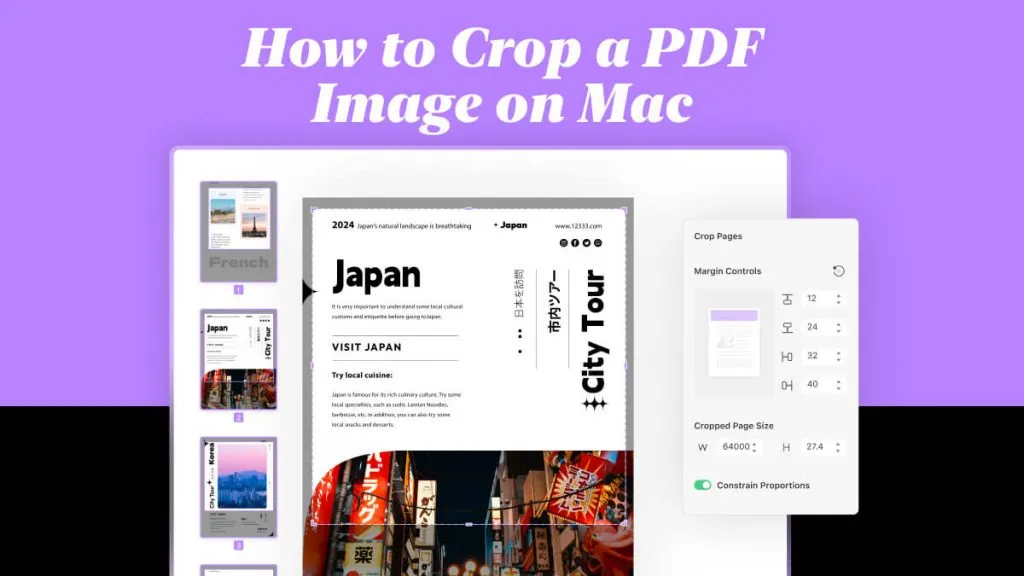
 Enola Miller
Enola Miller