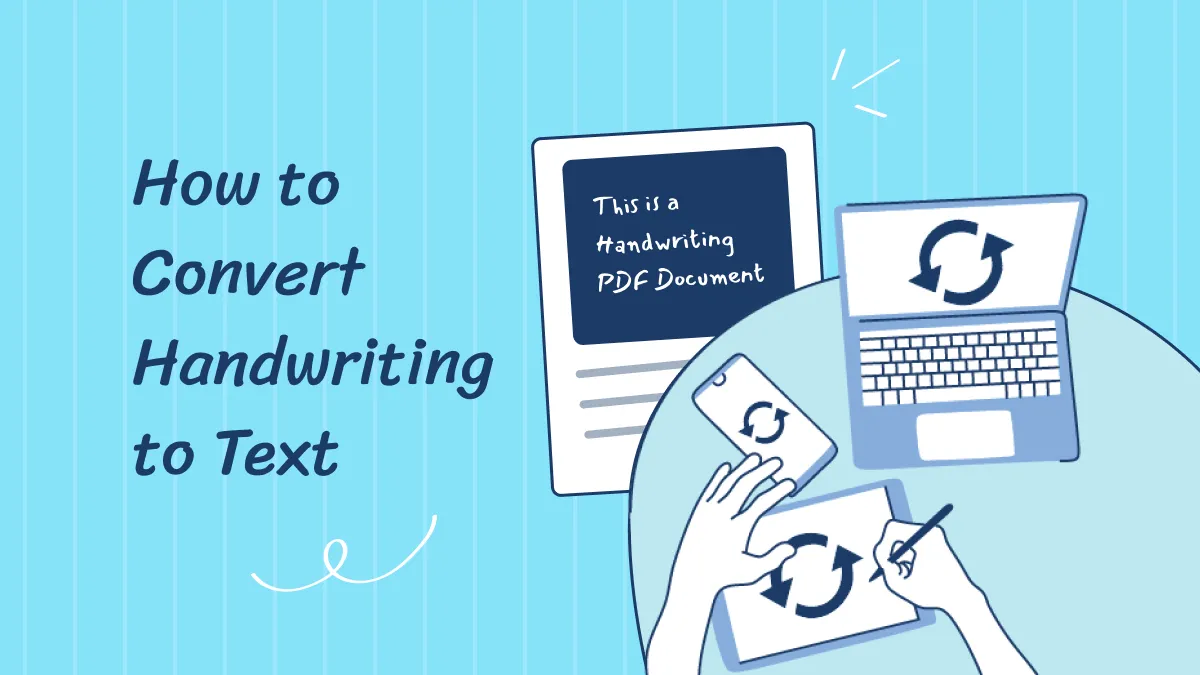Extracting text from scanned Korean documents can be frustrating. Many OCR tools claim to work but fail to deliver accurate results. This makes it hard to find a reliable Korean OCR solution.
This article explores two of the best Korean OCR software. You will learn about their features, accuracy, and how to use them. We also compare both tools to help you pick the best option.
Let's introduce the two best Korean OCR apps or tools that work!
Part 1. 2 Best Korean OCR Tools
Many tools claim to support Korean OCR, but most of them fail to extract text accurately. Finding a reliable tool is difficult. Let's introduce two of the best Korean OCR tools—one is UPDF AI, and the other one is i2OCR. These tools help you extract text from scanned Korean PDFs easily.
1. UPDF AI - Best Korean OCR Software
UPDF is an all-in-one PDF editor with powerful features for managing, editing, and converting PDFs. It offers an integrated AI Assistant that allows you to chat with image. So, it allows you to use its screenshot feature to screenshot from the Korean OCR PDF document, then, let AI extract the text from scanned PDF easily.
Except AI feature, UPDF’s OCR also supports Korean language for some scanned PDF files. It allows you to make scanned PDF editable.
Just download UPDF via the button below and try its features on your own.
Windows • macOS • iOS • Android 100% secure
Key features of UPDF’s AI-powered OCR for Korean PDFs include:
- Chat with Images: Take a screenshot of a scanned Korean PDF and extract text using AI prompts.
- 100 Free Prompts: Users can access 100 free prompts for extracting and processing text.
- Multi-Language Support: UPDF AI supports all major languages, making it versatile for global users.
- OCR for other languages: UPDF also has an OCR tool which allows you to make the scanned Koran document editable.
Meanwhile, UPDF also supports use on iOS and Android mobile ports, allowing you to conveniently use OCR functionality on your phone.
Download UPDF today and experience the best Korean OCR tool!
Windows • macOS • iOS • Android 100% secure
How to Use This Korean AI OCR App? (On desktop)
Using UPDF AI for Korean scanned PDF is simple and fast. Follow these steps to extract text from scanned Korean PDFs easily.
Steps to Use AI Ocr on Korean Scanned PDFs
Below are the four simple steps to use UPDF’s AI-powered OCR feature.
Step 1: First, open UPDF on your Windows or Mac. Open the scanned Koran document.
Step 2. Click on the “UPDF AI” icon, switch to “Chat” mode, and click on the “Screenshot” icon. Then, select the area of the scanned Korean PDF, then release.
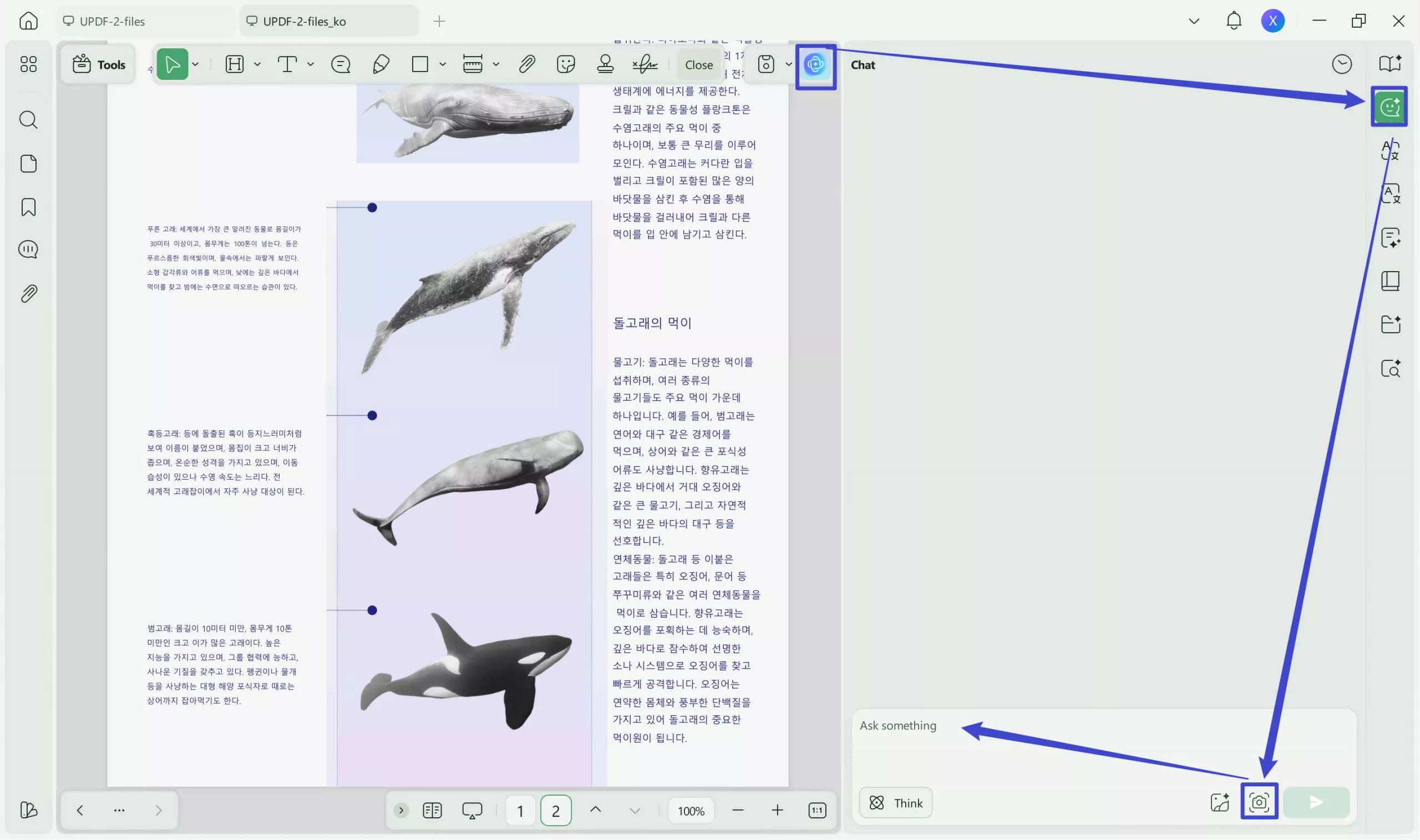
Step 3. Enter the prompt “Extract Text from the image” to extract the text from the scanned Korean PDF. You can copy its text to any place you need.
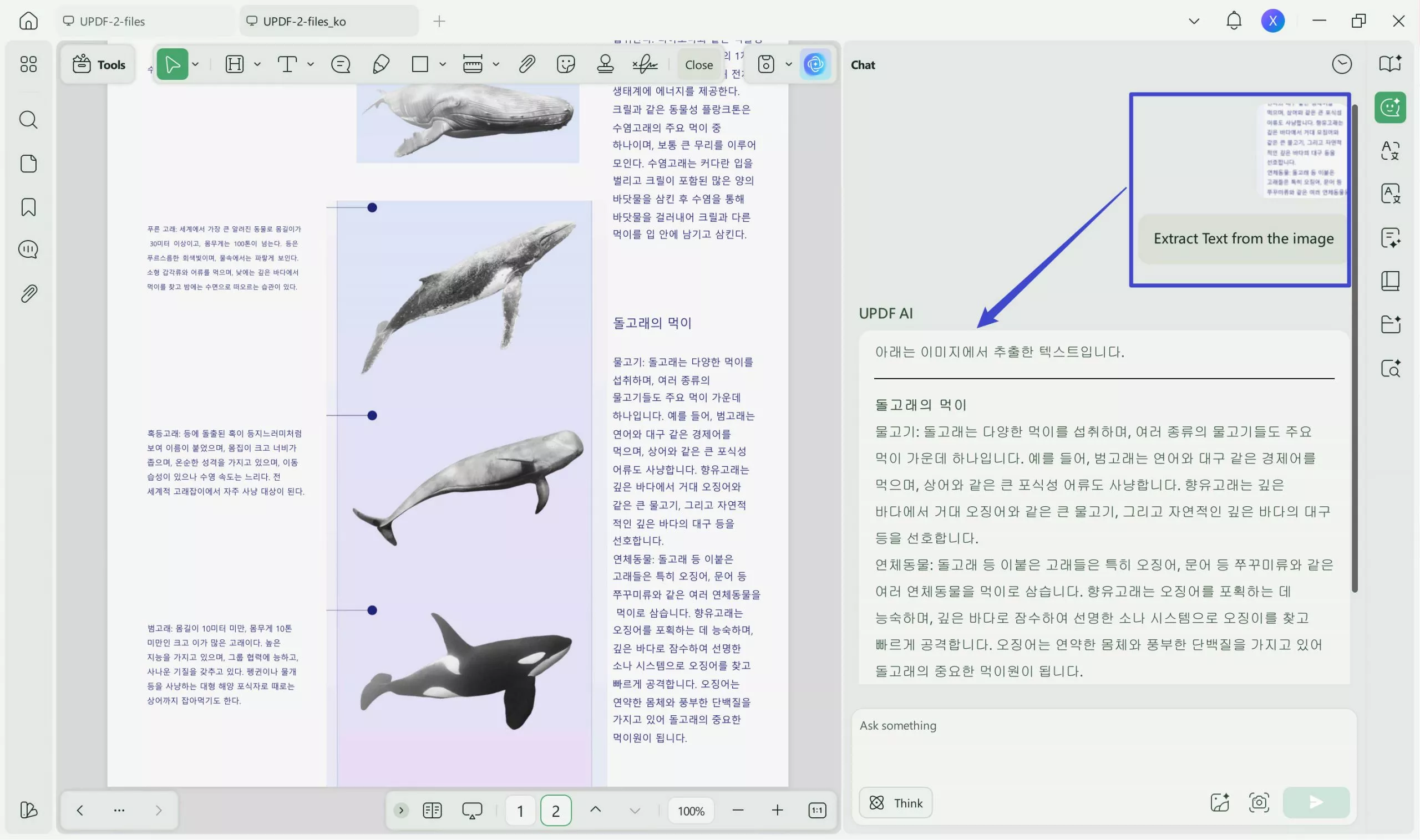
Except AI feature, UPDF’s OCR also supports the Korean language, but it only supports some scanned PDF files. Different from the AI feature, UPDF’s OCR supports converting scanned PDFs to editable ones. Here is how to do it.
Open the scanned Koran PDF, click on the “OCR” in "Tools", select “Korean” in the document language, and click on the “Convert” to save the OCRed PDF on your computer. Once the process is done, the OCRed PDF will open automatically in the UPDF. Then, you can edit and extract the text.
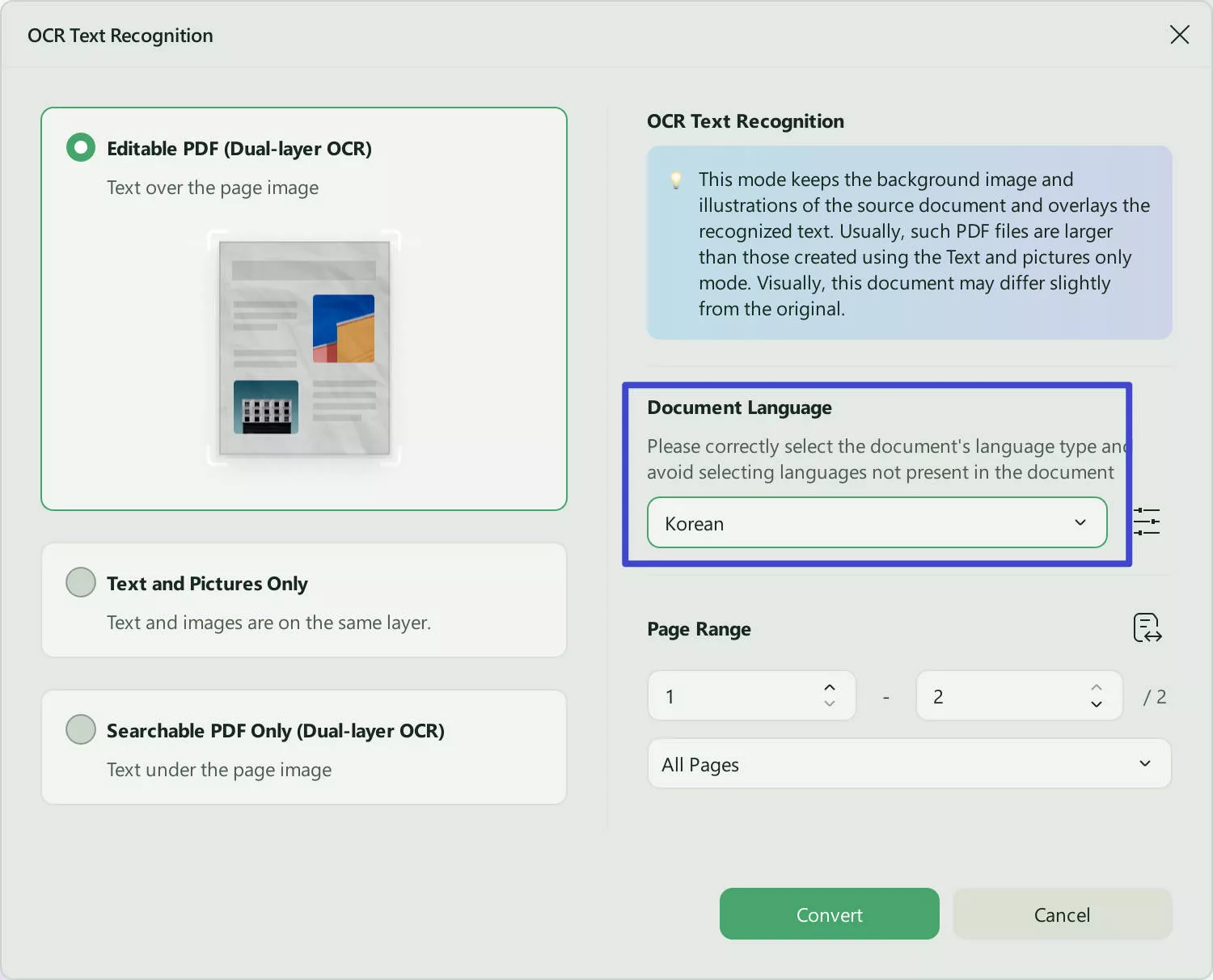
How to Use This Korean AI OCR App? (On mobile)
Step 1. Open UPDF on your phone, click the "+" icon in the bottom right corner to import your file.
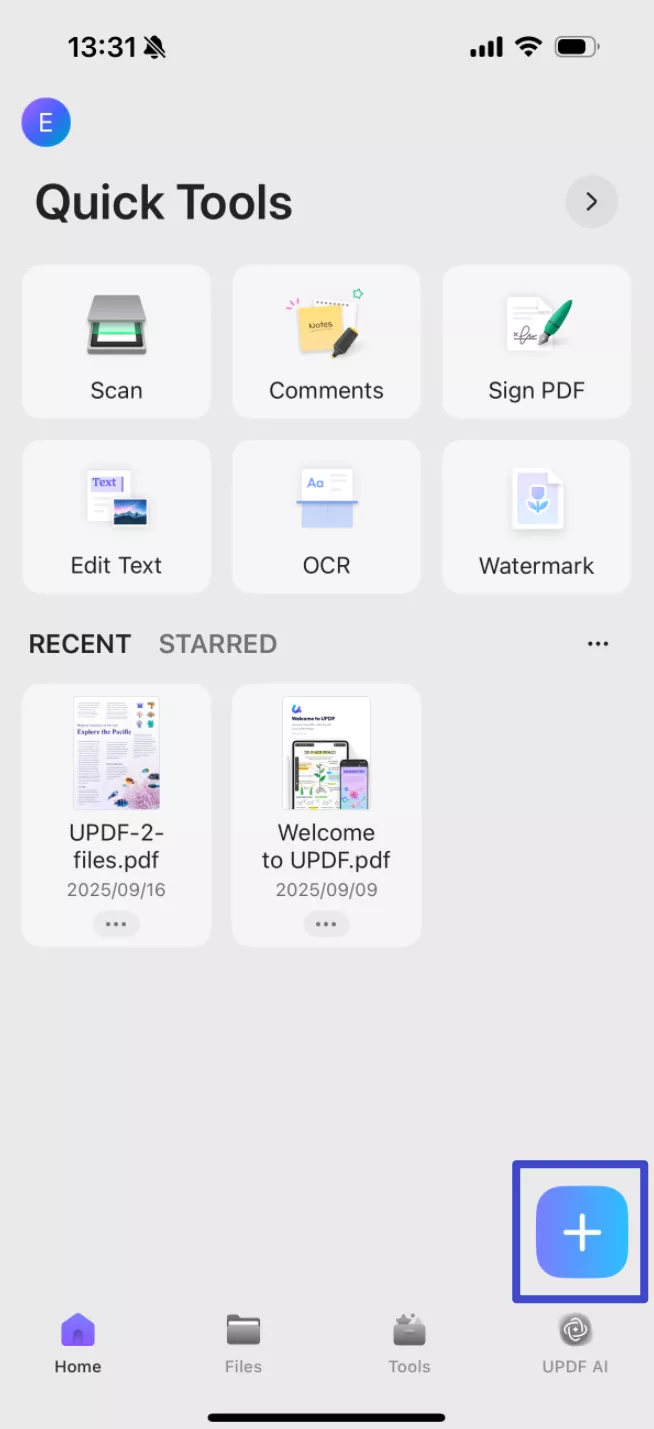
Step 2. Click "OCR" at the bottom.
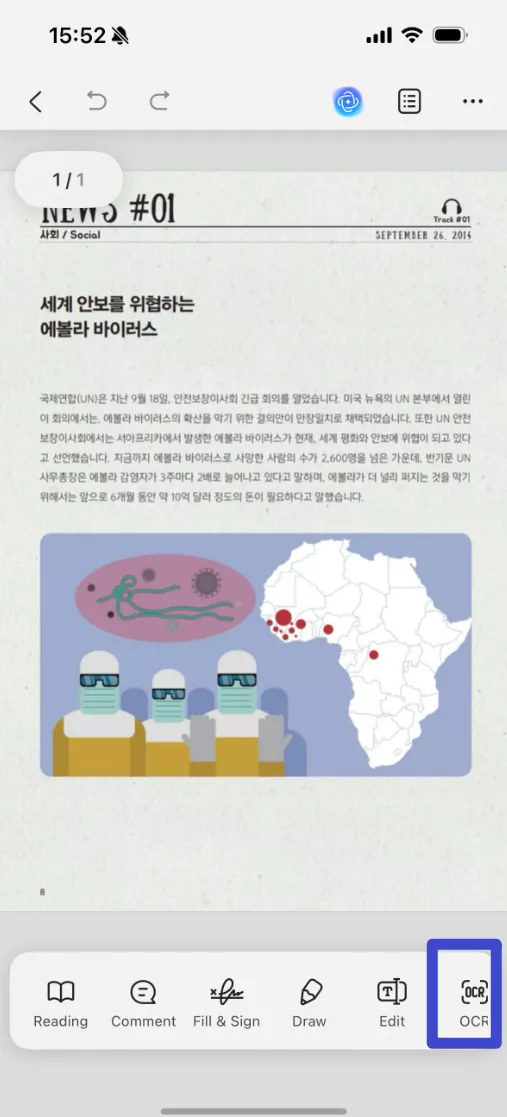
Step 3. Adjust the settings according to your need, after that, click "Continue". The OCRed file will be saved in your UPDF automatically.
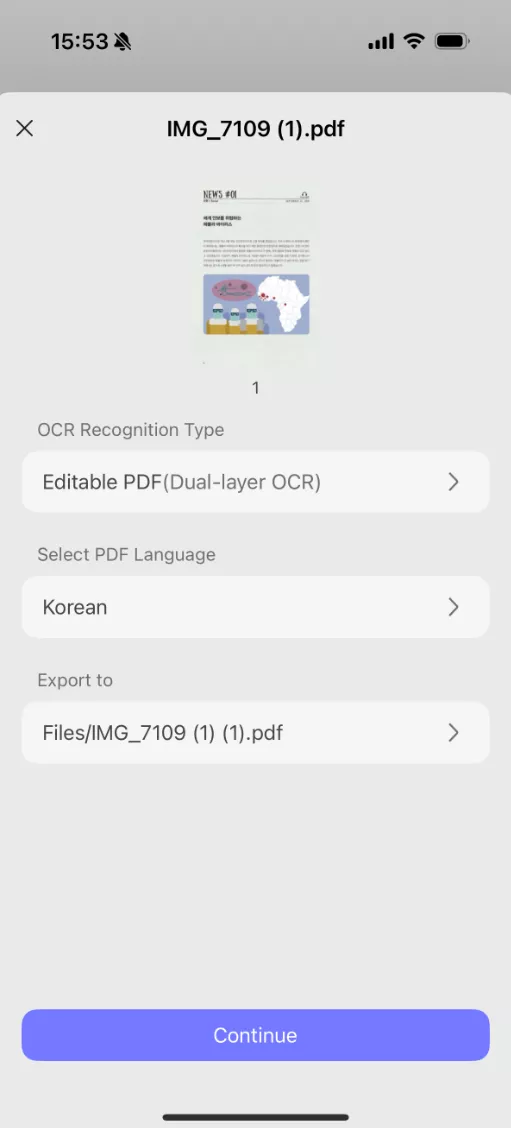
Step 4. Now you can select and copy the text to any place you need.
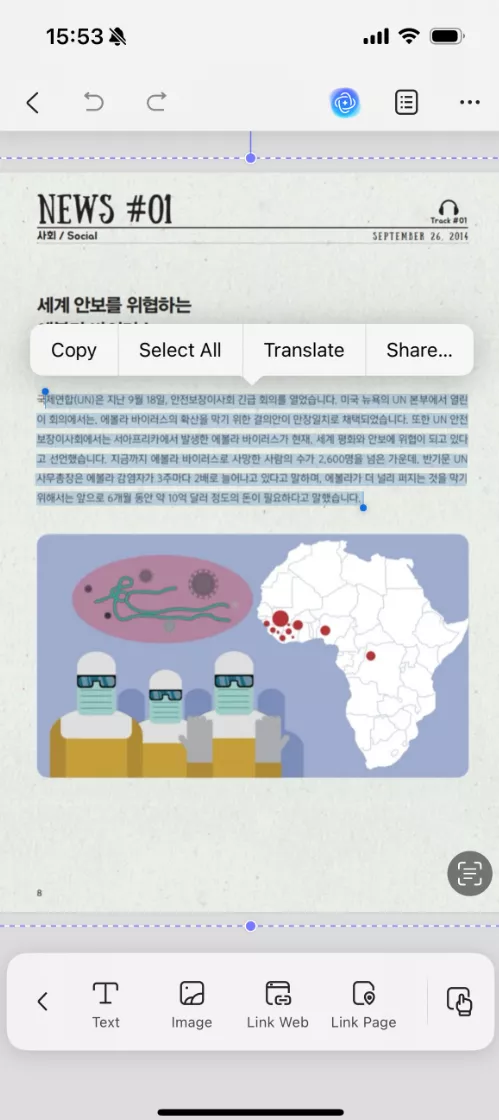
Download UPDF now and experience the best Korean OCR software!
Windows • macOS • iOS • Android 100% secure
Want to know more about UPDF? Watch the video below.
You can also read a detailed review article.
2. i2OCR - Best Online Korean OCR Software
i2OCR is a free online OCR tool that accurately extracts text from scanned Korean PDFs.
With i2OCR, you can process multi-column documents and download results in various formats, such as TXT, Word, and searchable PDF. It also offers side-by-side text comparison, translation options, and flexible image uploads.
How to Use This Korean OCR App?
Follow these simple steps to extract text from scanned Korean PDFs using i2OCR.
Steps to Perform OCR on Korean PDFs
Below are the steps to use i2OCR for Korean text extraction.
Step 1: Go to the i2OCR website and choose “Korean” as the recognition language.
Step 2: Select your Layout and PDF type. Then, click the “Select PDF” button to upload your document.
Step 3: Click the “PDF to Images” button to start PDF to image conversion.
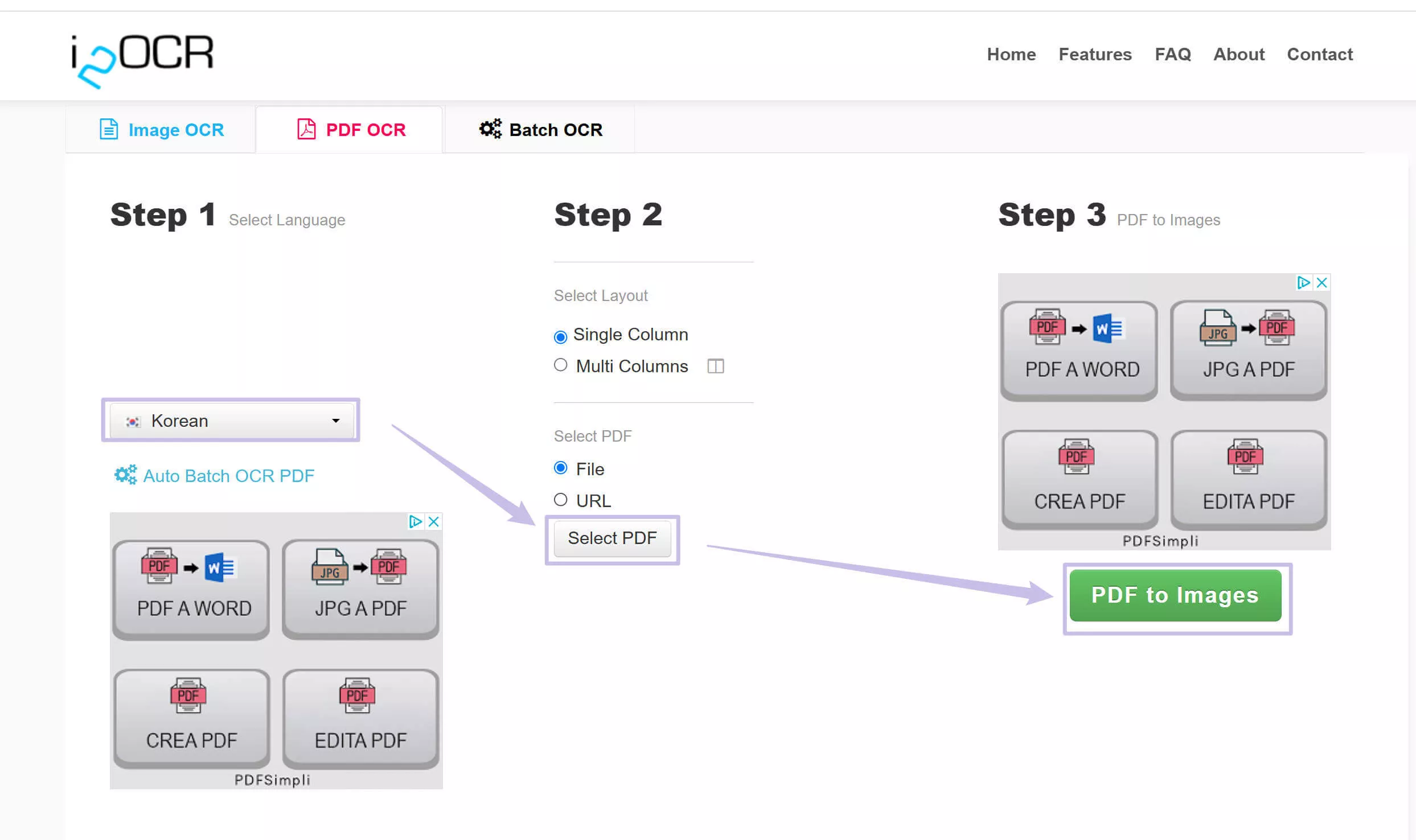
Step 4: After the conversion, click “Export Page Text” to start text extraction from images.
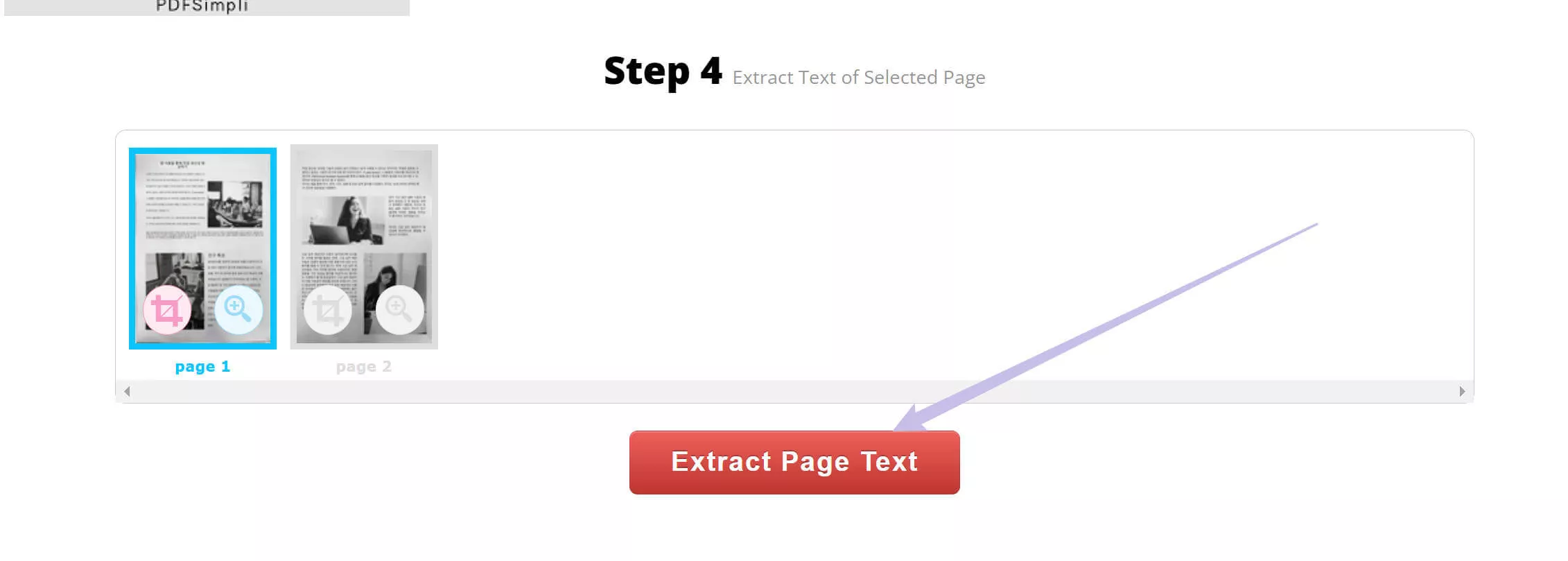
Step 5. You can check the extracted result and download it as text, doc, PDF or searchable PDF.
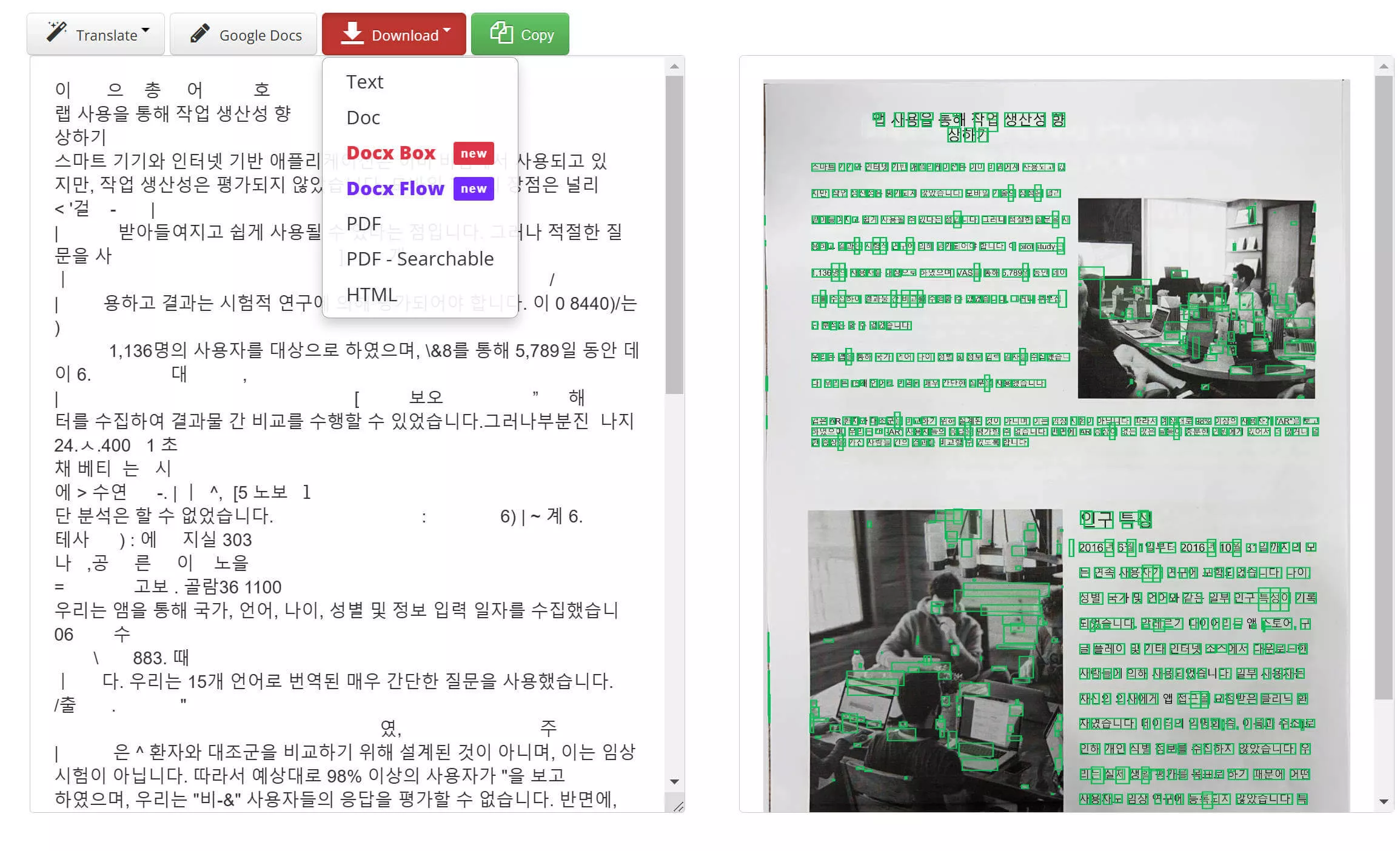
Now, let's compare these two Korean OCR tools to help you pick the best one.
Part 2. Which Korean OCR is Better?
Both UPDF AI and i2OCR offer Korean OCR, but they work differently. This section will compare their features so you can choose the best tool for your needs.
| Items | UPDF | I2OCR | |
| Free version | Available with 100 free prompts to use. | 100% Free | |
| Ads | No ads. | Annoying ads | |
| Price | $39.99/year (full PDF tools). | Free | |
| Platforms Supported | Windows, Mac | Browser-based; works on all platforms | |
| AI OCR | Languages Supported | All languages. | 100+ languages |
| Translate Extracted Texts | Yes, via AI. | Yes | |
| Accuracy | 100% Accuracy | 35% Accuracy | |
| Other Features | Edit PDF | √ | X |
| Convert PDF | √ | X | |
| Create PDF | √ | X | |
| Annotate PDF | √ | X | |
| Chat with AI | √ | X | |
| Chat with Image | √ | X | |
| PDF to Mind Map | √ | X | |
| PDF Forms | √ | X |
From the comparison, you can find that UPDF is the best Korean OCR as it offers 100% accuracy and many other features.
Buy UPDF now and enjoy the best Korean OCR experience!
Final Words
Korean OCR is essential for extracting text from scanned Korean documents, but finding a reliable tool can be challenging. Many tools claim to work, but they often fail to deliver accurate results.
In this article, we introduced two of the best Korean OCR software—UPDF AI and i2OCR. UPDF AI stands out as the best option because it offers powerful AI-driven OCR, multi-language support, advanced editing features, etc.
If you want the best Korean OCR experience, download UPDF now and start extracting text with ease!
Windows • macOS • iOS • Android 100% secure
 UPDF
UPDF
 UPDF for Windows
UPDF for Windows UPDF for Mac
UPDF for Mac UPDF for iPhone/iPad
UPDF for iPhone/iPad UPDF for Android
UPDF for Android UPDF AI Online
UPDF AI Online UPDF Sign
UPDF Sign Edit PDF
Edit PDF Annotate PDF
Annotate PDF Create PDF
Create PDF PDF Form
PDF Form Edit links
Edit links Convert PDF
Convert PDF OCR
OCR PDF to Word
PDF to Word PDF to Image
PDF to Image PDF to Excel
PDF to Excel Organize PDF
Organize PDF Merge PDF
Merge PDF Split PDF
Split PDF Crop PDF
Crop PDF Rotate PDF
Rotate PDF Protect PDF
Protect PDF Sign PDF
Sign PDF Redact PDF
Redact PDF Sanitize PDF
Sanitize PDF Remove Security
Remove Security Read PDF
Read PDF UPDF Cloud
UPDF Cloud Compress PDF
Compress PDF Print PDF
Print PDF Batch Process
Batch Process About UPDF AI
About UPDF AI UPDF AI Solutions
UPDF AI Solutions AI User Guide
AI User Guide FAQ about UPDF AI
FAQ about UPDF AI Summarize PDF
Summarize PDF Translate PDF
Translate PDF Chat with PDF
Chat with PDF Chat with AI
Chat with AI Chat with image
Chat with image PDF to Mind Map
PDF to Mind Map Explain PDF
Explain PDF Scholar Research
Scholar Research Paper Search
Paper Search AI Proofreader
AI Proofreader AI Writer
AI Writer AI Homework Helper
AI Homework Helper AI Quiz Generator
AI Quiz Generator AI Math Solver
AI Math Solver PDF to Word
PDF to Word PDF to Excel
PDF to Excel PDF to PowerPoint
PDF to PowerPoint User Guide
User Guide UPDF Tricks
UPDF Tricks FAQs
FAQs UPDF Reviews
UPDF Reviews Download Center
Download Center Blog
Blog Newsroom
Newsroom Tech Spec
Tech Spec Updates
Updates UPDF vs. Adobe Acrobat
UPDF vs. Adobe Acrobat UPDF vs. Foxit
UPDF vs. Foxit UPDF vs. PDF Expert
UPDF vs. PDF Expert



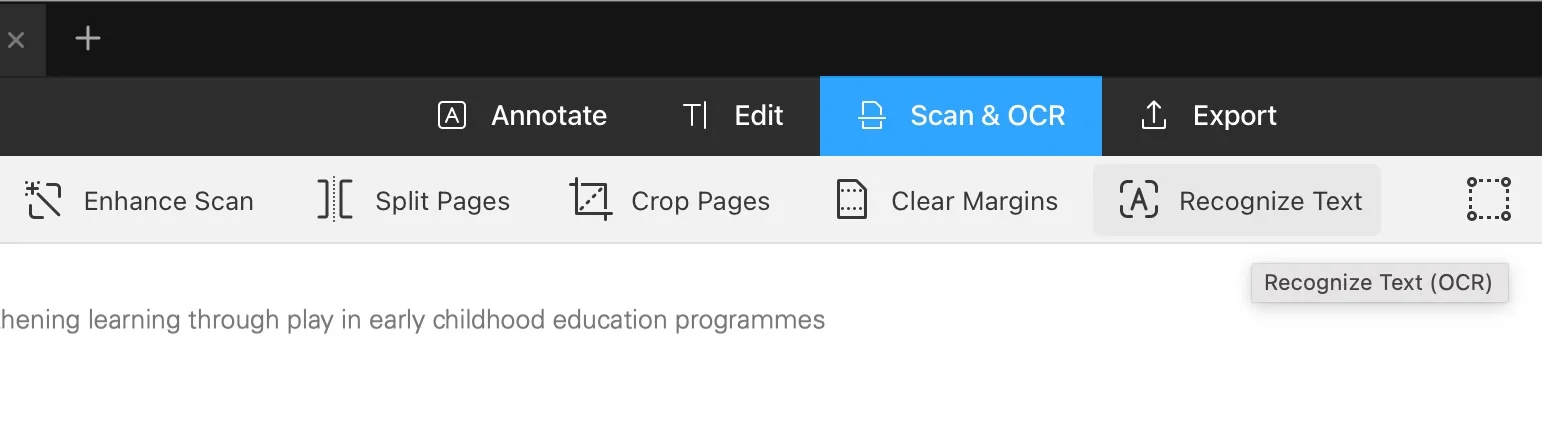
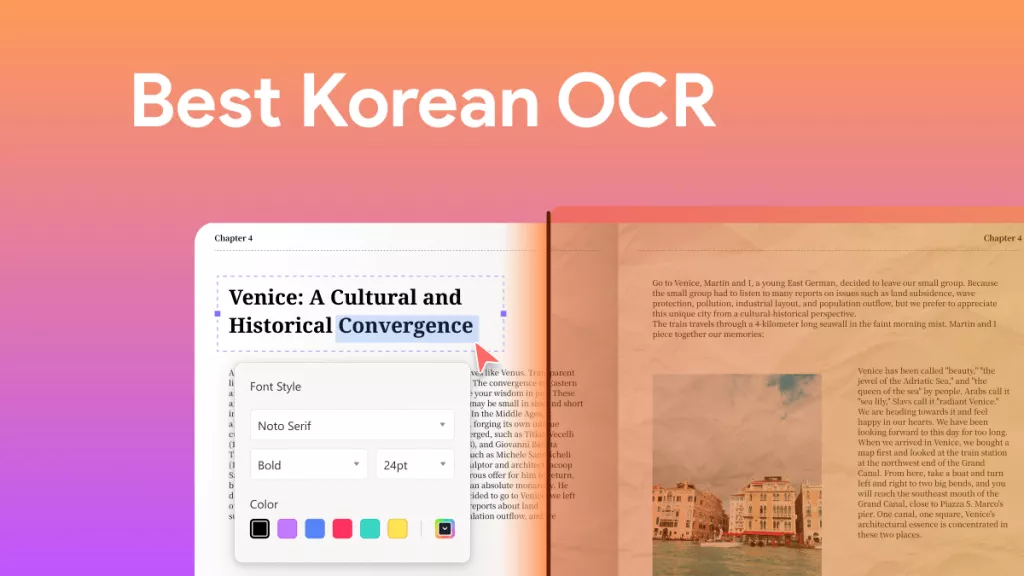
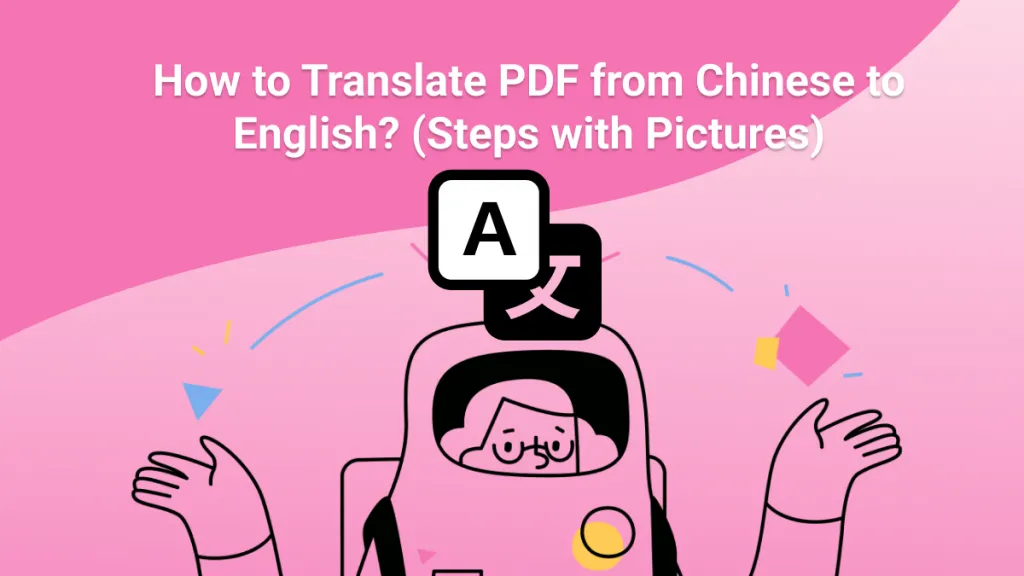


 Enya Moore
Enya Moore 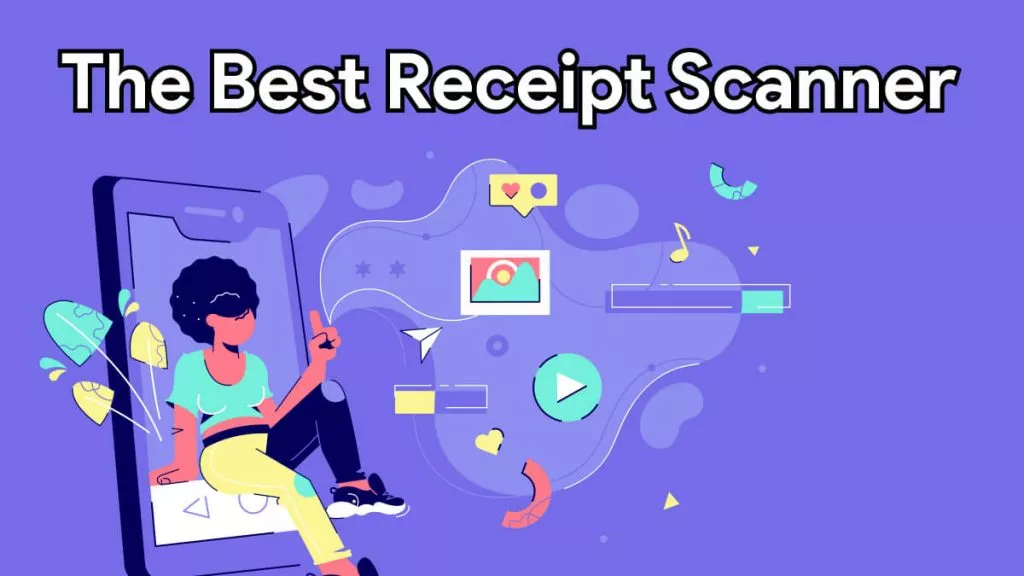
 Delia Meyer
Delia Meyer  Enola Miller
Enola Miller