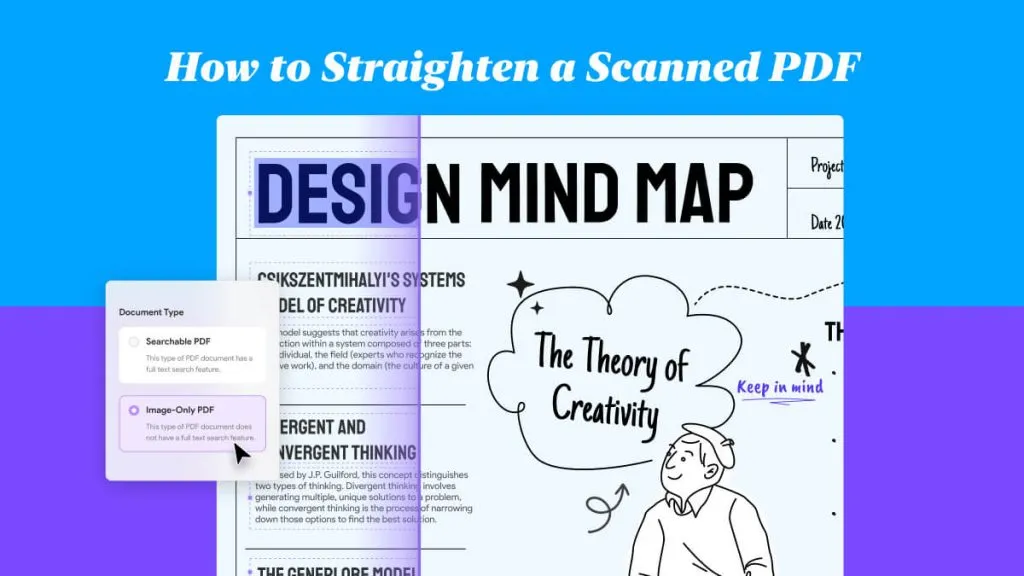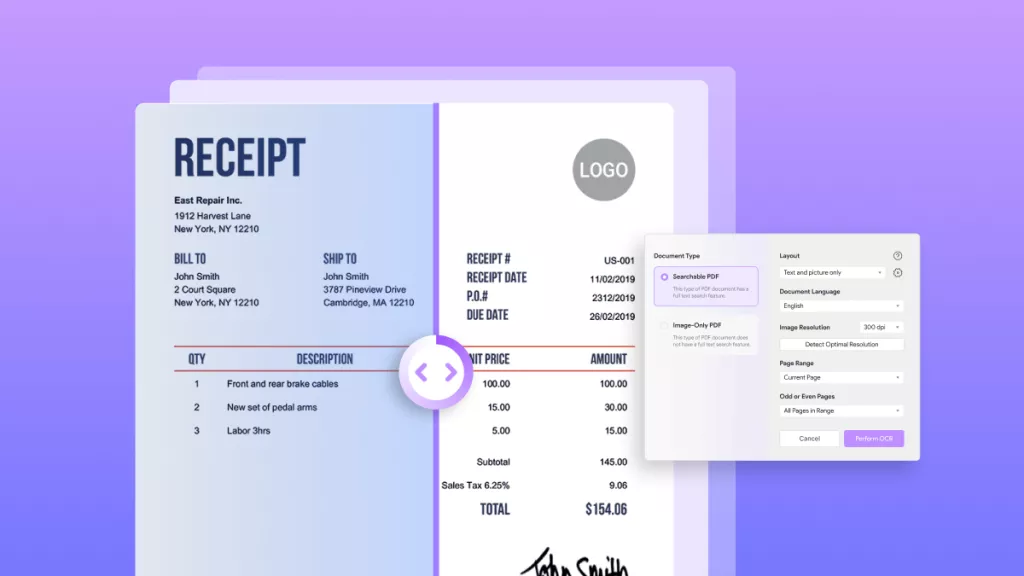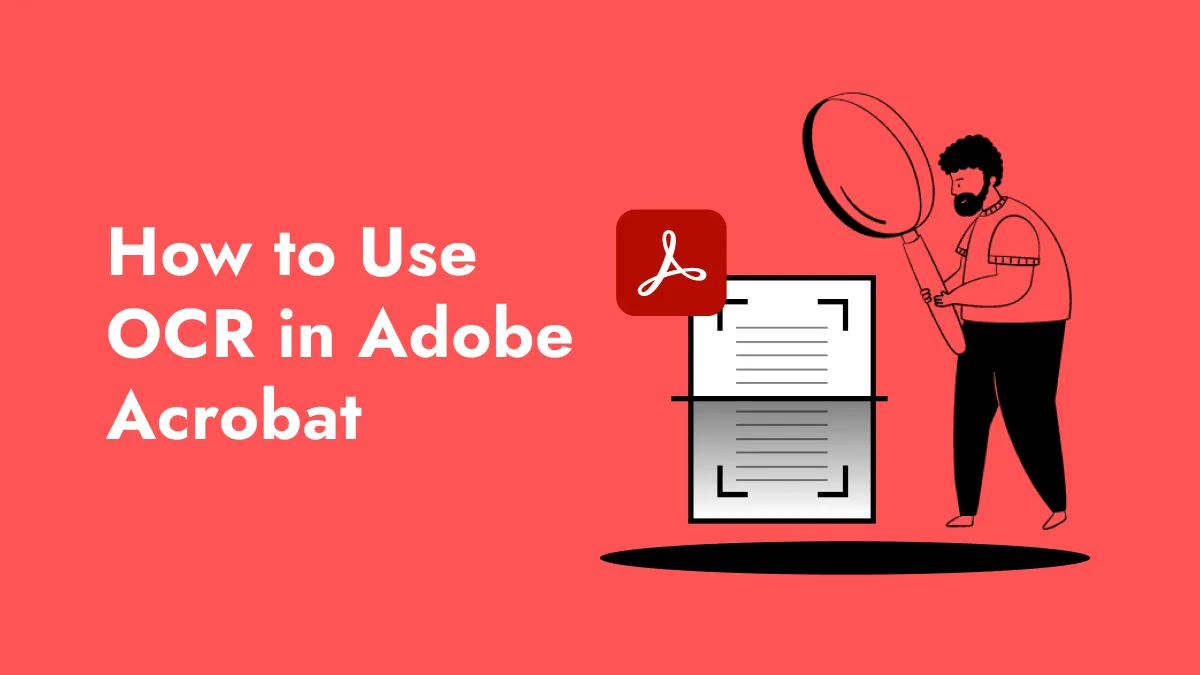OCR software works on optical character recognition technology that is used to convert images of text and scanned documents into searchable and editable text. With the advancements in OCR technology, there is no need to manually write the whole thing as these tools can do the same job in merely seconds. However, the only problem remaining now is finding the best OCR Mac software.
After thorough research and comparison of different tools, we have come up with this list of top 5 OCR apps. We compared these tools regarding their OCR performance, ease of use, and other useful features.
Top 5 OCR Programs for Mac
Here are our top 5 picks where you can find the OCR app for Mac for yourself.
1. UPDF for Mac – The Best MAC OCR
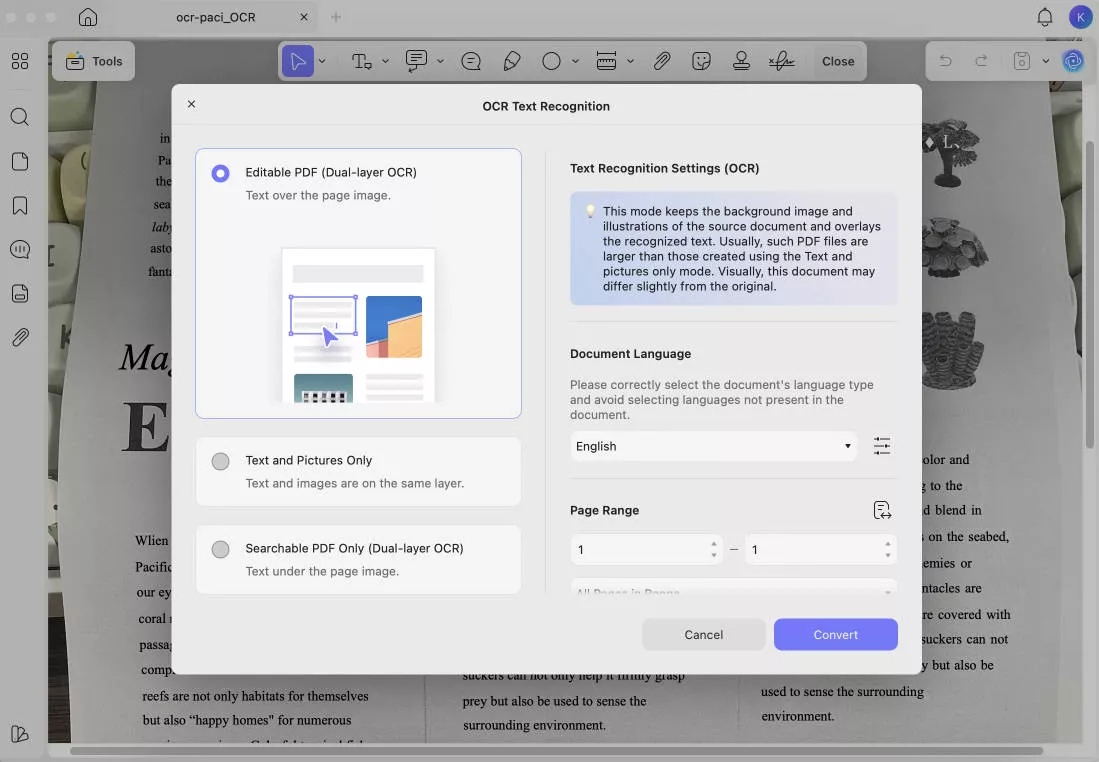
UPDF is a complete PDF suite with every tool and feature that you can look for. It is available not only on Mac but also comes for Windows computers as well as iOS and Android. It is a light software designed for everyone including casual users, students, and professionals. You can click the below button to download UPDF on Mac to check all its features.
Windows • macOS • iOS • Android 100% secure
OCR Experience
Our focus today will be on the OCR capabilities of UPDF. It offers industry-leading OCR technology that works with documents in 38 different languages. On top of that, UPDF supports working with both scanned and hand-written texts. It does not matter if you have a scanned PDF, an image of text, or some handwritten text as UPDF will effortlessly deal with all of them.
When performing OCR on your documents you will get over 99% accuracy from UPDF. The best part is that you can edit the documents after performing OCR on them right inside UPDF interface. Moreover, UPDF can deal with searchable and image-only PDF OCR requirements.
As you perform OCR on PDF with UPDF, it will give you a new OCRed document that will have searchable text in the same formatting and layout which makes everything much more convenient.
Additional Features
Since UPDF is a complete PDF tool, it brings many more advanced features, one of which is UPDF’s AI Assistant. It is just like having your ChatGPT integrated within the UPDF interface. Additionally, you get features like UPDF Cloud for online storage of PDF documents, file conversion, password protection, PDF redaction, and many other useful features. Learn more about other cool things you can do with UPDF by watching the below video.
UPDF is hands-down the most complete PDF tool you can try right now. In fact, getting UPDF Pro will make your experience even better with more features unlocked. So, purchase UPDF Pro and download it on your devices right now!
Windows • macOS • iOS • Android 100% secure
2. Adobe Acrobat Pro DC – The Professional OCR Software on Mac
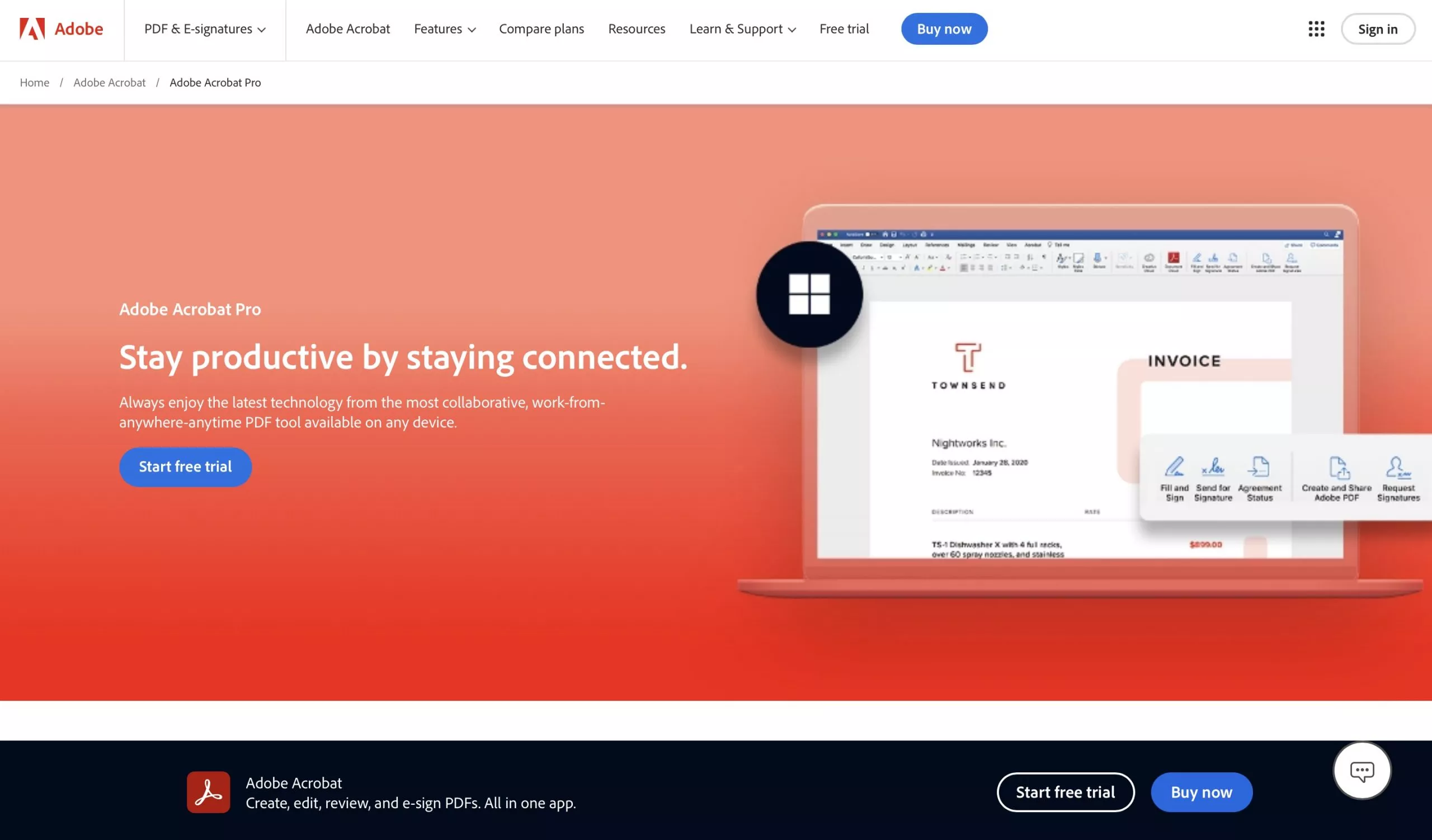
Adobe Acrobat is the best software when it comes to working with PDFs, but it is not the best OCR Mac app for everyone. It is mainly because of the hefty price you must pay for it and the complexities. However, if you are in a corporate environment then it might be a great pick for you.
OCR Experience
Adobe Acrobat is the answer to all your OCR-related questions if you are working with complex documents. For the ones with low clarity or even uncommon fonts, Adobe Acrobat will have no problems in processing them. That is why it is so efficient to turn your images and scanned documents into PDFs and then turn your scanned PDFs into searchable PDFs.
Just like UPDF, Adobe Acrobat also maintains the format of the document after performing OCR on it. Moreover, it also allows you to edit the contents of that document with its intelligent and powerful editing capabilities. With Adobe Acrobat, you can also enjoy integration to other Adobe tools inside the ecosystem over Adobe Creative Cloud.
One of the best things about using Adobe Acrobat as your OCR Mac app is its batch OCR capability.
Additional Features
Apart from its OCR features Adobe Acrobat is capable of editing, merging, converting, and annotating, PDFs. It also supports working on PDF forms.
3. Nitro PDF Pro
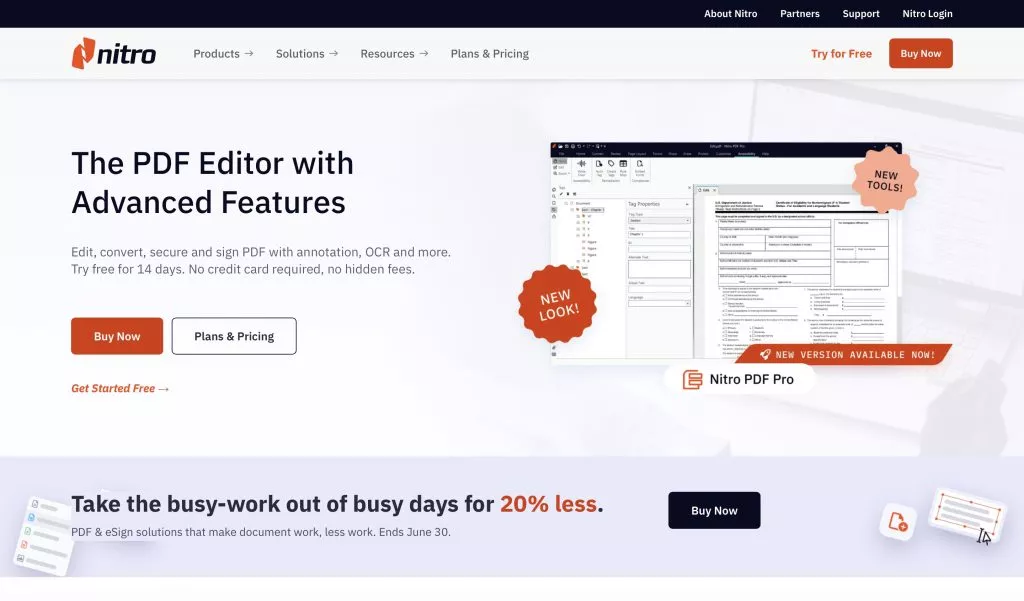
It is yet another complete PDF solution for Mac users and it is an offline app, so you do not need to worry about internet connectivity. This app comes with built-in OCR capabilities and the best part is that it offers seamless integration with other Apple devices that you have in the ecosystem.
OCR Experience
Nitro PDF Pro offers a smart OCR experience where whenever you open a scanned document it will give you a notification to perform OCR on it. That way you can perform OCR within no time and your document will become editable and searchable. The best part is that it will stay in the original formatting.
Nitro PDF Pro supports performing OCR in 100+ languages which ensures a wide compatibility with documents. It can also manually perform OCR where you get the option to choose between searchable only or editable + searchable content.
Moreover, when you are done using its OCR feature and you want to export the document, you can export it as Word file for further in-depth editing that may not be possible within Nitro PDF Pro.
Additional Features
It is a complete PDF software that gives you PDF creation, editing, commenting, converting, and more of such basic features for your daily needs.
Also Read: Nitro vs. UPDF - A Full Comparison to Help You Make a Better Decision
4. Nanonets
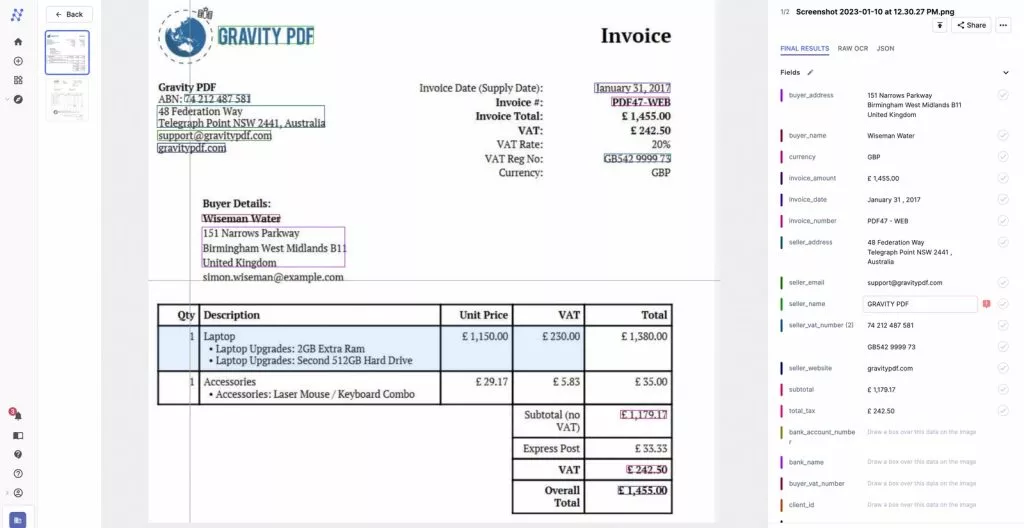
Unlike other PDF tools we discussed here, Nanonets is a dedicated AI OCR app with no extras or other features. The special thing about it is that it can be integrated with more than 5000 apps you use in your corporate environment. However, it is only free to use for the first 500 pages and afterwards you may need to pay according to the pay as you go model where it costs $0.3 per page.
OCR Experience
The OCR experience here is pretty straightforward where you get 95% accuracy for every document. It is capable of extracting all text from scanned documents with great efficiency and if you do not want the text output, you may go for the JSON option which will be particularly helpful for the developers out there.
Its OCR capabilities are not limited to Mac only since it is more of a web app that can run on any browser and on any device with the only requirement being internet connectivity. Since it is very lightweight, it can run on low-end hardware and still perform OCR in a few seconds on lengthy documents.
Additional Features
The reason why Nanonets provides extensive integrations with other apps is because it aims at automating the process of data extraction, document verification, and document processing. These can be considered as the additional features you get with Nanonets.
5. Abbyy FineReader PDF
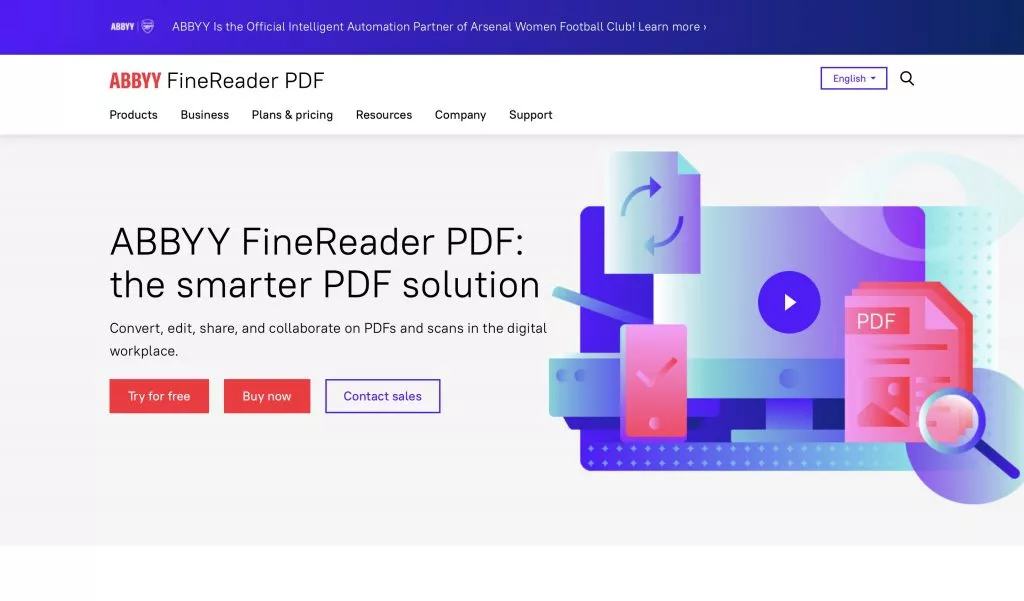
Our last pick here is the Abbyy FineReader PDF software which again is a complete PDF solution. It does not come with a cheap price so it is good for SMBs but may not be a great choice for casual users or students. The good thing about it is that it is not very hardware-intensive.
OCR Experience
When it comes to OCR capabilities, Abbyy FineReader might be the one with the widest range of languages supported as it can work with over 190 languages. However, its accuracy is not great every time.
It makes digitizing scanned documents a simple and time-saving task but if you compare its accuracy with other leading OCR Mac apps like UPDF or Adobe, you may find a significant drop.
Abbyy FineReader is very easy to use when performing OCR and it offers some cool features like editing after performing OCR and cropping documents.
Additional Features
Abbyy FineReader PDF deeply focuses on its overall PDF features which allow users to create and edit PDFs, collaborate, compare, protect, and do more with these documents.
How to Choose Your OCR App for Mac?
Choosing the right OCR app for Mac takes multiple factors into consideration. Mainly, it depends on user preferences. Here are some of the most important things you must consider while picking your OCR Mac app:
- Support for the document formats that you wish to use
- The OCR output provided by the software as some tools only gives Txt output
- Text recognition accuracy across multiple languages
- Support for scanned and handwritten text
- Ease of use with a user-friendly interface
- Processing speed and performance capabilities
- Batch processing capabilities and other advanced features
- Advanced editing after performing OCR
- Cost and free-trial availability
By ensuring that all these align with your OCR and other document processing requirements, you can ensure yourself a great experience on MacOS.
Conclusion
Everyone needs an OCR Mac app these days and with so many options available it can become a confusing decision. The reason is that while every software may promise a good experience, using it sometimes turns out to be the complete opposite. With our comparison, it is clear that UPDF offers the most proficient experience in all regards.
Whether you consider the OCR performance or other exceptional features, UPDF will never let you down by any means. Even if you go for its Pro version, it is much cheaper than other alternatives on the market, that too with fewer features. So, why not download UPDF for its OCR and other industry-leading features today!
Windows • macOS • iOS • Android 100% secure
 UPDF
UPDF
 UPDF for Windows
UPDF for Windows UPDF for Mac
UPDF for Mac UPDF for iPhone/iPad
UPDF for iPhone/iPad UPDF for Android
UPDF for Android UPDF AI Online
UPDF AI Online UPDF Sign
UPDF Sign Edit PDF
Edit PDF Annotate PDF
Annotate PDF Create PDF
Create PDF PDF Form
PDF Form Edit links
Edit links Convert PDF
Convert PDF OCR
OCR PDF to Word
PDF to Word PDF to Image
PDF to Image PDF to Excel
PDF to Excel Organize PDF
Organize PDF Merge PDF
Merge PDF Split PDF
Split PDF Crop PDF
Crop PDF Rotate PDF
Rotate PDF Protect PDF
Protect PDF Sign PDF
Sign PDF Redact PDF
Redact PDF Sanitize PDF
Sanitize PDF Remove Security
Remove Security Read PDF
Read PDF UPDF Cloud
UPDF Cloud Compress PDF
Compress PDF Print PDF
Print PDF Batch Process
Batch Process About UPDF AI
About UPDF AI UPDF AI Solutions
UPDF AI Solutions AI User Guide
AI User Guide FAQ about UPDF AI
FAQ about UPDF AI Summarize PDF
Summarize PDF Translate PDF
Translate PDF Chat with PDF
Chat with PDF Chat with AI
Chat with AI Chat with image
Chat with image PDF to Mind Map
PDF to Mind Map Explain PDF
Explain PDF Scholar Research
Scholar Research Paper Search
Paper Search AI Proofreader
AI Proofreader AI Writer
AI Writer AI Homework Helper
AI Homework Helper AI Quiz Generator
AI Quiz Generator AI Math Solver
AI Math Solver PDF to Word
PDF to Word PDF to Excel
PDF to Excel PDF to PowerPoint
PDF to PowerPoint User Guide
User Guide UPDF Tricks
UPDF Tricks FAQs
FAQs UPDF Reviews
UPDF Reviews Download Center
Download Center Blog
Blog Newsroom
Newsroom Tech Spec
Tech Spec Updates
Updates UPDF vs. Adobe Acrobat
UPDF vs. Adobe Acrobat UPDF vs. Foxit
UPDF vs. Foxit UPDF vs. PDF Expert
UPDF vs. PDF Expert

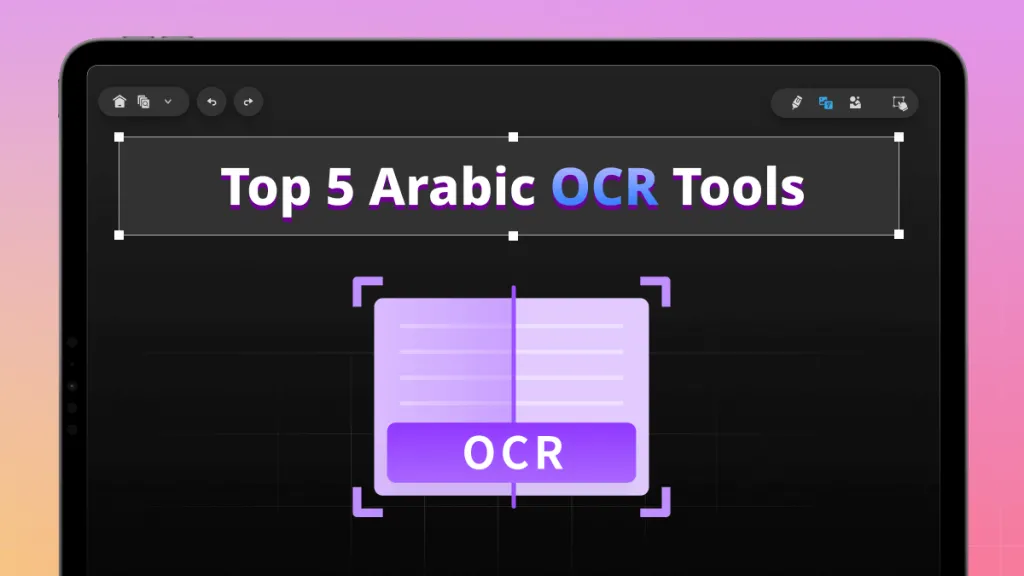

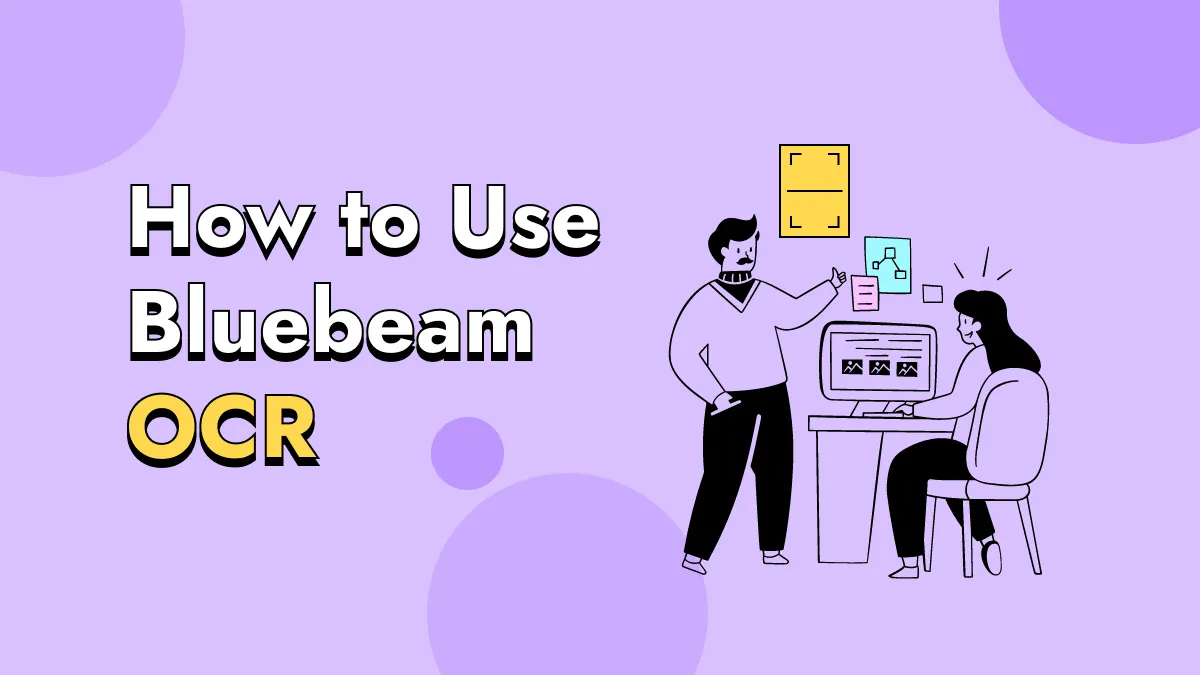
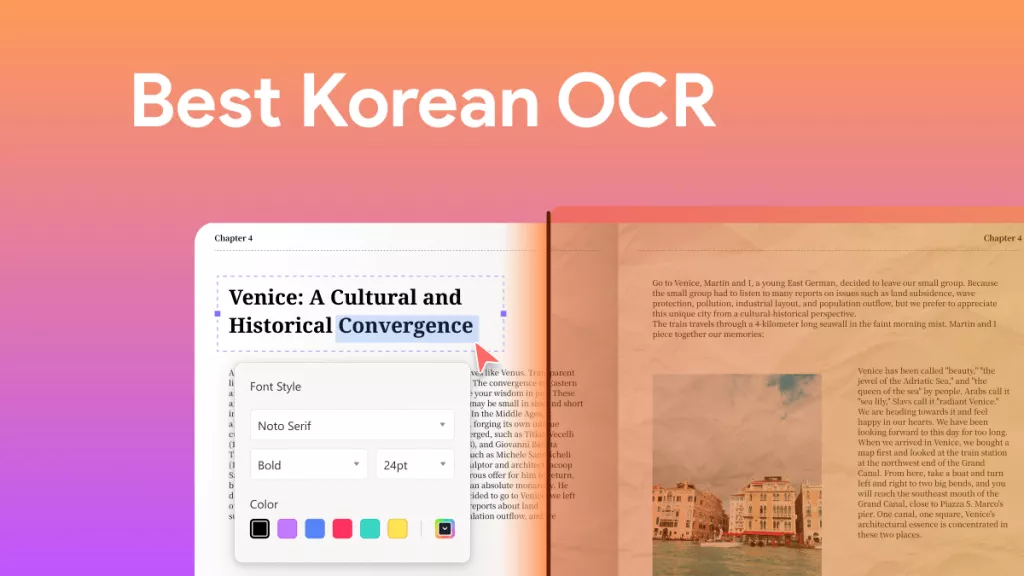
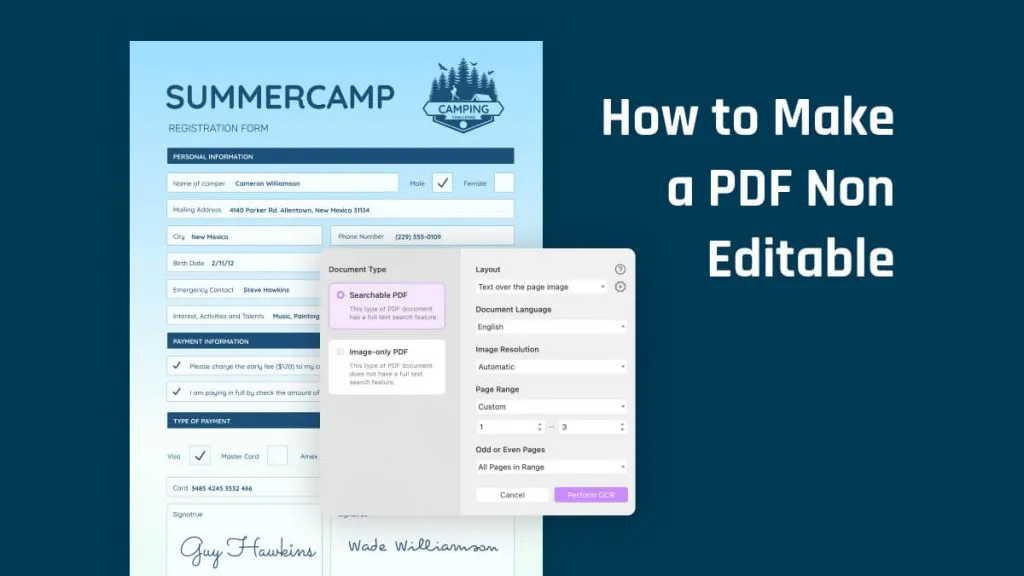

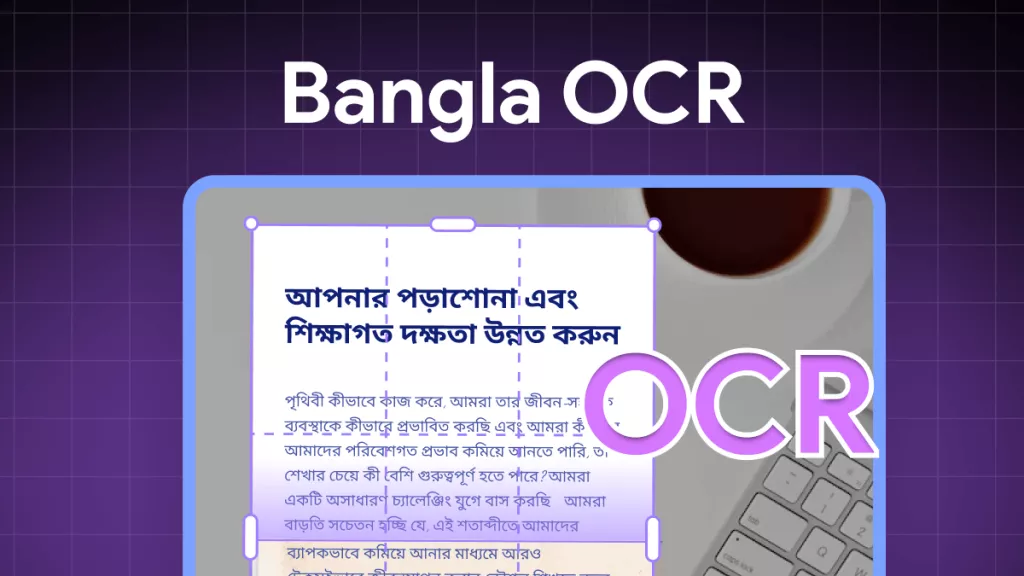
 Engelbert White
Engelbert White 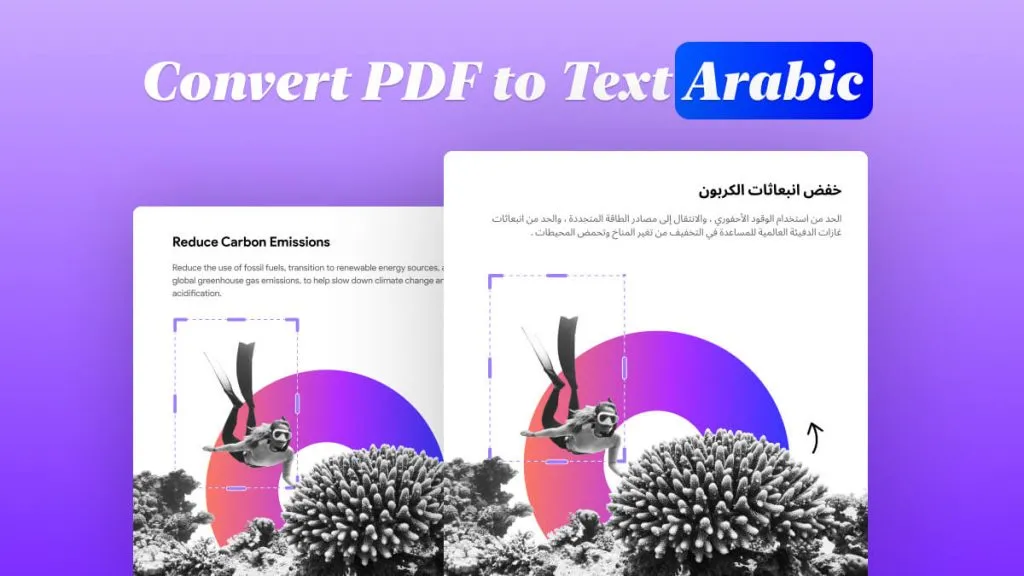
 Lizzy Lozano
Lizzy Lozano