PDF files have been utilized for ages by corporates, banks, and universities as image files, meaning you are unable to edit the text on the file. However, with the advancement of technology, the dealings of the world are going paperless. This is where the need for a secure and reliable format arose, along with the ability to edit the scanned PDF format with authentic tools.
Adobe Acrobat OCR plays its part by offering users a feature that allows them to edit scanned documents without any inconvenience. This article will explore everything about Acrobat OCR.
And you may find the Adobe Acrobat OCR is very expensive and want to find a cheaper alternative. We also get you here. We will introduce UPDF which is the best Acrobat alternative. You can download UPDF via the button below to test it.
Windows • macOS • iOS • Android 100% secure
Part 1. Does Adobe Reader Have OCR Feature
Adobe Reader is a free standard version that offers users the feature of viewing, printing, and sharing PDF files across the internet. Adobe Reader also allows users to add comments to the PDF file. However, the premium features such as Adobe Reader OCR are offered in the paid version of Adobe, known as Adobe Acrobat OCR and Adobe Acrobat Pro OCR.
Adobe Acrobat and the later versions offer other premium features to its user, such as the OCR, compression, annotation, and conversion into other formats. It also offers password protection, tools to edit PDF text, and features to add a signature and personal branding to a PDF file. To use the OCR feature for your scanned PDF documents, you are required to buy the premium version of Adobe.
Part 2. How to Use Adobe Acrobat OCR Step-by-Step
Adobe Acrobat is one of the best-known PDF file editors available for users around the world. The innovative and simple UI of Adobe Acrobat allows users to navigate and operate the software easily. Used by various industries, from tech to business administrations and IT departments, it has become the number one choice of PDF users worldwide.
Steps to Edit Scanned Document using Adobe Acrobat
Follow the steps cited below to successfully convert scanned PDF into an editable PDF document using the Adobe Acrobat OCR feature:
Step 1: Launch Adobe Acrobat
Initiate the process by launching Adobe Acrobat on your device. Navigate to the toolbar and tap on the "File" tab. Next, click on the "Open" tab to import a scanned PDF document from your device on the Acrobat window.
Step 2: Enable OCR Feature
After importing the PDF on Acrobat, click on the "Tools" tab and trail it by clicking on the "Edit PDF" option. Adobe Acrobat automatically enables the OCR feature on PDF files after clicking the "Edit PDF" option and makes your PDF an editable file.
Step 3: Edit the Scanned PDF Document
After applying the OCR feature to your PDF file, make edits to your document according to the requirement. You can change the text and alternate the font and size accordingly.
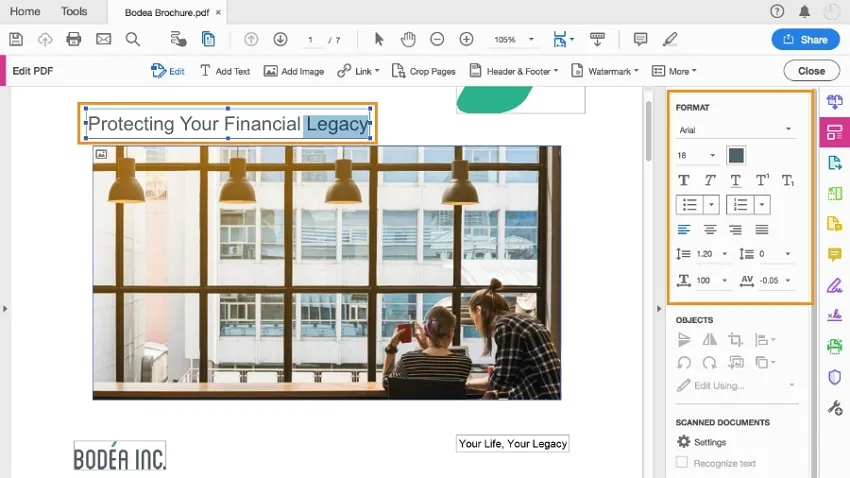
Step 4: Save the PDF Document
After editing the scanned PDF document, tap on the "File" option from the toolbar and navigate to the "Save As" option. Make sure to rename and select the file location for your PDF to save it on your device.
Part 3. How to Turn Automatically OCR in Adobe Acrobat
Adobe Acrobat automatically enables the OCR feature on scanned PDF documents as soon as you tap on the "Edit PDF" option on the right panel of Adobe Acrobats; hence the page under work becomes editable. But in case Adobe Acrobat OCR feature is not enabled automatically, you can turn it on by following the steps mentioned below.
Step 1: Open Adobe Acrobat on your computer and navigate to the "Tools" tab on the right side of the window.
Step 2: From the right panel of the "Scanned Documents" section, checkmark the "Recognize Text" option to enable the Adobe Acrobat Pro OCR feature automatically every time you import a scanned document on Acrobat.
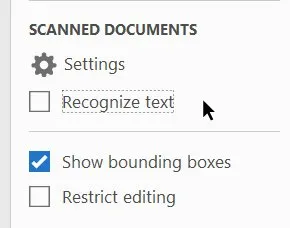
Part 4. Pros and Cons of Adobe Acrobat OCR
Adobe Acrobat is undoubtedly a robust and intuitive PDF editor available for MacBook, Windows, and other devices, making it the most compatible PDF editor available on the market. But besides the plus point of Adobe Acrobat, there is a drawback too, which makes it not an ideal and complete solution for occasional PDF editors.
Pros of Adobe Acrobat OCR
Following are some of the pros and positive sides of using the Adobe Acrobat OCR feature to edit scanned PDF documents on the go without any difficulty:
1. Automated OCR Feature
Adobe Acrobat offers an automated OCR feature to its user, which means that users are not required to apply OCR separately on their scanned PDF files. Instead, on Adobe Acrobat, as soon as you open the scanned PDF document in edit mode, OCR is automatically enabled on the document.
2. Edit the File in Adobe Acrobat
Because the OCR feature is automated on PDF documents in Adobe Acrobat, users are not required to convert a file into Word format. Rather, you can edit your PDF file directly in Adobe Acrobat.
3. Compatibility with Devices
Adobe Acrobat is compatible with various devices and operating systems, such as Windows, Mac, Android, and iPhone, making it a wiser choice for users.
4. Offers Premium Features
Adobe Acrobat also offers other premium features to its user, such as annotation in PDF and connectivity with the cloud to access the file from anywhere at any time from any device. It also offers the conversion of files into different formats such as Word, Excel, PowerPoint, and so on.
Con of Adobe Acrobat OCR
The drawback of using Adobe Acrobat PDF editor is mentioned below, besides its robust functioning and simple UI:
Monthly or Annual subscription Packages
Adobe Acrobat limits user interaction with their tool because the free version only offers a limited set of features. To use PDF on a professional basis, to edit, annotate and convert PDF, you are required to pay for the premium feature, which comes with a high price.
With abundant PDF editors available in the market, deciding which will work best for your PDF editing sometimes becomes difficult. There are various paid options, too, but why pay hefty prices when you can enjoy all the premium features in a cost-friendly PDF editor, like UPDF editing tool?
Part 5. How to Use Adobe Acrobat OCR Alternative – UPDF
UPDF is a full fledge PDF editing tool that offers OCR tool to help you convert scanned or image only PDF to editable file. If you want to try this powerful editing tool, you can click below download button to get it.
Windows • macOS • iOS • Android 100% secure
Key Features of UPDF OCR on Windows & Mac
- OCR supports 38 languages which allows you to work on most scanned or image files.
- AI can recognize more languages and handwriting notes with accurate result.
- You are allowed to edit, convert, annotate and more after performing OCR.
- It offers accurate result with AI powered OCR tool.
Steps to OCR PDFs
Follow the steps cited below to easily OCR PDFs:
Step 1: You can open the respective document, navigate to the "OCR" button in "Tools" on the left.
If you are using this feature for the first time, you will have to download it as a plugin across UPDF. Continue with the process by clicking on the "Download" button across the pop-up window.
Step 2: Once installed, close the window and navigate to the same button for accessing the OCR tool across UPDF. As it opens up, it will provide you with three different document options of "Editable PDF", "Text and Pictures Only", "Searchable PDF Only".
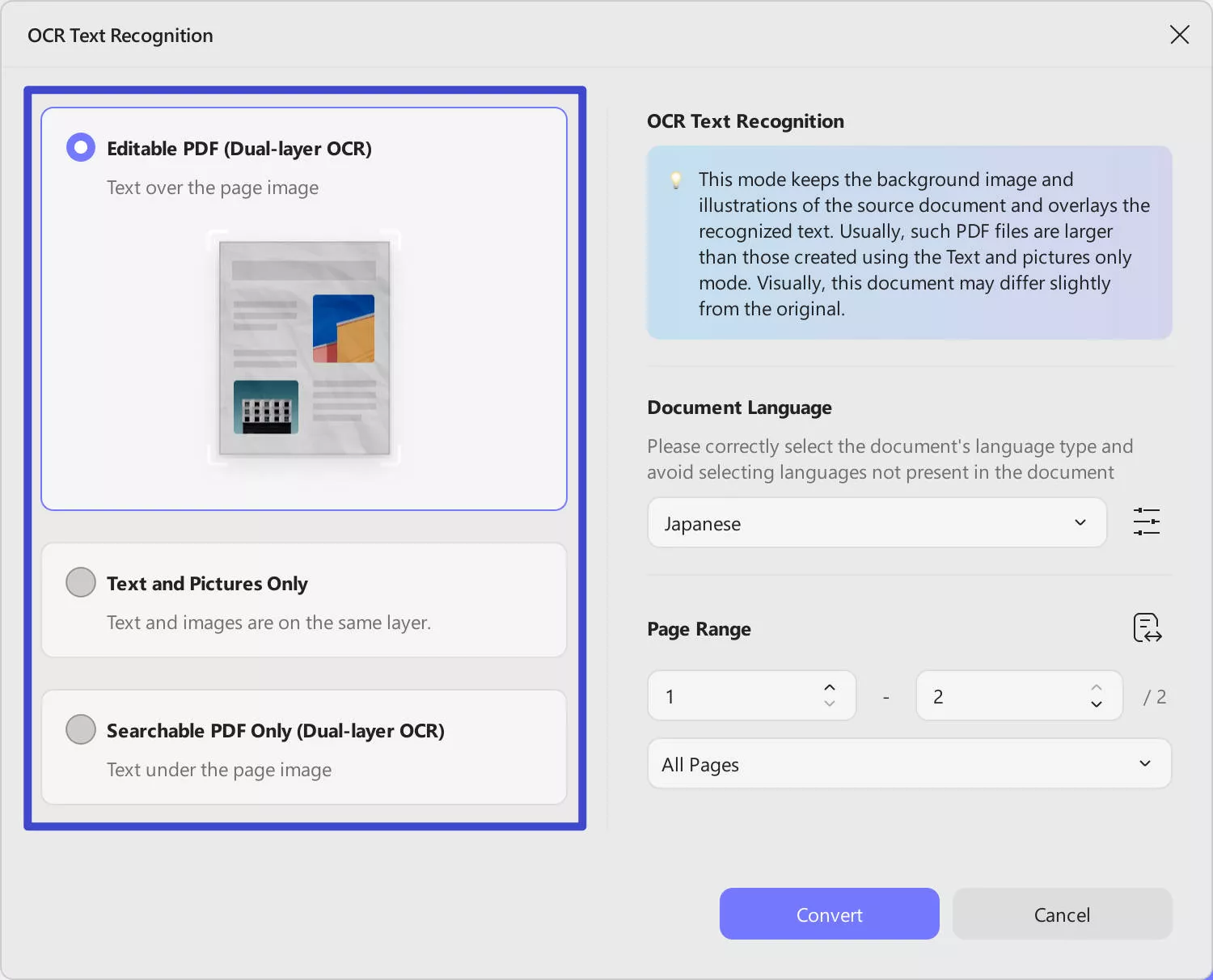
Step 3: When you finish the change, click on "Convert" to perform the actions on the document. Select the folder and you will get a scanned PDF document immediately.
Windows • macOS • iOS • Android 100% secure
To learn more about how to OCR PDF, you can watch the video below.
Final Thought
You can use OCR in Adobe Acrobat to convert scanned PDFs. But it's too expensive if you only use this feature in Adobe. So we recommend you choose UPDF with a better price. Download today on your devices and start using the premium feature and services UPDF offers. Whether you are working in a large-scale business or working in a small-scale business, it is the best choice as an all-rounder PDF editor.
Windows • macOS • iOS • Android 100% secure
 UPDF
UPDF
 UPDF for Windows
UPDF for Windows UPDF for Mac
UPDF for Mac UPDF for iPhone/iPad
UPDF for iPhone/iPad UPDF for Android
UPDF for Android UPDF AI Online
UPDF AI Online UPDF Sign
UPDF Sign Edit PDF
Edit PDF Annotate PDF
Annotate PDF Create PDF
Create PDF PDF Form
PDF Form Edit links
Edit links Convert PDF
Convert PDF OCR
OCR PDF to Word
PDF to Word PDF to Image
PDF to Image PDF to Excel
PDF to Excel Organize PDF
Organize PDF Merge PDF
Merge PDF Split PDF
Split PDF Crop PDF
Crop PDF Rotate PDF
Rotate PDF Protect PDF
Protect PDF Sign PDF
Sign PDF Redact PDF
Redact PDF Sanitize PDF
Sanitize PDF Remove Security
Remove Security Read PDF
Read PDF UPDF Cloud
UPDF Cloud Compress PDF
Compress PDF Print PDF
Print PDF Batch Process
Batch Process About UPDF AI
About UPDF AI UPDF AI Solutions
UPDF AI Solutions AI User Guide
AI User Guide FAQ about UPDF AI
FAQ about UPDF AI Summarize PDF
Summarize PDF Translate PDF
Translate PDF Chat with PDF
Chat with PDF Chat with AI
Chat with AI Chat with image
Chat with image PDF to Mind Map
PDF to Mind Map Explain PDF
Explain PDF Scholar Research
Scholar Research Paper Search
Paper Search AI Proofreader
AI Proofreader AI Writer
AI Writer AI Homework Helper
AI Homework Helper AI Quiz Generator
AI Quiz Generator AI Math Solver
AI Math Solver PDF to Word
PDF to Word PDF to Excel
PDF to Excel PDF to PowerPoint
PDF to PowerPoint User Guide
User Guide UPDF Tricks
UPDF Tricks FAQs
FAQs UPDF Reviews
UPDF Reviews Download Center
Download Center Blog
Blog Newsroom
Newsroom Tech Spec
Tech Spec Updates
Updates UPDF vs. Adobe Acrobat
UPDF vs. Adobe Acrobat UPDF vs. Foxit
UPDF vs. Foxit UPDF vs. PDF Expert
UPDF vs. PDF Expert

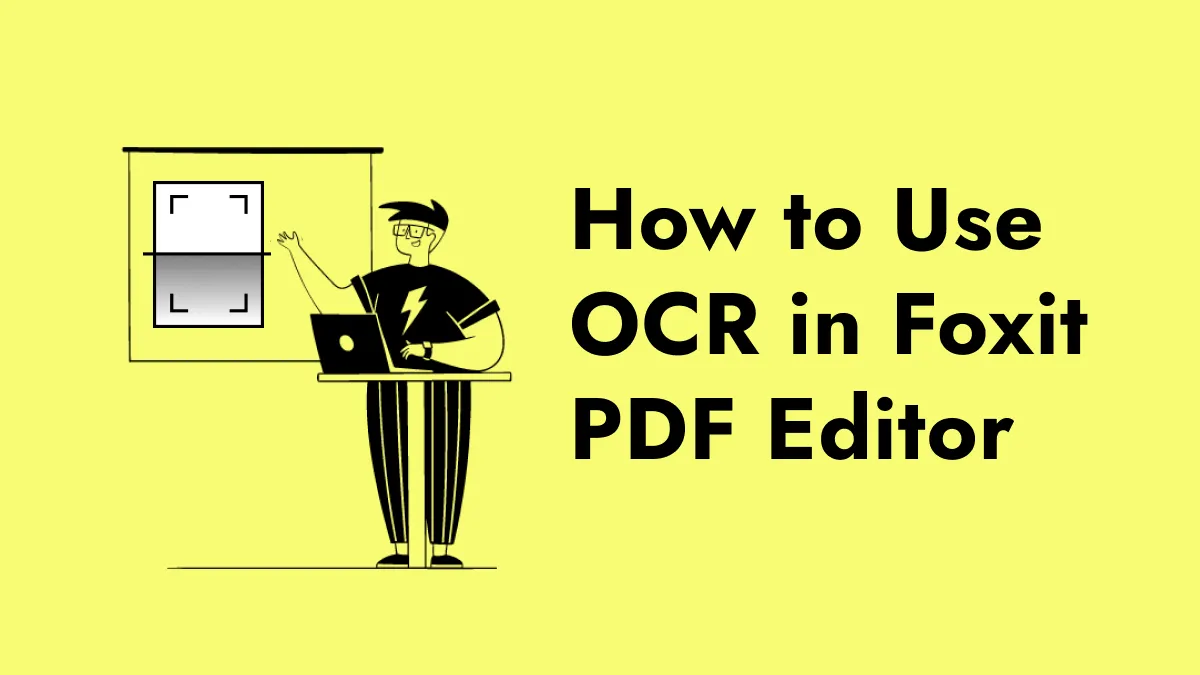


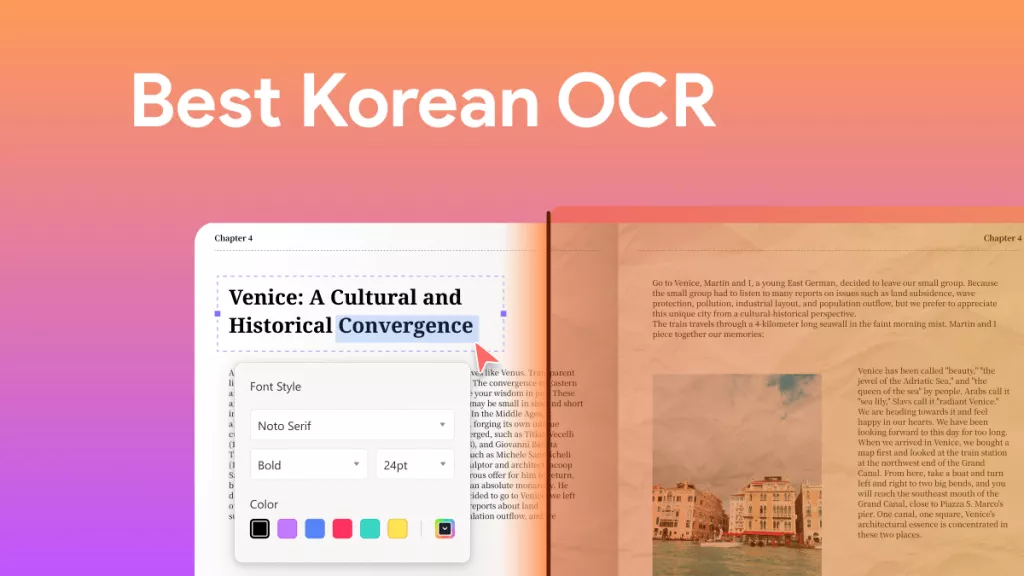


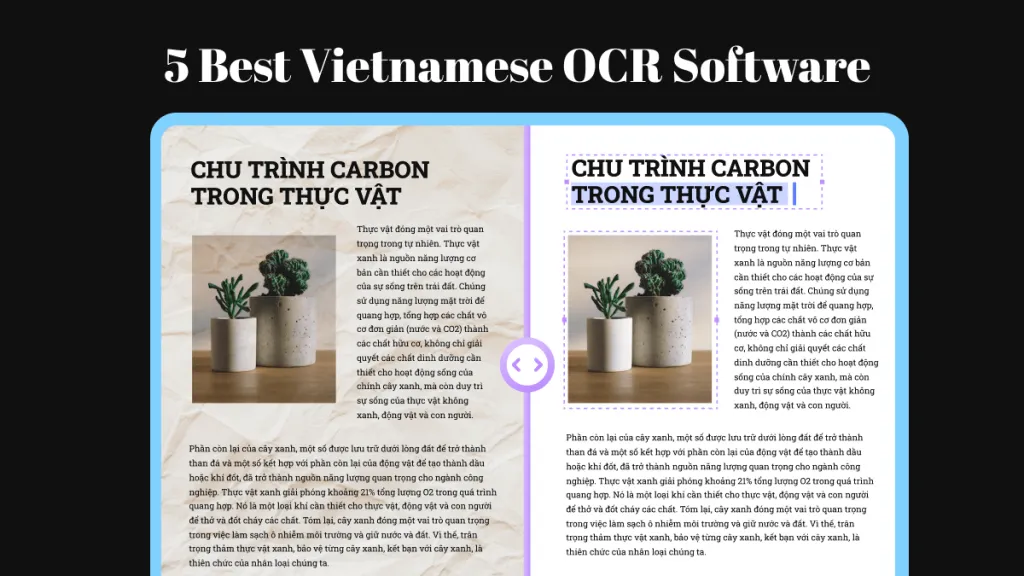
 Lizzy Lozano
Lizzy Lozano 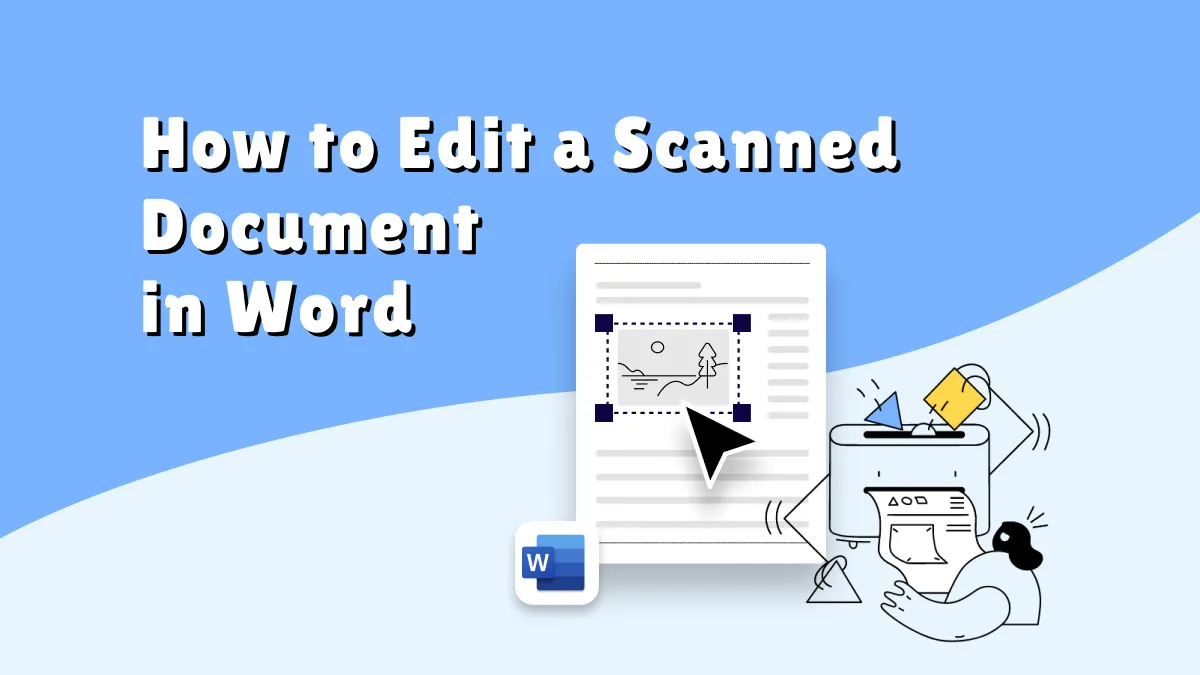
 Enid Brown
Enid Brown 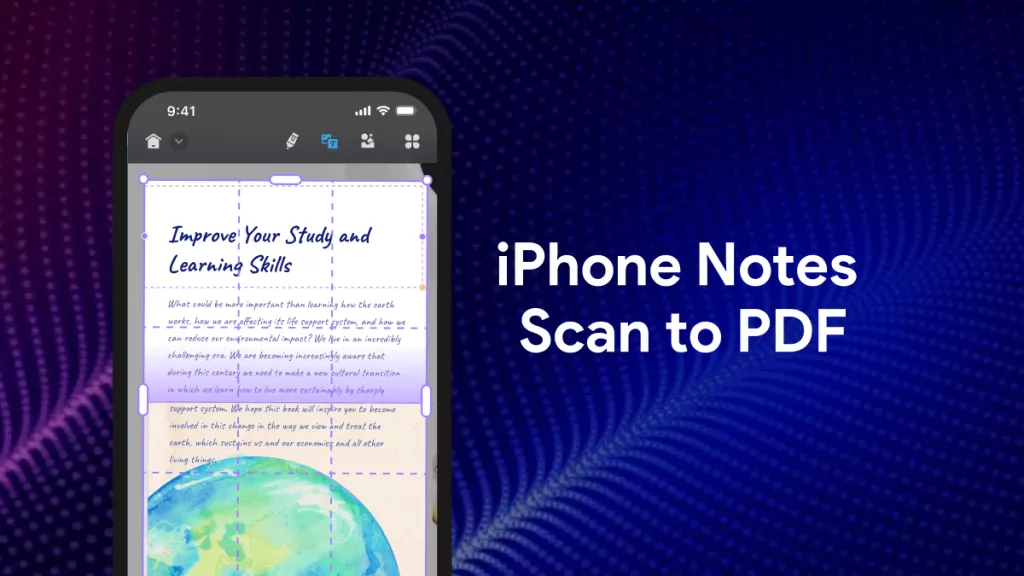
 Engelbert White
Engelbert White 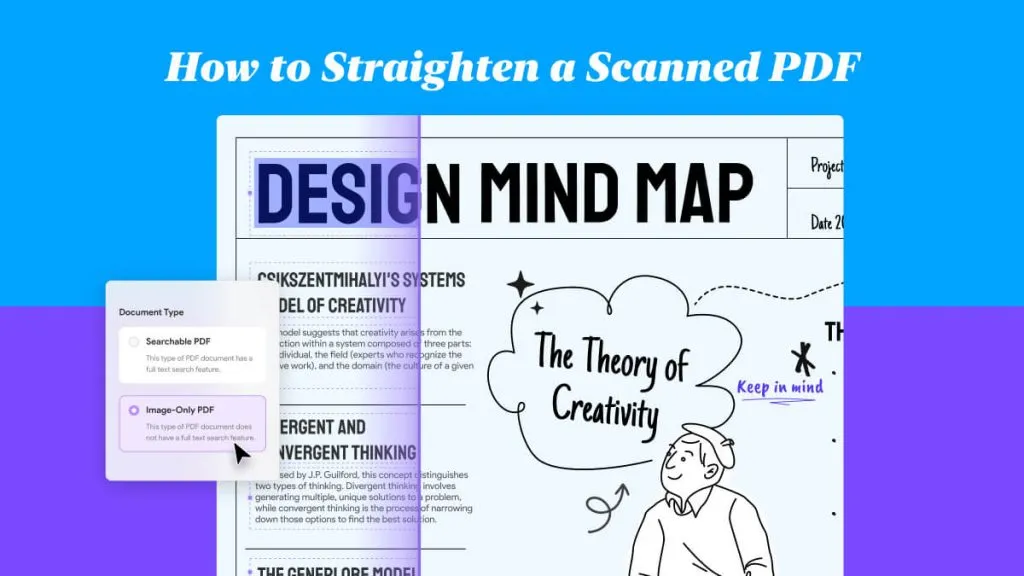

 Enola Davis
Enola Davis