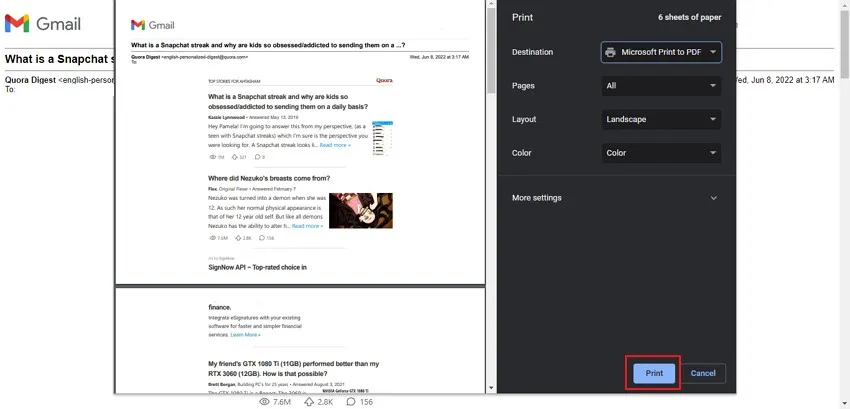Imagine that someone has sent you a very important document. To make this document official, you need to sign it. So you open the PDF document in Adobe Acrobat to sign the PDF. However, for some reason, you are having difficulties signing the PDF in Adobe. So you probably find yourself asking "Why Adobe won't let me sign the PDF?"
This can be incredibly frustrating because now you have to waste time and energy to find a solution to why Adobe won't let you sign the PDF. But we're here to help! In this article, we will discuss some of the reasons why Adobe won't let you sign a PDF, along with six effective fixes for solving this problem.
Part 1. Why Won't Adobe Acrobat Let Me Sign?
There are three main reasons why Adobe Acrobat won't let you sign a PDF. Here is some information about the three problems you may encounter while signing a PDF with Adobe Acrobat:
- Software Bugs: Often times software bugs can cause problems when you are trying to sign a PDF in Adobe. A software bug may cause Adobe to freeze or crash when you are attempting to sign a PDF document. Software bugs may also trigger error messages or warnings when you try to add a signature to a PDF. In addition, if you have the 64-bit version of Adobe Acrobat, and you are encountering issues when signing a PDF, then your system may not be compatible with 64-bit Adobe.
- Outdated Software: If your Adobe Acrobat has not been updated in a while, then outdated software may be causing issues when you try to sign a PDF. Outdated software may lack support for newer PDFs and also may suffer from slow loading times, laggy response times, or crashes when you try to sign a PDF.
- Permission Password Added in the PDF: If someone has password-protected the PDF that you are trying to sign or added restricted permissions, then you may be limited in your ability to make edits to the PDF, including adding a digital signature.
Part 2. How to Fix The Issue "Adobe Acrobat Won't Let Me Sign"?
Now that you know a few reasons why you may have an error when trying to sign a PDF in Adobe Acrobat, let's talk about all the ways you can fix this issue.
Way 1. The Fastest Way: Use UPDF As An Alternative to Sign PDF
If you urgently need to sign a PDF, and you don't have time to troubleshoot all the problems with Adobe Acrobat, then you can use UPDF as an alternative. UPDF has all the features you need to sign a PDF. With UPDF you can add a digital signature, add a signature with drawing tools, use the signature feature, and add a signature as an image. In addition, if your PDF cannot be signed because of its permission password, you can use UPDF to remove the password from the PDF.
UPDF has many other features to help you edit, customize, organize, and read PDFs. You can watch the below video learn more about UPDF. UPDF digital signing features work across all devices on Windows, Mac, Android, and iOS. Click the link below to download UPDF and start your free trial today.
Windows • macOS • iOS • Android 100% secure
1. Sign PDF With Adding Digital Signature
You can use this method to sign a PDF with a digital signature in UPDF.
Steps: Use UPDF to open the PDF that you need to sign. From the left side select "Prepare Form", and then from the top choose "Digital Signature". Then click wherever you want on the PDF to add the digital signature box. From the right side click "Save as Other" to save your PDF and send it to others for a signature or use preview mode to sign it yourself.
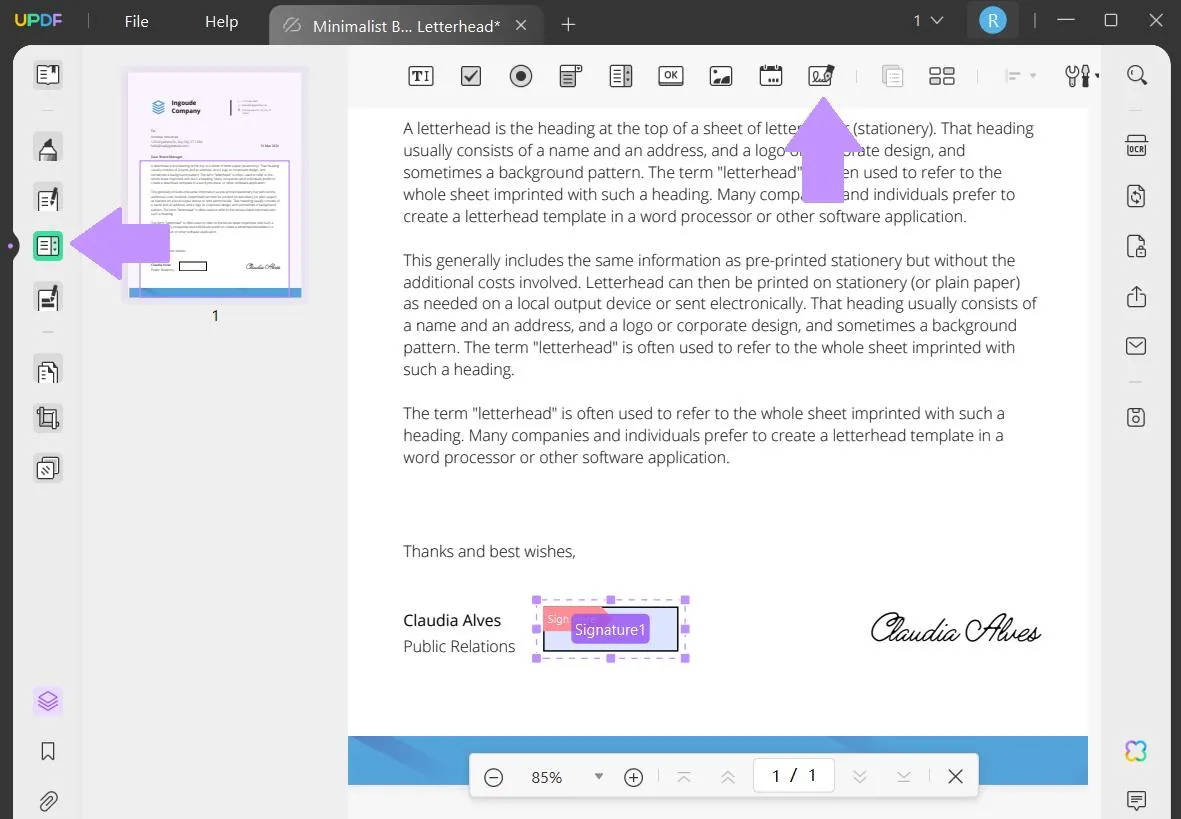
2. Sign PDF with Signature Feature
You can also use UPDF's signature feature to add a digital signature.
Steps: Download UPDF and open the PDF that you need to sign. From the tools on the left, select "Comment" and then from the features at the top, click on the "Signature" tool. Either select a signature you have already used or create a new signature. click anywhere on the PDF to add your signature, and you can then adjust the size and location of the signature. Then save your PDF by clicking on "Save as Other".
Windows • macOS • iOS • Android 100% secure
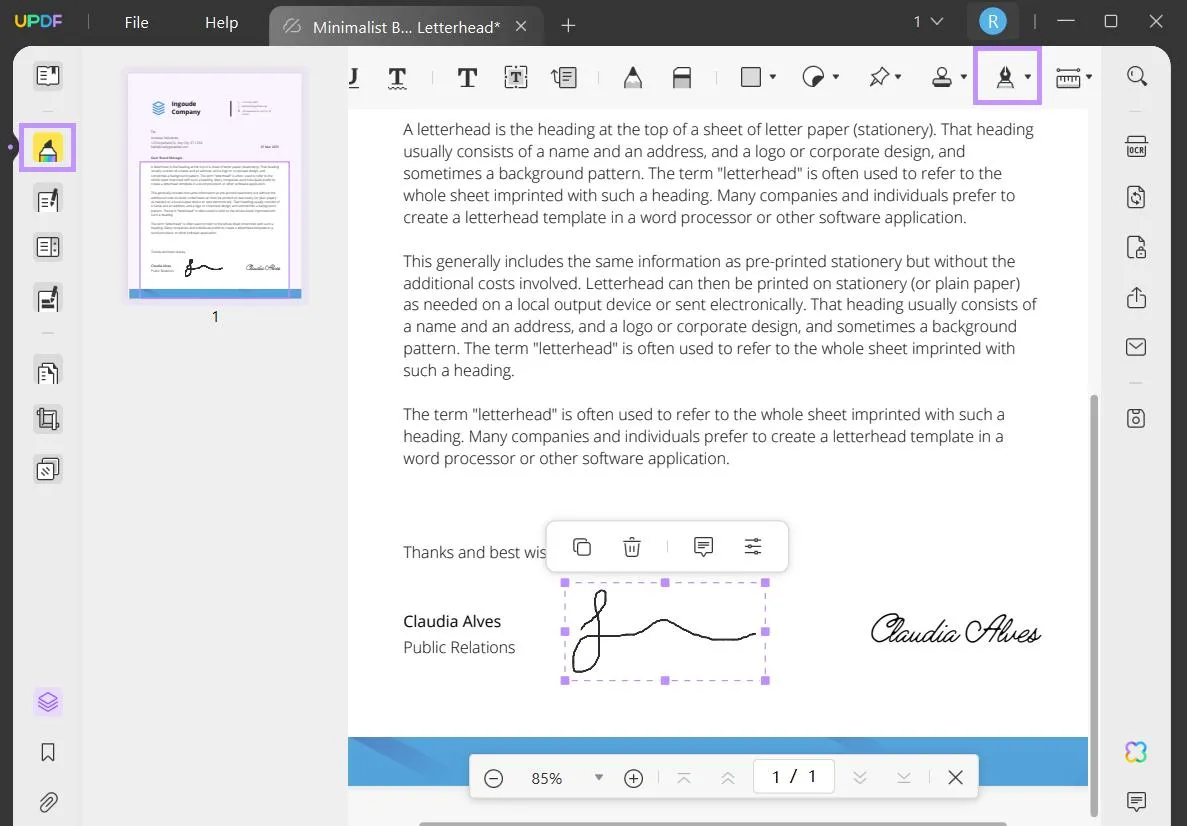
3. Sign PDF With Drawing
You can also use UPDF's drawing tools to add a digital signature to a PDF.
Steps: Download UPDF and open the PDF you need to sign. Select "Comment" on the left side, and then from the annotation tools at the top, click "Pencil". You can adjust the color thickness and opacity of the pencil tool, and then click anywhere to start drawing your signature. When you are done, click "Save as Other" to save your PDF.

4. Sign PDF With Adding Image
If you have an image file of your signature, you can add that to a PDF with UPDF. You can use this method.
Steps: Use UPDF to open the PDF that you need to add a signature to. From the tools on the left, select "Edit PDF", and then from the features at the top choose the "Image" tool. Click anywhere to add an image, and then select the digital signature image file you want to add to the PDF. Once you have added the image file, you can then change the location and size of your digital signature image. Save your PDF when you're happy with your digital signature image.
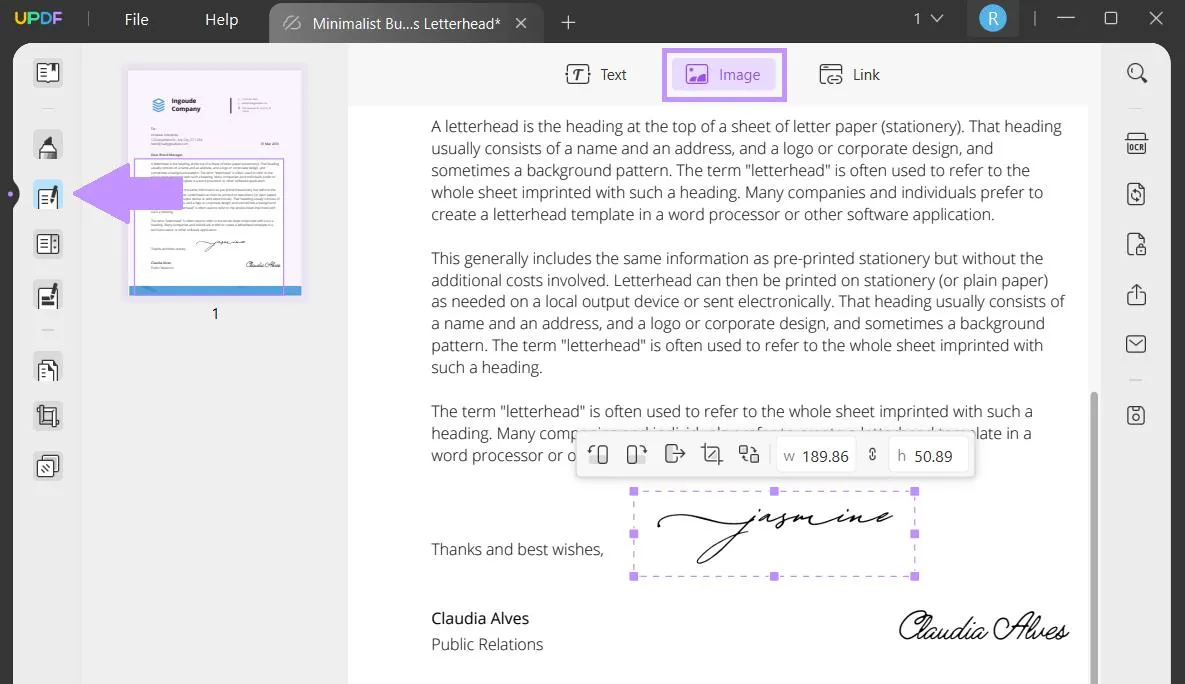
5. Sign the PDF after Removing Permission Password
If your PDF has a permission password, and you cannot sign the PDF with Adobe Acrobat, you can use UPDF to remove the password. However, just remember that it is illegal to remove a password from a PDF without the owner's permission, so UPDF only allows you to remove a password from a PDF if you know the password.
Step 1 - Remove Security
With UPDF, open the password-protected PDF. From the tools on the left select "Protect Using Password" > "Remove Security".
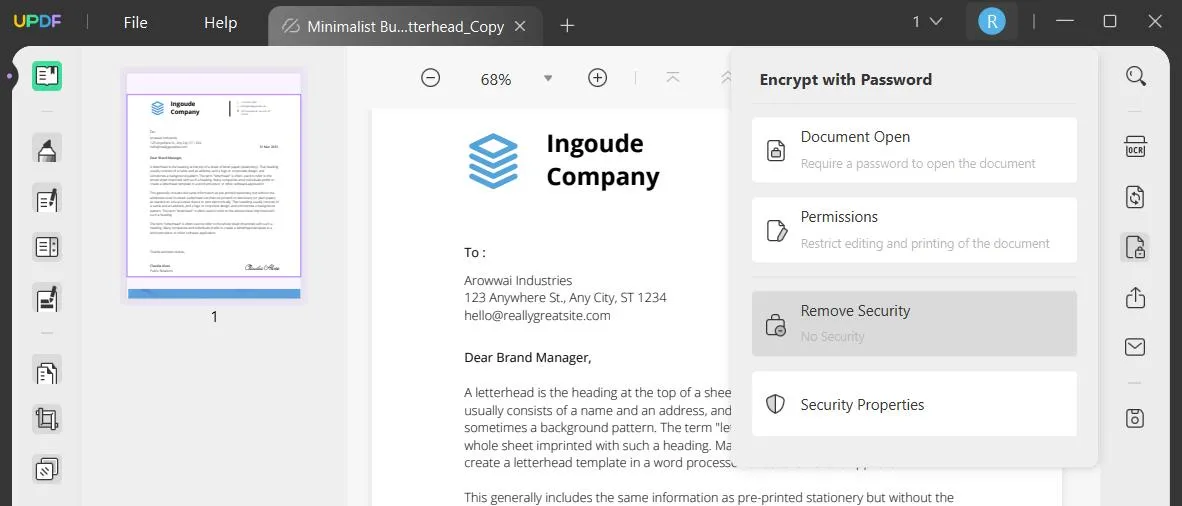
Step 2 - Remove Password
From the pop-up, select "Remove", and then enter the password. Select "Unlock". Now you can use one of the methods above to add your digital signature, and then save your PDF.
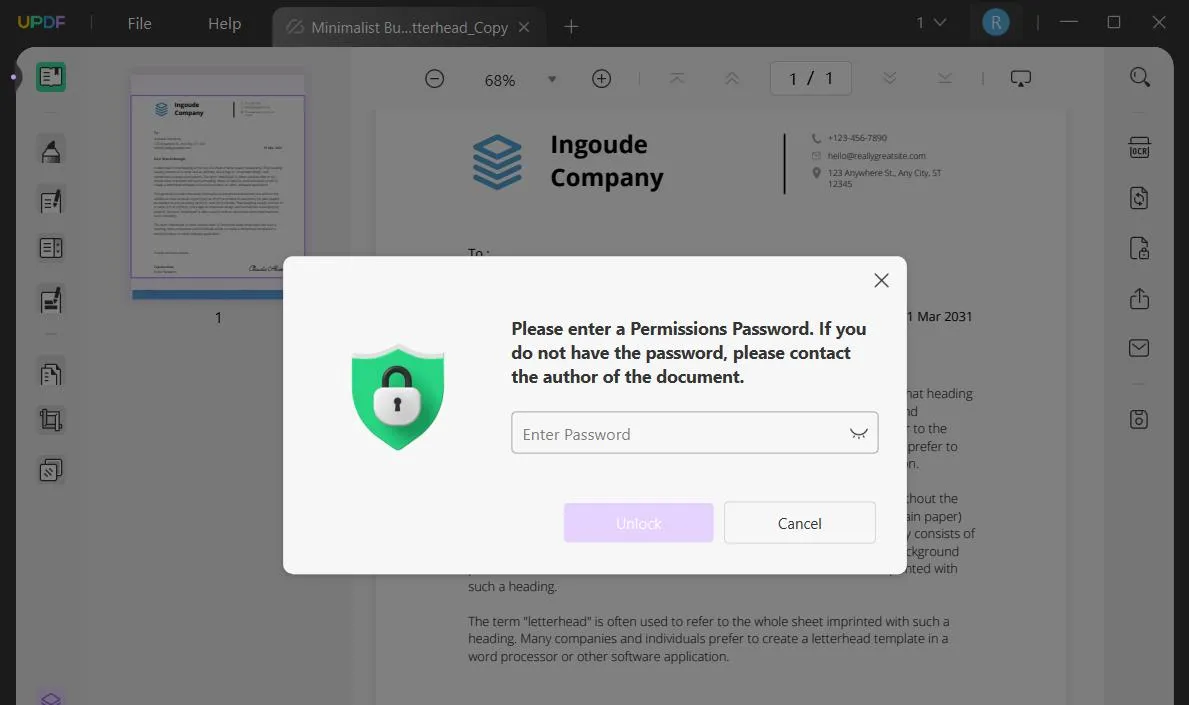
If you're not sure why you should use UPDF over Adobe Acrobat, you should check this UPDF vs Adobe Acrobat. UPDF is much more affordable and cheaper to purchase a license than Adobe Acrobat. You can check its price here. And UPDF also has all of the tools you need for editing, customizing, organizing, and reading PDFs.
To try one of these different methods of signing a PDF, click the button below to download UPDF and start your free trial today.
Windows • macOS • iOS • Android 100% secure
Way 2. Open PDF with Adobe Again
One very simple method of fixing any problems with signing a PDF is to try closing Adobe and opening it again. To do this, you simply need to click on the X in the top right corner of Adobe Acrobat.

Way 3. Print PDF with Adobe
If you are having trouble signing a document with Adobe, you can try printing your document to a PDF and then try signing again. To do this, just open your document in Adobe, and then click on the printing icon. adjust the settings so that you are printing to PDF. Then click Print, reopen the new PDF in Adobe Acrobat, and sign the document.
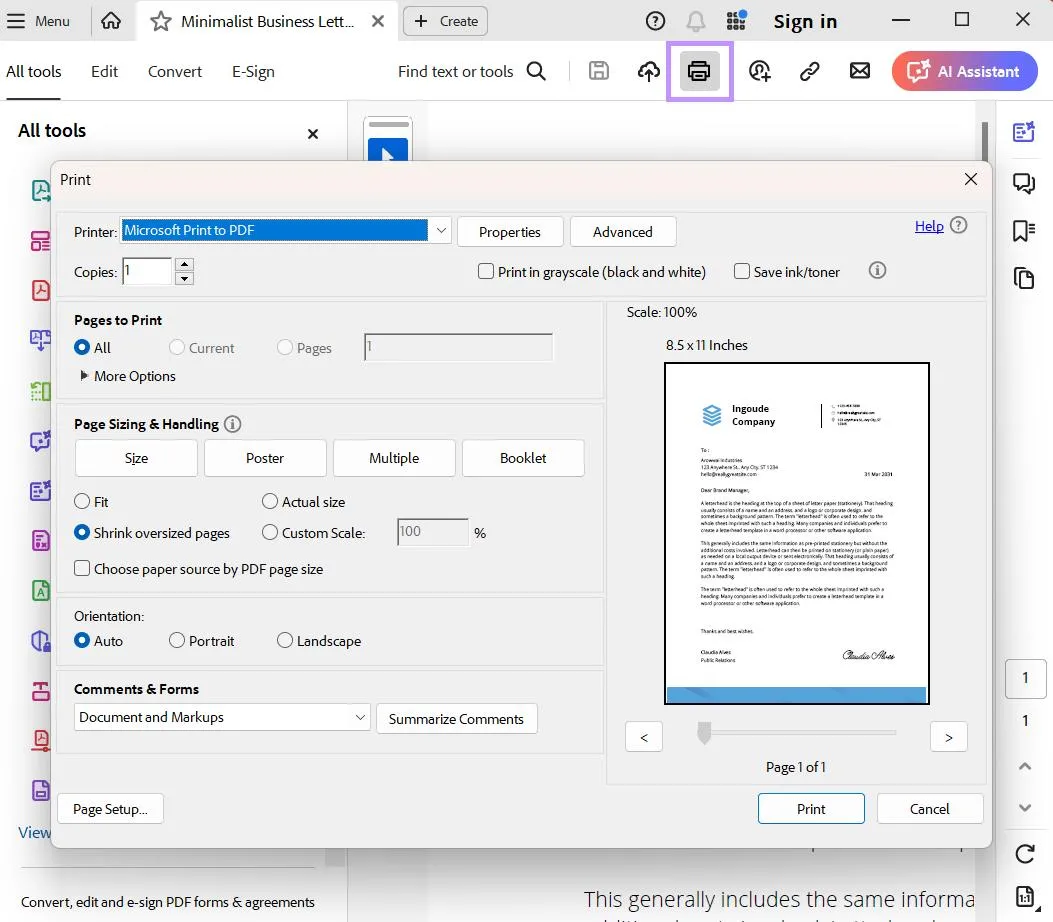
Way 4. Clear Adobe Cache
The issue of Adobe wont let me sign may be caused by the cache files. You can clear all the cache files to fix it.
Step 1. Close Adobe Acrobat on your computer.
Step 2. Now, open your file explorer, follow the below path to the cache and delete the cache files.
C:\Users\ [UserName]\AppData\Roaming\Adobe\Acrobat\DC\JSCache
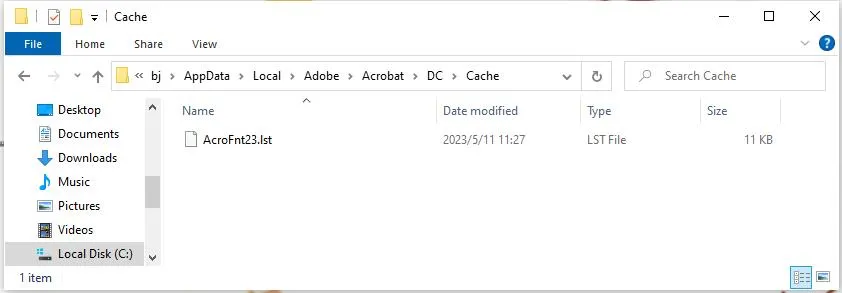
Way 5. Update Adobe
You may also have trouble signing a PDF if you're Adobe Acrobat needs to be updated. to update Adobe Acrobat, open Adobe, and then select "Menu" > "Help" > "Check for updates".
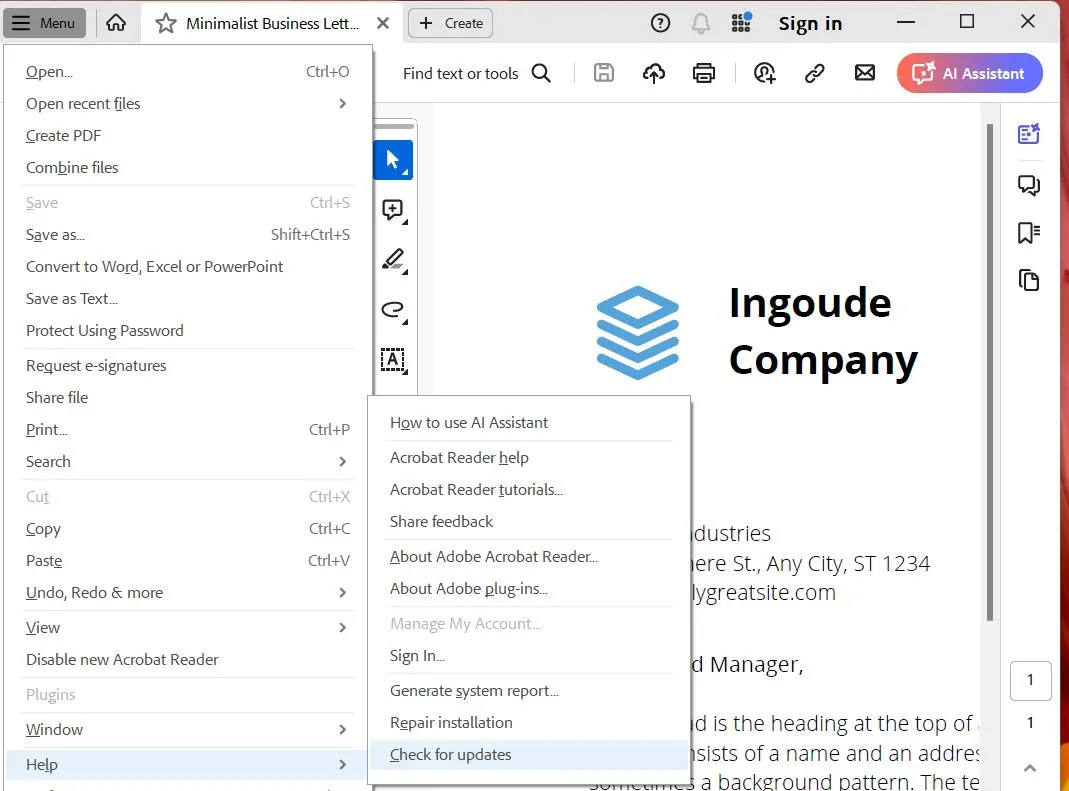
Way 6. Download 32-bit if You Have 64-bit Adobe
If you have 64-bit Adobe, and you're having difficulty signing PDFs, then you probably need to download 32-bit Adobe. First, you will need to uninstall 64-bit Adobe. Then you can go to the Adobe website and choose the correct installer for the 32-bit Adobe. Follow the instructions for the 32-bit Adobe installer, and when it's ready try opening your PDF and signing again.
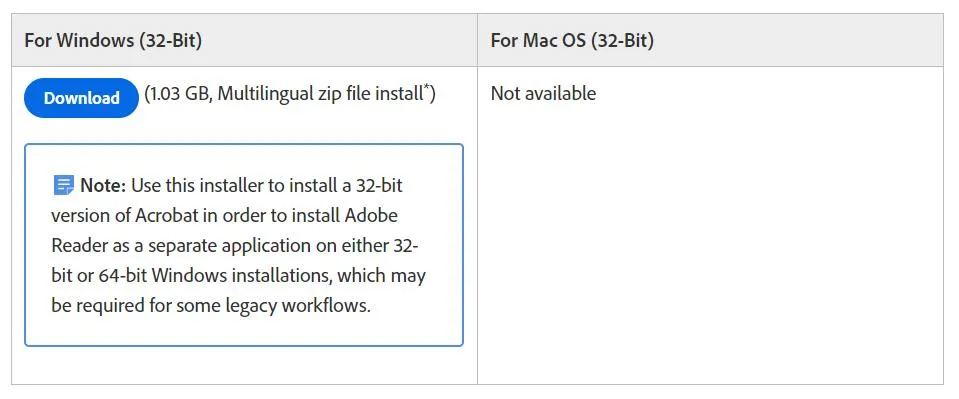
Final Words
Now you know several reasons of why Adobe won't let me sign a PDF, and also know many different ways to solve this issue. you can use UPDF to very easily sign PDF documents in a variety of different ways. However, if you have an Adobe license and want to continue using Adobe Acrobat to solve this issue, you can use one of the 5 methods in this article.
We highly recommend downloading and purchasing UPDF because it is a much more cost-effective alternative to Adobe Acrobat. Click the link below to download your PDF and start signing PDFs today.
Windows • macOS • iOS • Android 100% secure
 UPDF
UPDF UPDF for Windows
UPDF for Windows UPDF for Mac
UPDF for Mac UPDF for iPhone/iPad
UPDF for iPhone/iPad UPDF for Android
UPDF for Android UPDF AI Web
UPDF AI Web UPDF AI
UPDF AI Convert PDF
Convert PDF OCR PDF
OCR PDF Batch PDF
Batch PDF Edit PDF
Edit PDF Organize PDF
Organize PDF Compress PDF
Compress PDF View PDF
View PDF Annotate PDF
Annotate PDF Fill and Sign
Fill and Sign UPDF Cloud
UPDF Cloud Protect PDF
Protect PDF User Guide
User Guide Tech Spec
Tech Spec FAQs
FAQs Contact Us
Contact Us Newsroom
Newsroom UPDF Reviews
UPDF Reviews About Us
About Us Education Discount
Education Discount What's New
What's New Affiliate Program
Affiliate Program Reseller Program
Reseller Program Template Library
Template Library




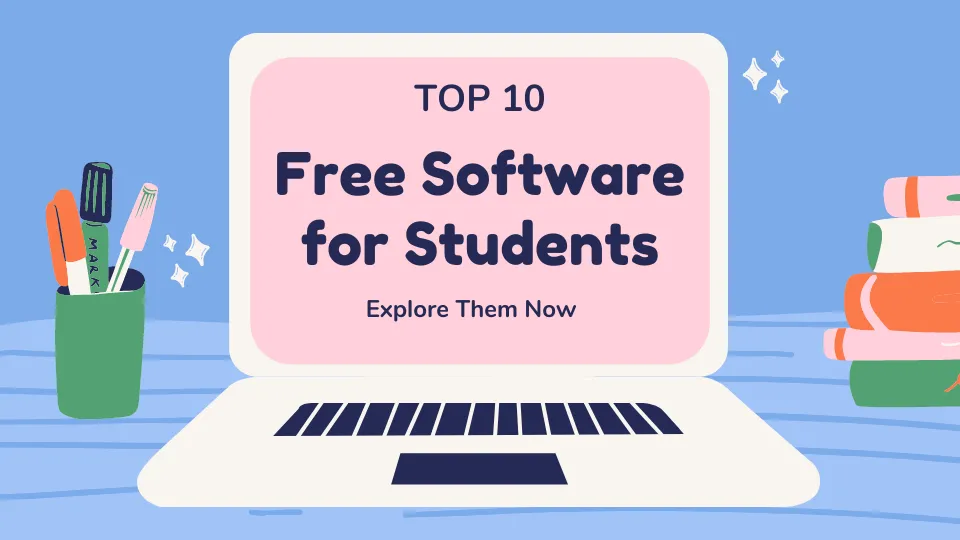


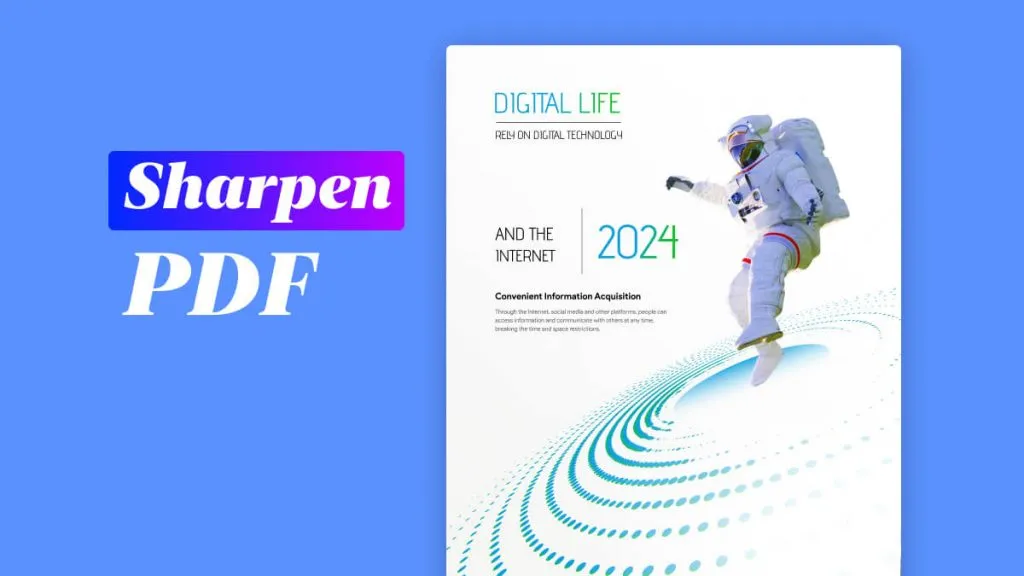
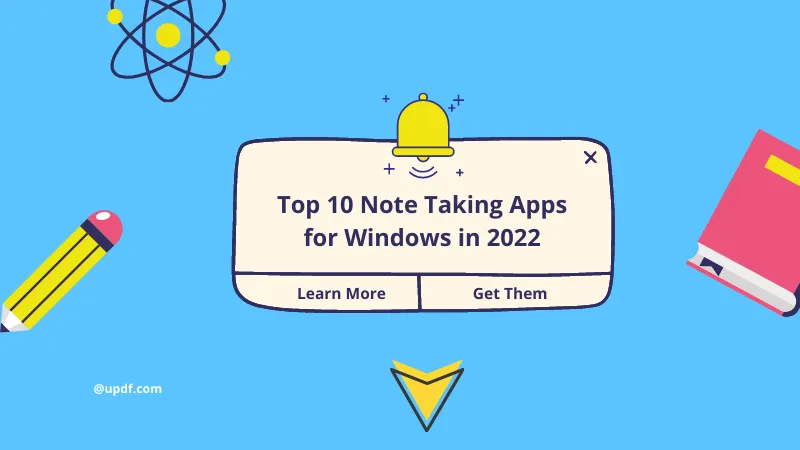
 Donnie Chavez
Donnie Chavez